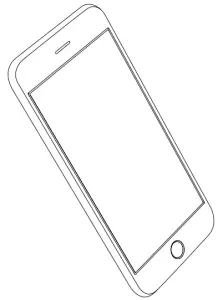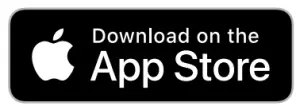Marshall Uxbridge with the Google Voice Bluetooth Smart Speaker User Manual
LEGAL AND TRADEMARK NOTICE
- Design of device and packaging are intellectual properties of Zound Industries International AB and Marshall Amplification Plc. © All Rights Reserved. Zound Industries International AB is hereinafter referred to as “Zound Industries” or “manufacturer”.
- MARSHALL, Marshall Amps, their respective logos, “Marshall” and “Marshall” trade dress are trademarks and intellectual property of Marshall Amplification Plc and may not be used without permission. Permission granted to Zound Industries.
- Wi-Fi®, the Wi-Fi logo and the Wi-Fi CERTIFIED™ logo is a certification mark of Wi-Fi Alliance®.
- The Bluetooth® wordmark and logos are registered trademarks owned by the Bluetooth SIG, Inc. and any use of such marks by Zound Industries is under license.
- Google, Google Play, Google Home and Chromecast built-in are trademarks of Google LLC.
- Apple, AirPlay, and the Apple and AirPlay logos are trademarks of Apple Inc. registered in the U.S. and other countries. App Store is a service mark of Apple Inc., registered in the U.S. and other countries.
- Use of the Works with Apple badge means that an accessory has been designed to work specifically with the technology identified in the badge and has been certified by the developer to meet Apple performance standards.
- All other trademarks are the property of their respective owners and may not be used without permission.
For more legal information related to this product and to its use in your specific region, and for more detailed information about Zound Industries and partner & license information, please visit the website: www.marshallheadphones.com. The user is recommended to visit the website regularly for up-to-date information.
Zound Industries International AB, Centralplan 15, 111 20 Stockholm, Sweden
DISCLAIMER
Please note that the availability of third party services, including but not limited to Chromecast built-in, the Google Assistant, AirPlay, and this device’s compatibility with the same, is subject to the respective rights holder’s consent, which may be withdrawn, and supply of such services, which may be terminated, resulting in this device not being compatible with such third-party services, without any liabilities for Zound Industries.
The Google Assistant is not available in certain languages and countries.
This speaker is compatible with AirPlay 2. iOS 11.4 or later is required.
Use of the Works with Apple badge means that an accessory has been designed to work specifically with the technology identified in the badge and has been certified by the developer to meet Apple performance standards.
The availability of third party services may need separate agreements between you and any third party and Zound Industries do not take responsibility for the availability of such services. Zound Industries does not take responsibility for the availability of such third party services or agreements. This product is software dependent and its functions, stored data and compatibility with third party services may change when updating the software.
BOX CONTENTS
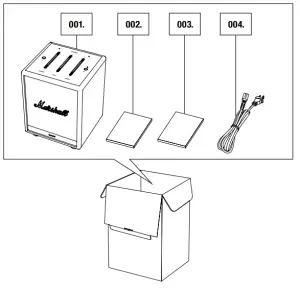
- Marshall Uxbridge with the Google Assistant
- Quick Start Guide
- Important Safety Instructions
- Mains lead
GENERAL DESCRIPTION
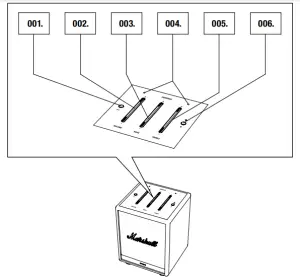

- Play/pause button
- Volume button
- Bass button
- Microphones
- Treble button
- Microphone button
- Bluetooth® button
- Service port (not used)
- Mains input
- Mains lead
Note: The date code and serial number sticker is located at the bottom of the speaker.
PLUGGING IN THE UXBRIDGE

Important: Always ensure that the mains lead, mains plug and speaker are compatible with your mains supply and wall socket.
- Connect the mains lead into the mains input on the speaker.
- Connect the mains plug to the wall socket.
Caution: Always unplug the mains lead from the wall socket before disconnecting it from the speaker.
SETTING UP THE UXBRIDGE
Configure the speaker for Wi-Fi® with the Google Home app. The app is available from the App Store and on Google Play.
USING THE GOOGLE ASSISTANT
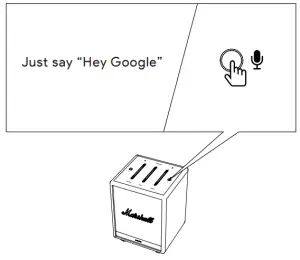
With hands-free help from the Google Assistant, you can play and control music, plan your day, find answers on Google Search, manage everyday tasks, and easily control smart devices around your home – just by using your voice.
Listen to your favorite song, find a delicious brownie recipe, or check your commute to work.
Just start by saying Hey Google or pushing the microphone button.
“Hey Google, what’s the weather this weekend?”“Hey Google, turn up the volume”“Hey Google, play next song”
USING UXBRIDGE WITH CHROMECAST BUILT-IN

Chromecast built-in is a platform that lets you stream your favourite music from your smartphone, tablet or computer right to your speaker and is supported by most music apps on the market.
- Connect your device to the same Wi-Fi network as your speaker.
- Play music in your favourite music app.
- Tap the Cast icon in your music app and select Uxbridge.
USING UXBRIDGE WITH AirPlay 2
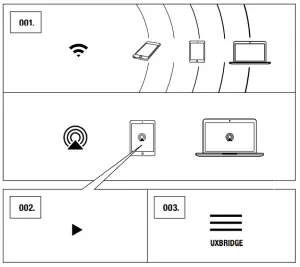
Uxbridge supports Apple’s AirPlay 2 technology designed to control home audio systems. It lets you play a song on every AirPlay 2 speaker in your house at the same time or adjust the volume in any room — all in sync.
- Connect your apple device to the same Wi-Fi network as your Speaker.
- Play the audio you want to stream and tap Airplay.
- Select Uxbridge from the list of available devices.
Go to apple.com/airplay to learn more.
CONNECTING VIA BLUETOOTH® (PAIRING)
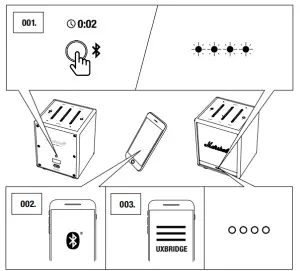
- Push and hold the Bluetooth button for 2 seconds. The front indicators change to a slow blinking blue while in pairing mode.
- Enable Bluetooth on your device (smartphone, tablet, computer).
- Select Uxbridge from the Bluetooth list and accept pairing. The front indicators return to normal when the units are connected.
The Uxbridge stores up to eight Bluetooth devices and tries to connect to the last connected device first.
ADJUSTING THE VOLUME / BASS / TREBLE
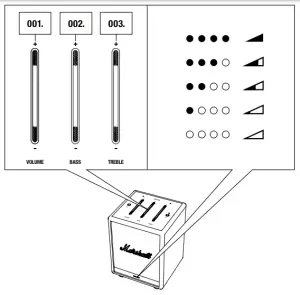
The Uxbridge includes three controls for adjusting the audio. Push the upper or lower part of the button to increase or decrease the level. The front indicators show the level of the audio control being adjusted.
- Volume control
- Bass control
- Treble control
PLAY / PAUSE CONTROL

The Uxbridge has a play/pause button to control the audio when playing via Chromecast built-in, AirPlay or Bluetooth.
- Single-click to either play or pause.
- Double-click to skip forward.
- Triple-click to skip back.
MUTING / UNMUTING THE MICROPHONE

The microphones in the Uxbridge can be temporarily turned off. The Google Assistant cannot be activated while the microphones are muted.
- Push the microphone button to mute the microphones. The front indicators turn orange to indicate that the microphones are muted.
- Push the microphone button to turn the microphones back on. The front indicators turn off to indicate that the microphones are unmuted.
Note: If the Uxbridge is powered off, the microphones will be unmuted once the speaker restarts.
TECHNICAL INFORMATION
ACOUSTIC SPECIFICATION
- CABINET PRINCIPLE: Enclosed
- DIGITAL CLASS D AMPLIFIERS: 30 W
- BASS AND TREBLE TONE CONTROLS
- FREQUENCY RESPONSE: 54-20,000 Hz ±6 dB
- MAXIMUM SOUND PRESSURE LEVEL: 96 dB SPL @ 1 m

TECHNICAL SPECIFICATION
- MAINS INPUT VOLTAGE: 100–240 VAC
- MAINS FREQUENCY: 50/60 Hz
- NETWORK STANDBY POWER CONSUMPTION: <2 W
- WIRELESS CONNECTIVITY:
- Chromecast built-in
- AirPlay 2
- Bluetooth
- WI-FI SUPPORT: Connects to your home Wi-Fi network with any WPA, 802.11b/g/n/ac 2.4 GHz/5 GHz with diversity.
- SIZE: 128 x 168 x 123 mm
- WEIGHT: 1.39 Kg
- VOICE ASSISTANT: The Google Assistant
- MICROPHONE SYSTEM: A dual microphone array with acoustic noise cancellation for far field voice interaction.
Note: The front of the speaker is not removable. This illustration intends to show the internal speaker layout. Do not attempt to remove the fret for risk of damaging your speaker.
TROUBLESHOOTING
| PROBLEM | CAUSE | ACTION |
| THE UXBRIDGE DOES NOT TURN ON | The speaker is not connected to mains electricity supply | Connect the mains lead to the Uxbridge and a working wall socket. |
| THE UXBRIDGE CANNOT BE DISCOVERED BY THE GOOGLE HOME APP | The speaker is not in setup mode. | Push and hold the play/pause button for 7 seconds to set the speaker in discoverable mode. |
| The speaker and the mobile device are not connected to the same Wi-Fi network. | Ensure that your mobile device is connected to the same Wi-Fi network that the speaker was configured on. | |
| THE GOOGLE ASSISTANT IS NOT RESPONDING | The microphone is muted on the speaker. | Push and hold the microphone button for 3 seconds. The LED indicators on the front turn off to indicate that the microphone is unmuted. |
| THERE IS NO AUDIO OR AUDIO IS TOO LOW | Your audio device is not connected to the speaker. | Ensure that the device is connected to the Uxbridge. |
| Volume is set too low on either the audio source or the speaker. | Slightly increase the volume on your audio source or the speaker. | |
| CANNOT CONNECT OR PAIR WITH A BLUETOOTH DEVICE | Bluetooth is not enabled on your device (smartphone, tablet, computer). | Activate Bluetooth on your device. |
| The speaker is not in pairing mode. | Push and hold the Bluetooth button on the back of the speaker for 2 seconds to make it discoverable by the device. | |
| THE SPEAKER IS NOT RESPONDING | A software error has occurred | Unplug the mains power plug from the wall socket, wait for 15 seconds, then plug it in again.
Perform a factory reset. Note: This will delete all user settings and after the factory reset, the speaker needs to be set up again. Push and hold both the the upper part of the volume button (+) and the lower part of the treble button (-) for 7 seconds. |
| BLUETOOTH CONNECTION DROPS OUT | The two Bluetooth devices are too far apart or the connection is affected due to obstacles. There is a strong electric field surrounding the Uxbridge. | Move the devices closer so that they are within 10 metres, and unobstructed by obstacles such as walls or doors.
Items such as microwave ovens, wireless network adapters, fluorescent lights and gas cookers use the same frequency range as the Bluetooth device. This may lead to electrical disturbances. |
| ERRATIC PERFORMANCE | Interference from another electronic device. | Move the Uxbridge to another spot.
Turn off or move the interfering electronic device. |
| THE AUDIO IS DISTORTED | Volume is set too high on the audio source. | Turn down the playback volume on the audio source. |
| The audio stream or audio file is of poor quality. | Try another audio file or music player. | |
| Volume is set too high on the Uxbridge. | Lower the volume on the speaker. | |
| Too much bass/treble on the speaker. | Lower the bass/treble on the speaker. |
NOTE: A Wi-Fi device could cause sound-related or technical faults, depending on use, in the following cases:
- when some part of the body is in contact with the receiving/transmitting system for the Wi-Fi device or the Uxbridge.
- electrical variations due to obstacles in the form of walls, corners, etc.
- exposure to electrical disruptions from devices within the same frequency band, for example medical equipment, microwave ovens or other wireless networks.
This wireless device may cause electrical disruptions during use.
References
[xyz-ips snippet=”download-snippet”]