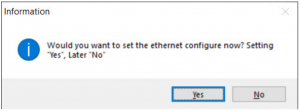Marshall VMV-402-SH VMV-402 Control Application

VMV-402-SH Update Instructions
To update the Marshall VMV-402-SH Quad/ Switcher, it is necessary to first install the Control App on a Windows™ computer and connect the switcher and computer via USB. The software update is embedded in the Control App.An older version of the Control App cannot update the product.
Please follow the steps in order below.
- Download the VMV-402 Control Application and Software update file from the Marshall-USA website to a folder you can easily find on your computer. Unzip the file there.
- If there is a previous version of the VMV-204-SH Control App installed on this computer, please uninstall it before continuing.
- Connect a “USB type A to USB mini cable” between the computer and the switcher (USB micro cables will not fit).
- Double click on the file that was unzipped to begin the installation. Important: Make sure to check the box “Create a Desktop Icon” during the installation.
- When the installation has completed, go to the Desktop and Double-click the new desktop icon.

- The Port Setting page will appear.6.1 Check that RS-232 over USB is selected the click the Connect button.6.2 If no COM Port appears, recheck the USB connection, close and restart the Control App.6.3 On the Port Scanner screen, select the port that indicates VMV-402-SH then click on the connect button.
- The Main page will appear. Click the Settings button.

- Click on the Utilities Tab on the Settings page. Then click on Firmware Update.

- The Update Page will appear. Please confirm that the Update Version is newer or the same as the existing Device Version. Click on the Update button to begin the update process. A short countdown will appear.The NOTE at the bottom of the page means that user preferences like IP address, Quad mode labels, etc. will not be changed.
- The Update process page will appear.
 Important: The VMV-402-SH will restart at least twice during the update process.Please allow at least 3 minutes from the time the process starts until you use the switcher as background processes may still be completing.
Important: The VMV-402-SH will restart at least twice during the update process.Please allow at least 3 minutes from the time the process starts until you use the switcher as background processes may still be completing. - Select Yes to set a static IP address for the VMV-402-SH ethernet connection. Select No to skip this step at this time.

- Important: Manually restart the VMV-402-SH (remove power) also close restart the control app.Refer to the Operations Manual to configure the VMV-402-SH.

References
[xyz-ips snippet=”download-snippet”]


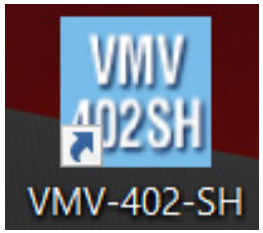
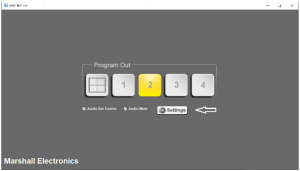

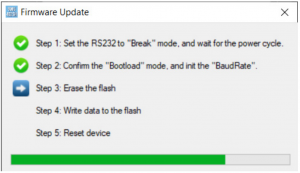 Important: The VMV-402-SH will restart at least twice during the update process.Please allow at least 3 minutes from the time the process starts until you use the switcher as background processes may still be completing.
Important: The VMV-402-SH will restart at least twice during the update process.Please allow at least 3 minutes from the time the process starts until you use the switcher as background processes may still be completing.