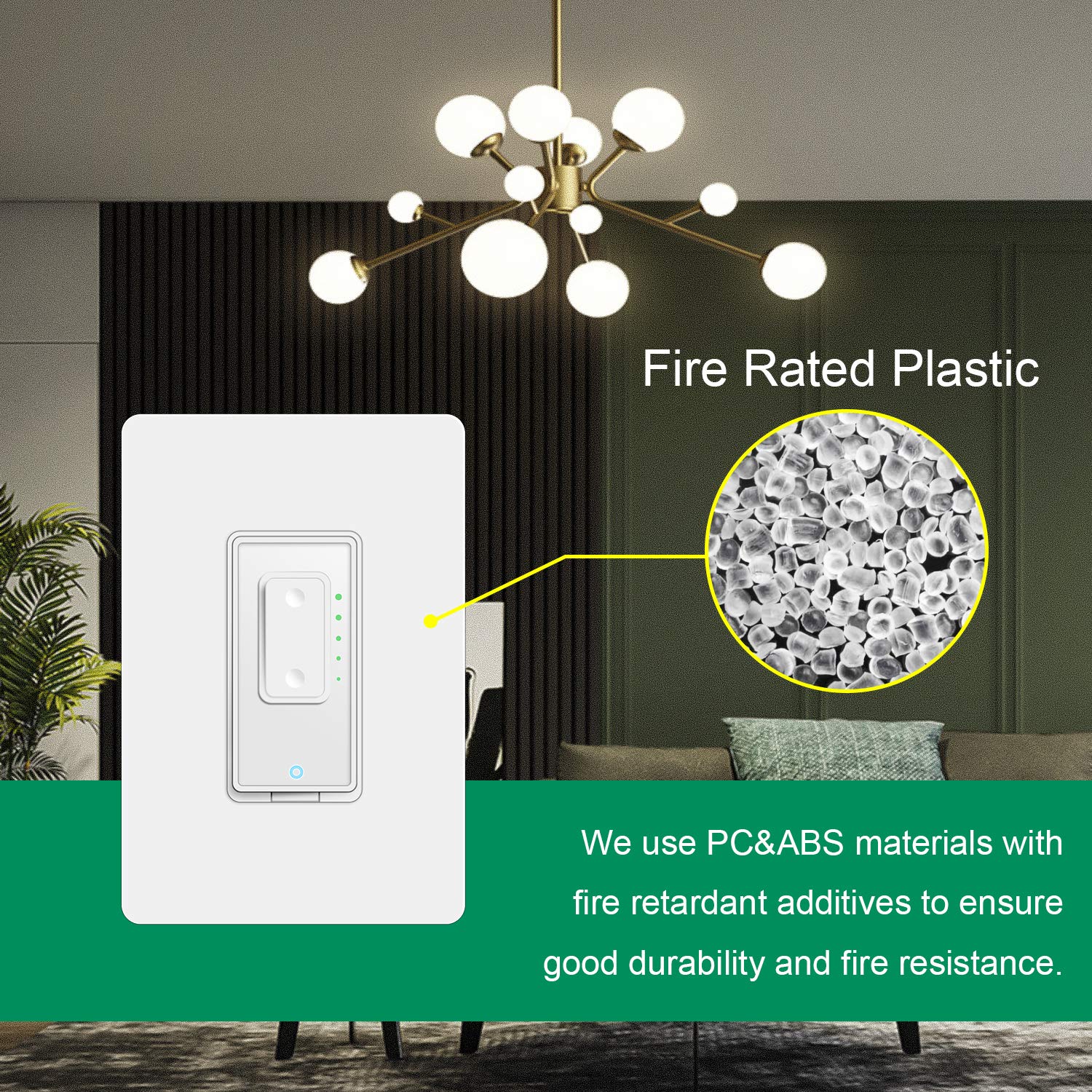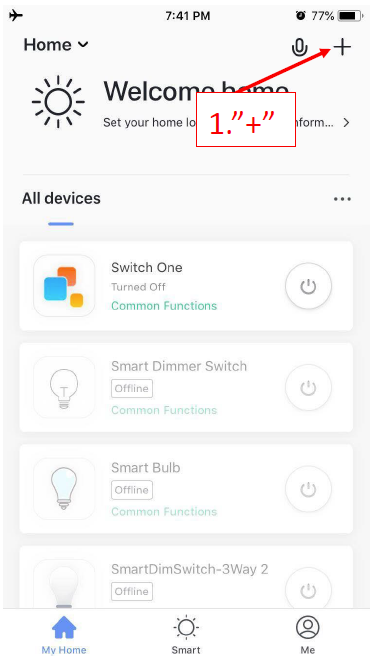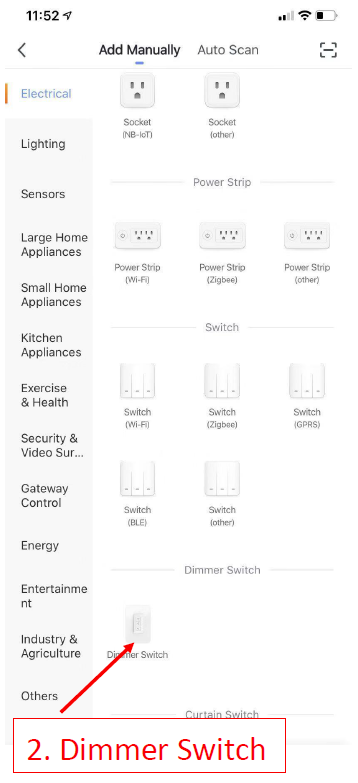Martin Jerry Touch Dimmer Wifi Switch
READ HERE FIRST !!!
- The switch must work well manually after installation. If not, go back to the wiring step as below. Single Pole US-SD-TC01 (click here) | 3-way US-STD-TC01 (click here).
- WiFi router should be 2.4G WiFi. CANNOT support 5G (802.11av).a. If you are using the dual band wifi router, please set a separate SSID for the 2.4Gb. If you are using google wifi, which you cannot set a name for 2.4G, please stay far enough from the wifi router until your phone indicates 2.4G wifi connected.
Video Demo: EZ mode for Wi-Fi Connection:
https://www.youtube.com/watch?v=JGUM-pCfO7s
- Download Smart Life AppConfirm that you have downloaded the right Smart Life App (Same Logo as the right side). If not, download it from the linksiPhone: https://itunes.apple.com/us/app/smart-life-smart-living/id1115101477?mt=8Android: https://play.google.com/store/apps/details?id=com.tuya.smartlife&hl=en_US
- Set the Switch to Pairing ModeAfter wiring, you will see the 2. indicator flashes in RED on the switch. If not, press the 3. Wi-Fi Button.

- Pair the switch on App


Input the password of your home WiFi (Must be 2.4G)
Indicator on switch is flashing quickly
Connecting
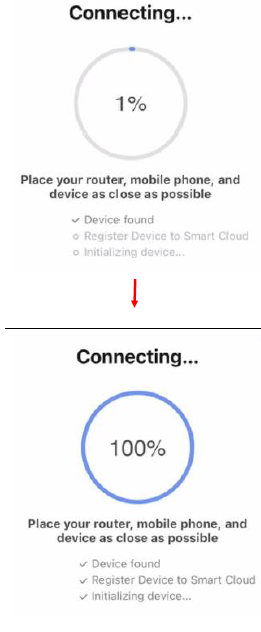
Tap to set a name for the switch. Such as “living room”
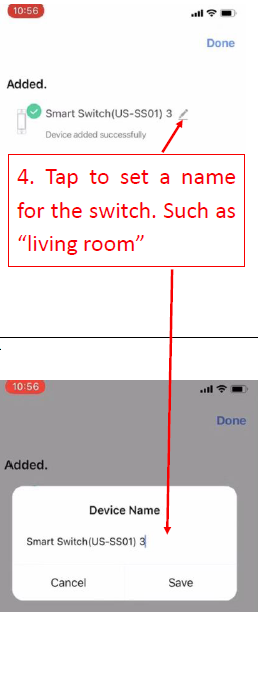
If the above pairing method fails several times,Please go to the AP mode mentioned in coming pages
Step 1: Set the switch to AP mode
1. Press and hold the power button for 5-8s until the indicator blinks quickly.2. Press and hold the power button for 5-8s until the indicator blinks slowly.
Step 2: Pair the switch on SmartLife App (AP mode)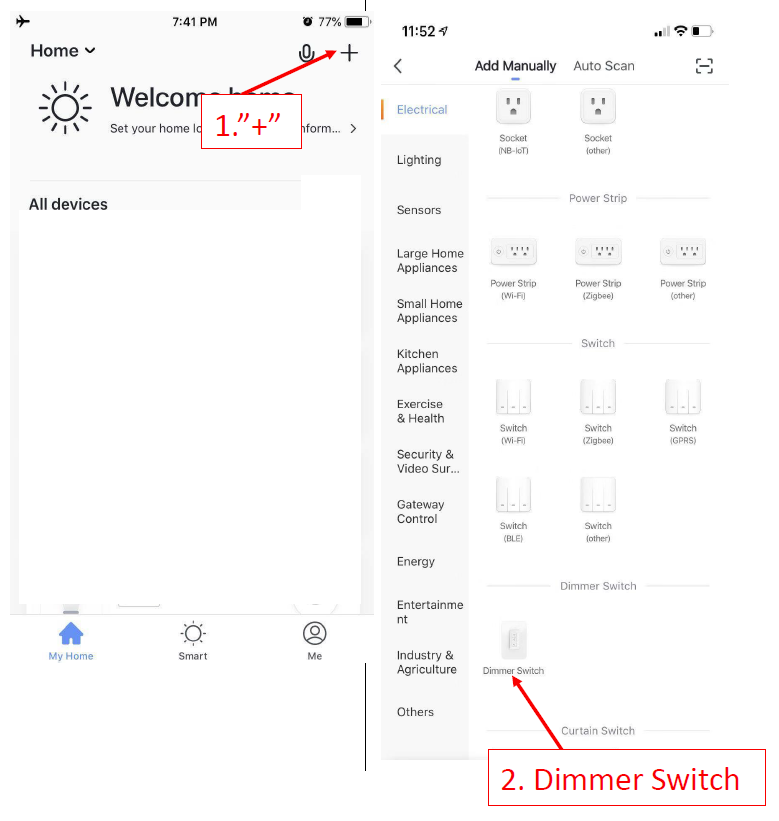
Input the password of your home WiFi (Must be 2.4G)

References
[xyz-ips snippet=”download-snippet”]