
USER MANUAL
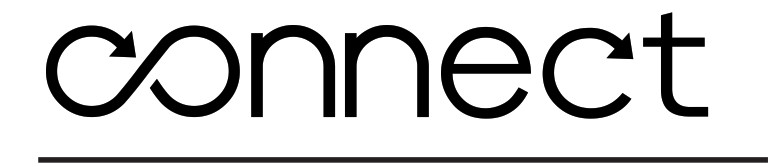
Universal Dual Headphone Bluetooth® Wireless Audio TransmitterModel: AF-T1
PACKAGE CONTENTS

PRODUCT OVERVIEW
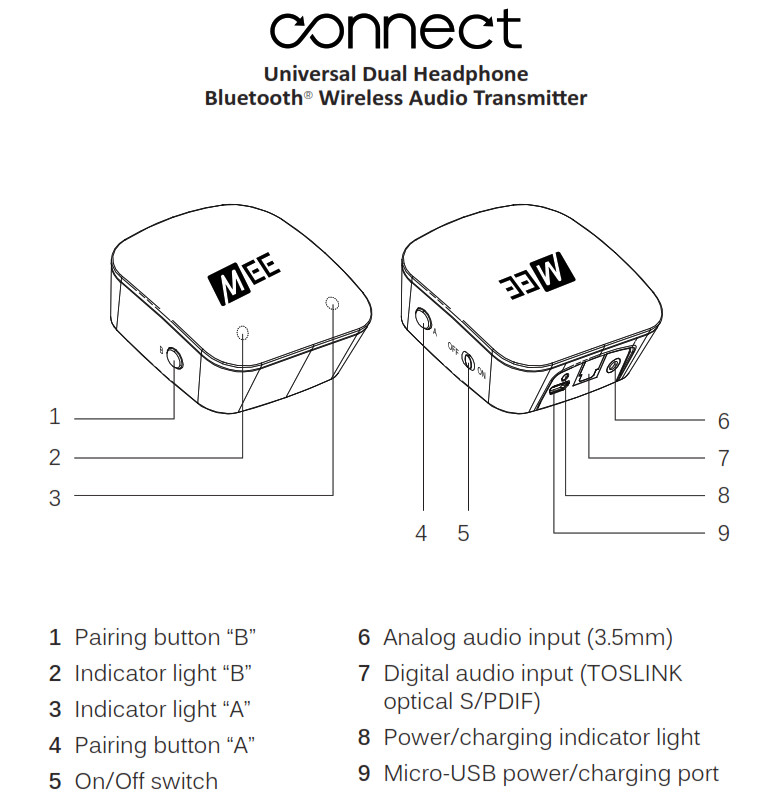
COMPATIBILITY
The Connect is compatible with any device that has one of the following audio outputs:

The Connect can stream music to any Bluetooth audio receiver that supports the A2DP Bluetooth profile, such as a Bluetooth headphone, Bluetooth speaker, or dedicated A2DP receiver.
 The Connect also supports aptX® and aptX Low Latency, more efficient Bluetooth audio codecs capable of transmitting CD-quality audio that also provide lower and much lower latency (smaller delay), respectively, compared to regular Bluetooth audio (SBC). Using the Connect with a headphone that supports aptX or aptX Low Latency will provide the best possible audio quality and minimize audio lag/latency.
The Connect also supports aptX® and aptX Low Latency, more efficient Bluetooth audio codecs capable of transmitting CD-quality audio that also provide lower and much lower latency (smaller delay), respectively, compared to regular Bluetooth audio (SBC). Using the Connect with a headphone that supports aptX or aptX Low Latency will provide the best possible audio quality and minimize audio lag/latency.
The Connect will always default to the best codec that is also supported by the headphones connected to it. If two headphones are connected, the best codec supported by both will be used.
CHARGING
To charge the Connect, plug the included Micro-USB charging cable into any powered USB port** and the charging port on the rear of the unit.
Charge time is approximately 90 minutes. The green charging indicator light will pulse slowly while the Connect is charging.
Note: If you use the Connect while plugged in to USB power, it is not necessary to charge the unit before using it, or to turn it off after each use.
When used while plugged in, the Connect will use USB power and the internal battery will be charged. When unplugged from USB power, the Connect will use the internal battery. When battery is low, the green power LED will blink once every second and a short alert tone will sound at 10-minute intervals.
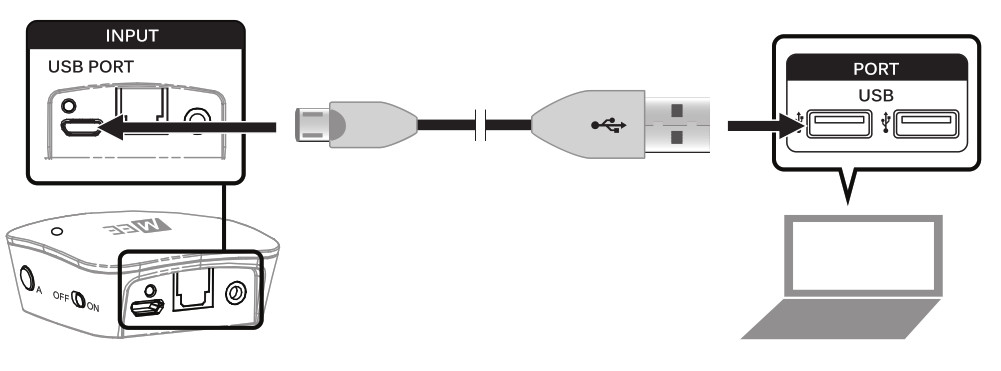
**The USB outputs of some TVs do not provide a stable current. It is recommended to use a computer or USB wall charger to charge the Connect.To turn on, slide the on/off switch on the right side of the Connect unit to the “On” position.

To turn off, slide the switch to the “off” position.
SETUP: CONNECTING TO TV OR OTHER AUDIO DEVICE
The Connect includes three connection options. Consult the user manual for your television or other device to find the appropriate connector to use for audio output (Audio Out).Option 1: Digital optical audio out (TOSLINK)Newer TVs are usually outfitted with a TOSLINK digital optical (SPDIF) connector.A. Remove the protective caps from the included fiber optic TOSLINK cable
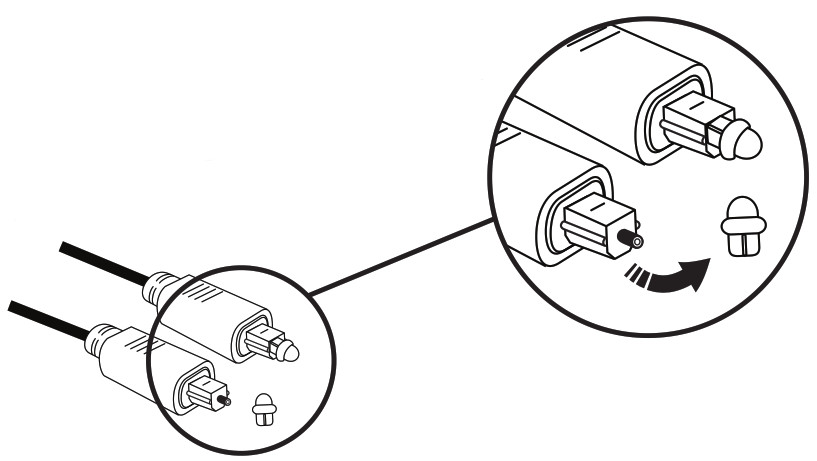
B. Plug the cable firmly into the optical audio output on the TV and the optical input of the Connect.
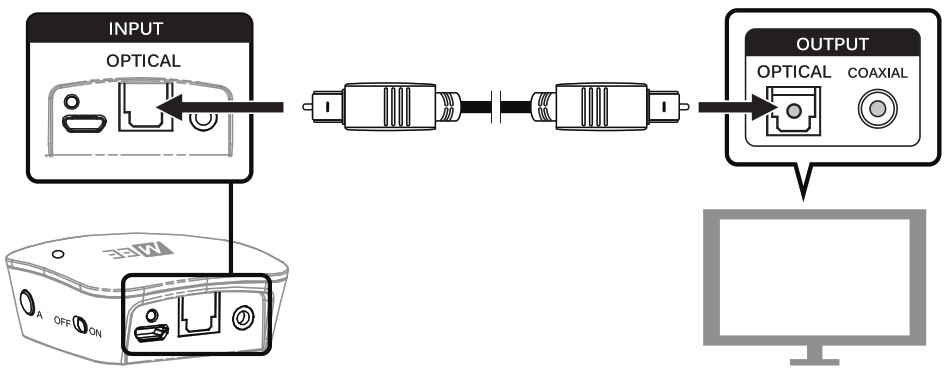
The volume of optical output is typically fixed and TV speakers can be controlled independently as necessary.
Note: If something is plugged into both the optical and 3.5mm input jacks of the Connect, the analog (3.5mm) input will have priority and the optical input will be muted. To use the optical input, unplug the 3.5mm connector from the transmitter.Note: If you have successfully connected the TOSLINK cable and you are still not receiving any sound, please make sure that your audio output settings on your TV, DVR, or other relevant device are set to PCM.Option 2: RCA audio out (red and white connectors)Older TVs usually have analog audio output with RCA (red and white) connectors. To use the RCA output, attach the included RCA adapter to the 3.5mm stereo audio cable. Plug the connectors of the RCA adapter into the matching-color RCA jacks on the TVs and plug the attached 3.5mm cable into the 3.5mm input on the rear of the Connect.
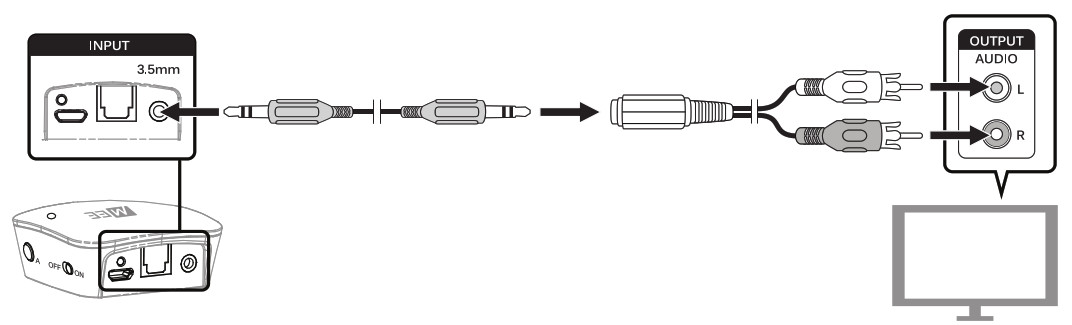
The volume of RCA audio output is typically fixed and TV speakers can be controlled independently of the Connect.
Option 3: 3.5mm (1/8”) headphone jackSome TVs and most standalone receivers have a headphone jack on the front or side. To use the Connect with the headphone jack, plug the included 3.5mm stereo audio cable into the headphone jack on the TV and the 3.5mm input on the rear of the transmitter. A ¼” adapter (not included) may be used with receivers that have a ¼” jack.
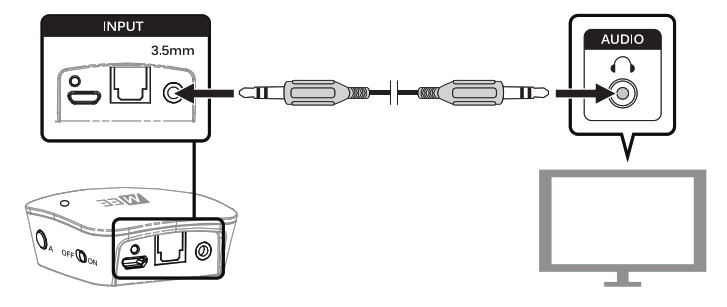
TV speakers will typically be muted automatically when the headphone jack is use. The volume of the headphone jack can be controlled using the TV or receiver and will affect the volume of the Connect.
SETUP: PAIRING WITH BLUETOOTH HEADPHONES
Before use, the Connect must be paired with at least one Bluetooth headphone or other Bluetooth audio receivers.
Make sure your Bluetooth headphone or other device is turned off and within 1 meter (3 feet) of Connect and put it in pairing mode. With most headphones this is done by pressing and holding the Power/Multifunction button until the status indicator lights (typically red and blue) flash in an alternating pattern. If you are unsure of how to activate pairing mode, consult the user manual of your headphone/device.
Once the headphone is in pairing mode, press pairing button “A” located on the right side of the Connect. A blue light will blink rapidly on the top of the unit to indicate that the Connect is ready to pair. It will pair automatically with any headphone or other Bluetooth receiver that is also in pairing mode and located within 1 meter (3 feet). The Connect and headphones have to be in pairing mode simultaneously in order to pair.
The Connect will remain in pairing mode for 30 seconds or until successfully paired. Once paired, the blue light will blink several times and turn solid Blue.

Note: The above procedure creates a pairing in slot A. To pair a single headphone in slot B, simply use pairing button “B” instead. To pair two headphones simultaneously, follow the instructions in the next section.
Optional: Pairing a 2nd Headphone
The Connect can stream audio to two Bluetooth headphones simultaneously. A second headphone can be paired after one headphone is already connected (as indicated by a solid blue light on top of the unit). To pair the second headphone, put it in pairing mode and then press pairing button “B” on the Connect. A blue light will flash to indicate that the Connect is in pairing mode and the second headphone will be paired.
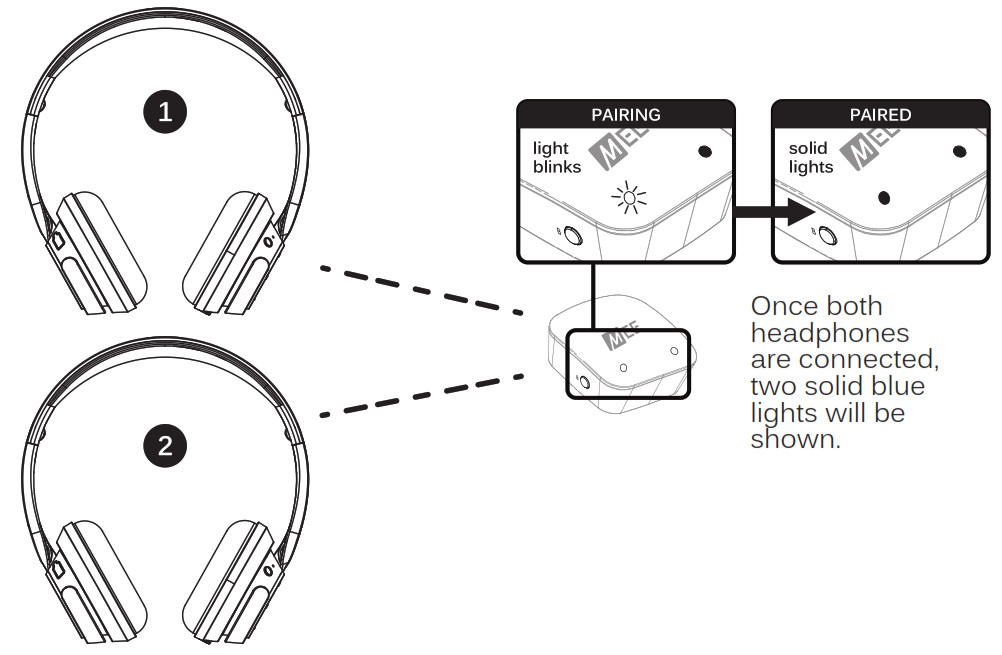
Note: During the pairing process the sound may have a brief intermittent period.Note: When streaming to two headphones, the Connect will always default to the best available codec that is supported by both of the connected headphones. For example, if one of the headphones supports aptX and the other does not, regular Bluetooth audio streaming will be used with both headphones.
Optional: Replace Paired HeadphoneOnce the maximum of two connected headphones has been reached (as indicated by two solid blue lights on top of the Connect), additional headphones or other Bluetooth receivers can be paired in place of either of the connected headphones.Follow the instructions found in the “Pairing a 2nd Headphone” section to replace one of the currently-paired headphones with a new device. Use pairing button “A” to replace the headphone paired in slot A and pairing button “B” to replace the headphone paired in slot B.
SUBSEQUENT USE – RECONNECTING HEADPHONES
The Connect will stay connected until either the unit or headphones are turned off or taken out of range. It is not necessary to turn off the Connect or headphones after each use except to conserve battery (note: when the Connect is plugged into USB power, it does not use the battery).
Previously paired Bluetooth headphones will reconnect to Connect automatically once turned back on. The Connect will not initiate reconnection. If the Connect itself is turned off, it is recommended to turn it back on first before turning on the paired headphones so that it can accept the incoming Bluetooth connection from the headphones. If the headphones are already on, turn them off and then on again.
Note: It may take up to 60 seconds for audio transmission to start after headphones re-connect.
ADJUSTING THE VOLUME
Volume can be individually adjusted on each set of headphones paired with the Connect using the built-in volume controls on the headphone.
With some TVs and connection options, TV volume may be further raised or lowered to change the volume of all headphones paired with the Connect. In this case, volume should be maximized on the TV and then adjusted via headphones for best audio quality.

FACTORY RESET / CLEAR MEMORY
The Connect can be reset by holding pairing button “A” on the right side of the unit for approximately 5 seconds until the blue indicator light begins to blink. The unit will enter pairing mode and previously paired devices will be cleared from memory.
LED INDICATOR LIGHTSThe Connect has a green power/charging indicator light on the rear of the unit and two blue indicator lights on the top. They indicate the status of the headphones as follows:
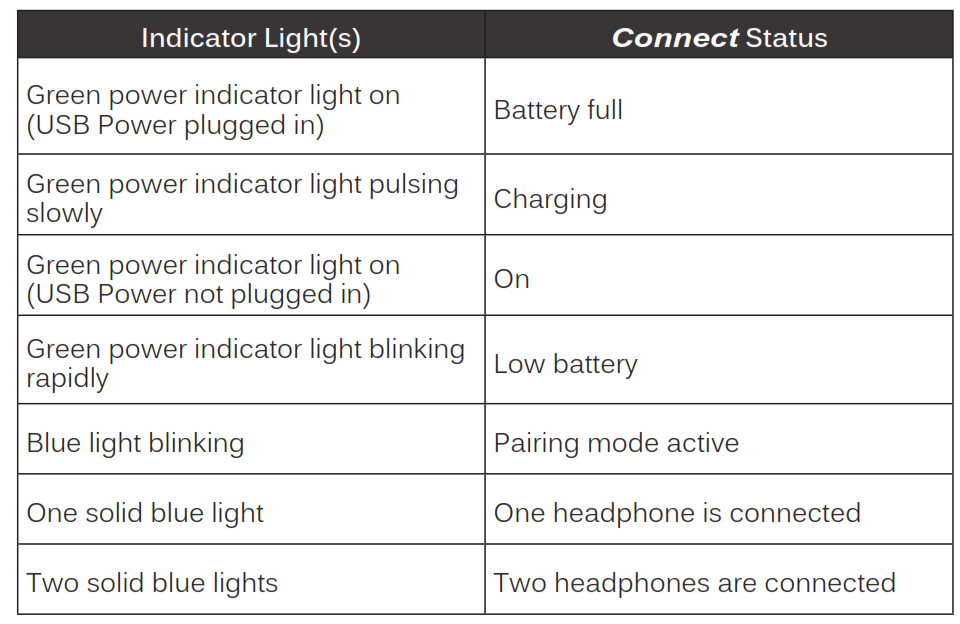
TROUBLESHOOTING


SAFETY AND CARE
Taking care of your device in accordance with the following recommendations will ensure optimal performance and a long lifespan.a) Battery performance will be severely decreased when stored in extreme temperatures: below -10°C/14°F or above 45°C/113°F including direct sunlight.b)Clean with a soft, slightly damp cloth. Do not use chemical cleaners.c) There are no user-replaceable/reparable parts in the transmitter. Disassembling it will void your warranty.d) Do not expose to liquids. If the device comes in contact with liquids, quickly wipe away. If submersed in water, do not turn the device on until completely dried. Note: liquid submersion voids the warranty.e) Do not use around flammable gasses as fire or explosion may occur.f) Replacement parts and accessories are available online at www.MEEaudio.com
WARNINGUsing headphones at high to moderate volumes for extended periods of time will result in permanent hearing damage. It is advised to adjust the volume to a comfortable listening level before putting on your headphones.SPECIFICATIONSSee the Connect product page at www.MEEaudio.com for product specifications.WARRANTYMEE audio products purchased from authorized retailers are covered by a 1-year manufacturer’s warranty. Visit the warranty information page at www.MEEaudio.com for warranty information.
![]()

MEE audio and its logo are registered trademarks of S2E, Inc. All rights reserved.The Bluetooth® word mark and logos are registered trademarks owned by Bluetooth SIG, Inc. and any use of such marks by MEE audio is under license. Other trademarks and trade names are those of their respective owners.aptX® software is copyright CSR plc or its group companies. All rights reserved. The aptX® mark and the aptX logo are trademarks of CSR plc or one of its group companies and may be registered in one or more jurisdictions.

MEE audio Connect AF-T1 Universal Dual Headphone Bluetooth Wireless Audio Transmitter User Manual – MEE audio Connect AF-T1 Universal Dual Headphone Bluetooth Wireless Audio Transmitter User Manual –
[xyz-ips snippet=”download-snippet”]

