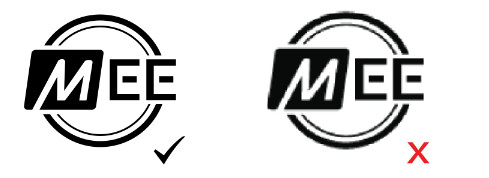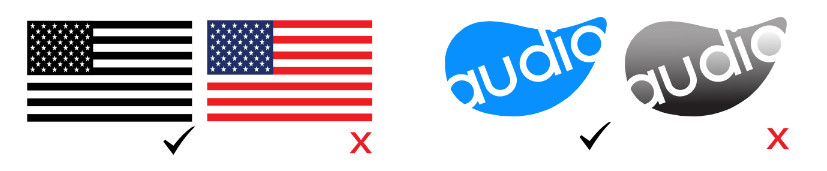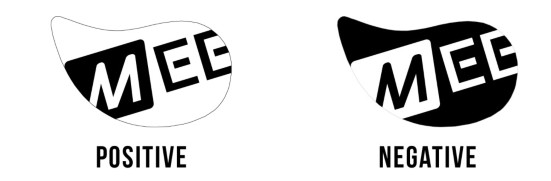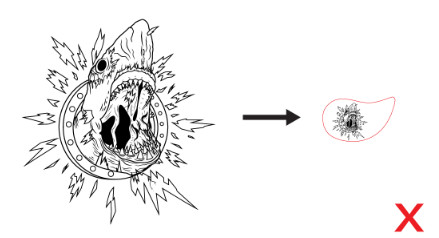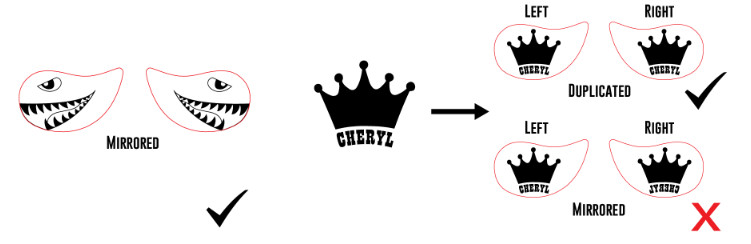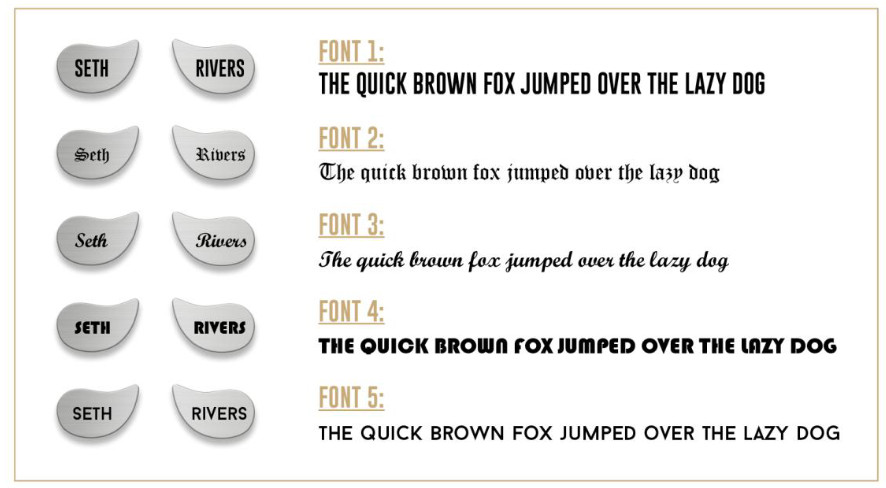Custom plate artwork guidelinesFOR THE m6 PRO 2ND GENERATION IEMS
// ARTWORK GUIDELINES
The artwork guidelines below are designed to help you get the best results with our custom engraving technology. We reserve the right to ask you to modify and resubmit artwork that does not meet these guidelines.
- Preferred Formats: .AI (Adobe Illustrator) or .PSD (Adobe Photoshop)Acceptable Image Formats: .PNG, .JPEG, .TIFF, and .BMP.Other Accepted Formats: .PDF (Adobe Acrobat)All other formats will not be accepted. Downloadable templates are provided in the Templates section below.
- All submitted artwork should be in the highest resolution format possible (the higher, the better).We recommend having a resolution of 300dpi or above. Lower resolution images (e.g. 72dpi) could potentially result in low quality engravings.

- All submitted artwork must contain only 2 colors, preferably black and white. A color other than black is fine, as long as the second color is white (e.g. red and white, blue and white, etc…). Colors (excluding white) will be converted to black for engraving.Files containing multiple colors, color gradients, shading, drop shadows, etc. will NOT be accepted.

- Two template styles are available: POSITIVE and NEGATIVE.When using the positive template, keep in mind the BLACK (your artwork) will be engraved while the WHITE (surrounding area) will remain your chosen faceplate’s finish (mirror or brushed). When using the negative template, the artwork will be in your chosen faceplate’s finish and the surrounding area will be engraved black.

- Fine details are acceptable, but keep in mind the size of the plates. Each faceplate is roughly 1.5 cm x 0.9 cm in size and extremely small details may become very hard to see at that scale.If you wish to check how your design will look at the correct scale, download the“M6PROG2_Template_Print.png” file, place your artwork within the faceplate guidelines, and print. This will give you a better idea of how it will look on the earphones, compared to how it looks on your screen. Simple, filled-in logos with minimal detail and no background generally look the best.

- You may submit two different designs for the left and right faceplates (please be sure to label them). If only one design is submitted, we will duplicate your artwork to the other side. If your artwork does not have text and you would like for it to be mirrored on the other side, you will need to request for it to be mirrored in your submission email.

- All artwork submitted to us must be 100% your own design, or a design to which you own the rights. Copyrighted or trademarked images/logos will not be accepted, and proof of design ownership/license may be requested prior to engraving. For example, a submission of the NFL Patriots logo would automatically be rejected, unless you have written permission from the NFL.

// CUSTOM TEXT GUIDELINES
The custom text guidelines below are designed to help you get the best results with our custom engraving technology.
- If you prefer to have only custom text and no artwork on one or both earpieces, provide us your text and select one of the 5 fonts offered below. The more you can tell us about how to format it, the better. Multiple words are OK, but keep in mind the size of the faceplates – each one is roughly 1.5 cm x 0.9 cm in size and large amounts of text may become very hard to see at that scale.

- If you would like to use a font other than the options above, you must provide us the TrueType Font (.TTF) or OpenType Font (.OTF) file.
// TEMPLATES
.AI and .PSD templates are available for download (see links below). For those who are unfamiliar with Adobe Illustrator and Adobe Photoshop, please use the “M6PROG2_Template_JPG.jpg” or “M6PROG2_Template_PNG.png” files.
M6PROG2_Template_Illustrator.ai(Save the file to your computer by clicking the link. Once the PDF opens, go to File > Save)
M6PROG2_Template_Photoshop.psd(Save the file to your computer by clicking the link. Once the PDF opens, go to File > Save)
M6PROG2_Template_JPG.jpg(Save the file to your computer by clicking the link. Once the PDF opens, go to File > Save)
M6PROG2_Template_PNG.png(Save the file to your computer by clicking the link. Once the PDF opens, go to File > Save)
To check how your design will look at the correct scale, download the “M6PROG2_Template_Print.png” file below. Place your artwork within the faceplate guidelines and print. This will give you a better idea of how it will look on the earphones, compared to how it looks on your screen.
M6PROG2_Template_Print.png(Save the file to your computer by clicking the link. Once the PDF opens, go to File > Save)
MEE audio Custom Plate Artwork Guidelines For The 2nd Generation IEMS User Manual – MEE audio Custom Plate Artwork Guidelines For The 2nd Generation IEMS User Manual –
[xyz-ips snippet=”download-snippet”]