
M6PRO METAL PLATE LAYOUT // PRINTED DESIGNS// CUSTOM ARTWORK

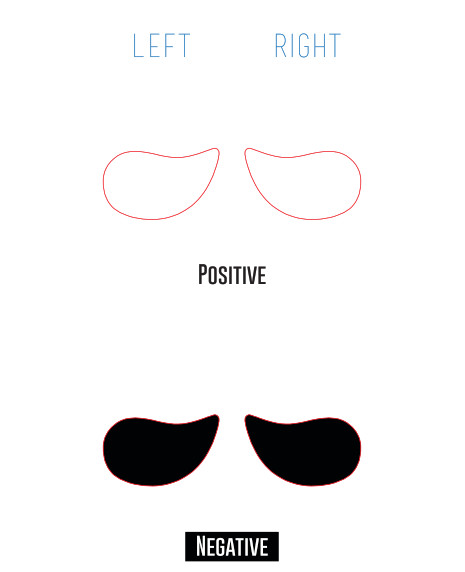
ARTWORK INSTRUCTIONSWhen using the POSITIVE template, keep in mind your artwork will be engraved while the surrounding area will remain your chosen faceplate’s finish (mirror or brushed). When using the NEGATIVE template, the artwork will be in your chosen faceplate’s finish and the surrounding area will be engraved black.
- Make sure all designs are in the “Artwork” layer.
- Choose your template style (POSITIVE or NEGATIVE).
- Place artwork within the faceplate borders.
- Make sure your artwork is positioned and sized to your liking.
- If you have text, please convert the text to outlines. – To do this, highlight the text and go to the menu: Type > Create Outlines.
- Designs with imported images MUST be embedded into the document and NOT linked. – To do this, go to the menu: Window > Links to open the links panel and select the image(s). – Click the drop-down menu located at the top right of the panel. – Select embed image(s).
- Save and submit your file.
MEE audio M6 PRO Faceplate Design Template Manual – MEE audio M6 PRO Faceplate Design Template Manual –
[xyz-ips snippet=”download-snippet”]

