USER MANUAL
 Bluetooth® Wireless Stereo Headphones with Headset Functionality Model: AF36
Bluetooth® Wireless Stereo Headphones with Headset Functionality Model: AF36

PACKAGE CONTENTS

PRODUCT OVERVIEW
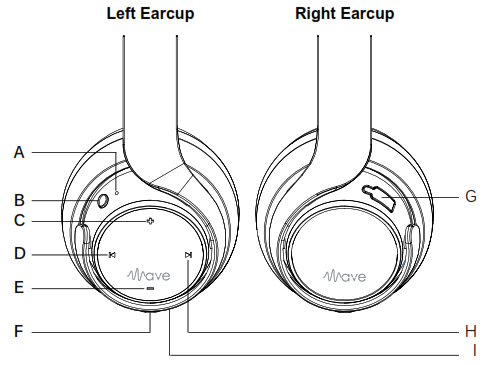
A.Status indicator lightB.Play/pause/multifunction buttonC.Volume up button (+ )D.Previous track button ( ![]() )E.Volume down button (- )F.Audio jack for wired useG.Charging connectorH.Next track button (
)E.Volume down button (- )F.Audio jack for wired useG.Charging connectorH.Next track button ( ![]() )I.Built-in microphone
)I.Built-in microphone
CHARGING
*** You must completely charge the headset before the first use ***Connect the Micro-USB charging cable to any powered USB port and to the charging jack of the Wave, which is located underneath a cover on the left earcup. Make sure it is plugged in fully. Charge time is approximately 2 hours. The red charging indicator light will stay lit while the headphones are charging and turn off when they are ready for use.When the battery is low, the status indicator light will be solid red and the headset will say “battery low” every 60 seconds.Apple® devices such as the iPhone®, iPad®, and iPod touch® will display an on-screen headset battery indicator while the Wave is connected.

TURNING ON AND OFF
To turn on, press and hold the Multifunction button for about 2 seconds. The headphone will say “power on” and the status indicator light will flash blue.To turn off, press and hold the Multifunction button for about 4 seconds. The headphone will say “power off” and the status indicator light will flash red.
PAIRING WITH BLUETOOTH DEVICE
*** Your headset must be paired to a Bluetooth device before it can be used. It is only necessary to pair your headset once with each device ***
- Make sure the Wave is turned off and within 3 feet (1 meter) of your device. Press and hold the Multifunction button for about 5 seconds until you hear the headphone say “Pairing”. The status indicator light will flash red and blue in an alternating pattern while the Wave is in pairing mode. (Note: The Wave will enter standby mode if not paired within 2 minutes)
- Open the Bluetooth menu on the device you wish to pair (see locating the Bluetooth menu section below for more details). Some devices require you to select “search for devices” or “add new device” in order to create a Bluetooth pairing.
- Wait until you see “Air-Fi Wave” on your device screen.
- Select “Air-Fi Wave” on your device and follow any further prompts to pair. Use “0000” if a pin is required. Once connected, the status indicator light will be solid blue.
LOCATING THE BLUETOOTH MENUiPhone, iPad, and iPod toucha)On your device, open the Settings menu.b)Select Bluetooth. If Bluetooth is not on, turn it on. The iPhone/iPad/iPod will automatically search for new devices.android™ Phones and tabletsa)On your device, open the Settings menu.b)Select Bluetooth (on older Android devices Bluetooth is found in the Wireless & Networks menu). If Bluetooth is not on, turn it on. Select “Search for Devices” if your phone or tablet does not automatically search for new devices.Windows® Phone 8 devicesa)On your device, open the Settings menu.b)Select Bluetooth. If Bluetooth is not on, turn it on. The Windows phone will automatically search for new devices.computers, laptops, and other DevicesVisit www.meelec.com/bluetooth for pairing, connecting, and setup information.If pairing fails after several tries, please refer to your device’s user manual for further information. Visit www.meeaudio.com/bluetooth for pairing videos, troubleshooting, and additional information.
CONNECTING TO PAIRED DEVICES
Once the Wave is turned on, it will automatically connect with the last paired Bluetooth device that is on and within range. If the Wave is not connected automatically, tap the Multifunction button once to initiate connection with last paired device. If the headset still does not connect, open the Bluetooth menu on your device and select “Air-Fi Wave” from the Bluetooth device list.Note: On some computers, the Bluetooth connection must be established manually every time.CONTROLSThe Wave can control media and phone calls from a smartphone or tablet.adjusting Volume
 Note: volume adjustments made while playing media will change the volume of the headset independently of the connected device. Raise or lower device volume as needed to further increase or decrease the overall volume. Some newer devices use AVRCP 1.4 Bluetooth Profile, which will allow the Wave to control the device volume directly at all times.controlling Phone calls
Note: volume adjustments made while playing media will change the volume of the headset independently of the connected device. Raise or lower device volume as needed to further increase or decrease the overall volume. Some newer devices use AVRCP 1.4 Bluetooth Profile, which will allow the Wave to control the device volume directly at all times.controlling Phone calls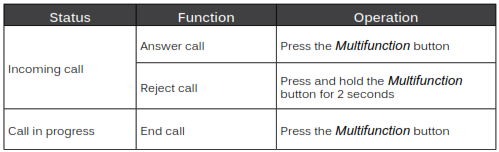 CONTROLS (Continued)controlling Phone calls (continued)
CONTROLS (Continued)controlling Phone calls (continued)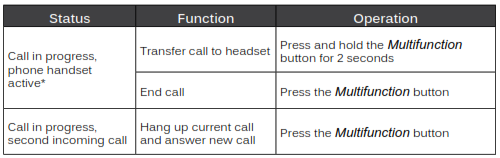 *If you answer a call from your phone when a headset is connected, most phones will activate the phone handset, not the headset. Press and hold the Multifunction button for 2 seconds to transfer the call to the headsetcontrolling media Playback
*If you answer a call from your phone when a headset is connected, most phones will activate the phone handset, not the headset. Press and hold the Multifunction button for 2 seconds to transfer the call to the headsetcontrolling media Playback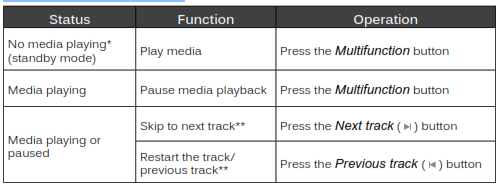 * You may need to focus on the media player application by bringing it up on the screen for initial playback to start.*Not all media players support this functionality.Note: If you answer or make a call while listening to media, the media will be paused until the call has ended.additional Functionality
* You may need to focus on the media player application by bringing it up on the screen for initial playback to start.*Not all media players support this functionality.Note: If you answer or make a call while listening to media, the media will be paused until the call has ended.additional Functionality *Not all devices support this functionality. For more information, refer to the user manual for your device.
*Not all devices support this functionality. For more information, refer to the user manual for your device.
MULTIPOINT
Multipoint allows two Bluetooth devices to be connected to the Wave simultaneously. Both devices will need to be paired before multipoint can be used.multipoint PairingTo use two Bluetooth devices with the Wave, first pair them by following the pairing procedure described in the Pairing with Bluetooth devices section for each device and then turn off the headset.When turned on again, the Wave will automatically attempt to connect to the 2 most recently-paired devices, as long as they have Bluetooth enabled and are within range. If a device that has already been paired does not connect automatically, select “Air-Fi Wave” from the Bluetooth menu of the device. If you no longer wish to connect to multiple devices, disable Bluetooth on the device you do not want connected to the Wave or remove the “Air-Fi Wave” pairing from the Bluetooth menu of the device.multipoint Functionality *It may take up to 10 seconds for audio to switchIncoming calls will always take precedence over media. If media is playing on one device and an incoming call is received on the other device, the Wave will pause the media on the active device and activate the device with the incoming call. Once the call is ended, the Wave will reactivate the original device and resume playback (with most media applications). For phone call controls, see the controlling Phone calls section.
*It may take up to 10 seconds for audio to switchIncoming calls will always take precedence over media. If media is playing on one device and an incoming call is received on the other device, the Wave will pause the media on the active device and activate the device with the incoming call. Once the call is ended, the Wave will reactivate the original device and resume playback (with most media applications). For phone call controls, see the controlling Phone calls section.
USING AS A WIRED HEADPHONE
The Wave can be used as a wired headphone by plugging one end of the included stereo audio cable into the jack on the left earcup and the other end into any audio device with a standard 3.5mm headphone jack. This allows use when the battery is depleted and with devices that do not have Bluetooth (such in-flight entertainment systems) or aren’t paired.The Wave can be used wired while also connected via Bluetooth to another device; Bluetooth audio takes precedence over wired audio. Wired audio will be partially muted whenever a signal is transmitted via Bluetooth and will resume approximately 4 seconds after the Bluetooth transmission ends. Note: The built-in microphone of the Wave will not work in wired mode.SAFETY AND CAREa)When not in use, power the headphones off and store in the included protective carrying pouch.b)Clean with a soft cloth, damp with diluted soap water solution if necessary. Do not use chemical cleaners.c)There are no user-replaceable/reparable parts in the headphones. Disassembling the device will void your warranty.d)Do not expose the headphones to liquids. If the device comes in contact with liquids, quickly wipe away. If submersed in water, do not turn the device on until completely dried. Note: liquid submersion voids the warranty.e)Do not use around flammable gasses as fire or explosion may occurf)Battery performance will be severely decreased when stored in extreme temperatures: below -10°C/14°F or above 45°C/113°F including direct sunlight.g)Replacement parts and accessories are available online at www.meeaudio.comWARNINGUsing headphones at high volumes for extended periods of time will result in permanent hearing damage. It is advised you keep volume levels medium to low at all times for your safety. Do not use them while driving a car, cycling, operating machinery, or performing other activities that require hearing surrounding sounds.It is advised to turn the volume on your device all the way down before connecting your headphones, then gradually increase the volume until you reach a comfortable listening level.SPECIFICATIONSSee the Wave product page at www.meeaudio.com for product specifications.TROUBLESHOOTINGVisit www.meeaudio.com/bluetooth for additional Bluetooth information and troubleshooting.WARRANTYThe Wave is covered by a 1-year manufacturer warranty. For more information, visit www.meeaudio.com/warranty.
mee audio and its logo are registered trademarks of S2E, Inc. All rights reserved. iPhone®, iPad®, iPod touch®, and Siri® are registered trademarks of Apple Inc. Android™ is a registered trademark of Google Inc.Windows® Phone is a registered trademark of Microsoft Corporation in the United States and other countries. The Bluetooth® word mark and logos are registered trademarks owned by Bluetooth SIG, Inc. and any use of such marks by mee audio is under license. Other trademarks and trade names are those of their respective owners.

MEE audio Wave AF36 Bluetooth Wireless Stereo Headphones with Headset Functionality User Manual – MEE audio Wave AF36 Bluetooth Wireless Stereo Headphones with Headset Functionality User Manual –
[xyz-ips snippet=”download-snippet”]

