USER MANUAL

SMART WI-FI LED BULB
Thank you for purchasing your MERKURY smart home product. Get started using your new devices by downloading Geeni, one convenient app that manages everything straight from your phone or tablet. Easily connect to your home Wi-Fi and control multiple devices from the touch of your fingertips.
CAUTION: RISK OF ELECTRIC SHOCK OR BURNS – USE IN A DRY LOCATION ONLY.
Do not install the device with wet hands or when standing on wet or damp surfaces. Suitable for use in operating environment between -20°C and 40°C (-4°F and 104°F).Not for use in totally enclosed luminaires. Do not use with dimmers. Please make sure the voltage of the LED bulb is compatible with the main electricity of your country before connecting to a bulb holder. Ensure that the base of the bulb matches the bulb holder.This device uses a non-replaceable light source. When the light source reaches the end of its life cycle, the device should be replaced.
What’s in the Box

Get Ready
- Know your Wi-Fi network and password
- Make sure your mobile device is running iOS® 8 or higher or Android™ 4.1× or higher
- Make sure you’re connecting to a 2.4GHz Wi-Fi network (Geeni can’t connect to 5GHz networks)
- Find an existing light socket (E26 shape)
Download the Geeni app from App Store or Google Play.
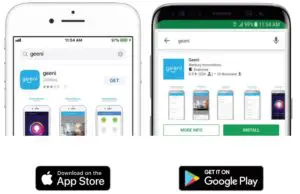
Register an account on your Geeni app.
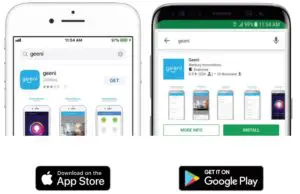
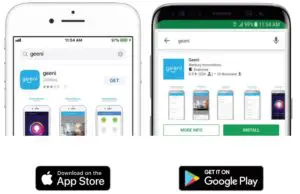
Plug In
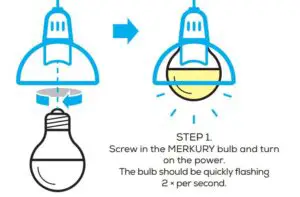
How do I reset the device and what does the blinking light mean?Reset the bulb by turning it off and on three times.
- Reset once (off and on 3 times) to reach Easy Mode, which is the primary way the app will try to connect. (When in Easy Mode, you’ll see the bulb flashing quickly, 2x per second)
- Reset again (off and on 3 times) to reach AP Mode, which is the Backup Mode to help connect. (When in AP Mode, you’ll see the bulb blinking slowly, every 3 seconds)
Add device. Method 1: Easy Mode
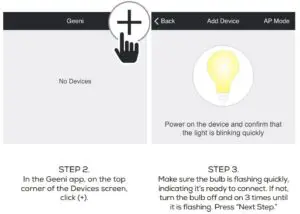
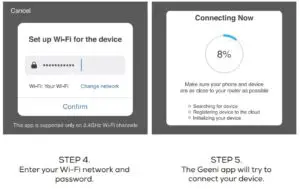
*If the connection fails, try to connect using AP Mode
Add device. Method 2: Backup AP Mode
STEP 1.
Make sure the device is in AP Mode, blinking slowly (see reset instructions on p. 5)
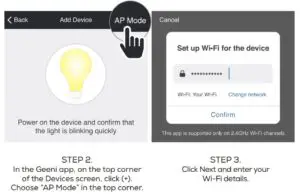
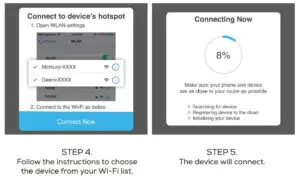
Frequently Asked Questions
- Can I share with family and friends?Yes, you can share your bulbs with family and friends who will have access to control your bulbs, plugs, cameras, and other Geeni devices. In the Geeni app, press the Profile button and click on the “Device Sharing” button, and you will be able to give or revoke sharing permissions. In order to share, the other user should already have downloaded the Geeni app and registered a new account.
- Can I group multiple Geeni devices together?Yes, you can group multiple devices of the same type together, by room, location, or however else you want. The same devices can be in multiple groups. (For example, create a group for “Bedroom” and another group for “Entire House”, and your Bedroom lights can be included in both groups). From your main device list, click on one of the devices you want to group, press the “ ” button on the top right for advanced settings, and click Create Group. You’ll then be able to choose which devices you’d like to group together and will be able to rename them.
- How Many Devices Can I Control?Geeni’s app can control an unlimited amount of devices in an unlimited amount of locations. Your router may have a limit of how many devices can be connected to one router.
- My Geeni device has a funny name. How do I rename it?From your main device list, click on one of the devices you want to rename,press the “ ” button on the top right for advanced settings, and click Modify Device Name (or Modify Group Name, if applicable). You’ll then be able to choose a more familiar name.
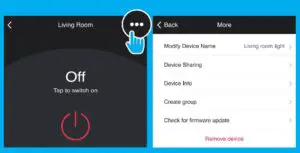
- The bulb appears offline or unreachable, what should I do?Check the light switch and make sure that it’s switched ON. The light bulb requires an “always-on” power supply to operate properly. Make sure your Wi-Fi router is online and in range. Make sure you have the latest Geeni functionality by clicking “Check for firmware update” in your device settings.
- What’s the Wireless Range?The range of your home Wi-Fi is heavily dependent on your home router and the conditions of the room. Check with your router specifications for exact range data.
- If my Wi-Fi/Internet goes down, will Geeni still work?Geeni products need to be connected to Wi-Fi in order to use them remotely.
Troubleshooting
Cannot connect to your Wi-Fi network. Make sure you entered the correct Wi-Fi password during the Wi-Fi setup. Check whether there are any Internet connection problems. If the Wi-Fi signal is too weak, reset your Wi-Fi router and try again.
Reset the device
Reset once (off and on 3 times) to reach Easy Mode, which is the primary way the app will try to connect. (When in Easy Mode, you’ll see the bulb flashing quickly, 2x per second) Reset again (off and on 3 times) to reach AP, which is the Backup Mode to help connect. (When in AP Mode, you’ll see the bulb blinking slowly, every 3 seconds)
System Requirements
- Mobile device running iOS® 8 or higher or Android™ 4.1x or higher
- Existing Wi-Fi Network
- Existing light socket (E26 shape)
Technical Specifications
- E26 base, A19 style
- 120 V, 60 Hz
- Wi-Fi: IEEE 802.11N, 2.4GHz (not compatible with 5GHz Wi-Fi networks)
FCC Notice:
This device complies with Part 15 of the FCC Rules. Operation is subject to the two following conditions:
- This device may not cause harmful interference.
- This device must accept any interference received, including interference that may cause undesired operation.
Note: This equipment has been tested and found to comply with the limits for a Class B digital device, pursuant to Part 15 of the FCC Rules. These limits are designed to provide reasonable protection against harmful interference in a residential installation.
Important Information:
Before installing or replacing a bulb, read and follow all precautions, including the following:
CAUTION: RISK OF ELECTRIC SHOCK OR BURNS – USE IN A DRY LOCATION ONLY.Do not install the device with wet hands or when standing on wet or damp surfaces. Suitable for use in operating environment between -20°C and 40°C (-4°F and 104°F).Not for use in totally enclosed luminaires. Do not use with dimmers. Please make surethe voltage of the LED bulb is compatible with the main electricity of your country before connecting to a bulb holder. Ensure that the base of the bulb matches the bulb holder.This device uses a non-replaceable light source. When the light source reaches the end of its life cycle, the device should be replaced.
Support:
If you encounter any issues, please contact us at for help. To explore our full selection of products, visit us at: www.mygeeni.com
© 2018 Merkury Innovations • 45 Broadway 3rd FL, New York NY 10006. The illustrated product and specifications may differ slightly from those supplied. Geeni is a trademark of Merkury Innovations LLC. iPhone, Apple and the Apple logo are trademarks of Apple Inc., registered in the U.S. and other countries. App Store is a service mark of Apple Inc. Android, Google Assistant, Google Play, and the Google Play logo are trademarks of Google Inc.
Google is a trademark of Google LLC. iOS is a registered trademark of Cisco in the U.S. and other countries and is used under license. Amazon, Alexa and all related logos are trademarks of Amazon.com, Inc. or its affiliates. Cortana is a registered trademark of Microsoft Corporation.
All other trademarks and trade names are those of their respective owners.
WARNING: This product contains chemicals known to the State of California to cause cancer and birth defects or other reproductive harm.Made in China
Can’t connect? Need help?
Yes, We can help.
DO NOT RETURN THIS PRODUCT TO THE STOREGeeni support:or tap ‘Support’ for help in the Geeni app.
Read More About This User Manuals…
Questions about your Manual? Post in the comments!
[xyz-ips snippet=”download-snippet”]

