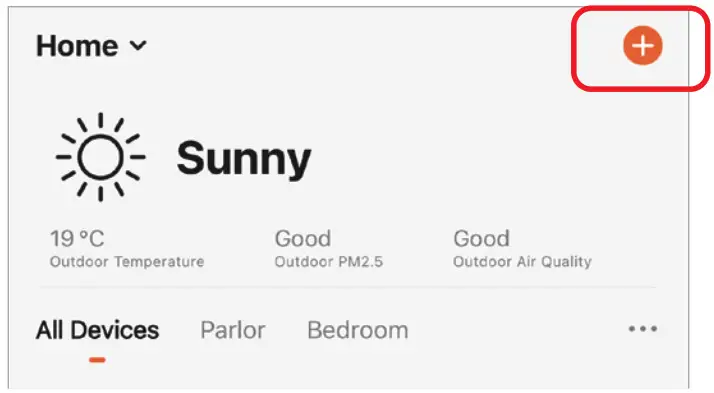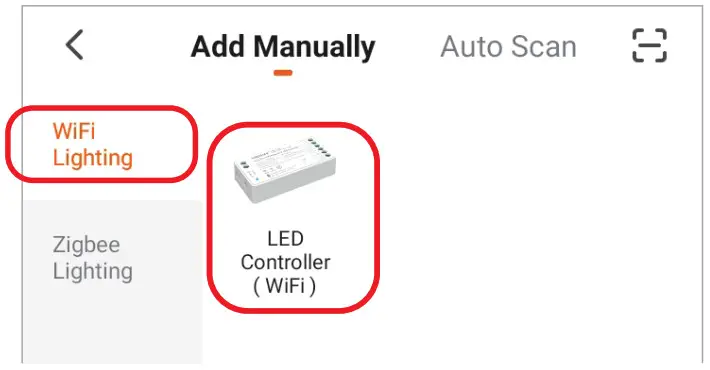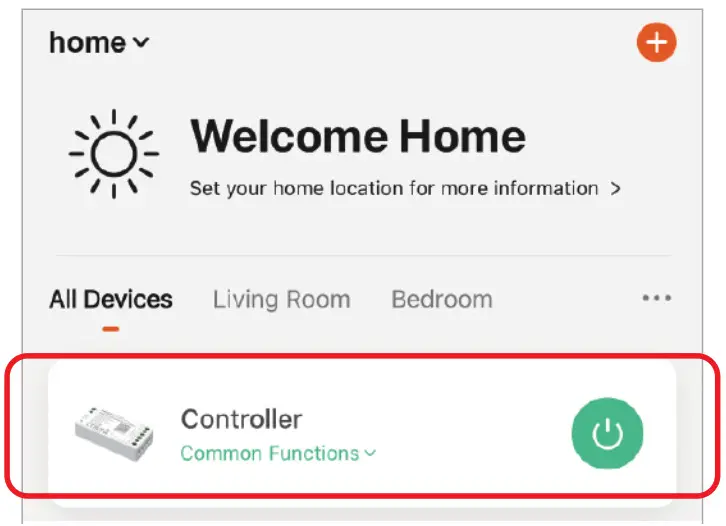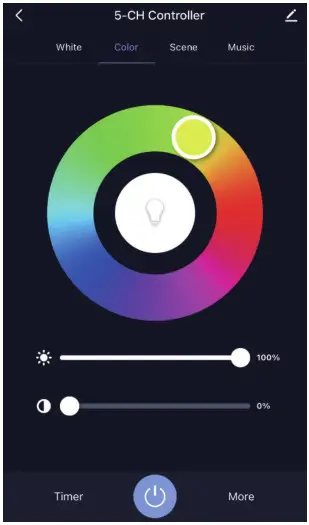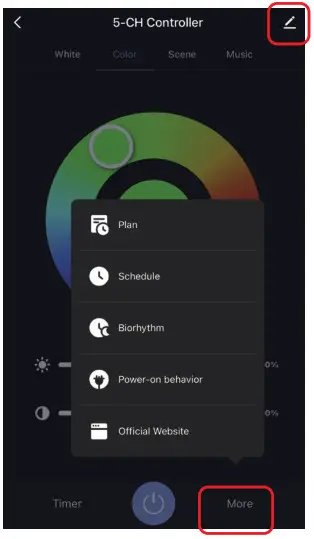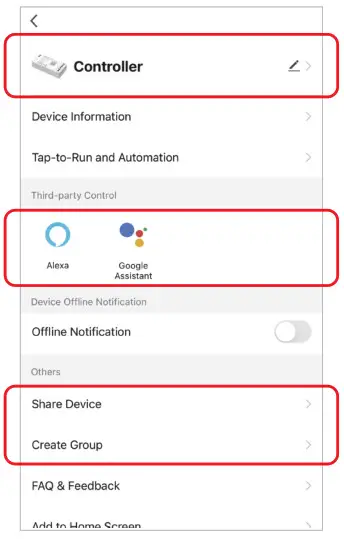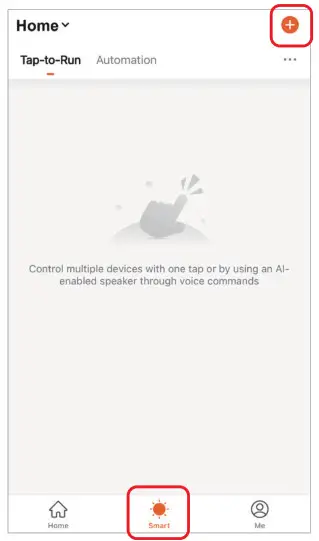LED Controller ( WiFi + 2.4G )Model No.: FUT035W / FUT036W
LED Controller ( WiFi + 2.4G )Model No.: FUT035W / FUT036W
Product feature
This product uses WiFi + Bluetooth + 2.4G wireless transmission technology, low power consumption, strong anti-interference ability. WiFi + Bluetooth connect network can greatly enhance the connect network experience. When the router is disconnected, Bluetooth can also directly connect and control equipment at close range. After successful network configuration using [MiBoxer Smart] APP to achieve wireless dimming, remote control, group control, scene control, timing control, music movement, biorhythm, sleep plan, wake plan, one key execution, automation, etc. functions. And it supports 2.4G remote control.
| Dual white LED controller color temp. adjustable | |
| Dim brightness | |
| Support music rhythm | |
| Support scene customization | |
| Timing setting / countdown turn on / off LED light | |
| Do not disturb mode | |
| sleep/wakeup plan | |
| Biorhythm | |
| Tap-to-Run & automation | |
| WiFi wireless control support long-range control | |
| Smartphone APP contro | |
| Support the third party voice control | |
| Support remote control (control distance 30m) | |
| Device sharing | |
| Group control | |
| 2.4G wireless transmission technology | |
| Auto-transmitting (only for remote control dimming) | |
| Support PUSH dimming |
Product Parameter
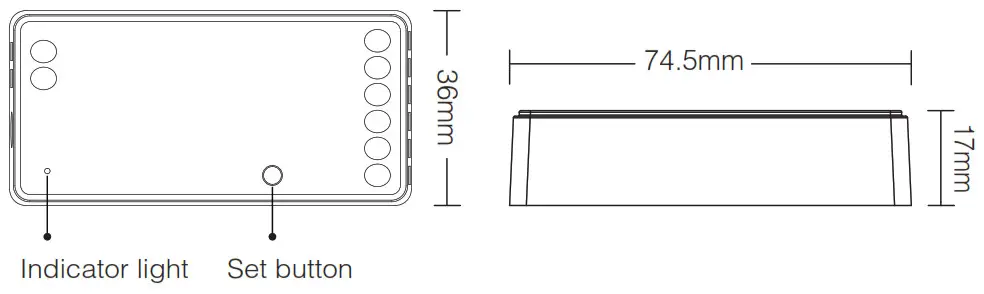 Dual White LED Controlle
Dual White LED Controlle
| Model No.: FUT035WInput Voltage: DC12V~24VOutput: 12A/ChannelTotal Output: Max 12AWiFi Standard: IEEE 802.11b/g/n 2.4GHz | RF: 2.4GHzRemote Control Distance: 30mBluetooth Protocol: Bluetooth4.2Working Temperature: -10~40°C |

Single Color LED Controlle
| Model No.: FUT036WInput Voltage: DC12V~24VTotal Output: Max 12AWorking Temperature: -10~40°C | WiFi Standard: IEEE 802.11b/g/n 2.4GHzRF: 2.4GHzRemote Control Distance: 30mBluetooth Protocol: Bluetooth4.2 |
 PUSH dimming
PUSH dimming
Short press push switch: turn on or turn off light. Long press push switch:
- stepless dimming brightness.
- Long press/release and long press again to increase or decrease brightness.
Link Code / Unlink Code with remote
4.1 Link code
- Making controller to enter Link code / Unlink code mode:Method 1: short press ” SET ” button one time.Method 2: switch off controller, switch on again after 10 seconds.
- Short press zone ”
 ” or ” ” 3
” or ” ” 3 times on remote within 3 seconds, light blinking 3 times slowly means the linking is done successfully.
times on remote within 3 seconds, light blinking 3 times slowly means the linking is done successfully.
4.2 Unlink code
- Making controller to enter Link code / Unlink code mode:Method 1: short press the” SET ” button one time.Method 2: switch off controller, switch on again after 10 seconds.
- Short press zone ”
 ” or ”
” or ”  ” 5 times on remote within 3 seconds, light blinking 10 times quickly means the linking is done successfully.
” 5 times on remote within 3 seconds, light blinking 10 times quickly means the linking is done successfully.
Compatible with following remote controls
(Purchase separately)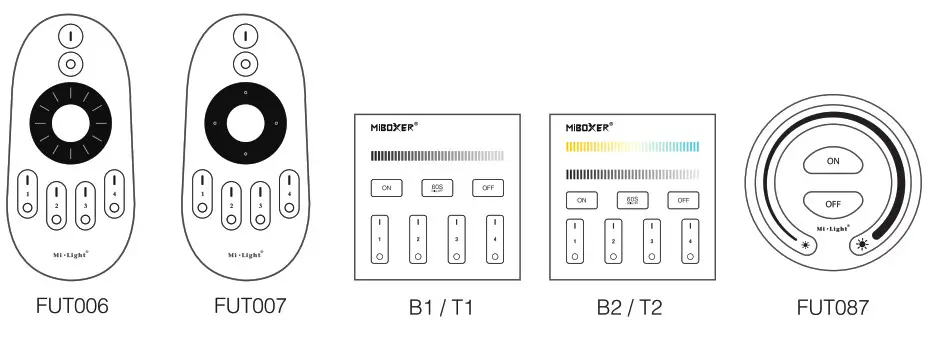 Auto-transmitting (only for remote control)
Auto-transmitting (only for remote control)
Signal transmitting: the LED controller can transmit the signals from the remote control to another one within 30m, as long as there is an LED controller within 30m, the remote control distance is unlimited.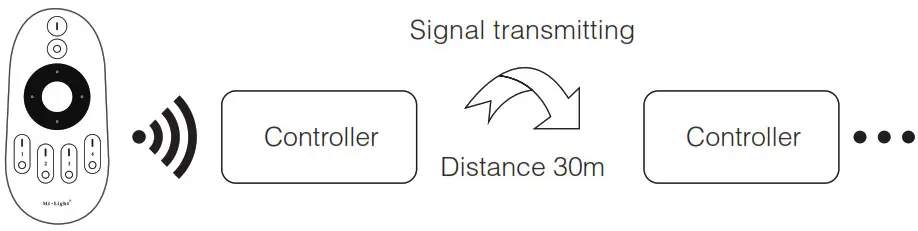
PWM high frequency / low-frequency switching (only for remote change)
Switch to high frequency (6KHz): on the condition of turning on light
- Short press ” OFF ” button of the remote control once.
- Short press the ” ON ” button 5 times within 3 seconds, white light blink 2 times quickly, switching is done successfully.
Switch to low frequency (400Hz): on the condition of turning off light
- (Short press ” ON ” button of the remote control once.
- Short press the ” OFF ” button 5 times within 3 seconds, white light blink 2 times slowly, switching is done successfully.
Attention
- Please check whether the voltage of the power supply is in accordance with the controller, and please check the connection of both the cathode and anode, otherwise, the controller will be broken.
- Please do not use the controller in a place with a wide range of metal areas or strong electromagnetic waves nearby, otherwise, the remote distance will be affected seriously.
- on-professional users are not allowed to disassemble the equipment directly, otherwise, the equipment may be damaged.
APP Installation
Download and install [MiBoxer Smart] APPSearch for [MiBoxer Smart] in Apple or Google store or scan the following QR code to download and install the app.Please click the ” Register ” button to create an account while using it for the first time, Log indirectly if you already had an account
 https://miboxer.com/app/2.html
https://miboxer.com/app/2.html
Network Configuration
- (Connect controller with power supply.
- Confirm indicator light is flashing quickly (2 flashes per second)If indicator light isn’t in fast flashing state, there are two ways to enter:● Long press the” SET ” key until the indicator light flashes quickly.● Power off and on controller 3 times.
- Connect phone with home WiFi network in the 2.4GHz frequency.
- Open the homepage of APP and click ” + ” button at the upper right corner of page.

- Click ” WiFi Lighting ” on the left side of the page and then click ” LED Controller (WiFi) “
- Follow APP prompts to complete the configuration.

- Added devices will be displayed on the home page after network configuration is successful.
- Click the device you want to control to enter the control interface.

APP control
- Click ” device ” or ” group ” you want to control on the homepage to enter the control page, where you can control color, saturation, brightness, color temperature, and scene.
- Click music to enter music rhythm mode, light will change with the rhythm of the music.Note: Music rhythm mode requires a phone to keep on this page.

- Click ” More ” to enter biorhythm, timing, sleep plan, wake plan, power-on response setting.
- After opening the ” Do Not Disturb Mode ” in the power-on response, turn on the light needs power on twice when the light is powered off in the off state. (Applicable for frequent power outages area to save energy).

Device name editing, third-party control, device sharing, group control.
- Click ” ” on the upper right corner of the control page to enter the edit page, where you can modify the device name, icon, etc.
- Click the icon under third-party control to view a detailed description of third-party control.
- Click ” Share Device ” to share the device with family and friends.
- Click ” Create Group ” and follow the APP prompt after the setting is completed, the device can be controlled by the group.

Intelligent control
- Click ” Smart ” at the bottom.
- Click ” + ” in the upper right corner to create intelligent control.

- In the page of creating smart, you can set command to be executed under the specified conditions (such as: turn on or turn off light, color, brightness, mode, etc.)
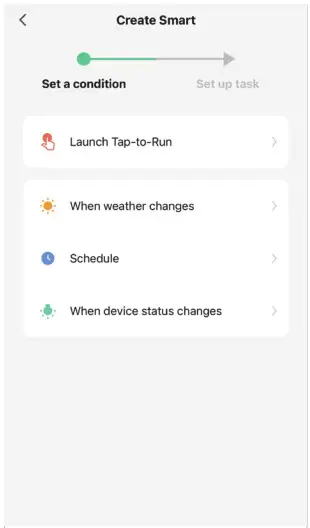
Support Amazon Alexa Control
Please search ” Smart Life ” skill in Alexa APP and activate the skill
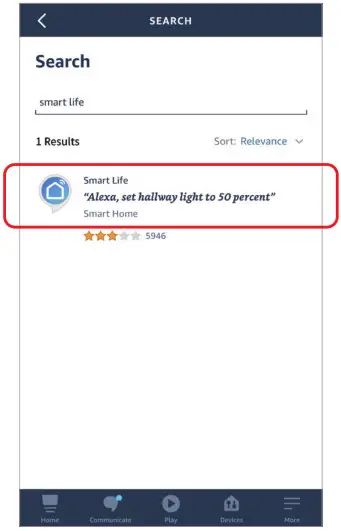
Support Google Home Control
Please search ” Smart Life ” skill in Google Home APP and activate the skill
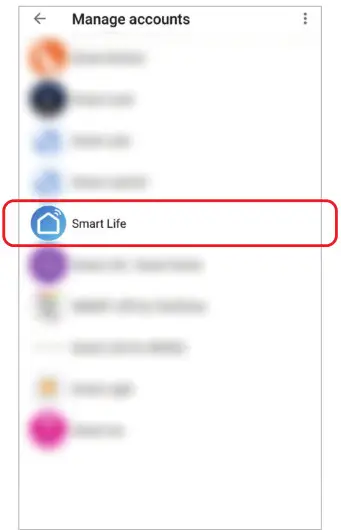
Bluetooth control instructions
When the router is disconnected, you can turn on the Bluetooth of your smartphone and connect the directly controlled device at a short distance.
Switching Bluetooth control steps:
- Complete the network distribution of the equipment.
- Power off the router used for network configuration, turn off WiFi on the mobile phone, turn on Bluetooth, and wait for about 3-5 minutes to control.
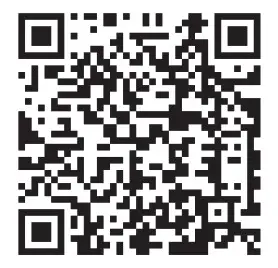 https://miboxer.com/light/video/newwifi.html
https://miboxer.com/light/video/newwifi.html
![]() Controller can not use in a humid area
Controller can not use in a humid area
![]()
[xyz-ips snippet=”download-snippet”]


 PUSH dimming
PUSH dimming