VIDEOGRABBER UVG-002
In most cases, WINDOWS 10 does not require a separate driver. Ideally, your Windows system will immediately see the videograbber and do the installation automatically. In OBS Studio (for more information see later in this document) you should see the videograbber of your connected video device as OEM device or AV TO USB2.0
Download newest driver for grabber (Honestech TVR): https://gmb.nl/Repository/7998/UVG-002_driver_233E0F02-F8B4-4A6A-9D3C-34BEDD302A8C.zip
(CD in package is only for older Windows versions.)
Double click on new drive for UVG-002
Double click autorun.exe application
Give Windows permission for the softwareYou should get this screen
After installation reboot pc
Serial number is here:
To make it easy it’s:
TVR25-NMBGG-HGGGH-362DC-6BMG6Choose in settings for OEM device or AV to usb2.0 (depends on connected device)Open software and click on settings / properties In the settings, choose “video settings” and then “video recording device”, select the correct video source. In most cases it will be indicated as OEM DEVICE or AV TO USB2.0If there are problems such as: NO PICTURE even though you rebooted the PC after installation, use OBS studioYou can download it for free at www.obsproject.comOn our YouTube channel a video with an explanation:https://www.youtube.com/watch?v=TX6JDPjQ4M0&feature=emb_logo (available in 3 languages)
If it still doesn’t work properly:
- Switch off virus scanner and check firewall if nothing is blocked
- Try the USB extension cable from the packaging between the USB port and the grabber
- If you are using the extension cable, try it without
- If possible, connect the 3 cables directly to the VCR / Camcorder
- Compress all cables properly
- Clean up your PC. (See for example this website for tips: https://www.seniorweb.nl/onderwerp/pc-opschonen) Make sure all drivers in your PC are up to date, make sure you have all Windows updates on your PC. Other video software can also cause conflicts. You can try a video program at any time or the grabber will recognize your connected video source in it to use it.
- Test the connected video device on the TV to rule out possible malfunctions of the connected device.
- Microsoft has added some privacy settings for Windows 10 OS since the Windows 10 Fall Creators Update. With these settings you can decide whether, for example, programs can use a built-in or external camera or microphone.
If you have chosen not to allow the applications to use a camera, this will result in your videograbber not being detected in the software. To enable this feature, see the following instructions:
Start icon windows, click settings, open privacy option and turn camera on If it doesn’t work, check your Windows 10 version by typing WINVER in the Windows search bar and click on winver run command.
Check your Windows 10 version:
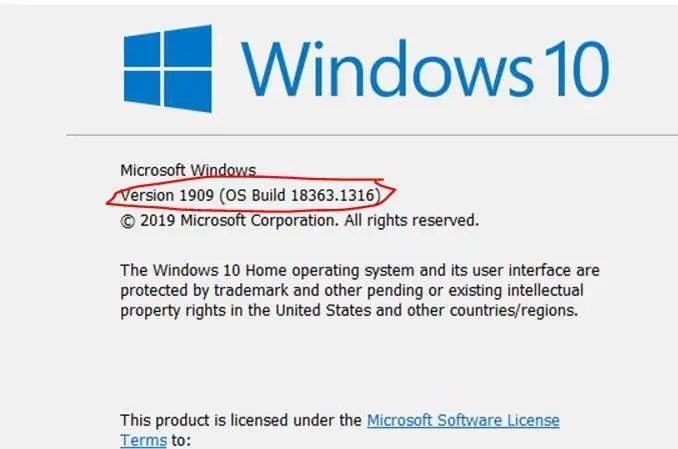
We have now discovered that, among other things, this version causes problems:
| Versie 20H2 | 19042.746 |
If you have this version (or another one that is not yet known to us, but it doesn’t work), please contact Microsoft at this link: https://support.microsoft.com/nl-nl/windows/feedback-naar-microsoft-verzenden-met-de-appfeedback-hub-f59187f8-8739-22d6-ba93-f66612949332
This versions should not have problems: Versie 2004 Versie 1909
| Versie 2004 | 19041.746 |
| Versie 1909 | 18363.1316 |
No sound in OBS studio:
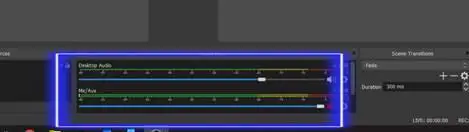
Click with right mouse button in this part of the screen desktop audio and mic/aux
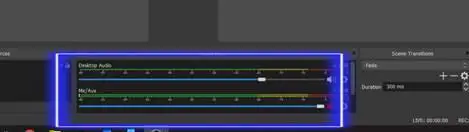
Select option advanced audio properties
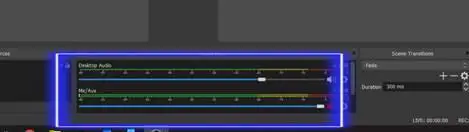
Then the sound can be set in 1 of these options. In this screen as it is now there is no sound. By pressing the arrows next to Monitor Off something else can be selected. In my case there is no connected video device.
Information from the internet:Monitor OffWith this option, the audio source is included in the recording or live stream, but you cannot monitor it when connected with headphones.
Monitor Only (mute output)This means that you can listen in with this audio source, but it will not be recorded. This is a useful feature for the advanced productions.
Monitor and OutputThis is the function that matters. When you are connected with headphones, you can listen and monitor with this audio source. To prevent feedback, it is wise not to use your computer or laptop speakers. Rather use headphones or earphones.
When there are questions about OBS studio, you can contact them via www.obsproject.com via discord or forum.On youtube are many video’s for obs: https://www.youtube.com/results?search_query=obs+studio
References
[xyz-ips snippet=”download-snippet”]

