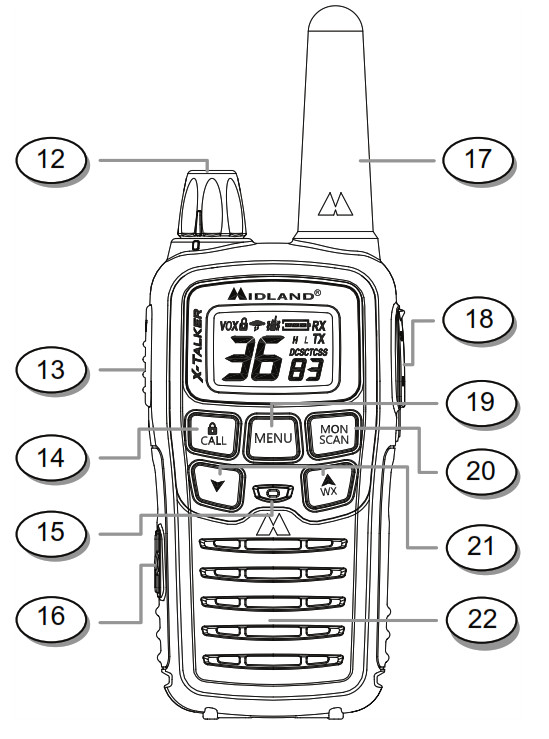MIDLAND X-TALKER Two-Way Radios

MIDLAND X-TALKER Two-Way Radios
Model T60 Series
Welcome to the world of Midland electronicsCongratulations on the purchase of your high-quality MIDLAND product. Your two-way radio represents state-of-the-art high-tech engineering and is designed for FRS (Family Radio Service) operation. It is a quality piece of electronic equipment, skillfully constructed with the finest components. The circuitry is all solid-state and mounted on a rugged printed circuit board. Your two-way radio is designed for reliable and trouble-free performance for years to come.
Features
– 36 FRS Channels– 121 Privacy Codes (38 CTCSS / 83 DCS)– VOX– 5 Selectable Call Alerts (5 additional Animal Sounds on T65)– Vibrate Alert (T65 only)– NOAA Weather Scan– NOAA Weather Radio– NOAA Weather Alert– Scan Function– Monitor Function– Roger Beep Tone– Silent Operation– Key Pad Lock– High / Low Power Settings– Speaker / Microphone Jacks– Battery Meter / Battery Low Indicator– USB Jack Charging
This device complies with Part 15 of the FCC Rules. Operation is subject to the following two conditions: (1) this device does not cause harmful interference, and (2) this radio must accept any interference that may cause undesired operation.To maintain compliance with FCC’s RF exposure guidelines, for body-worn operation, this radio has been tested and meets the FCC RF exposure guidelines when used with Midland Radio Corp. accessories supplied or designated for this product. The use of other accessories may not ensure compliance with FCC RF exposure guidelines.
IMPORTANT NOTICE
Exposure To Radio Frequency EnergyYour Midland radio is designed to comply with the following national and international standards and guidelines regarding exposure of human beings to radio frequency electromagnetic energy:-
– United States Federal Communications Commission, Code of Federal Regulations: 47 CFR part 2 subpart J– American National Standards Institute (ANSI)/Institute of Electrical & Electronic Engineers (IEEE) C95. 1-1992– Institute of Electrical and Electronics Engineers (IEEE) C95. 1-1999 Edition– National Council on Radiation Protection and Measurements (NCRP) of the United States, Report 86, 1986– International Commission on Non-ionizing Radiation Protection (ICNIRP) 1998To control your exposure and ensure compliance with the general population or uncontrolled environment exposure limits, transmit no more than 50% of the time. The radio generates measurable RF energy exposure only when transmitting.Body-Worn OperationIf you wear the radio on your body when transmitting always use Midlandsupplied or approved belt clip, holster, case, or body harness for this product. Use of any accessories not supplied or approved by Midland may exceed FCC/Health Canada RF exposure guidelines. If you do not use any accessories supplied or approved by Midland, ensure the radio and its antenna are at least 1 inch (2.5cm) from your body when transmitting.
|
LCD DISPLAY
|
1. NOAA WEATHER (WX) BAND ICON – Indicates when the radio is in Weather Band mode.2. KEY LOCK ICON – Indicates KEY LOCK mode is on.3. VOX ICON – Indicates when VOX mode is active.4. CHANNEL NUMBER – Changes from 1~36 on FRS band (1~10 on WX band).5. TRANSMIT POWER LEVEL ICON – Indicates TX Power setting (H/L).6. PRIVACY CODE – Indicates Privacy Code selected by the user (oF~38/oF~83). It can only be set in Ch 1~22.7. VIBRATE ALERT ICON – Indicates when the Vibrate-Alert feature is on (Model T65only).8. BATTERY METER – Indicates the battery level.9. RECEIVE (RX) ICON – Indicates radio is receiving a transmission.10. TRANSMIT (TX) ICON – Indicates radio is transmitting a signal.11. PRIVACY CODE ICON – Indicates Privacy Code setting (CTCSS/DCS). |
|
CONTROLS
|
12. POWER/VOLUME KNOB – Turn clockwise to turn the power on and increase the volume level.Turn counter-clockwise to decrease the volume level and turn the power off.13. PTT Button – Press and hold to transmit voice communication.14. CALL/LOCK Button – Press to send a CALL ALERT signal. Press and hold toturn KEY LOCK on/off.15. MIC – Built-in microphone.16. USB CHARGING JACK17. ANTENNA18. EXTERNAL SPEAKER/MIC JACK19. MENU Button – Press momentarily to access Menu mode.20. MONITOR/SCAN Button – Press to enter SCAN mode. Press and hold to enter MONITOR mode.21. UP/WX SCAN |
BATTERY INSTALLATION
Your radio operates with either a NiMH battery pack or optional 3 AAA alkaline batteries. The belt clip should be removed (see below) to ease the installation or removal of the batteries.To install the batteries:
- With the back of the radio facing you, remove the belt clip (see diagram below) for easy access, then remove the Battery Cover by pressing down on the top center and sliding it down from the radio.
- Insert NiMH battery pack or 3 AAA batteries observing the polarity as shown. Installing the batteries incorrectly will prevent the unit from operating or may damage the unit.
- Return the Battery Cover by sliding it up on the radio. Replace the belt clip, making sure it locks into place.
 INSTALLING THE BELT CLIPTo install the BELT CLIP, slide the clip down into the slot on the back of the radio until the BELT CLIP LATCH clicks. To remove the BELT CLIP, pull the LOCK TAB away from the radio, then gently pull the belt clip up toward the top of the radio.
INSTALLING THE BELT CLIPTo install the BELT CLIP, slide the clip down into the slot on the back of the radio until the BELT CLIP LATCH clicks. To remove the BELT CLIP, pull the LOCK TAB away from the radio, then gently pull the belt clip up toward the top of the radio.
CHARGING THE BATTERY PACKYour radios are equipped for using a rechargeable NiMH battery pack (BATT3R) which can be recharged by inserting one end of the USB Cable into a USB power source, and the other end into the radio USB charging jack, or with the optional desktop charger (as described below). While charging, the Battery Meter will flash from 1 to 3 bars.The LCD display will show FULL when charging is complete. For maximum battery life, Midland recommends charging the battery pack when the low battery icon comes on. Remove the radios from the charger when the charging is finished.To charge using the Desktop Charger:
- Place the BATT3R rechargeable battery packs in the radios.
- Connect one end of the USB Cable into a USB power source.
- Insert the other end of the USB Cable into the desktop charger USB jack.
- Place the radios into the desktop charger slot. While charging, The battery Meter will flash from 1 to 3 bars, and stop when charging is finished. The LCD display will show FULL.
In order to ensure that the battery pack is fully charged, it is recommended that the battery pack be charged with the radio turned OFF.
![]() 1. Only use the Midland NiMH battery pack.2. Do not attempt to charge alkaline batteries or any batteries or battery packs other than the one indicated in the manual. This may cause leakage and damage to the radio.3. For long-term storage of the radio, turn the radio OFF and remove the batteries from the radio.
1. Only use the Midland NiMH battery pack.2. Do not attempt to charge alkaline batteries or any batteries or battery packs other than the one indicated in the manual. This may cause leakage and damage to the radio.3. For long-term storage of the radio, turn the radio OFF and remove the batteries from the radio.
BATTERY LEVEL INDICATORYour radio has a BATTERY LEVEL METER![]()
![]()
![]()
![]()
OPERATING YOUR RADIO
POWER ON/OFF AND VOLUMERotate the POWER/VOLUME knob clockwise to turn the radio on and increase the volume level. Rotate the control counter-clockwise to reduce the volume level and to turn the radio off. During Power On, the radio will beep 2 times with different tones, the LCD will display all icons for 1 second and the LCD display will indicate the last channelselected.RESTORING YOUR RADIO TO THE ORIGINAL SETTINGTo reset your radio to the original (default) setting, turn on the radio while pressing and holding the s button. The LCD display will briefly show the firmware version number and then reset to standby mode on channel 1 with no Privacy Code.TRANSMITTING AND RECEIVING A CALLTo communicate, all radios in your group must be set to the same channel and/or Privacy Code.
- For maximum clarity, hold the radio at least 1 inch (2.5 cm) from your mouth.
- Press and hold the PTT button and speak in a normal voice into the microphone. The TX icon will appear continuously on the LCD display while transmitting.
- To receive a call, release the PTT button. The RX icon will appear on the display when your radio is receiving a transmission.
ABOUT RANGEYour radios are designed to give you maximum range under optimum conditions.


Optimum Conditions are:
- Overwater
- Open rural areas without obstructions
- Flat areas where you can see the other person
To ensure you get maximum range:
- Be sure to use fresh or fully charged batteries – low batteries will cause low power conditions.
- Be sure to set your radio to use Hi-power.
T60 SERIES QUICK REFERENCE CHART
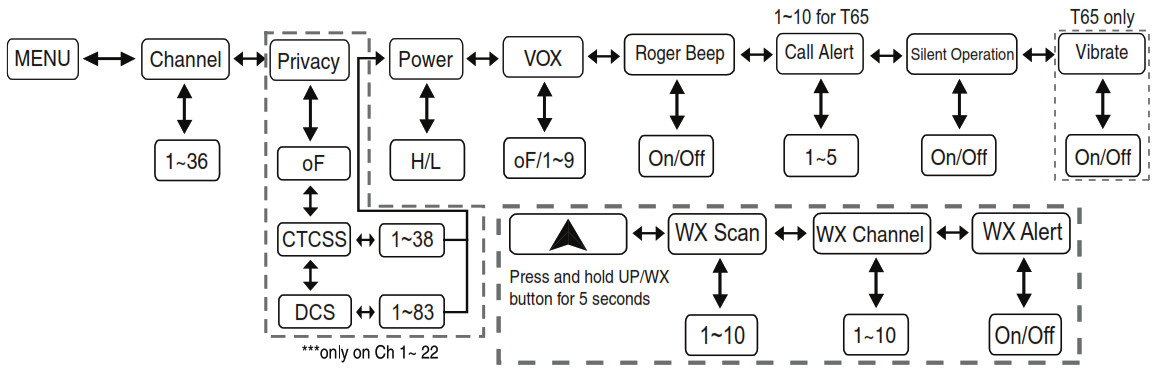
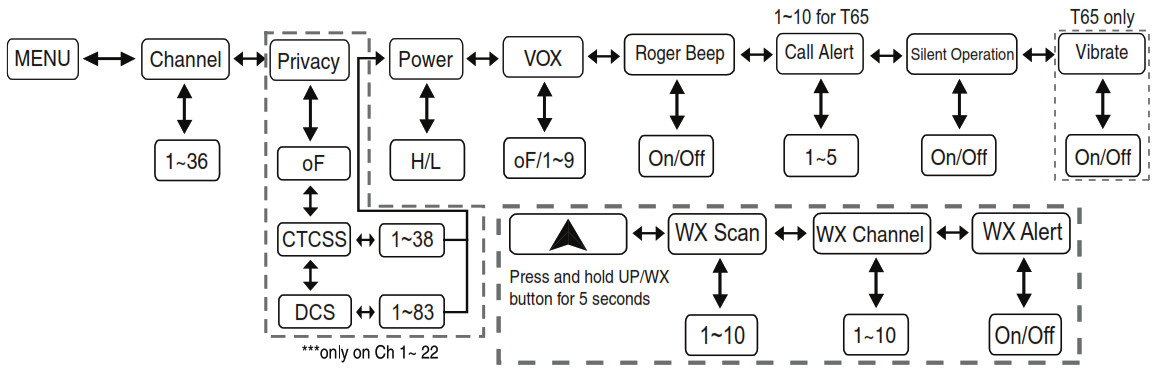
MONITORPressing and holding the MONITOR button for 3 seconds will let you hear a noise so you can adjust the volume level of the radio when not receiving a signal. This could also be used to check any activity on your current channel before transmitting.Press and hold the MONITOR button for 3 seconds again to get out of MONITOR mode.SCANYour radio can scan all 36 channels for activity. To enter, quickly press the SCAN button. Repeat the same procedure to exit. Your radio will rapidly scan each of the 36 channels and stop on any active channel for 6 seconds before resuming the scan. When you press the PTT button to transmit on an active channel, the scanning function will stop and remain on the active channel. To resume scanning, quickly press the SCAN button.
CALL ALERTYour radio can transmit a call alert. To send a call alert, press the CALL button. The TX icon will appear while transmitting a call alert and a tone can be heard on the speaker for confirmation. The T61 radio has 5 call alert selections while the T65 has 10 call alerts including 5 “animal sound” call alerts – Cougar, Duck, Crow, Wolf, and Turkey.KEYPAD LOCKTo avoid accidentally changing the radio setting, press the LOCK button for 4 seconds. The ![]()
![]()
![]()
![]()
![]()
![]()
![]()
![]()
![]()
![]()
![]()
![]()
![]()
![]()
![]()
![]()
![]()
![]()
![]()
![]()
![]()
![]()
![]()
![]()
![]()
![]()
![]()
![]()
![]()
![]()
![]()
![]()
![]()
![]()
![]()
![]()
![]()
![]()
![]()
![]()
![]()
![]()
![]()
![]()
![]()
![]()
![]()
![]()
![]()
![]()
TRANSMIT (TX) POWER LEVEL SELECTIONYour radio has 2 power level settings. To select the power level on channels 1~7 and 15~36, press the MENU button until a “Pr” icon will appear blinking on the display. Then press the![]()
![]()
![]()
![]()
![]()
![]()
![]()
![]()
![]()
![]()
![]()
![]()
![]()
![]()
![]()
![]()
![]()
![]()
![]()
![]()
![]()
![]()
![]()
![]()
![]()
![]()
![]()
![]()
![]()
![]()
![]()
![]()
![]()
![]()
![]()
![]()
![]()
![]()
![]()
![]()
![]()
![]()
![]()
![]()
![]()
![]()
![]()
![]()
![]()
![]()
![]()
![]()
![]()
![]()
![]()
![]()
![]()
![]()
![]()
![]()
![]()
![]()
CALL ALERT SELECTIONYour radio has 5 selectable CALL ALERTS (10 for T65). To select, press the MENU button until a “CA” icon appears and to the right of the “CA” icon the current CALL ALERT setting is displayed. Then press the ![]()
![]()
![]()
![]()
![]()
![]()
![]()
![]()
![]()
![]()
![]()
![]()
![]()
![]()
![]()
![]()
![]()
![]()
![]()
![]()
![]()
![]()
![]()
![]()
![]()
![]()
![]()
![]()
![]()
![]()
![]()
![]()
![]()
![]()
![]()
![]()
![]()
![]()
![]()
![]()
![]()
![]()
![]()
![]()
![]()
![]()
![]()
![]()
![]()
![]()
![]()
![]()
![]()
![]()
![]()
![]()
![]()
![]()
![]()
![]()
![]()
![]()
![]()
![]()
![]()
![]()
![]()
![]()
![]()
![]()
![]()
![]()
![]()
![]()
![]()
![]()
![]()
![]()
![]()
![]()
![]()
To confirm, press the PTT button or press the MENU button to move to the next feature setting.To turn the NOAA WEATHER RADIO off, press the PTT button. The current FRS radio setting will be displayed and the icon![]()
![]()
![]()
![]()
![]()
![]()
![]()
![]()
![]()
![]()
![]()
![]()
![]()
![]()
![]()
![]()
![]()
![]()
![]()
![]()
![]()
![]()
![]()
![]()
![]()
![]()
![]()
![]()
![]()
![]()
![]()
![]()
![]()
![]()
![]()
![]()
![]()
![]()
- Insert the plug(s) into the SPK/MIC jacks.
- Place the earbud into your ear, and adjust the mic into your desired position.
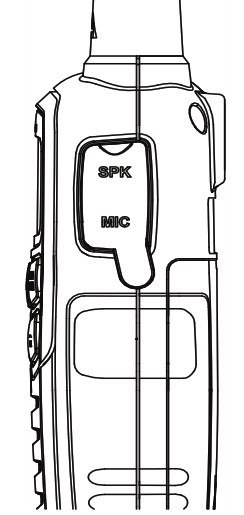
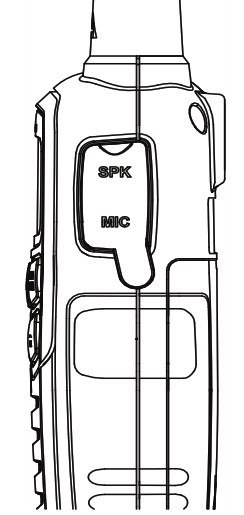
IMPORTANT: This device complies with Industry Canada licence-exempt RSS standard(s). Operation is subject to the following two conditions: (1) this device may not cause interference, and (2) this device must accept any interference, including interference that may cause undesired operation of the device.
TROUBLESHOOTING GUIDE
| PROBLEM | SOLUTION |
| No Power | – Check battery installation and/or replace batteries. |
| Cannot Receive Messages | – Confirm the radios have the same channel settings.– Make sure that you are within range of the other transceivers.– Buildings and other structures may interfere with your communication. |
| Radio is not responding to button presses | – Make sure key lock is not on (See Keypad Lock, Page 9).– Radio might need to be reset. Turn radio off then on. |
| Display is dim | – Recharge or replace batteries. |
| Charger not functioning | – Contacts on the bottom of the radio may require cleaning.– Ensure the outlet where the charger is plugged in is functioning properly.– Check that the battery pack is installed in the radio properly. |
USE AND CARE
- Use a soft damp cloth to clean the radio.
- Do not use alcohol or cleaning solutions to clean the radio.
- Do not immerse the radio in water.
- Dry the radio with a dry lint-free cloth should it get wet.
- Turn off the radio and remove the batteries during long-term
If you have a problem that you believe requires service, please call first and speak with a service technician at 816-241-8500. Many problems can be remedied over the phone without returning the unit for service.
SPECIFICATIONS
| Channels | 36 FRS Channels +121 Privacy Codes10 NOAA Weather (WX) Band Channels |
| Operating Frequency | UHF 462.5500 ~ 467.7125 MHz |
| Power Source | 3 AAA Alkaline or 3.6V Rechargeable NiMHbattery pack |
FRS FREQUENCY CHART (MHz)
| CH. No | CH. Freq. | CH. No | CH. Freq. |
| 1 | 463. | 13 | 468. |
| 2 | 463. | 14 | 468. |
| 3 | 463. | 15 | 462.5500 |
| 4 | 463. | 16 | 462.5750 |
| 5 | 463. | 17 | 462.6000 |
| 6 | 463. | 18 | 462.6250 |
| 7 | 463. | 19 | 462.6500 |
| 8 | 468. | 20 | 462.6750 |
| 9 | 468. | 21 | 462.7000 |
| 10 | 468. | 22 | 462.7250 |
| 11 | 468. | ||
| 12 | 468. |
* Channels 8~14 are low-power FRS channels
NOAA WEATHER (WX) RADIO FREQUENCY CHART (MHz)
| CH. No | CH. Freq. | CH. No | CH. Freq. |
| 1 | 162.550 | 6 | 162.500 |
| 2 | 162.400 | 7 | 163. |
| 3 | 162. | 8 | 161.650 |
| 4 | 162. | 9 | 162. |
| 5 | 162.450 | 10 | 163. |
* Channels 8, 9 and 10 are designated Canadian Marine FrequenciesPRIVACY CODES FREQUENCY CHART (Hz)
| Code | Freq. | Code | Freq. | Code | Freq. | Code | Freq. | Code | Freq. |
| 12345678 | 67.071.974.477.079.782.585.488.5 | 910111213141516 | 91.594.897.4100.0103.5107.2110.9114.8 | 1718192021222324 | 118.8123.0127.3131.8136.5141.3146.2151.4 | 2526272829303132 | 156.7162.2167.9173.8179.9186.2192.8203.5 | 333435363738 | 210.7218.1225.7233.6241.8250.3 |
Note: Privacy codes can be programmed for use on Channels 1~22 only.
MIDLAND PRESET CHANNELS
| Code | Freq. | Code | Freq. | Code | Freq. | Code | Freq. | Code | Freq. |
| 1 | 67.0 | 9 | 92. | 17 | 119. | 25 | 157. | 33 | 211. |
| 2 | 72. | 10 | 95. | 18 | 123.0 | 26 | 162. | 34 | 218. |
| 3 | 74. | 11 | 97. | 19 | 127. | 27 | 168. | 35 | 226. |
| 4 | 77.0 | 12 | 100.0 | 20 | 132. | 28 | 174. | 36 | 234. |
| 5 | 80. | 13 | 104. | 21 | 137. | 29 | 180. | 37 | 242. |
| 6 | 83. | 14 | 107. | 22 | 141. | 30 | 186. | 38 | 250. |
| 7 | 85. | 15 | 111. | 23 | 146. | 31 | 193. | ||
| 8 | 89. | 16 | 115. | 24 | 151. | 32 | 204. |
* Channels 34 – 36 are low power channelsDCS PRIVACY CODE CHART
| No. | CODE | No. | CODE | No. | CODE |
| 1 | 23 | 29 | 174 | 57 | 445 |
| 2 | 25 | 30 | 205 | 58 | 464 |
| 3 | 26 | 31 | 223 | 59 | 465 |
| 4 | 31 | 32 | 226 | 60 | 466 |
| 5 | 32 | 33 | 243 | 61 | 503 |
| 6 | 43 | 34 | 244 | 62 | 506 |
| 7 | 47 | 35 | 245 | 63 | 516 |
| 8 | 51 | 36 | 251 | 64 | 532 |
| 9 | 54 | 37 | 261 | 65 | 546 |
| 10 | 65 | 38 | 263 | 66 | 565 |
| 11 | 71 | 39 | 265 | 67 | 606 |
| 12 | 72 | 40 | 271 | 68 | 612 |
| 13 | 73 | 41 | 306 | 69 | 624 |
| 14 | 74 | 42 | 311 | 70 | 627 |
| 15 | 114 | 43 | 315 | 71 | 631 |
| 16 | 115 | 44 | 331 | 72 | 632 |
| 17 | 116 | 45 | 343 | 73 | 654 |
| 18 | 125 | 46 | 346 | 74 | 662 |
| 19 | 131 | 47 | 351 | 75 | 664 |
| 20 | 132 | 48 | 364 | 76 | 703 |
| 21 | 134 | 49 | 365 | 77 | 712 |
| 22 | 143 | 50 | 371 | 78 | 723 |
| 23 | 152 | 51 | 411 | 79 | 731 |
| 24 | 155 | 52 | 412 | 80 | 732 |
| 25 | 156 | 53 | 413 | 81 | 734 |
| 26 | 162 | 54 | 423 | 82 | 743 |
| 27 | 165 | 55 | 431 | 83 | 754 |
| 28 | 172 | 56 | 432 | – | – |
Note: Privacy codes can be programmed for use on Channels 1~22 only
FAQ
1. What are the main features of the Midland X–TALKER T61 two–way radio?
The X–TALKER T61 two–way radio has a variety of features that make it a great choice for use in a variety of situations. Some of the main features include: 36 FRS channels, 121 privacy codes, VOX, 5 selectable call alerts, NOAA weather scan, NOAA weather radio, NOAA weather alert, scan function, monitor function, and roger beep tone.
2. How far can the Midland X–TALKER T61 two–way radio communicate?
The X–TALKER T61 two–way radio has a maximum range of up to 36 miles under optimum conditions. However, range will vary based on terrain, weather, and other factors.
3. What type of batteries does the Midland X–TALKER T61 two–way radio use?
The X–TALKER T61 two–way radio uses 3 AAA alkaline batteries.
4. Does the Midland X–TALKER T61 two–way radio come with a rechargeable battery pack?
No, the X–TALKER T61 two–way radio does not come with a rechargeable battery pack. However, it is compatible with the Midland BATT3R rechargeable battery pack (sold separately).
5. What is the warranty period for the Midland X–TALKER T61 two–way radio?
The Midland X–TALKER T61 two–way radio has a limited warranty period of 1 year.
Q: What is the range of these radios?
A: The range will vary depending on terrain and conditions, but under optimum conditions, you can expect up to 36 miles.
Q: What is the best way to maximize range?
A: There are a few things you can do to maximize range:
1. Keep the antenna pointed up and as vertical as possible.
2. Avoid using the radio near large metal objects or in enclosed spaces such as buildings or vehicles.
3. Make sure the batteries are fully charged.
LIMITED WARRANTY (United States and Canada)
Subject to the exclusions set forth below, Midland Radio Corporation will repair or replace, at its option without charge, any Midland FRS transceiver which fails due to a defect in material or workmanship within Three Years following the initial consumer purchase.This warranty does not apply to water damage, battery leak, abuse or misuse of unauthorized accessories, unauthorized service or modification or altered products.Accessories have a 90-day warranty from the date of purchase, including any chargers, microphones, and cables.This warranty does not include the cost of labor for the removal or re-installation of the product in a vehicle or other mounting.ANY IMPLIED WARRANTIES, INCLUDING, WITHOUT LIMITATION THE IMPLIED WARRANTIES OF MERCHANTABILITY AND FITNESS FOR A PARTICULAR PURPOSE, SHALL BE LIMITED AS SET FORTH HEREIN AND TO THE DURATION OF THE LIMITED WARRANTY, OTHERWISE, THE REPAIR OR REPLACEMENT AS PROVIDED UNDER THIS EXPRESS LIMITED WARRANTY IS THE EXCLUSIVE REMEDY OF THE CONSUMER AND IS PROVIDED IN LIEU OF ALL OTHER WARRANTIES, EXPRESS OR IMPLIED. IN NO EVENT SHALL MIDLAND BE LIABLE, WHETHER IN CONTRACT OR TORT (INCLUDING BUT NOT LIMITED TO NEGLIGENCE, GROSS NEGLIGENCE, BODILY INJURY, PROPERTY DAMAGE, AND DEATH) FOR DAMAGES IN EXCESS OF THE PURCHASE PRICE OF THE PRODUCT OR ACCESSORY, OR FOR ANY INDIRECT, INCIDENTAL, SPECIAL OR CONSEQUENTIAL DAMAGES OF ANY KIND, OR LOSS OF REVENUE OR PROFITS, LOSS OF BUSINESS, LOSS OF INFORMATION OR DATA OR OTHERFINANCIAL LOSS ARISING OUT OF OR IN CONNECTION WITH THE ABILITY OR INABILITY TO USE THE PRODUCTS OR ACCESSORIES TO THE ULL EXTENT THESE DAMAGES MAY BE DISCLAIMED BY LAW.For Product Purchased in the USA: Performance of any obligation under this warranty may be obtained by returning the warranted product, prepaid freight, along with proof of purchase to:Midland Radio CorporationWarranty Service Department5900 Perretta DriveKansas City, MO 64120This warranty gives you specific legal rights, and you may also have other rights, which vary from state to state.Note: The above warranty applies only to merchandise purchased in the United States of America or any of the territories or possessions thereof, or from the U.S.Military exchange.For Product Purchased in Canada:Performance of any obligation under this warranty may be obtained by returning the warranted product, along with proof of purchase, to your place of purchase in Canada.This warranty gives you specified legal rights. Additional warranty rights may be provided by law in some areas within Canada.
ACCESSORIES
Accessories can be purchased at midlandusa.com.
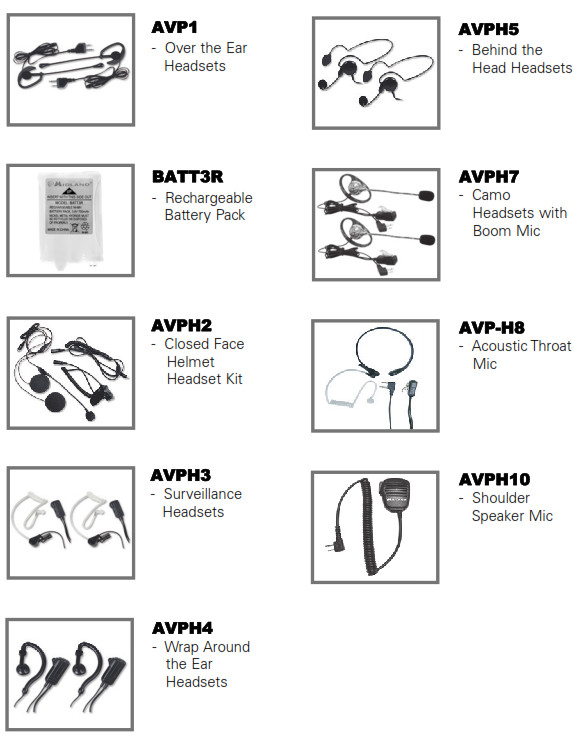
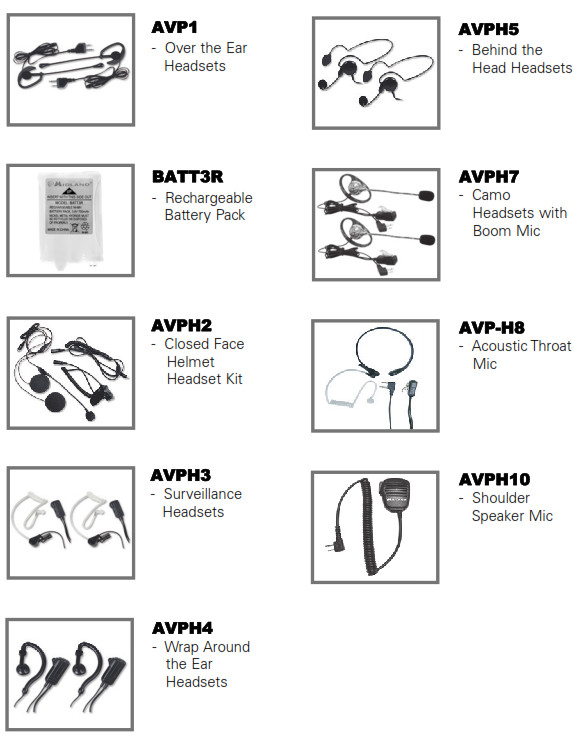


MIDLAND RADIO CORPORATION5900 Perretta DriveKansas City, MO 64120Call 816.241.8500
We’d love to hear from you! Let us know what youthink of your new Midland product at
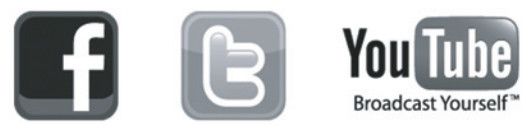
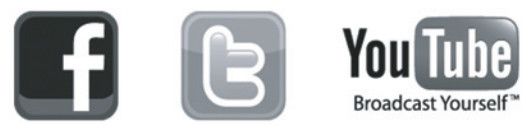
Note: Features & Specifications are subject to change without notice. MIDLAND is not responsible for unintentional errors or omissions on its packaging.
The T65 has 5 additional animal sounds.
CTCSS (Continuous Tone-Coded Squelch System) is a low frequency sub-audible tone that is transmitted along with your voice when you speak into your radio. This tone, when decoded by another radio set with the same tone, will allow only that radio to receive your transmission. This feature is useful in noisy environments such as sporting events, construction sites or other noisy areas. It can also be used to limit the number of users who can communicate on a channel. For example, if you are at an event and have several friends there with radios, you could program a group of radios to use the same CTCSS tone so that only your group can communicate on that channel.
No, your Midland two-way radio should not be exposed to water or moisture under any circumstances as this will damage it beyond repair . Do not use it while bathing, swimming or diving; do not use it near sinks or other wet locations; do not leave it outside during rainstorms; do not use it while working under wet conditions; do not use it while cleaning fish or other water activities; do not allow liquids or moisture to get inside the battery compartment; do not immerse the battery pack in water; do not operate if wet even if the unit appears dry; do not operate if dropped into water; do not operate if dropped into water even if
Hit the Menu key and then pick the appropriate code to match the other midland. Or consumer gmrs radios I’ve got it here on Oh 5. I’ll hit my push-to-talk.
2 way radios are difficult to trace. Two-way radios, also known as walkie-talkies, remain popular even after the advent of cell phones. Police and security forces, the armed forces, event managers, hunters and many others use them. Two-way radios are extremely difficult to trace
If the KEY LOCK icon is present on the display then the keypad will not respond to button presses. To unlock a locked keypad, hold down the KEY LOCK button on the far left for two seconds
Just press on the Menu key here with the location. So press it on it for three seconds or more. And you see that I’m unlocking the keypad.
Think about the message you are going to transmit. And press the large button on the side. This is called the PTT or press to talk button wait for one second and transmit your message pressing.
Because your Walkie-Talkie app is linked to your iPhone, you’ll also want to restart your iPhone. If you’re having trouble connecting with others, you will want to check that your Walkie-Talkie app is enabled so that you are available to chat on the app.
Restart your Apple Watch. Restart your iPhone. Try to send the invitation again. On your Apple Watch, open the Walkie-Talkie app, swipe left on the contact, then tap the delete button .
Responding to an InvitationIf you need to respond to an invitation, swipe down from the top of the watch face to see the latest notifications. Tap the invitation and then tap Always Allow to always accept Walkie-Talkie calls from the person who sent it.
Walkie-Talkie requires that both participants have connectivity—through a Bluetooth connection to the iPhone, Wi-Fi, or cellular. Note: Walkie-Talkie is not available in all regions.
VIDEO

References
[xyz-ips snippet=”download-snippet”]