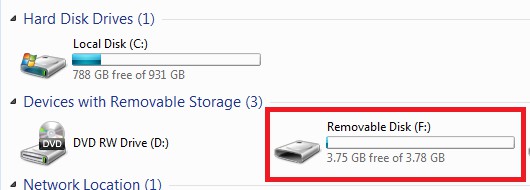1080P Camstick withRotatable LensSKU: CAMSTICK1080P


Version 1.1
THANK YOU FOR PURCHASING THE CAMSTICK1080PPlease read this manual before operating the camera and keep it handy.Your purchase should include:
- 1 x Camstick1080p
- 1 x Manual
- 1 x Micro USB Cable

GET FAMILIAR WITH YOUR CAMSTICK1080P
 HOW TO CHARGE THE CAMERA
HOW TO CHARGE THE CAMERA
To charge the device you can:
- Plug the camera into the Micro USB port of your computer.
If the red light is flashing while plugged in, this means that the device is charging. When the red light stays on continuously, the camera is fully charged.
OPERATING THE CAMERA
HOW TO TURN ON THE CAMERA
- Press and hold the ON/OFF button until the red indicator light turns on.
- Once the light is on steady, the camera is in standby mode.
HOW TO TAKE CONTINUOUS RECORDINGVIDEOS
- By default, your device will come in continuous recording mode. This means that when you begin a recording, it will continue to record until you stop it, the battery goes dead, or the memory fills up.
- To begin recording, once in standby mode, press the ON/OFF button one time. The indicator light will turn blue for 3 seconds and turn off.
- The device is now recording.
- To stop recording, press the ON/OFF button one more time, and the indicator light will turn back on to solid red. The device will be in standby mode again.
- To power off the unit, press and hold the ON/OFF button for several seconds, and the indicator light will turn off.
HOW TO RECORD MOTION DETECTION
- To put the device into motion detection recording mode, you must edit a text file that the camera will put on your MicroSD card.
- To begin, insert a compatible MicroSD card into the device.
- Plug the device into your computer with the provide Micro USB Cable.
- Access the device’s memory by opening File Explorer (Windows PC) or Finder (Mac). a. NOTE: The device will show as a removable disk
- In the root of the memory card, there will be a text file named “SET.txt”. Open this file.
- There will be an entry in the text file that says: “Motion 1080P =0”. Change the “0” at the end of that entry to “1”.
- Save the file.
- Unplug the device from your computer and use it as necessary. The device will operate in Motion Detection mode.a. NOTE: To switch back to Continuous mode, follow the same steps as above and just set the Motion entry back to “0”.
HOW TO RECORD AUDIO-ONLY FILES
- While in standby mode, quickly double press the ON/OFF button.
- The blue light will flash 3 times and turn out. The device will be recording audio.
- To stop audio recording, again quickly double press the ON/OFF button and the unit will return to standby mode.
CHANGING YOUR DEVICE SETTINGS (INCLUDING THE DATE/TIME STAMP)
Changing the date/time stamps is done in a similar fashion to enabling motion detection recording. See below:
- To set the date/time stamp, you must edit a text file that the camera will put on your MicroSD card.
- To begin, insert a compatible MicroSD card into the device.
- Plug the device into your computer with the provide Micro USB Cable.
- Access the device’s memory by opening File Explorer (Windows PC) or Finder (Mac).a. NOTE: The device will show as a removable disk.
- In the root of the memory card, there will be a text file named “SET.txt”. Open this file.
- There will be an entry similar to this:a. Date/Time =20160101000000
- Alter the date and time, and set it to your current date/time using military time. For example:a. Date/Time =20161107183000b. This time equals November 7, 2016, at 06:30:00 pm
- Also in this file, you may turn the time stamp ON or OFF by setting the TimeStamp entry to:a. 0 = OFFb. 1 = ON
RETRIEVE THE FILES TO YOUR PC
- Plug the device into your computer’s Micro USB port.
- If the Autoplay prompt appears, choose: “Open folder to view files”.
 Or…Go to Start > Computer > Removable Disk.
Or…Go to Start > Computer > Removable Disk.
- Open the Removable Disk drive.
- Open the appropriate folder.
- Double click the file you want to view.• VLC Player is recommended for watching videos.
TROUBLESHOOTING
THE DEVICE WON’T TURN ON
- Make sure the device is fully charged.
DEVICE CONTINUALLY RECORDS IN MOTION MODE
- Motion detection is measured by changing pixels during recording. Any kind of motion, including shifting shadows or changing lighting conditions, can set off motion detection.
OTHER PROBLEMS
- Call our technical support at7706946923
SPECIFICATIONS
| Video Resolution | 1080p |
| Video Format | .AVI |
| FPS | 30FPS |
| Vision Angle | 65° |
| Battery Life | 3.5 Hours |
| Camera Rotation | 90° |
| Loop Recording | No |
| Functions as Audio Recorder | Yes |
| Audio Quality | 512Kbps |
| Audio Format | .WAV |
| Type of Memory | External MicroSD up to 32GB |
| Recording Usage | 1GB/10Mins |
| Player Software | VLC recommended |
[xyz-ips snippet=”download-snippet”]


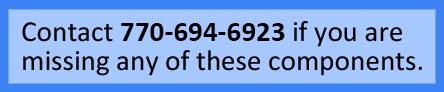
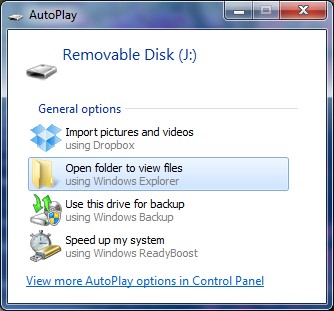 Or…Go to Start > Computer > Removable Disk.
Or…Go to Start > Computer > Removable Disk.