Minoston MP22Z Z-Wave Outdoor Smart Plug
IMPORTANT!This unit is suitable for outdoor use in damp locations.Do not expose to rain or immerse in water.
For outdoor use IP65 Rated
(A) Manual / Program buttonSingle press: manually turn on/off your device.(B) Smart OutletThis is your smart outlet that will be included in your smart home.(C) ProtectorInsert in connector when not in use.
| Use our screws and anchor to lock it in the wall.(optional) |
Plug the light you want to control into the Smart plug controlled outlet.NOTE: Plug directly into the outlet, do not use with extension cords.
Z-Wave Network Configuration
Note: Include the device to the network within 10 feet of the controller when adding to the controller then relocate it to the desired position in your home, no more than 100 feet distance from controller. Be sure to refresh the network while the device is included in this manner
Add to Z-Wave Network
Put the Z-wave interface controller into “Add” mode, triple press the Program button (A).LED will blink rapidly.It will be included to network.(Once your controller confirmed, refresh the Z-Wave network to optimize performance.)
Remove from Z-Wave Network
Put the Z-Wave interface controller into “Remove” mode, triple press the Program button (A). LED will blink rapidly. It will be excluded to network.
To return your switch to factory defaults
Manual reset: click the button 2 times quickly, then hold for at least 10 seconds.Host reset: Remove it from the host and the device is factory reset.Note: This should only be used in the event your network’s primary controller is missing or otherwise inoperable.
Z-Wave Internet
The Internet of Things offers tremendous promise to consumers by enabling remote control and management of an ever-growing variety of connected devices—from home security systems to energy management, appliances and lighting, and remote home monitoring, just to name a few categories.
Analysts predict that billions of devices will be connected to the Internet of Things in the coming years. One key consideration is how all of these devices will be integrated and controlled, and common standards are key to enabling simple, straight forward installation and management of devices in the connected home.
The Z-Wave protocol is an interoperable, wireless, RF-based communications technology designed specifically for control, monitoring and status reading applications in residential and light commercial environments. Mature, proven and broadly deployed (with over 100 million products sold worldwide), Z-Wave is by far the world market leader in wireless control, bringing affordable, reliable and easy-to-use ‘smart’ products to many millions of people in every aspect of daily life.
Introduction
The Minoston MP22Z is an enabled 15A(1800W) Resistive outdoor smart plug designed for use for most residential lighting and motor applications. It’s compatible with LED, halogen, incandescent, xenon, fluorescent and compact fluorescent bulbs.Work with all Z-Wave certificated hubs.
Specifications
Power: 120V AC, 60HzSignal (Frequency): 908.42 MHzLoading :15 Amp MaxOperating Temp. Range: -4° F~122° FPackage includes: Switch*1, Plastic Anchor*1, Wiring*1, Screw*2, Manual*1
Parameter Settings
LED Indicator
This parameter can access you to choose the led indicator to be on when the switch(light) is on/off, or LED indicator remains on/off all times.(LED flashes 2 times when the configuration parameter changed.)–Parameter=1,Size=1,Value=00(default)output on, LED onValue=01 output on, LED offValue=02 LED no work
Operation: Quick press the switch button 6 timesPlease note: the switching of each value is in order, a quick press on button 6 times will switch once. eg: Switching from value 0 to value 2 needs 2 switching.
Auto Turn-Off Timer
This parameter can access you to set a timer to make the switch turn off automatically after the switch turned on. The number entered as value corresponds to number of minutes.–Parameter =2, Size=4,Values:0 – 65535 (Min); outlet off
Auto Turn-On Timer
This parameter can access you to set a timer to make the switch turn on automatically after the switch turned off. The number entered as value corresponds to number of minutes.–Parameter =4, Size=4,Values:0 – 65535 (Min); outlet on
Restores state after power failure
This parameter can access you to set the switch to be on/off after power failure.(LED flashes 2 times when the configuration parameter changed.)–Parameter=6,Size=1,Value=0 output offValue=1 output onValue=2 (default) out put the state after power.
Operation: Quick press the switch button 10 timesPlease note: the switching of each value is in order, a quick press on button 6 times will switch once. eg: Switching from value 0 to value 2 needs 2 switching.
FCC / ICThis device complies with part 15 of the FCC and Industry Canada license-exempt RSS standard(s). Operation is subject to the following two conditions:(1) this device may not cause harmful interference, and (2) this device must accept any interference received, including interference that may cause undesired operation.
FCC NOTE: The manufacturer is not responsible for any radio or TV interference caused by unauthorized modifications to this equipment. Such modifications could void the user’s authority to operate the equipment.
— Reorient or relocate the receiving antenna.— Increase the separation between the equipment and receiver.— Connect the equipment into an outlet on a circuit different from that to which the receiver is connected.— Consult the dealer or an experienced radio/TV technician for help
 |
CAUTION – PLEASE READ! |
|
| This device (MP22Z) is intended for installation in accordance with the National Electric Code and local regulations in the United States, or the Canadian Electrical Code and local regulations in Canada. If you are unsure or uncomfortable about performing this installation consult a qualified electrician. |
           |
WARNING – SHOCK HAZARD |
|
| TURN OFF THE POWER to the circuit for the switch and lighting fixture at the service panel (circuit breaker) prior to installation.ALL WIRING CONNECTIONS MUST BE MADE WITH THE POWER OFF to avoid personal injury and/or damage to the switch. |
           |
OTHER WARNINGS |
|
| Risk of FireRisk of Electrical ShockRisk of Burns |
NOTE: This equipment has been tested and found to comply with the limits for a Class B digital device, pursuant to Part 15 of the FCC Rules. These limits are designed to provide reasonable protection against harmful interference in a residential installation. This equipment generates, uses and can radiate radio frequency energy and, if not installed and used in accordance with the instructions may cause harmful interference to radio communications. However, there is no guarantee that interference will not occur in a particular installation. If this equipment does cause harmful interference to radio or television reception, which can be determined by turning the equipment off and on, the user is encouraged to try to correct the interference by one or more of the following measures:Important note: To comply with the FCC RF exposure compliance requirements, no change to the antenna or the device is permitted. Any change to the antenna or the device could result in the device exceeding the RF exposure requirements and void user’s authority to operate the
           |
MEDICAL EQUIPMENT |
           |
| Please DO NOT use this switch to control Medical or Life Support equipment. Z-Wave devices should never be used to control the On/Off status of Medical and/or Life Support equipment. |
           |
CONTROLLING APPLIANCES |            |
| Please exercise EXTREME CAUTION when using Z-Wave devices to control appliances. Reason being is because the appliance you want to control may be in a separate room and if unintentional behavior occurs (such as advice turning on or off – either intentionally via schedules, or unintentionally via network error) this event may lead to a hazardous condition. For these reasons, please note the following suggestions:1) Do not include Z-Wave devices in Groups or Scenes if they control appliances.2) Do not use Z-Wave devices to control electric heaters or any other appliances which may present a hazardous condition due to unattended, unintentional, or automatic power control |
Z-wave Interoperability
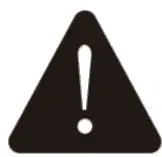
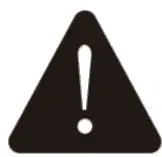
Command Class Information
GRNERIC DEVICE CLASS:0x10 – GENERIC_TYPE_SWITCH_BINARYSPECIFIC DEVICE CLASS:0x01 – SPECIFIC_TYPE_POWER_SWITCH_BINARY
COMMANDCLASS:
0x5E – COMMAND_CLASS_ZWAVEPLUS_INFO0x86 – COMMAND_CLASS_VERSION0x72 – COMMAND_CLASS_MANUFACTURER_SPECIFIC0x5A – COMMAND_CLASS_DEVICE_RESET_LOCALLY0x85 – COMMAND_CLASS_ASSOCIATION0x59 – COMMAND_CLASS_ASSOCIATION_GRP_INFO0x73 – COMMAND_CLASS_POWERLEVEL0x25 – COMMAND_CLASS_SWITCH_BINARY0x27 – COMMAND_CLASS_SWITCH_ALL0x70 – COMMAND_CLASS_CONFIGURATION0x8E – COMMAND_CLASS_MULTI_CHANNEL_ASSOCIATION0x55 – COMMAND_CLASS_TRANSPORT_SERVICE0x9F – COMMAND_CLASS_SECURITY_20x6C – COMMAND_CLASS_SUPERVISION0x7A – COMMAND_CLASS_FIRMWARE_UPDATE_MD
If you have any questions, please contact us at [email protected]
![]()
![]()
References
[xyz-ips snippet=”download-snippet”]

