Bluetooth UART Transparent Transmission
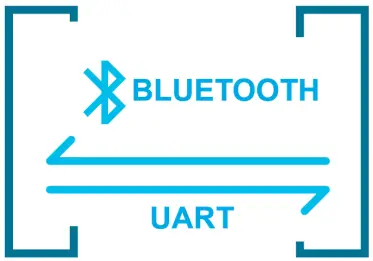
Bluetooth UART Transparent TransmissionUser Guide
Version 1.0
MOKO TECHNOLOGY LTD.www.mokosmart.com
Bluetooth UART Transparent TransmissionUser Guide
What isBluetooth UART Transparent Transmission
The Bluetooth UART Transparent Transmission mode means to set up two-way communication between user MCU and the Bluetooth master device by connecting the module with user MCU through UART. Users can reset the UART baud rate and Bluetooth connection interval, using the specified AT commands. The module will have different data TX & RX capability, as per different UART baud rates, Bluetooth connection intervals and packet intervals.
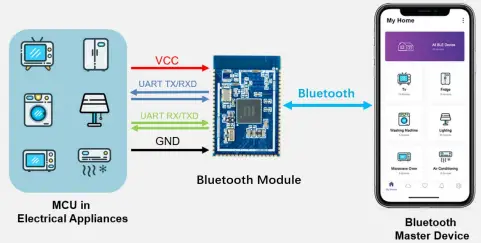
Figure 1-1
MOKO Bluetooth Module can work in UART Transparent Transmission mode. MOKO Bluetooth module can broadcast automatically, which enables the smart phone or other Bluetooth master device with specific application running to scan and connect it. When connected successfully, the Bluetooth master device will do two-way communication with user MCU via Bluetooth module. The master device can write the module through the Bluetooth module’s specific characteristic, and the recorded data will be sent to the user MCU through UART. Then the module will transmit the data packets received from user MCU to the master device automatically through the notify characteristic. To accomplish the development, the user must finish the code design for master MCU, and the code design of application for master device.Users can also manage and control parameters of Bluetooth module with UART AT commands.
Note: In order to avoid the output level difference between user MCU’s IO and module’s IO, which will result to high current, a small isolation resistor is suggested to be connected in series in the output signal line TX.
www.mokosmart.com
Bluetooth UART Transparent TransmissionUser Guide
How to useBluetooth UART Transparent Transmission
When we use Bluetooth UART Transparent Transmission, The tools we need are USB, nRF Connect for Mobile APP.
We use USB to TTL UART CP2102 Module Serial Converter to connect the Bluetooth module to the computer. We need to connect the Tx and RX of the Bluetooth module to the RXD and TXD of the Serial Converter.

Figure 2-1
We use serial tool software to simulate the user MCU. Serial tool software can send and receive data with the Bluetooth module through the Serial Converter.
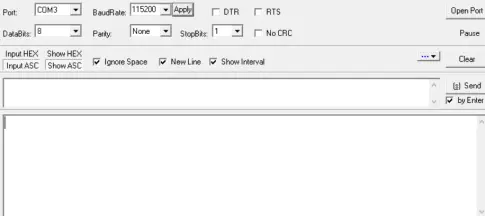
www.mokosmart.com
Bluetooth UART Transparent TransmissionUser Guide
We use “nRF Connect for Mobile”APP to simulate the Bluetooth master device. nRF Connect for Mobile is a powerful generic tool that allows you to scan, advertise and explore your Bluetooth devices and communicate with them.
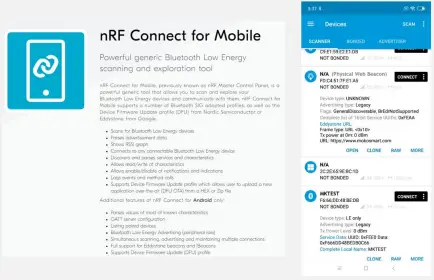
Figure 2-3
Step1Use the USB to TTL UART CP2102 Module Serial Converter to connect the Bluetooth module to the computer. Please pay attention to the correct connection of the power supply ,Tx and Rx.
Step 2Open the serial port tool software, select the corresponding Port Number, and configure the serial port parameters. Open the Serial Port, you will see the indicator of the Serial Converter is on.
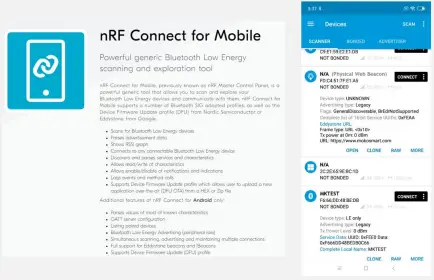
Step 3Use “nRF Connect for Mobile” APP to scan and connect to the Bluetooth module. Please make sure connected the targeted Bluetooth module. In the APP UIplease refer to the Bluetooth Module AT Command User Manual to find the Service and Characteristic used for data communication.
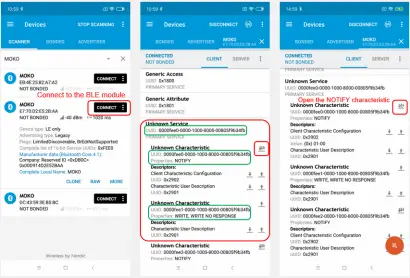
Figure 2-5
- “NOTIFY Property” means that you can automatically obtain the data sent from the user MCU through the Bluetooth module.
- “WRITE Property” means that you can send data from the Bluetooth master device to the user MCU throuth the Bluetooth module.
Step 4You can write data in the serial port tool window and then send the data to the APP. And you can slide the APP UI right to view the data sent from the serial port tool.
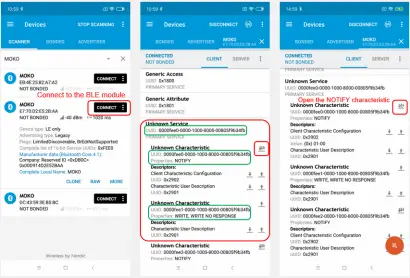
Figure 2-6
Step 5You can write data in the corresponding Characteristic in the APP and then send the data to the serial port tool. The data will be displayed in the serial port tool window.
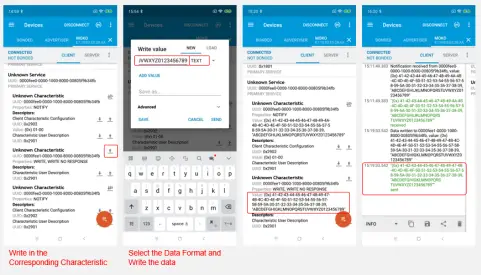
Figure 2-7
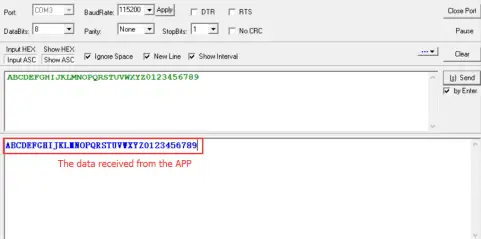
Figure 2-8
Revision History
Revision V1.0Description of changes Initial ReleaseApproved KevinRevision Date 2020.09.11
The contents of this datasheet are subject to change without prior notice for further improvement. MOKO team reserves all the rights for the final explanation. Please contact MOKO sales team or visit https://www.mokosmart.com to get more related information if needed.
MOKO TECHNOLOGY LTD.
4F,Buidling2, Guanghui Technology Park, MinQing Rd,Longhua, Shenzhen, Guangdong, China Tel:86-755-23573370-829
References
[xyz-ips snippet=”download-snippet”]

