MONGOOSE BT200 Rear Red LED Light with Built-in GPS tracker User Manual
Overview
Included
- 1 x Rear red LED light with built-in GPS tracker
- 1 x Fitting bracket
- 1 x mains/USB charger
- This manual
- Free APP download for your mobile phone or tablet – Android or
- IOS.
- Free website access on your computer
- Required;
- Activated sim card ( Vodafone ONLY! )
IMPORTANT
________________________________________________________Record your IMEI number (Shown on the tracker label)
________________________________________________________Record your trackers SIM phone number
BT200 GPS TRACKER
Thank you for choosing Mongoose as your GPS tracking provider.The BT200 is a battery operated GPS tracker for both safety and security.Apart from tracking GPS satellites, it also contains LBS (land based system) for search and rescue assistance and gives approximate location based on mobile phone cell sites. This can be used if, for some reason, there is no satellite GPS reception. LBS will show which cell tower area the tracker is within – not an actual accurate location.It contains a rechargeable battery with a standby life of up to 14 days. The mobile APP displays the current battery condition.The tracker also contains a mounting bracket suitable for attaching a bicycles saddle stem or other tubular frame.
The bracket allows for quick detachment should you wish to use the tracker off the bicycle.
The tracker allowsfree access to a 3rd party mobile APP and onlinePC website.The APP is a powerful tool and is used for tracker location, historical travel as well as issuing commands that control how the tracker operates.Location data is stored on the website for a continuing 6 month period. More detailed travel history and reporting functions can be found on the website.
How GPS tracking works
The tracker uses fixed orbit GPS satellites to find its location on the earth. The tracker therefore needs to beagle to ‘see’ the sky in order the receive satellite information. It cannot receive satellite information when inside buildings or in locations where the view of the sky is interrupted.
The tracker requires its own mobile 2G GSM SIM card so it can send GPS location data to the website and the mobile APP. It also allows for text communications.
Locations are automatically uploaded to the website using inexpensive mobile data.
The mobile APP is used to display the information stored on the website.The APP and the website are also used to control and change tracker settings.The tracker, APP and website work seamlessly together with virtually no delay in operation.
The trackers SIMcard must have the ability and credit for VOICE, TEXT and DATA.
Vodafone is the only 2G PROVIDER, NO OTHER CARDS WILL WORK.
Due to the nature of this product, a PrePay SIM card is usually sufficient, but ensure ‘auto top-up’ is selected when registering the SIM phone number with the service provider.
Quick guide
- Fully charge the battery before using
- Insert the 2G GSM SIM cardand turn on outdoors.Small LEDsflash whenGSM and GPS signals are locatedThe main red LED will light for a short period during boot-up
- Configure the tracker with the 5 text messages detailed on page 5
- Download the mobile APP and logon to see your tracker.
Battery & charger
Fully charge the battery for about 8 hours or until small red LED goes out.
Subsequent charging should take approximately 4~6 hours depending on battery state.
Please use the 240v to 5v charger supplied.
NOTE: Do not use the USB lead connected to a computer to charge – charging time will be considerably extended.
The mobile APP shows the battery charge on the opening screen.
SIM card installation
- Open the rubber cover
- Insert the microSIM card
- Close the dust/rain cover
SIM card type:- Vodafone is the only 2G PROVIDER, NO OTHER CARDS WILL WORK.The SIM card must have the ability and credit for VOICE, TEXT and DATA.
Mounting bracket
Usually attached to the saddle stem or other suitable tubular mounting point with the light facing backwards.
The quickly detachable thumb screws can be replaced with more permanent locking nuts (not supplied) if you prefer this method for better security.
The tracker thumb screw allows easy detachment of the tracker itself to make battery recharging more convenient.
IMPORTANT: THESE 5 TEXT COMMANDS MUST BE SENT FROM YOUR MOBILE PHONE TO THE TRACKERS PHONE NUMBER FOR THIS PRODUCT TO OPERATE CORRECTLY.
- Pair your mobile phone to the trackerThe tracker needs to know your mobile phone number so it can communicate with you.Send this text message from your phone to the trackers SIM phone number;admin123456 XXXXXXXXXX
space here123456 is the password – XXXXXXXXX is your mobile number Reply: admin okay
- Set the time zone (for accurate reporting times)Send this text message timezone123456 13 (13hours ahead of GMTfor NZ daylight saving)
space here Reply: Time ok
- Set how often to upload location to APP & website (10~300sec’s)Send this text messageupload123456 20 (upload locationto website every 30 sec’s)
space here Reply: Upload ok
- Set the APN Access Point Name –your SIM cards data connectionapn123456 warehouse (The Warehouse SIM)or apn123456 internet (2 Degrees SIM)
space here Reply: APN ok
- START GPRS DATA LOCATION REPORTINGgprs123456 Reply: GPRS okTo cancel data uploading, send:-nogprs123456 NoGPRS ok
IP ADDRESS OF RECEIVING COMPUTER
Openand login intothe mobile APP. If there is a message at the top of the screen ‘not enabled’, this means that the website has not received any tracker data. One reason may be the IP address needs to be re-set.(Other reasons can be the SIM card not activated, wrong APN, or no data allowance on SIM)Send this text message to the tracker: adminip123456 47.88.85.196 7700You should get a reply: adminip okay
DOWNLOAD THE MOBILE APP
Android or IOSAPP :- TKSTAR GPS
LOGON TO THE APP
If you own just one GPS tracker, select ‘Log in by IMEI’Owners of multiple trackers select ‘Log in by username’


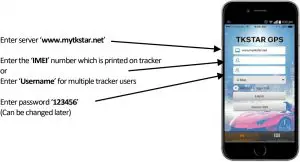
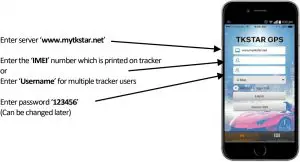
Multiple trackers
Please contact Mongoose for a username and password to be allocated
The mobile APP gives you full control of the trackers features as well as showing real time location and historical travel. The APP can be used on smartphones and tablets.Please explore the features.
APP ICONS
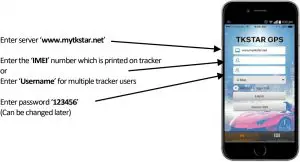
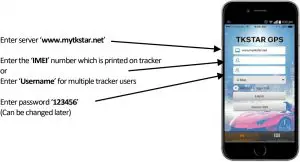
- ‘Real time tracking’ –shows current / last reported position
- ‘Historical route’ –shows the locations/routefor a particular day
- ‘Geofence’ –allows you to set defined boundaries
- ‘Issue command’ –sets tracker parameters & commands
- ‘Device info’ – Details about the tracker, SIM number etc
- ‘Device message’ – record of texts sent from device
- ‘Alarm setting’ -define which alerts are required
HOW TO TRACK WITH THE MOBILE APP
Open the app and logon.Complete all details to ‘Device Info’ – some features will not operate if not completedClick on ‘real time’ to show current location.Click on ‘historical route’ to show where the tracker has been.
- APP menu

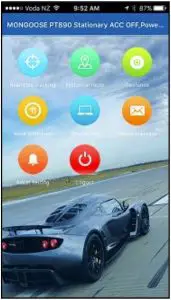
- Real time location

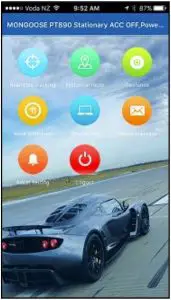
- Historical travel replay

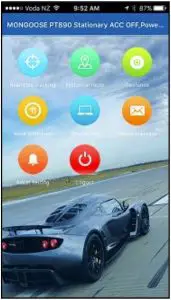
LOG ONTO THE WEBSITE
Goto:- www.mytkstar.net
The international website may open in Chinese. Select your chosen language by clicking on the corresponding flag.The next time you go to the website, it will default to your chosen language.
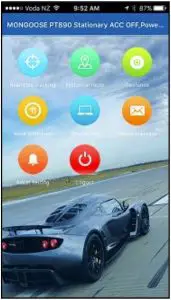
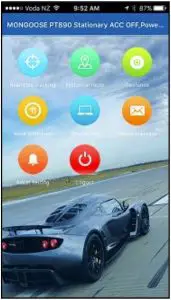
This website is operated by a third party andis free to use.No fees are payable apart from your trackers SIM charges.
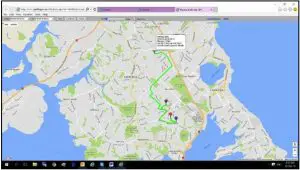
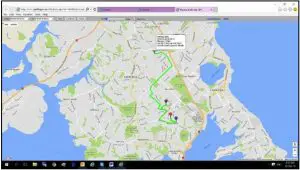
Log onto to the website as you would for the mobile APP.The website stores all the location data which the APP accesses.Travel is more detailed compared to the mobile APP.History replay is shown above.Travel reports can be saved and printed.
MULTIPLE TRACKERS –USERNAME LOGON
If you have more than one tracker, call Mongoose to request an account. You can choose your own username and password that allows you to monitor all devices with just one logon.
TEXT (SMS) LOCATION REQUEST
If not using the APP, send thistextfrom any smart mobile phone to the trackers mobile number:-
G123456#
- Google link: tap the link, it opens opens the phones map to show location.
- v:A = GPS signal ok. v:V = no GPS signal
- 2013-08-30 20:54:15: the last reported date and time of GPS information.
- Spd:000km/h: the speed of tracker.
- Bat:6 state of battery back-up charge
- ID:4102000759: Unique IMEI code of device
- S19G04;plmn:46001 GSM operator dataLac:9516, cellid:23596 LBS data
LED’s – WHAT THEY MEAN
- YellowLED —Mobile GSM signal state
- Unlit: off or in discretemode
- Lit solid: searching
- Flashing once every 3 sec’s: connected to network
- Blue LED –GPS signal state
- Unlit: off or in discrete mode
- Lit solid: searching
- Flashing once every 3 sec’s: receiving GPS
- Red LED – battery
- Lit solid: charging
- Off: fully charged or not connected to charger
SOS NUMBERS
Apart from your paired mobile phone, you can add 2 other SOS numbers that also receive alerts.The numbers can be set within the APP under ‘issue command’
CONTROLLING THE TRACKER
The tracker can be controlled via the mobile APP or by text messages from your phone.
APP: Use ‘issue command’ in the mobile APP.The APP gives you the choice of controlling by data (GPRS) or by SMS (text).The following are explanations of commands that can be sent by text or by the APP.
TIME-ZONE
GPS tracking time is based on GMT (Greenwich Mean Time). To get accurate reporting times, a text command to the tracker must be sent to set the correct time zone.
timezone123456 12 –when no daylight savingtimezone123456 13 –with daylight saving
FREQUENCY OF LOCATION REPORTING Range:- 10~300 secondsTo maximize the battery life, thetracker only reports when moving. It should be set to report its location at reasonable time intervalsto give an accurate map plot of travel. 20 to 30 seconds is typical.When stationary for more than 10 minutes, it enters sleep mode – turns off GPS reception and stops reportinglocations to preserve battery life.Mobile receptionand alert functions are still on.
Send this text message upload123456 20 (upload every 20 seconds when moving)
GPRS
This stands for ‘Global Packet Radio System’. Commonly called ‘data’.It is the method of sending computer data over the mobile phone network.It should not be confused with the letters GPS.
RED LED LIGHT –how to control
The bright red rear light can be controlled from within the APP or by these text messages;
- led123456 on The light will flash until it is turned off
- led123456 off Turns the flashing light off
- led123456 shock The LED light will start to flash when the tracker receives a shock or vibration. It automatically turns off if no shock or vibration is detected for 5 seconds.
The LED light will naturally shorten battery life, so check the APP for battery condition and recharge as necessary.
GEO-FENCE ANTI-THEFT ALERT
A geo-fence is an invisible boundary around a fixed location.This boundary can have a minimum radius of 100m to a maximum of 5000m. Geo-fences can be added and deleted.If the tracker moves out of or into a geo-fenced area, it will send a text alert to the authorised numbers confirming it is either ‘IN” or ‘OUT’ of the geo-fenced area.You can set multiple geo-fence areas.
NOTE: In normal use this can become an unnecessary text, together with associated text cost, and will shorten battery life. Only use the feature when required.To stop it sending texts, either delete the geo-fence or turn off in ‘alarm settings’ on the mobile APP.
SHOCK ANTI-THEFT ALERT
When the tracker has beenstationaryfor 5 minutesand it then receives a heavy shock, it will send atext alert.
You canactivate shock alert by APP command or text message: shock123456
You can cancel shock alert by APP command or text message: noshock123456
MOVE ANTI-THEFT ALERT
Once the tracker has remained stationary for more than 5minutes, you can set a move alert.move123456 reply: move ok
If the tracker moves more than 500m (factory setting), it will send a text alert to the paired mobile phones.
To cancel this mode, sendnomove123456 reply: nomove ok
SPEED ALERT
You can set a speed limit for the tracker and receive a text alert if this speed is exceeded every 5 minutes.
speed123456 60 reply: speed ok
To cancel this alert, send nospeed123456 reply: nospeed ok
Do not set speeds lower than 50km/has GPS willbe inaccurate at low speeds.
LOW BATTERY ALERT
When battery voltage is too low, it will send a text alertBattery condition is shown on the mobile APP.Alert can be programmed on or off. See chart at rear of this manual.
MONITOR MODE – Covert Listening
This mode allows you dial in and listen to what is happening around your tracker.In monitor mode,Send this text: monitor123456Now make a phone call to the trackers SIM number, allow it to ring and it will answer. You can now listen – you cannot talk. Hang up when finished.GPS tracking is not possible in monitor mode.Once you have finished with this feature, switch it back to tracking mode,
TRACKER MODE
Send this text: tracker123456Switches the tracker from monitor mode to tracking mode
LBS
LBS stands for ‘Land based System’. It is a basic location method based on the closest mobile cell tower. It is mainly used for search and rescue when a GPS satellite fix cannot be obtained. It will not provide an accurate location, just which search area it is within.When using the APP or website to see current or historical locations, uncheck ‘LBS’ to prevent spurious locations from appearing – usually signified by straight lines.
TEXT COMMAND CHART
|
Instruction |
Text to send to trackers SIM # |
Reply |
| Cell phone pairing (master user #1) | admin123456 xxxxxxxxx(xxxxxxxx = your mobile phone number) | admin ok |
| Cancel pairing | noadmin123456 xxxxxxxxx | noadmin ok |
| SOS – Tamper alert | sos123456 xxxxxxxxx mobile no’
sossms123456 Text alert soscall123456 Call alert To cancel, insert ‘no’ in front of text eg; nososcall123456 |
ok |
| Set time zone | timezone123456 13(EG: NZ Daylight saving – 13 hours ahead of GMT) | time ok |
| Set how often to upload location to APP & website | upload123456 20(range 10~300 sec’s) | upload ok |
| Start sending location data to
website |
gprs123456 |
gprs ok |
| Stop sending location data to website | nogprs123456 | nogprs ok |
| Tracker mode | tracker123456 | tracker ok |
| Monitor mode | monitor123456 | monitor ok |
| Move alert | move123456
nomove123456 |
move ok
nomove ok |
| Speeding alert | speed123456 105
nospeed123456 |
speed ok
nospeed ok |
| Shock alert | shock123456
noshock123456 |
shock ok
noshock ok |
| Request location by text reply | g123456 | Tap blue to see on your phones map |
| Set mobile APN | apn123456 xxxxxxx(xxxxxxx = APN name) | APN ok |
| Set IP address | adminip123456 47.88.85.196 | adminip ok |
| Change password | password123456 XXXXXXMust be numbers – 6 digit | password ok |
| Check setting | Param1 or Param2 | Shows settings |
| Language |
|
|
| Check IP address | (S42,1234) | Tracker status, IMEI, IP address etc |
| Turn red LED on | led123456 on | LED on ok |
| Turn red LED off | led123456 off | LED off ok |
| Auto LED turn on by shock | led123456 shock | LED shock ok |
| Turn shock off | led123456 off | LED off ok |
| Low battery alert |
|
lowbatsms ok |
| Parameters | check123456 | sends all tracker parameters |
| Reset | format or begin123456 | Re-sets all settings to default |
Caution:
This product contains a Li-ion battery which has harmful chemicals.Do not dismantle, drop, bump, puncture or treat it violently.Do not get wet – tracker is water resistant, not water proof.Never incinerate.Never submerge.Do not leave the battery discharged as this will affect its recharge ability.
This GPS tracking device uses the 2G GSM mobile network for sending data and texts.Mongoose is not responsible or liable if the mobile network becomes unavailable for any reason.The purchase of this product provides free access to an international mobile APP and website. These are operated by a 3rd party and Mongoose has no control over the design or operation. Mongoose accepts no liability or responsibility if the APP or website become unavailable or access terms change.
- Head Light
- SIM Card Slot
- Indicator Light
- USB Port
- SOS Button
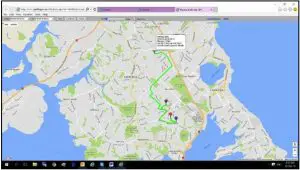
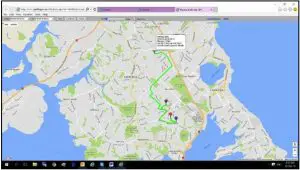
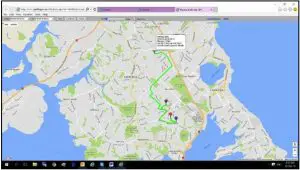
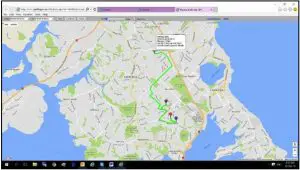
| INDICATOR LIGHT STATUS | MEANING |
| Yellow light -Solid | No GPRS signal |
| Yellow light -Flash | GPRS connection |
| Blue light -Solid | No GPS signal |
| Blue light -Flash | GPS connection |
Note: GSM SIM CARD INSTALLTION GUIDE: ONLY GSM SIM cardworks in this model.
Specification
| GSM module | 2G GSM Quad Band 850/900/1800/1900Mhz |
| Network | 2G GSM/GPRS/LBS |
| SIM card | Micro SIM |
| GPS sensitivity | -159dBm |
| GPS chipset | UBLOX |
| GPS Position Accuracy | 5m (outdoors) |
| Time Accuracy | Synchronized to GPS time & GMT |
| Cold start | 45~80 sec |
| Hot start | 1 sec., average |
| Warm start | 35 sec., average |
| Battery | Re-chargeable Li-ion – 3.7v 1800mAh |
| Charger | 110v~220v input 5v output |
| Battery standby | Up to 14 days. Operating life is subject to usage & environmental effects. Using flashing LED light will shorten life considerably |
| Operating temperature | -20°C to +55° C |
| Dimensions | 40 x 85 x 28mm 80g |
| Humidity | 5% to 95% Non-condensing |
| Dust / Water resistance | IP67 |
| USB input | For charging – use charger supplied |
Support
Mongoose New Zealand Limitedwww.mongoose.co.nzEmail: [email protected]Phone: (09) 443 3128
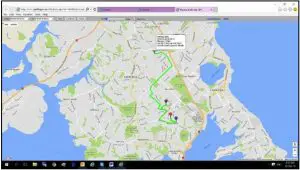
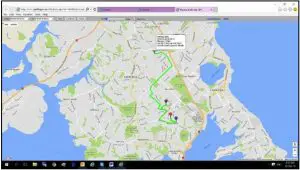
References
[xyz-ips snippet=”download-snippet”]
