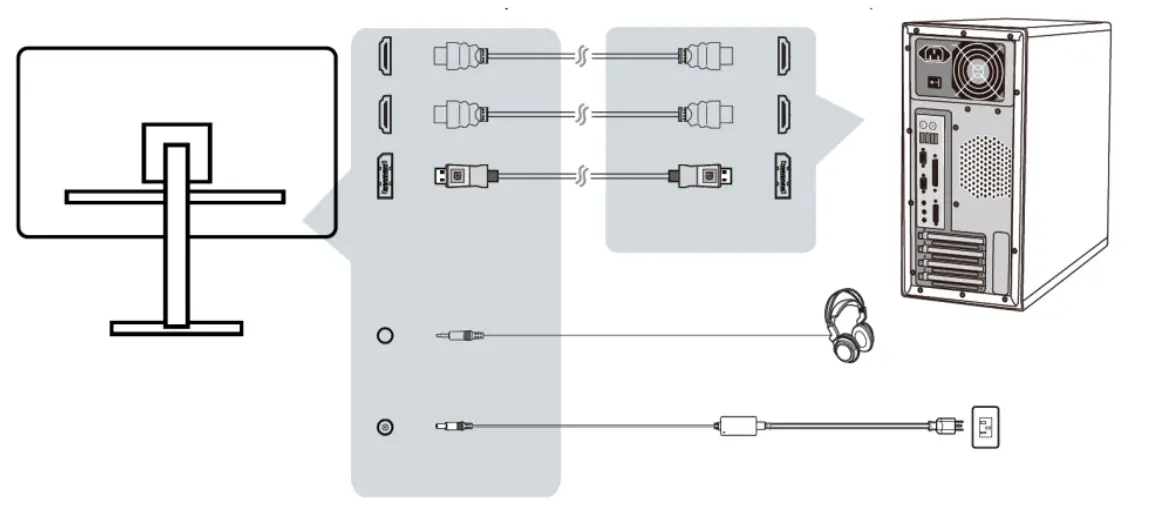MONOPRICE 43021 34 inch CrystalPro 4K UWQHD MonitorP/N 43021User manual
SAFETY WARNINGS AND GUIDELINES
Please read this entire manual before using this device, paying extra attention to these safety warnings and guidelines. Please keep this manual in a safe place for future reference.
- This device is intended for indoor use only.
- Do not expose this device to water or moisture of any kind. Do not place drinks or other containers with moisture on or near the device. If moisture does get in or on the device, immediately remove it from its power source and allow it to fully dry before reapplying power.
- Do not touch the device, the power cord, or any other connected cables with wet hands.
- Do not place the monitor on an unstable surface where it could fall and cause either personal injury or damage to the monitor and/or other equipment.
- Do not expose this device to excessive vibration or extreme force, shock, or fluctuations in temperature or humidity.
- Do not expose this device to excessively high temperatures. Do not place it in, on, or near a heat source, such as a fireplace, stove, radiator, etc. Do not leave it in direct sunlight.
- This device ventilates excessive heat through the slots and openings in the case. Do not block or cover these openings. Ensure that the device is in an open area where it can get sufficient airflow to keep from overheating.
- Do not place or install this device in an area where it can be exposed to excessive amounts of dust, humidity, oil, smoke, or combustible vapors.
- Prior to operation, check the unit and power cord for physical damage. Do not use if physical damage has occurred.
- Before plugging the unit into a power outlet, ensure that the outlet provides the same type and level of power required by the device.
- Take care to prevent damage to the power cord. Do not allow it to become crimped, pinched, walked on, or become tangled with other cords. Ensure that the power cord does not present a tripping hazard.
- Never unplug the unit by pulling on the power cord. Always grasp the connector head or adapter body.
- Clean using a soft, dry cloth only. Do not use chemical cleaners, solvents, or detergents. For stubborn deposits, moisten the cloth with warm water.
- This device has no user-serviceable parts. Do not attempt to open, service, or modify this device.
- Do not leave a single image on the display for a long period of time. Doing so could cause a “burn-in” of the image. It is recommended to use a variable desktop background and to use a screen saver to prevent “burning”. Alternatively, ensure that the monitor is powered off for at least 2 hours out of every 12.
CUSTOMER SERVICE
The Monoprice™ Customer Service department is dedicated to ensuring that your ordering, purchasing, and delivery experience is second to none. If you have any problem with your order, please give us an opportunity to make it right. You can contact a Monoprice Customer Service representative through the Live Chat link on our website www.monoprice.com or via email at [email protected]. Check the website for support times and links.
PACKAGE CONTENTS
Please take an inventory of the package contents to ensure you have all the items listed below. If anything is missing or damaged, please contact Monoprice™ Customer Service for a replacement.
| 1x 34″ CrystalPro™ 4K UWQHD | 1x Stand Stem |
| Monitor | 1x Stand Base |
| 1x AC Power Adapter | 1x HDMI® Cable |
| 1x AC Power Cord | 1x User’s Manual |
SETUP
Perform the following steps to prepare your monitor for use.
- Either assemble the stand and attach it to the rear of the monitor or mount the monitor to a wall or desk mount.
- Plug one end of the included HDMI® cable into one of the HDMI inputs on the monitor, then plug the other end into the HDMI video output on your computer. Alternatively, you can connect using a DisplayPort® cable (available separately).

- (Optional) Plug a pair of headphones or powered speakers into the audio output on the monitor.
- Plug the DC barrel connector on the included AC power adapter into the DC input on the monitor.
- Plug one end of the included AC power cord into the AC power adapter, then plug the other end into a nearby AC power outlet. The LED power indicator on the monitor will illuminate orange, indicating that the monitor is in standby mode.
OPERATION
Pressing any of the five buttons other than the button will cause menu icons to appear on the screen above the![]() buttons. The Top Level of menu options are as follows.
buttons. The Top Level of menu options are as follows.
| View Mode: Pressing the button with this icon opens the View Mode menu, which allows you to select the Standard, Game, Movie, Web, Text, MAC, or Mono display modes. | |
| Display: Pressing the button with this icon opens the Display menu, which allows you to adjust the Contrast and Brightness. | |
| Input Select: Pressing the button with this icon opens the Input Select menu, which allows you to select the HDMI1, HDMI2, or DisplayPort inputs. | |
| Main Menu: Pressing the button with this icon opens the Main Menu. Refer to the MENU MAP section for details of the Main Menu. | |
| Exit: Pressing the button with this icon exits the Top Level menu.When any menu is opened, a combination of the following icons will appear above the buttons, which allow control of the menu. The buttons perform the following functions. | |
| Up: Pressing the button with this icon moves the menu highlight up. | |
| Down: Pressing the button with this icon moves the menu highlight down. | |
| Left: Pressing the button with this icon moves the menu highlight left or decreases the value being edited. | |
| Right: Pressing the button with this icon moves the menu highlight right or increases the value being edited. | |
| Select: Pressing the button with this icon selects the highlighted menu option for navigation or editing. | |
| Return: Pressing the button with this icon returns to the previous entry or exits editing while saving any changes. | |
| Exit: Pressing the button with this icon exits the selected option or cancels editing without saving any changes. | |
| Main Menu: Pressing the button with this icon displays the Main Menu. Press and hold the button for several seconds to exit the Main Menu. |
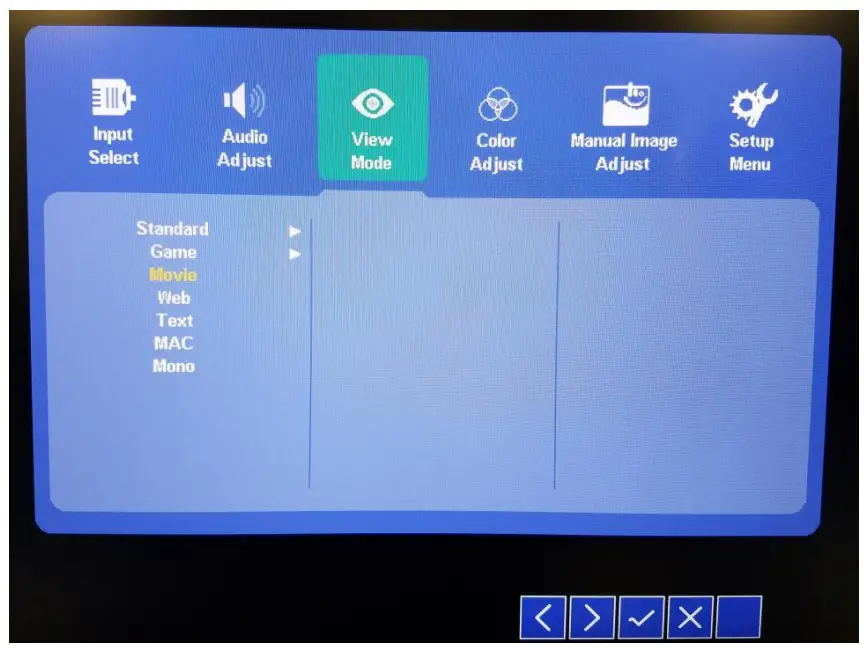
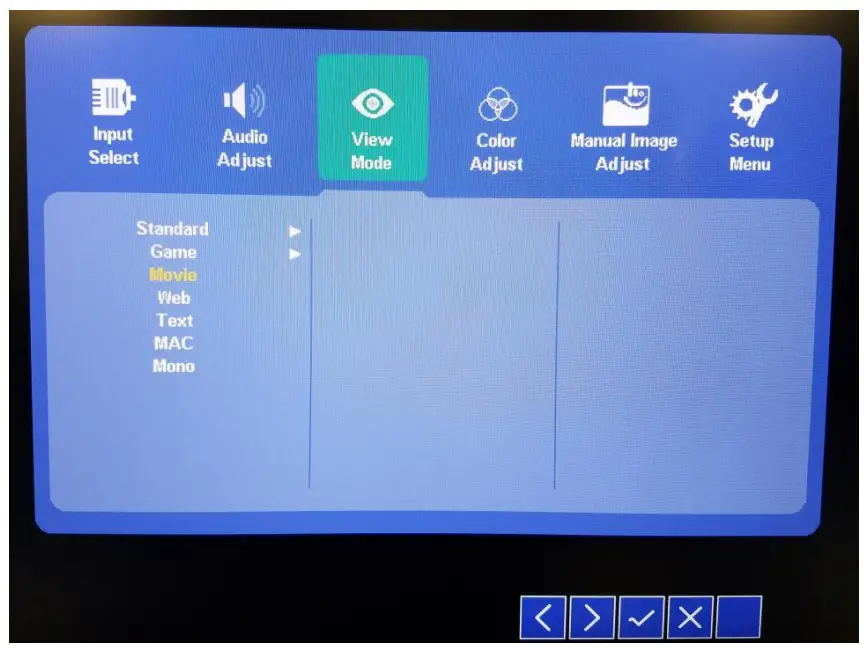
The following menu map shows all options in the Main Menu. Each level of indentation indicates how deep the option is from the top entry in the Main Menu. The entries in parentheses show the editable options, either as individual entries or as a range of values, with the value after the ± indicating the increment of change along the range. For example, ±1 indicates that each increase or decrease changes the value by 1, while ±10 indicates that each increase or decrease changes the value by 10.
Input SelectHDMI1HDMI2DisplayPortAudio AdjustVolume (0-100, ±1)Mute (On, Off)
View ModeStandardBlack Stabilization (0-100, ±10)Advanced DCR (0, 50, 75, 100)Blue Light Filter (0-100, ±1)Response Time (Standard, Advanced, Ultra-Fast)Recall
GameGAMER 1Black Stabilization (0-100, ±10)Advanced DCR (0, 50, 75, 100)Blue Light Filter (0-100, ±1)Response Time (Standard, Advanced, Ultra-Fast)Rename (12 characters, A-Z 0-9 . , – _ * ( ) space)Recall
GAMER 2Black Stabilization (0-100, ±10)Advanced DCR (0, 50, 75, 100)Blue Light Filter (0-100, ±1)Response Time (Standard, Advanced, Ultra-Fast)Rename (12 characters, A-Z 0-9 . , – _ * ( ) space)Recall
GAMER 3Black Stabilization (0-100, ±10)Advanced DCR (0, 50, 75, 100)Blue Light Filter (0-100, ±1)Response Time (Standard, Advanced, Ultra-Fast)Rename (12 characters, A-Z 0-9 . , – _ * ( ) space)Recall
| FPS1 | Movie |
| FPS2 | Web |
| RTS | Text |
| MOBA | MAC |
| Mono |
Color AdjustContrast/BrightnessContrast (0-100, ±1)Brightness (0-100, ±1)
Color TemperaturesRGBBluishCoolNativeWarmUser ColorRed (0-100, ±1)Green (0-100, ±1)Blue (0-100, ±1)
Color Space (Auto, RGB Mode, YUV Mode)Color Range (Auto, Full Range, Limited Range)HDR10 (On, Off)
Manual Image AdjustSharpness (0-100, ±25)Aspect Ratio (Fill Aspect Ratio, Full Screen)Overscan (On, Off)
Setup MenuLanguage Select (English, French, German, Spanish, Italian, Suomi,Russian, Turkish, Japanese, Korean, Simplified Chinese, Mandarin)Resolution Notice (On, Off)Information (Resolution, H. Frequency, V. Frequency, Pixel Clock)OSD Timeout (0, 5, 15, 30, 60)OSD Background (On, Off)Power Indicator (On, Off)Auto Power Off (On, Off)Sleep (40 minutes, 45 minutes, 60 minutes, 120 minutes, Off)ECO Mode (Standard, Optimize, Conserve)DDC/CI (On, Off)Memory Recall
TECHNICAL SUPPORT
Monoprice™ is pleased to provide free, live, online technical support to assist you with any questions you may have about installation, setup, troubleshooting, or product recommendations. If you ever need assistance with your new product, please come online to talk to one of our friendly and knowledgeable Tech Support Associates. Technical support is available through the online chat button on our website www.monoprice.com or through email by sending a message to [email protected]. Check the website for support times and links. To download the latest drivers, firmware, manuals, etc., go to www.monoprice.com and type the P/N into the search bar. If available, support files are linked at the bottom of the product page.
SPECIFICATIONS
| P/N | 43021 |
| Panel Type | Vertical alignment (VA) LCD |
| Display Size | 34″ |
| Maximum Resolution | 41< (3840 x 2160) |
| Refresh Rate | 60Hz |
| Response Time | < 5ms |
| Pixel Size | 0.2325 x 0.2325 mm |
| Display Area | 31.5″ x 13.2″ (800 x 335 mm) |
| Video Inputs | 2x HDMI®, lx DisplayPort® |
| HDMI Version | 2.0 |
| DisplayPort Version | 1. |
| Color Filter | RGB vertical stripe |
| Surface Treatment | Antiglare |
| VESA® Mount Size | 100 x 100 |
| Input Power | 12 VDC, 5A |
| AC Adapter Input Power | 100 — 240 VAC, 50/60 Hz |
| Maximum Power Consumption | 60 watts (typical) |
| Standby Power Consumption | < 0.5 watts |
| Operating Temperature | +32 — +104°F (0 — +40°C) |
| Operating Humidity | 10 — 90% RH, noncondensing |
| Storage Temperature | -4 — +140°F (-20 — +60°C) |
| Storage Humidity | 5 — 90% RH, noncondensing |
| Dimensions | 32.6″ x 21.0″ x 7.3″ (827 x 533 x 185 mm) |
| Weight | 18.3 lbs. (8.3 kg) |
REGULATORY COMPLIANCE
Notice for FCC


- Reorient or relocate the receiving antenna.
- Increase the separation between the equipment and receiver.
- Connect the equipment into an outlet on a circuit different from that to which the receiver is connected.
- Consult the dealer or an experienced radio/TV technician for help.
Notice for Industry CanadaThis Class B digital apparatus complies with Canadian ICES-003.Cet appareil numérique de la classe B est conforme à la norme NMB-003 du Canada.


References
[xyz-ips snippet=”download-snippet”]