User Manual


MONOPRICE Blackbird 4K 4×4 HDMI Matrix with HDBaseT Out
SAFETY WARNINGS AND GUIDELINES
Please read this entire manual before using this device, paying extra attention to these safety warnings and guidelines. Please keep this manual in a safe place for future reference.
- This device is intended for indoor use only.
- Do not expose this device to water or moisture of any kind. Do not place drinks or other containers with moisture on or near the device. If moisture does get in or on the device, immediately unplug it from the power outlet and allow it to fully dry before reapplying power.
- Do not touch the device, the power cord, or any other connected cables with wet hands.
- Do not expose this device to excessively high temperatures. Do not place it in, on, or near a heat source, such as a fireplace, stove, radiator, etc. Do not leave it in direct sunlight.
- Do not place or install this device in an area where it can be exposed to excessive amounts of dust, humidity, oil, smoke, or combustible vapors.
- Use only in a well-ventilated area. Do not use in close, confined spaces.
- Prior to operation, check the unit and power cord for physical damage. Do not use if physical damage has occurred.
- Before plugging the unit into a power outlet, ensure that the outlet provides the same type and level of power required by the device.
- Unplug this device from the power source when not in use.
- Take care to prevent damage to the power cord. Do not allow it to become crimped, pinched, walked on, or become tangled with other cords. Ensure that the power cord does not present a tripping hazard.
- Never unplug the unit by pulling on the power cord. Always grasp the connector head or adapter body.
- Ensure that power is turned off and disconnected before making any electrical connections.
- Remove the batteries from the controller if it will go unused for a lengthy period of time.
- Clean using a soft, dry cloth only. Do not use chemical cleaners, solvents, or detergents. For stubborn deposits, moisten the cloth with warm water.
- This device has no user serviceable parts. Do not attempt to open, service, or modify this device.
INTRODUCTION
This Blackbird™ 4K 4×4 HDMI® Matrix allows you to distribute any of four HDMI source devices to any of four HDMI displays. It supports video resolutions up to YCbCr 4:4:4, including and all 3D HDMI display modes. It is compliant with the HDMI 2.0b and HDCP™ 2.2 specifications and delivers up to 18Gbps bandwidth. The kit includes three HDBaseT™ receivers, allowing extension of the video signal to distances up to 70 meters over a single Cat6 Ethernet cable. It supports High Dynamic Range (HDR) and includes smart EDID® management.
FEATURES
- Distribute any of four HDMI® source devices to any of four HDMI displays
- Fully compliant with the HDMI 2.0b, HDCP™ 2.2, and HDCP 1.4 specifications
- Supports video resolutions up to YCbCr 4:4:4, including and 3D
- Extends 36-bit Deep Color signals to distances up to 70 meters over a single Cat6 Ethernet cable
- Extends 48-bit Deep Color, 24-bit Deep Color, YCbCr 4:4:4 and 4:2:0 signals to distances up to 40 meters over a single Cat 6 Ethernet cable
- Supports up to 7.1 channel pass-through audio
- Supports digital and analog audio de-embedding from any of the four outputs
- Supports the 24V Power over Cable (PoC) feature
- Supports High Dynamic Range (HDR) and smart EDID® management
- Built-in Web GUI and RS-232 computer control options
CUSTOMER SERVICE
The Monoprice Customer Service department is dedicated to ensuring that your ordering, purchasing, and delivery experience is second to none. If you have any problem with your order, please give us an opportunity to make it right. You can contact a Monoprice Customer Service representative through the Live Chat link on our website www.monoprice.com or via email at Check the website for support times and links.
PACKAGE CONTENTS
Please take an inventory of the package contents to ensure you have all the items listed below. If anything is missing or damaged, please contact Monoprice Customer Service for a replacement.
- 1x Blackbird™ 4K 4×4 HDMI matrix
- 3x HDBaseT receivers
- 2x Matrix mounting ears
- 6x Receiver mounting ears
- 4x Euroblock terminals
- 8x Wideband IR receivers
- 8x Wideband IR transmitters
- 1x IR remote control
- 1x AC power adapter (24 VDC, 2.7A)
- 1x User’s manual
PRODUCT OVERVIEW
Front Panel

- POWER LED: The LED illuminates red when power is applied and is off when in standby mode.
- DISPLAY: The four-digit display shows the selected input for each output channel.
- IR RECEIVER: IR “eye” for receiving signals from the included IR remote control.
- POWER: Press the button to turn the matrix on or put it in standby mode.
- OUT: Press any of the buttons to cycle through the available inputs for the corresponding output.
Rear Panel
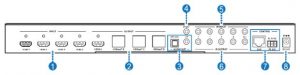
- INPUT: Four HDMI® ports for connecting the video source devices.
- OUTPUT: One HDMI port for connecting a local display and three RJ45 jacks for connecting the HDBaseT™ receivers using Cat6 Ethernet cables (not included).
- AUDIO OUT: One digital optical S/PDIF output and one 3.5mm stereo analog output for connecting an external amplifier or powered speakers for playback of audio de-embedded from one of the outputs.
- IR EXT: 3.5mm jack for connecting one of the included IR receivers in the event that the front panel IR receiver is blocked or the matrix is installed in a cabinet.
- IR INPUT: Five 3.5mm jacks for connecting the included IR receivers for control of the displays. The four numbered jacks send the IR signal to the corresponding output, while the ALL jack sends the IR signal to all outputs.
- IR OUTPUT: Five 3.5mm jacks for connecting the included IR transmitters for control of the video source devices. The four numbered jacks send the IR signal to the corresponding source device, while the ALL jack sends IR signals to all source devices.
- CONTROL: One RJ45 jack for connecting a computer for Ethernet control and one RS-232 Euroblock terminal for RS-232 computer control.
- DC 24V: DC barrel connector for connecting the included AC power adapter.
Receivers
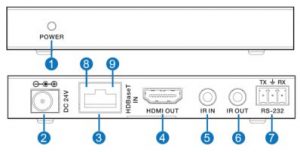
- POWER: The LED illuminates red when power is applied.
- DC 24V: DC barrel connector for attaching an AC power adapter. The receivers support the Power over Cable (PoC) feature, which allows them to draw power from the matrix over the Ethernet cable, so only a single AC power adapter is included.
- HDBaseT IN: RJ45 jack for connecting the Cat6 Ethernet cable from the matrix.
- HDMI OUT: HDMI® port for connecting an HDMI display.
- IR IN: 3.5mm jack for connecting one of the included IR receivers.
- IR OUT: 3.5mm jack for connecting one of the included IR transmitters.
- RS-232: Euroblock terminal for connecting a computer for RS-232 computer control.
- CONNECTION LED: The LED illuminates when there is a good connection with the matrix and flashes when the connection is poor. The LED is off if there is no connection.
- DATA LED: The LED illuminates when the video signal contains HDCP™ data and flashes when the signal does not have HDCP data. The LED is off when there is no HDMI signal present.
Remote Control
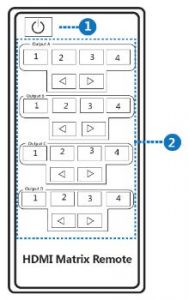
- Power: Press the button to turn the matrix on or to put it into standby mode.
- Output: Four sets of six buttons corresponding to each of the four outputs. Press one of the 1, 2, 3, or 4 buttons to directly select the corresponding input. Press the ◄ or ► button to cycle backwards or forwards through the inputs.
SAMPLE CONNECTION DIAGRAM
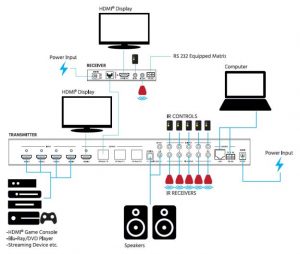
IR CONTROL
The system features two-way IR control, allowing you to control the source devices from the remote display locations and to control the remote displays from the matrix location.
To control a source device from the display locations, plug one of the included IR receivers into the IR IN jack on each HDBaseT™ receiver and position it where it can receive IR control signals. Next, either plug one of the included IR transmitters into the IR OUTPUT ALL jack on the matrix and position it where it can transmit IR signals to all the source devices or plug four IR transmitters into the numbered IR OUTPUT jacks and position each where it can transmit IR signals to the corresponding source device.
To control the remote displays from the matrix location, plug one of the included IR transmitters into the IR OUT jack on each HDBaseT receiver and position it where it can transmit signals to the display’s IR receiver window. Next, if you want to control all displays at once, plug one of the included IR receivers into the IR INPUT ALL jack on the matrix and position it where it can receive IR signals from the remote control. If you want to control the remote displays individually, plug one of the included IR receivers into the numbered IR INPUT jacks on the matrix and position them where they can receive IR signals from the remote controls
EDID SETTINGS
The following table displays all the supported video and audio EDID® settings
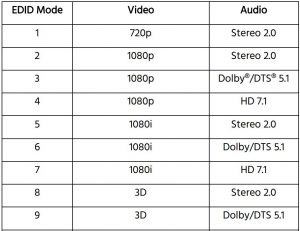
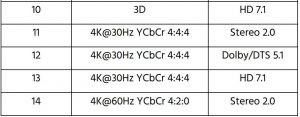
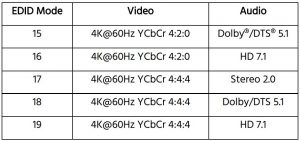
WEB GUI
To control the matrix using your computer and the built-in Web GUI, first plug one end of an Ethernet cable (not included) into the LAN jack on the rear panel, then plug the other end into a LAN jack on your router or Ethernet switch. Open a web browser on your computer and type 192.168.1.100 into the address bar. The following screen will be displayed.

Click the radio button next to the TCP Control Mode option, then click the Search button to obtain the matrix’s dynamic IP address. You can then type that address into the address bar in your browser to display the control screens.
General Tab

- The Connection Status section shows Yes when there is an active Input or Output and shows No when there is not.
- Use the Power slider to turn the matrix on or put it into standby mode.
- Use the Beep slider to enable or disable an audible beep whenever a button on the matrix is pressed.
- Click the Reboot button to reboot the matrix.
- Click the Factory Reset button to reset all matrix settings to their factory default values.
Control Tab
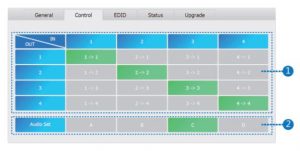
- Click the buttons in the OUT/IN section to make a connection between an input and an output.
- Click one of the buttons in the Audio Set section to select which output will be the source for de-embedded audio.
EDID Tab
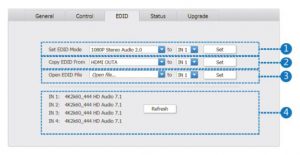
- Select an EDID® Mode using the first drop-down list, then select a source device using the second drop-down list, and finally click the Set button to send that specific EDID to the selected source device.
- Select an output device using the first drop-down list, then select a source device using the second drop-down list, and finally click the Set button to copy the EDID capabilities of the selected output to the selected source device.
- Select a file on your computer with custom EDID settings using the first drop-down list, then select a source device using the second drop-down list, and finally click the Set button to send the EDID® from the file to the selected source device.
- The EDID settings for each input are displayed in this section. Click the Refresh button to reload the EDID settings of the source devices.
Status Tab
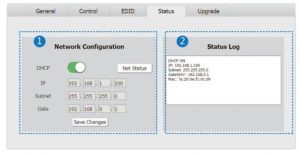
- Click the DHCP slider to turn DHCP on or off. With DHCP off, you can input fixed IP address, Subnet mask, and Gateway address values. Click the Save Changes button to save your Network Configuration. Click the Net Status button to display the current network settings in the Status Log.
- The Status Log displays the current DHCP status, IP address, Subnet mask, Gateway address. and MAC address.
Upgrade Tab
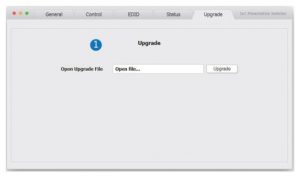
- Type the directory and filename of a firmware upgrade file, then click the Upgrade button to update the matrix’s firmware.
TECHNICAL SUPPORT
Monoprice is pleased to provide free, live, online technical support to assist you with any questions you may have about installation, setup, troubleshooting, or product recommendations. If you ever need assistance with your new product, please come online to talk to one of our friendly and knowledgeable Tech Support Associates. Technical support is available through the online chat button on our website www.monoprice.com or through email by sending a message to Check the website for support times and links.
SPECIFICATIONS
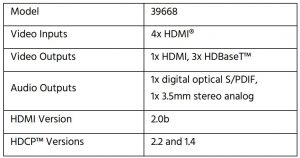
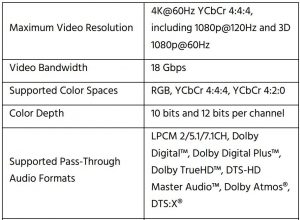
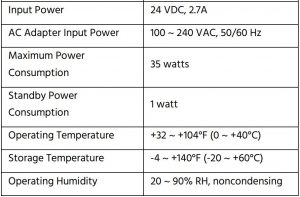
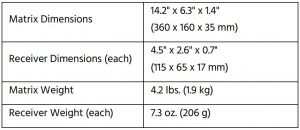
REGULATORY COMPLIANCE
Notice for FCC
![]()
This device complies with Part 15 of the FCC rules. Operation is subject to the following two conditions: (1) this device may not cause harmful interference, and (2) this device must accept any interference received, including interference that may cause undesired operation.
Modifying the equipment without Monoprice’s authorization may result in the equipment no longer complying with FCC requirements for Class B digital devices. In that event, your right to use the equipment may be limited by FCC regulations, and you may be required to correct any interference to radio or television communications at your own expense.
This equipment has been tested and found to comply with the limits for a Class B digital device, pursuant to Part 15 of the FCC Rules. These limits are designed to provide reasonable protection against harmful interference in a residential installation. This equipment generates, uses and can radiate radio frequency energy and, if not installed and used in accordance with the instructions, may cause harmful interference to radio communications. However, there is no guarantee that interference will not occur in a particular installation. If this equipment does cause harmful interference to radio or television reception, which can be determined by turning the equipment off and on, the user is encouraged to try to correct the interference by one or more of the following measures:
- Reorient or relocate the receiving antenna.
- Increase the separation between the equipment and receiver.
- Connect the equipment into an outlet on a circuit different from that to which the receiver is connected.
- Consult the dealer or an experienced radio/TV technician for help.
Notice for Industry CanadaThis Class B digital apparatus complies with Canadian ICES-003.
Blackbird™ is a trademark of Monoprice Inc.
HDMI®, the HDMI Logo, and High-Definition Multimedia Interface are trademarks or registered trademarks of HDMI Licensing LLC in the United States and other countries.
HDBaseT™ and the HDBaseT Alliance logo are trademarks of the HDBaseT Alliance.HDCP™ is a trademark of Digital Content Protection LLC.
EDID® is a registered trademark of the Video Electronics Standards Association.
Blu-ray Disc™, Blu-ray™, and the logos are trademarks of the Blu-ray Disc Association.
Dolby®, Dolby Atmos®, Dolby Digital™, Dolby Digital Plus™, Dolby TrueHD™, and the double-D symbol are trademarks of Dolby Laboratories.
DTS®, DTS:X®, the Symbol, and DTS and the Symbol together are registered trademarks of
DTS, Inc. DTS-HD™ and DTS-HD Master Audio™ are trademarks of DTS, Inc.
References
[xyz-ips snippet=”download-snippet”]

