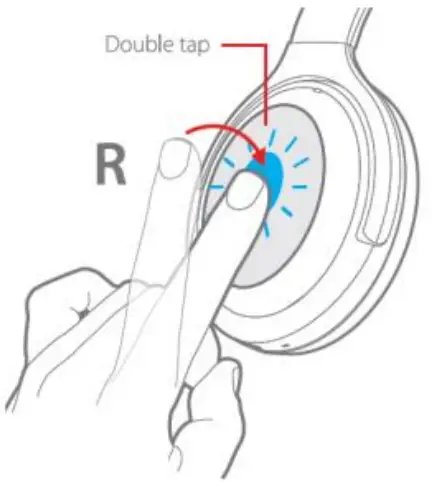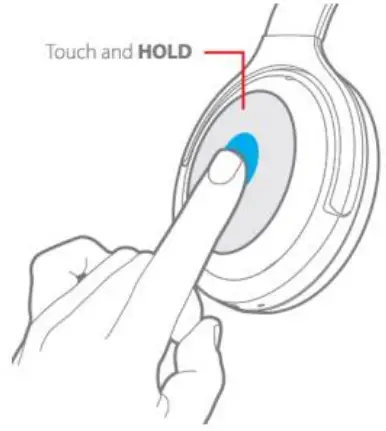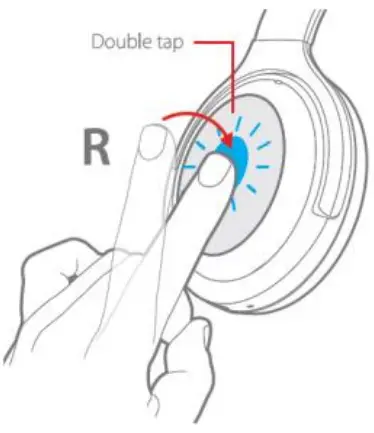BT-600ANC Bluetooth® Headphoneswith Qualcomm® aptX” HD Audio and Active Noise CancellingP/N 4123s2User Manual
BT-600ANC Bluetooth® Headphoneswith Qualcomm® aptX” HD Audio and Active Noise CancellingP/N 4123s2User Manual

SAFETY WARNINGS AND GUIDELINES
Please read this entire manual before using this device, paying extra attention to these safety warnings and guidelines. Please keep this manual in a safe place for future reference.
- These headphones are intended for indoor use only.
- Do not use these headphones while operating a motor vehicle, heavy equipment, walking in traffic, or any other situation in which situational awareness is a key to
- Charge the battery before first use and at least once every three months to keep it fresh and capable of holding a full
- Clean using a soft, dry cloth only. Do not use chemical cleaners, solvents, or For stubborn deposits, moisten the cloth with warm water.
- These headphones have no user-serviceable parts. Do not attempt to open, service, or modify the
CUSTOMER SERVICE
The Monoprice Customer Service department is dedicated to ensuring that your ordering, purchasing, and delivery experience is second to none. If you have any problem with your order, please give us an opportunity to make it right. You can contact a Monoprice Customer Service representative through the Live Chat link on our website www.monoprice.com or via email at support& monoprice.com. Check the website for support times and links.
PACKAGE CONTENTS
Please take an inventory of the package contents to ensure you have all the items listed below. If anything is missing or damaged, please contact Monoprice Customer Service for a replacement.lx BT-600ANC Bluetooth® headphoneslx Carrying caselx 3.5mm audio cablelx USB Type-A to Type-C® charging cablelx User’s manual
product overview
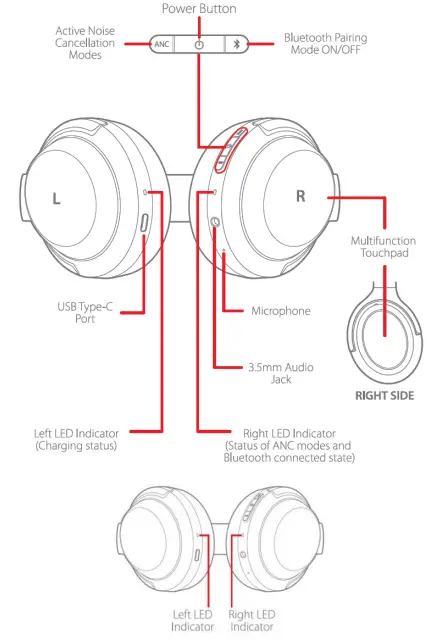
LED INDICATORS
The headphones feature two LED indicators. The LED on the left earcup shows the charging status, while the one on the right earcup shows the Bluetooth°, ANC, and low battery status.
Left LED
- Solid Red: Battery is charging.
- Solid Green: Battery is fully
Right LED
- Flashes Red and Blue The headphones are in Bluetooth® pairing mode.
- Flashes Blue Once Every 5 Seconds: Bluetooth is
- Flashes Blue Once per Second: Bluetooth is not
- Solid Green: Noise Cancelling is
- Solid White: Ambient Sound is
- Off: Noise Cancelling and Ambient Sound are both
- Flashes Red Twice Every 5 Seconds The battery is low and should be charged.
CHARGING
When the battery is low, the Right LED will flash red twice every 5 seconds, and a voice prompt saying Battery Low can be heard. Note that the battery should be fully charged before first use and at least once every three months to keep it fresh and capable of holding a full charge.Using the included USB Type-C®, plug one end into the USB-C® port on the left earcup, then plug the other end into a USB power source, such as a wall charger (not included). The Left LED will illuminate solid red while charging is in progress and will illuminate solid green when charging is complete. Note that the headphones cannot be powered on or used while charging is in progress.
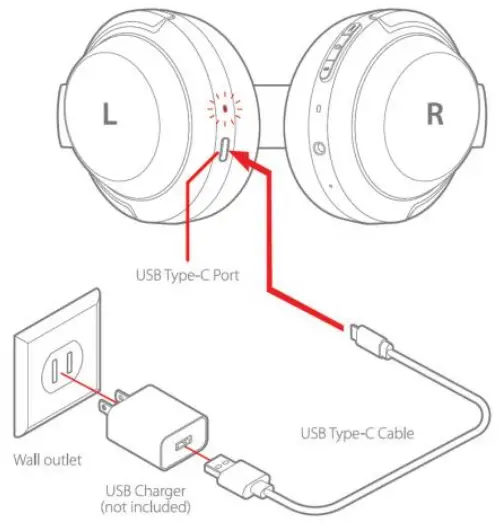
POWER
Press and hold the Power Button until the Right LED either flashes blue once every 5 seconds and a voice prompt saying Connected can be heard or flashes red and blue and a voice prompt saying Bluetooth Pairing On can be heard, depending on the Bluetooth® connection status.To turn the power off press and hold the Power Button until the Right LED turns off and a voice saying Power Off can be heard.Note that if Bluetooth is not connected, the headphones will automatically power off after 5 minutes.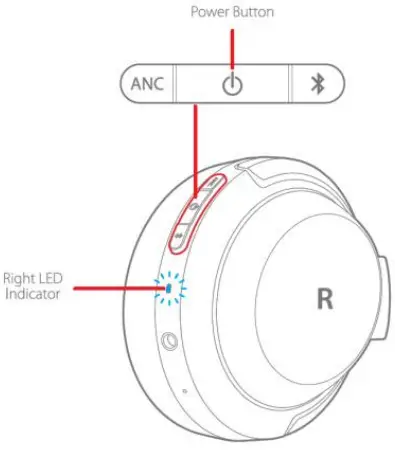
BLUETOOTH PAIRING
Perform the following steps to pair the headphones with your mobile device.
- Power the headphones on, then press and hold the Bluetooth Button until the Right LED flashes red and A voice prompt saying Bluetooth Peking On can be heard.Note: Momentarily press the Bluetooth Button to exit Bluetooth pairing mode.
- Open the Bluetooth settings on your mobile device, then scan for nearby Bluetooth devices. Locate and select the BT–600ANC
- Once paired, the Right LED will flash blue once every 5 seconds and a voice prompt saying Connected can be

Note that the headphones support the A2DP v1.3, AVRCP v1.6, HFP v1.7, and HSP v12 Bluetooth profiles.
DISCONNECTING
If you want to connect the headphones to a different mobile device, you will need to disconnect the currently paired device.To disconnect the headphones from a paired device, press and hold the Bluetooth Button until the Right LED flashes red and blue. A voice prompt saying Bluetooth Pairing On can be heard.The headphones are now ready to be paired to a different device.
ANC MODES
The BT-600ANC headphones offer three different listening experiences. Momentarily press the ANC button to cycle through the three modes.
- Noise Cancelling (NC) Mode This mode isolates your listening experience to sounds coming through the headphones and helps block unwanted outside noise. NC Mode is automatically selected when the headphones are powered on. When NC Mode is selected, the Right LED illuminates solid green, and a voice prompt saying Noise Cancelling can be heard.
- Ambient Sound Mode This mode allows you to listen to the sounds around you using the built-in microphones. When Ambient Sound Mode is selected, the Right LED illuminates solid white and a voice prompt saying Ambient Sound can be heard.
- NC and Ambient Sound NC Modes Off: The third selection disables both NC and Ambient Sound Modes, allowing the headphones to operated like ordinary headphones. When this mode is selected, the Right LED turns off and a voice prompt saying Ambient Sound and Noise Cancelling Off can be heard.

MULTIFUNCTION TOUCHPAD
The headphones feature a unique multifunction touchpad on the right earcup. The following sections describe the gestures used to perform the various functions
Playback Control

- Quickly tap the center of the touchpad Two Times to Pause or Resume playback.
Skipping Tracks
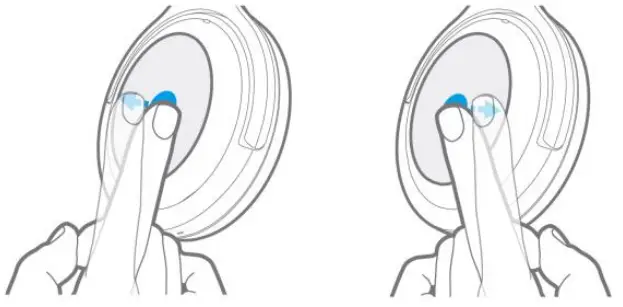
- Place your finger in the center of the Right earpad a swipe Forward to skip forward to the Next Track.
- Place your finger in the center of the Right earpad a swipe Backward to skip back to the Previous Track.
Incremental Volume Control

- Place your finger at the top of the right earcup, then slowly swipe down to incrementally Decrease Volume one step.
- Place your finger at the bottom of the right earcup, then slowly swipe up to incrementally Increase Volume one step.
Continuous Volume Control
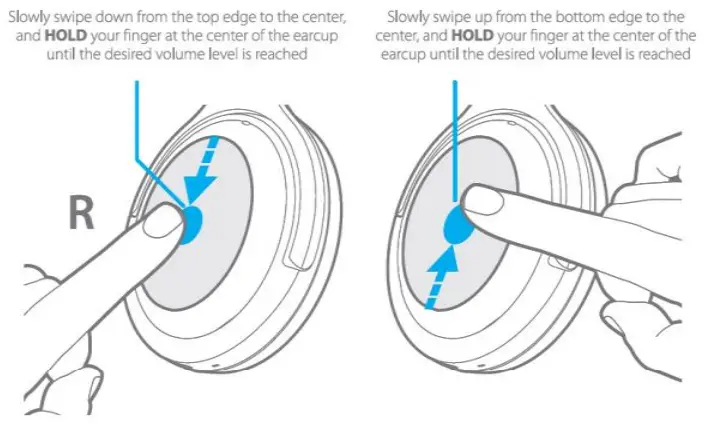
- To continuously Decrease Volume to the desired level, place your finger at the top of the right earcup, then slowly swipe down to the middle and hold there until the desired level is reached.
- To continuously Increase Volume to the desired level, place your finger at the bottom of the right earcup, then slowly swipe up to the middle and hold there until the desired level is reached.
Audio Muting

- Place the palm of your hand over the right earcup to mute audio.
- Remove your hand from the right earcup to exit audio muting and resume normal playback.
Answering an Incoming Call
- When an incoming phone call is received, quickly tap the center of the touchpad Two Times to answer the call.

Rejecting an Incoming Call
- If you want to reject an incoming phone call, press and hold in the center of the touchpad.

Terminating a Call
- While a call is in progress, quickly tap the center of the touchpad Two Times to terminate the call.

Voice Assistant
- If your connected device has a voice assistant, you can activate it by pressing and holding the center of the touchpad during normal playback. Press and hold the center of the touchpad again to disable the voice assistant.

USING THE AUDIO CABLE
If you want to use a wired connection, plug one end of the included 3.5mm audio cable into the 3.5mm jack on the right earcup, then plug the other end into the headphone output of your mobile device. If powered on, the headphones will automatically power off when using a wired audio connection.
TECHNICAL SUPPORT
Monoprice is pleased to provide free, live, online technical support to assist you with any questions you may have about installation, setup, troubleshooting, or product recommendations. If you ever need assistance with your new product, please come online to talk to one of our friendly and knowledgeable Tech Support Associates. Technical support is available through the online chat button on our website www.monoprice.com or through email by sending a message to [email protected]. Check the website for support times and links.
REGULATORY COMPLIANCE
Notice for FCC

This device complies with Part 15 of the FCC rules. Operation is subject to the following two conditions: (1) this device may not cause harmful interference, and (2) this device must accept any interference received, including interference that may cause undesired operation.
Modifying the equipment without Monoprice’s authorization may result in the equipment no longer complying with FCC requirements for Class B digital devices. In that event, your right to use the equipment may be limited by FCC regulations, and you may be required to correct any interference to radio or television communications at your own expense.This equipment has been tested and found to comply with the limits for a Class B digital device, pursuant to Part 15 of the FCC Rules. These limits are designed to provide reasonable protection against harmful interference in a residential installation. This equipment generates, uses, and can radiate radio frequency energy and, if not installed and used in accordance with the instructions, may cause harmful interference to radio communications. However, there is no guarantee that interference will not occur in a particular installation. If this equipment does cause harmful interference to radio or television reception, which can be determined by turning the equipment off and on, the user is encouraged to try to correct the interference by one or more of the following measures:
- Reorient or relocate the receiving antenna.
- Increase the separation between the equipment and receiver.
- Connect the equipment into an outlet on a circuit different from that to which the receiver is connected.
- Consult the dealer or an experienced radio/TV technician for help.
Radio Notice for FCC Caution
This FCC Part 15 radio device operates on a non-interference basis with other devices operating at this frequency. Any changes or modifications to said product not expressly approved by Monoprice, including the use of non-approved antennas, could void the user’s authority to operate this device.
This device complies with Part 15 of the FCC Rules. Operation is subject to the following two conditions: (1) this device may not cause harmful interference, and (2) this device must accept any interference received, including interference that may cause undesired operation.
Notice for Industry Canada
This Class B digital apparatus complies with Canadian ICES-003.
Radio Notice for Industry Canada
Caution
This IC RSS-210 radio device operates on a non-interference basis with other devices operating at this frequency. Any changes or modifications to said product not expressly approved by Monoprice, including the use of non-approved antennas, could void the user’s authority to operate this device.This device complies with IC RSS-210. Operation is subject to the following two conditions: (1) this device may not cause harmful interference, and (2) this device must accept any interference received, including interference that may cause undesired operation.Monoprice\’” and all Monoprice logos are trademarks of Monoprice Inc.The Bluetooth° word mark and logos are registered trademarks of Bluetooth SIG, Inc
Qualcomm”is a trademark of Qualcomm Incorporated, registered in the United States and other countries. QualcommmaptX\’”HO Audio, QualcommscVem Echo Cancelling, and Noise Suppression, and the aptX logo are trademarks of Qualcomm Technologies International, Ltd. Qualcomm’s arm HO Audio and Qualcomms cVem Echo Cancelling and Noise Suppression are products of Qualcomm Technologies International, Ltd.USB Type-C® and USB-C’ are registered trademarks of MSS Implementers Forum, Inc.
References
[xyz-ips snippet=”download-snippet”]