MONSTER Multicolor Indoor LED Light Strip MLB7-1025-RGB User Guide
GETTING STARTED
Thank you for choosing the 6.5ft/2m Multicolor Indoor LED Light Strip by Monster Smart Illuminessence. This Quick Start Guide will help you with setup and installation of your device.
WHAT’S IN THE BOX
- 6.5ft/2m Multicolor Indoor LED Light Strip with attached controller and preinstalled mounting adhesive
- Mounting Clips + Screws (optional)
- Quick Start Guide
WHAT DO YOU NEED?
- Cellphone or tablet with Android 6.0 or higher / iOS 10 or higher
- Wi-Fi router with an INTERNET connection
- Wi-Fi 2.4GHz 802.11n
- Rubbing alcohol to clean the installation surface
Before setup, make sure your phone or tablet is connected to the 2.4GHz Wi-Fi network that your LED Strip will be placed on.You may also need to turn on location to find nearby devices.
TIP: Do you know your Wi-Fi network name and password? Write it down now if it’s hard to remember.
ANYTHING ELSE?Your LED Light Strip comes with preinstalled mounting adhesive, but you could use the included mounting clips and screws if you would like a more permanent installation. You will need a Phillips head screwdriver to install with the clips.
SETUP
COMPLETE SETUP BEFORE INSTALLATION
STEP 1Remove your LED Strip and all components from the box.
STEP 2Download the ![]() app from the App Store (for iPhone) or Google Play Store (for Android phones). free download
app from the App Store (for iPhone) or Google Play Store (for Android phones). free download



STEP 3Make sure your phone or tablet is successfully connected to the 2.4GHz Wi-Fi network that your LED Strip will be placed on.Open the ![]()
![]()
![]()
![]()
STEP 4
It is recommended to first pair your LED Strip in a location close to your router BEFORE installation.
Connect the USB plug to any powered 5v USB power source (not included), the LED Light Strip will begin blink



Pairing Modes:
EZ MODE – RAPIDLY BLINKING LED (default) EZ Mode is the default mode for quick and easy pairing setup
AP MODE – SLOWLY BLINKING LEDAccess Point Mode is a secondary setup that can help connect to mixed networks. Follow the on-screen step by step instructions.
Press and hold the power button for 5-6 seconds to enter pairing mode or change between pairing modes.
Monster Smart devices only work on a 2.4GHz Wi-Fi network. Many newer home Wi-Fi networks are mixed networks that are set to 5GHz by default (ex: AT&T, Verizon) and you may need to useAP pairing mode to connect. If you still have difficulty, contact your Internet Service Provider for assistance with 2.4GHz network setup.
STEP 5In the ![]()
![]()
![]()
![]()


If needed, click “Net Pairing Mode” in the upper right to switch the default EZ pairing mode for 2.4GHz Wi-Fi networks to AP mode for mixed Wi-Fi networks.
STEP 6EZ mode (default)
Confirm that the LED indicator is RAPIDLY blinking. Confirm that the network displayed is your 2.4GHz Wi-Fi network, then enter your Wi-Fi password and click “Confirm”
AP modeConfirm that the LED indicator is SLOWLY blinking. Confirm the network is your mixed Wi-Fi network, enter your Wi-Fi password and click “Confirm”. Follow the on-screen instructions to set up your device via wireless access point.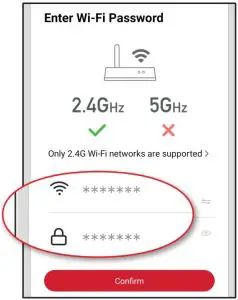
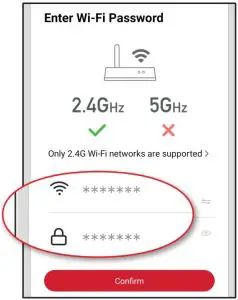
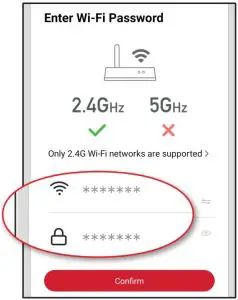
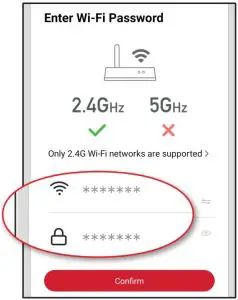


Once complete, your device will be connected to the network. Confirm or change the settings for your device and then click “Done”. Your LED Strip is now setup and you can proceed to installation.
You can now use the app to add voice control (see pg 8), adjust settings, create custom lighting effects, set schedules, and more!
INSTALLATION
STEP 1
Determine where you will install the LED Strip. Make sure the location is close enough to a power source. Ensure that the mounting surface is smooth and clean.
Clean the mounting surface with a clean cloth and rubbing alcohol to remove any dust or oils that will weaken the adhesive. Be sure to let this surface dry before installation.
STEP 2
Peel of the beginning of the adhesive backing and firmly stick the LED Strip onto the surface. Peel of more of the adhesive backing as you mount the LED Strip, pressing on each section of the strip for 10 seconds as you place it.

TIP: For best mounting results, place adhesive onto the desired surface withONE attempt. Reapplying multiple times will not guarantee secure mountingonto the surface.
OPTIONAL
Using the included mounting clips and screws, and a phillips head screwdriver (not included), install the mounting clips over the LED Strip in equal intervals.


TIP: If desired, you can cut the light strip to shorter lengths by cutting on thedesignated scissors marks. Note: You cannot connect additional light strips to this product.
STEP 3Connect the USB plug to any 5v USB power source (not included). The LED Strip will automatically reconnect to the paired Wi-Fi network and will now be ready to use!
HOW TO USE
Your LED Light Strip can be easily controlled by the controller, using the app to access advanced and customizable lighting effects, or by using a compatible voice assistant product for hands-free operation. (see page 8)
CONTROLLER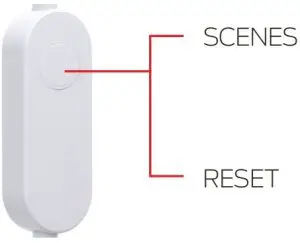
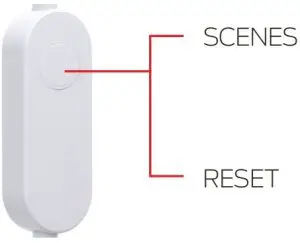
APP CONTROL: EDIT SCENES
The app gives you full control over all the functions of the LED Strip, as well as the ability to edit preset scenes to create your own custom scenes. Below are some of the editable scene features for LED Strip:

TROUBLESHOOTING
HAVING TROUBLE WITH SETUP?Don’t return this product to the retailer, we’re here to help. Please call for customer support: 866-246-2008For other frequently asked questions please visit our website at www.monsterilluminessence.com
Q: Why is my device failing to connect to my Wi-Fi network?A1: Make sure your phone or tablet is successfully connected to the 2.4GHz Wi-Fi network that your device will be placed on. You may first need to enable and allow location services on your phone or tablet to find nearby devices.A2: If your Wi-Fi network is a mixed 2.4GHz/5GHz network, try using AP pairing mode for better results.A3: If you still have issues with your mixed network, you may need to access your router settings and/or call your Internet Service Provider to create a separate 2.4GHz network.
Q: Can I cut this LED Light Strip?A1: Yes. If desired, you can cut the light strip to shorter lengths by cutting on the designated scissors marks. However, once cut, the strip will no longer be water resistant or covered under warranty.
Q: Can I attach additional LED Light Strips to this one?A1: This strip is not designed with an expansion plug, but you can easily group multiple strips together in the app in order to control them all as one. Click on the menu button in the upper right corner and then click “Create Group” to group your devices.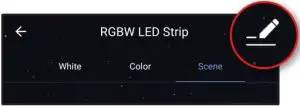
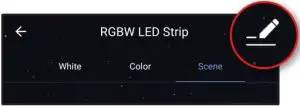
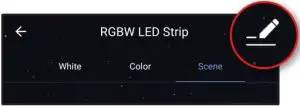
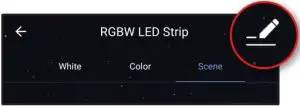
Q: Why is the adhesive tape not holding?A1: In order to properly install this product, the mounting surface must first be cleaned with rubbing alcohol and allowed to air dry. This adhesive is not recommended for use on unpainted brick, raw wood, uneven/bumpy surfaces, or wallpaper. Mounting this product in excessively hot or humid environments may weaken the adhesive
For other frequently asked questions please visit our website at www.monsterilluminessence.com
VOICE CONTROL OPTIONAL
![]()
![]()
Make sure your Amazon Alexa device is installed and setup
STEP 1: Open the Alexa app and go to Skills in the menuSTEP 2: Search for and chooseSTEP 3: Enable the Skill and authorize your account using your login informationSTEP 4: Use the same login information that you used to create your Monster Smart account




At any time, go to the Alexa app to set nicknames and rooms for your devices. You can also rename devices in the Monster Smart app.
Using the name RGBW LED Strip, or the name you assigned your device, you can ask Alexa to control your device, just say “Alexa,” and ask: “Turn on my LED Strip”, “Set my LED Strip ”, “Set my LED Strip to 50% brightness”, and more!
![]()
![]()
Make sure your Google Assistant device is installed and setup.
STEP 1: Open the Google Home app, go to the Home menu, and tap the “+” buttonSTEP 2: Click “Set up device”STEP 3:Click “Have something already set up?”STEP 4: Search for and choose and authorize your account using your login informationNote: Use the same login information that you used to create your Monster Smart account



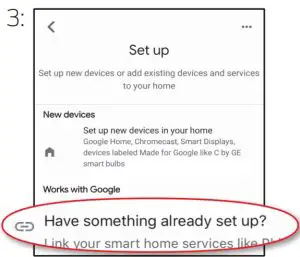
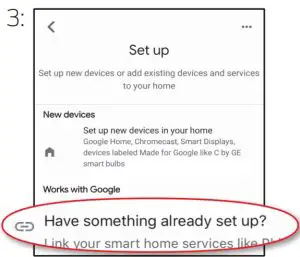
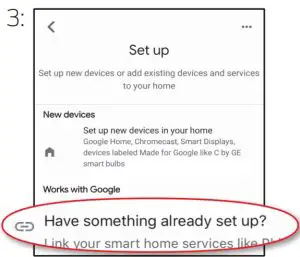
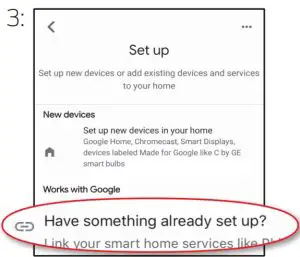
At any time, go to the Google Home app to set nicknames and rooms for your devices. You can also rename devices in the Monster Smart app.Using the name RGBW LED Strip, or the name you assigned your device, you can ask your Google Assistant to control your device, just say “Hey Google” and say: “Turn on my LED Strip”, “Set my LED Strip to blue”, “Set my LED Strip to 50% brightness”, and more!
![]()
![]()
Requires iPhone running iOS 12 or later.
STEP 1: Open the app and go to the “Smart” menu, tap the “+” button to create a new Tap To Run Smart SceneSTEP 2: Tap “launch Tap To Run” and fill out the informationSTEP 3: Once your Smart Scene is created and saved, click the button that appears at the bottom of the screen that says “Add to Siri” to open the list of optionsSTEP 4: Select your new Tap To Run Smart Scene from the list and click “Add to Siri”STEP 5: Create a custom phrase to say to Siri to run your Smart Scene (this can be any verbal command)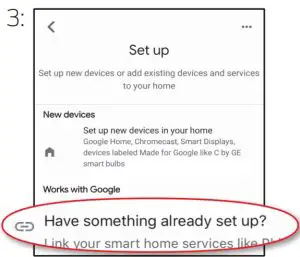
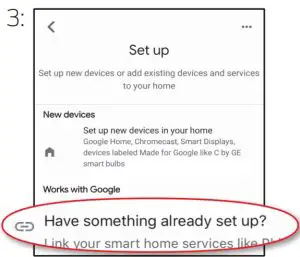
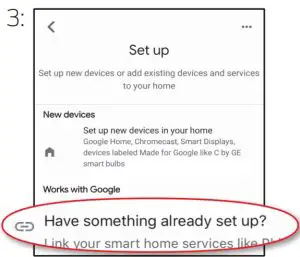
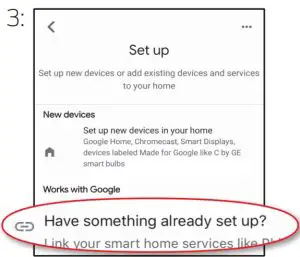
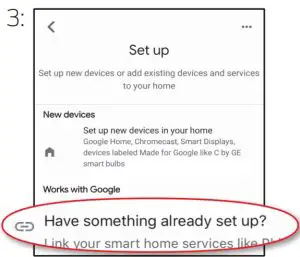
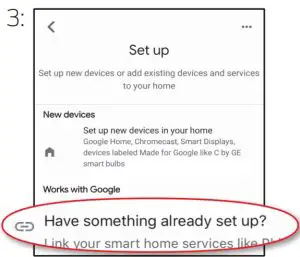
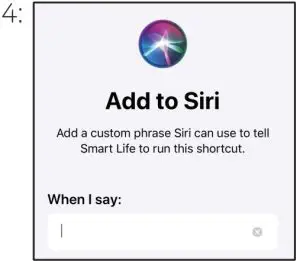
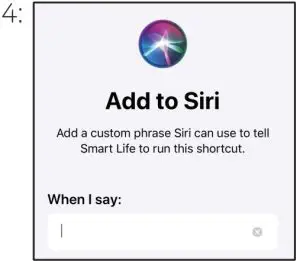
Now Siri can use your voice and custom verbal command to turn your RGBW LED Strip on or of, activate your favorite lighting pattern, adjust the device at the same time as your other smart devices, or whatever you’ve set up as your Tap To Run Smart Scene.
WARRANTY
1 Year Limited Warranty – Please read and understand all instructions before using this product. If damage is caused by failure to follow the instructions, this warranty is null and void.
SAFETY
- Keep these instructions
- Uncoil the light strip before use
- Do not drop, puncture, or disassemble this product
- Do not install this product in any way other than what is outlined in this guide
- Do not submerge the strip or the power supply unit in water
- Avoid long exposure to direct sunlight, which may cause damage
- Do not use this product in small, enclosed locations that could limit the flow of air or trap excess heat
- Do not expose this product to open flames or use near fire
- Do not use the product in a strong magnetic field
- Do not use this product for emergency lighting/exits
- Do not allow small children to operate, modify, or install this device unsupervised
- Use a clean, soft cloth to clean – do not use any corrosive cleaners/oils to clean
![]()
![]()
![]()
![]()
The illustrated products and specifications may differ slightly from those supplied. The M Monster logo and IlluminEssence are trademarks or registered trademarks of Monster, Inc. or its subsidiaries in the U.S. and other countries and are used under license. Apple and the Apple logo are trademarks of Apple Inc., registered in the U.S. and other countries. App store is a service mark of Apple Inc. Google and Google Play are trademarks of Google LLC. Pre-set-up required. Amazon, Alexa, and all related logos are trademarks of Amazon.com, Inc. or its affiliates. All other brand names are trademarks of their respective owners. Neither Jem Accessories, Inc. nor Monster, Inc. is affiliated with the respective owners of their trademarks. Licensed and Manufactured by Jem Accessories, Inc. Edison, NJ 08817. Made in China.
FCC Compliance
This device complies with Part 15 of the FCC. Operation is subject to the following two conditions: (1) this device may not cause harmful interference, and (2) this device must accept any interference received, including interference that may cause undesired operation. Changes or modifications not expressly approved by the party responsible for compliance could void the user’s authority to operate the equipment. This equipment has been tested and found to comply with the limits for a Class B digital device, pursuant to part 15 of the FCC Rules. These limits are designed to provide reasonable protection against harmful interference in a residential installation. This equipment generates uses and can radiate radio frequency energy and, if not installed and used in accordance with the instructions, may cause harmful interference to radio communications. However, there is no guarantee that interference will not occur in a particular installation. If this equipment does cause harmful interference to radio or television reception, which can be determined by turning the equipment of and on, the user is encouraged to try to correct the interference by one or more of the following measures:
- Reorient or relocate the receiving antenna.
- Increase the separation between the equipment and receiver.
- Connect the equipment into an outlet on a circuit dierent from that to which the receiver is connected.
- Consult the dealer or an experienced radio/TV technician for help.
RF Exposure StatementTo satisfy FCC’s RF exposure requirements, a separation distance of 20 cm or more should be maintained between the antenna of this device and persons during device operation. To ensure compliance, operations at closer than this distance is not recommended.
1 YEAR LIMITED WARRANTY
Jem Accessories, Inc. Limited Warranty Policy for Monster Smart Products Last Updated: March 27, 2020 This limited warranty contains important information about your rights and obligations, as well as limitations and exclusions that may apply to you.
- WHAT THIS LIMITED WARRANTY COVERS; PERIOD OF COVERAGEJem Accessories, Inc. (“Jem Accessories”), 32 Brunswick Ave, Edison, New Jersey, USA, warrants to the owner of the enclosed Monster Smart-branded product contained in this box (“Product”) will be free from defects in materials and workmanship for a period of one year. Notwithstanding the foregoing, the Warranty Period for a factory refurbished Product is one (1) year, even if installed by a professional. If the Product fails to conform to this Limited Warranty during the Warranty Period, Jem Accessories will, at its sole discretion, either (a) repair or replace any defective Product or component; with proof of purchase using original documentation. Repair or replacement may be made with a new or refurbished product or components, at Jem Accessories’s sole discretion. If the Product or a component incorporated within it is no longer available, Jem Accessories may, at Jem Accessories’s sole discretion, replace the Product with a similar product of similar function.This is your sole and exclusive remedy for breach of this Limited Warranty. Any Product that has either been repaired or replaced under this Limited Warranty will be covered by the terms of this Limited Warranty for the longer of (a) ninety (90) days from the date of delivery of the repaired Product or replacement Product, or (b) the remaining Warranty Period. This Limited Warranty is not transferable from the original purchaser to subsequent owners.
- TOTAL SATISFACTION RETURN POLICYIf you are the original purchaser of the Product and you are not satisfied with this Product for any reason, you may return it in its original condition to the retailer in compliance with the retailer’s return policy.
- WARRANTY CONDITIONS; HOW TO GET SERVICE IF YOU WANT TO CLAIM UNDER THIS LIMITED WARRANTYBefore making a claim under this Limited Warranty, the owner of the Product must (a) visit monsterilluminessence.com/support during the Warranty Period to provide notice of your warranty claim and describe the alleged failure, and (b) comply with Jem Accessories (or its authorized distributor’s) return shipping instructions. Jem Accessories will have no warranty obligations with respect to a returned Product if it determines, at its reasonable discretion after examination of the returned Product, that the Product is an Ineligible Product (defened below). Jem Accessories will bear all costs of return shipping to owner and will reimburse any shipping costs incurred by the owner, except with respect to any Ineligible Product or products shipped internationally, for which the owner will bear all shipping costs.
- WHAT THIS LIMITED WARRANTY DOES NOT COVERThis Limited Warranty does not cover the following (collectively “Ineligible Products”): (i) Products marked as “sample” or “Not for Sale”, or sold “AS IS”; (ii) Products that have been subject to: (a) modifications, alterations, tampering, or improper maintenance or repairs; (b) handling, storage, installation, testing, or use not in accordance with any quick start guide, manual or other instructions provided by Jem Accessories; (c) abuse or misuse of the Product; (d) breakdowns, fluctuations, or interruptions in electric power or the telecommunications network; or (e) Acts of God, including but not limited to lightning, food, tornado, earthquake, or hurricane; or (iii) any non-Jem Accessories branded hardware products, even if packaged or sold with Jem Accessories hardware. This Limited Warranty does not cover consumable parts, including batteries, unless damage is due to defects in materials or workmanship of the Product, or software (even if packaged or sold with the product). Jem Accessories recommends that you use only authorized service providers for maintenance or repair. Unauthorized use of the Product or software can impair the Product’s performance and may invalidate this Limited Warranty.
- DISCLAIMER OF WARRANTIES Except as stated above in this limited warranty, and to the maximum extent permitted by applicable law, Jem Accessories disclaims all express, implied, and statutory warranties and conditions with respect to the product, including the implied warranties of merchantability and fittness for a particular purpose. To the maximum extent permitted by applicable law, Jem Accessories also limits the duration of any applicable implied warranties or conditions to the duration of this limited warranty.
- LIMITATION OF DAMAGESIn addition to the above warranty disclaimers, in no event will Jem Accessories be liable for any consequential, incidental, exemplary, or special damages, including any damages for lost data or lost products, arising from or relating to this limited warranty or the product, and Jem Accessories’s total cumulative liability arising from or related to this limited warranty or the product will not exceed the amount actually paid for the product by the original purchaser.
- LIMITATION OF LIABILITYThe Jem Accessories online services at monsterilluminessence.com (“services”) provide you information (“product information”) regarding your Jem Accessories products or other peripherals connected to your products (“product peripherals”). The type of product peripherals that may be connected to your product may change from time to time. Without limiting the generality of the disclaimers above, all product information is provided for your convenience, “as is”, and “as available”. Jem Accessories does not represent, warrant, or guarantee that product information will be available, accurate, or reliable or that product information or use of the services or product will provide safety in your home. You use all product information, the services, and the product at your own discretion and risk. You will be solely responsible for (and Jem Accessories disclaims) any and all loss, liability, or damages, including to your wiring, fixtures, electricity, home, product, product peripherals, computer, mobile device, and all other items and pets in your home, resulting from your use of the product information, services, or product. Product information provided by the services is not intended as a substitute for direct means of obtaining the information. For example, a notification provided through the service is not intended as a substitute for audible and visible indications in the home and on the product, nor for a third party monitoring service that monitors alarm state.
- YOUR RIGHTS AND THIS LIMITED WARRANTYThis Limited Warranty gives you specigic legal rights. You may also have other legal rights that vary by state, province, or jurisdiction. Likewise, some of the limitations in this Limited Warranty may not apply in certain states, provinces or jurisdictions. The terms of this Limited Warranty will apply to the extent permitted by applicable law. For a full description of your legal rights you should refer to the laws applicable in your jurisdiction and you may wish to contact a relevant consumer advisory service. If you need to start a warranty claim for your Monster Smart device, please reach out to Customer Support by emailing[email protected] or calling our support number 866-246-2008.Please allow 7-10 business days to process warranty claims. Customers located outside of U.S. will be responsible for all shipping costs.
References
[xyz-ips snippet=”download-snippet”]

