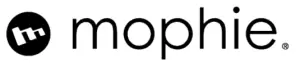
mophie powerstation go AC User Manual

Thank you for choosing mophie!Powerful and loaded with features including a new, easy to use digital display, the power station go AC can be used to safely jump start your vehicle or provide portable power for your AC appliances. The power station go AC can charge your laptop, phone, tablet and other electronic devices anywhere! The power station go AC also includes a convenient floodlight and emergency light. Compact, versatile and simple to use, the power station go AC and all accessories fit neatly in its carrying pouch and is perfect to store in your home or vehicle for every day use or an emergency need.
 SAFETY PRECAUTIONS
SAFETY PRECAUTIONS
DANGER-CAUTION Read and understand all safety information before using this product. Failure to follow these instructions may result in electrical shock, explosion, re which may result in serious injuries, death or property damage.
- When used correctly, lithium- ion rechargeable batteries provide a safe and dependable source of portable power. However, if they are misused or abused, this may result in leakage, burns, re or explosion, causing personal injury or damage to other devices.
- Misusing or incorrectly connecting your power station go AC may cause electric shock to users and damage equipment.
- Do not operate in explosive atmospheres such as in the presence of flammable liquids, gases or dust.
- Remove jump start clamps from vehicle battery after jump starting vehicle.
- Keep your power station go AC dry and away from moisture and corrosive materials. The power station go AC should not be used near water or wet areas such as bathtubs, showers, bathrooms, sinks, swimming pools or basements.
- Do not expose your power station go AC to moisture, water, rain, or snow.
- Keep your power station go AC away from heat sources, including open flames, radiators, stoves, ovens, and any other devices that product heat.
- The lithium-ion rechargeable battery used in this charging device may present a risk of re or chemical burn if mistreated. Do not expose to re or excessive temperature. Do not expose to heat above 212°F (100°C) or incinerate.
- In the unlikely event of leakage or explosion use sand or a chemical fire extinguisher.
- Your power station go AC may become warm under extended high power operation. Do not cover, wrap, or otherwise restrict the power station go AC during operation.
- Do not disassemble your powerstation go AC. There are no user serviceable parts inside. Incorrect reassembly may result in shock or re hazard.
- Do not drop or subject to strong impacts. Do not operate your powerstation go AC if it has received a sharp blow, or has otherwise been damaged in any way.
- Do not puncture, crush or subject to mechanical shock.
- Only charge your powerstation go AC by the specified method with the specified charging adapter provided with the unit.
- Do not use any non-mophie-branded accessories with the powerstation go AC. Doing so may cause electric shock to users and damage equipment.
- The powerstation go AC, along with its accessories, are not toys and should be kept away from children.
- Make sure the jumper cables are fully plugged into the jump start output before trying to jump start your vehicle.
- Do not touch red (positive) and black (negative) jumper clamps together at any point.
- Do not insert any foreign object into the ports or openings of your powerstation go AC.
- Do not clean your powerstation go AC with harsh chemicals, soaps or detergents. Just wipe the case with a soft cloth.
- Make sure the powerstation go AC’s charging ports do not become contaminated with lint or other debris. Use a canned-air type of product periodically to ensure that the port openings are clear.
- Batteries should be recycled or disposed of as per state and local guidelines.
- Storage: -4°F – 158°F (-20°C – 70°C), Discharge: 14°F – 122°F (-10°C – 50°C), Charge: 32°F – 113°F (0°C – 45°C)
INCLUDED ITEMS
- powerstation go AC
- Jumper Cables
- Wall Charging Adapter
- USB-A to USB-C Cable
- Carrying Pouch
OVERVIEW


- Jump Start Output
- Jump Start Button
- Digital Screen
- USB ON/OFF Button
- USB Outputs
- Charging Input
- Floodlight ON/OFF Button
- Floodlight/Emergency Light
- AC ON/OFF Button
- AC Outlet
- Wall Charging Adapter
- Jumper Cable Clamps
OPERATING INSTRUCTIONS
Charging Your powerstation go AC
To charge your powerstation go AC, use the provided Wall Charging Adapter, and plug the DC jack into the charging put. Next, connect the wall charging adapter into a wall outlet. The powerstation go AC will automatically begin charging. When the powerstation go AC is fully charged, all five battery indicator bars will be solid white and the digital screen will indicate 100% charged. (This could take up to 9 hours).
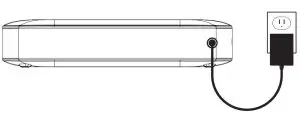
While charging, the digital screen will illustrate the charge percentage of the powerstation go AC. When fully charged, disconnect the cable.
While charging, the digital screen will illustrate the charge percentage of the powerstation go AC. When fully charged, disconnect the cable.
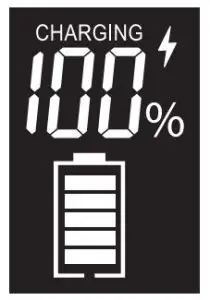
NOTE:The powerstation go AC is designed to charge between 32°F-113°F (0-45° C). A “TEMP” indicator will be illustrated on the digital display if the powerstation go AC is attempted to be charged outside of this temperature range.
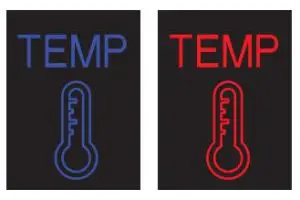
JUMP STARTING YOUR VEHICLE WITH THE POWERSTATION GO AC
- Plug the jumper cables into the jump start output on the powerstation go AC.
 NOTE:Make sure the jumper cables are fully plugged into the jump start output before trying to jump your vehicle.
NOTE:Make sure the jumper cables are fully plugged into the jump start output before trying to jump your vehicle. - Attach the jumper cable clamps to the vehicle battery.– Red clamp on positive terminal (+)– Black clamp on negative terminal (-)
 NOTE:• Once the jumper cable clamps are attached to the vehicle battery, the LCD will display the vehicle battery voltage.• Do not touch red (positive) and black (negative) clamps together at any point.• If the jump start button ashes red, and the “SAFETY CHECK FAIL” indicator is visible on the LCD screen,the jumper cables have been connected incorrectly. If this ashing red condition occurs, disconnect the jumper cables from vehicle battery and restart the process from Step 1.
NOTE:• Once the jumper cable clamps are attached to the vehicle battery, the LCD will display the vehicle battery voltage.• Do not touch red (positive) and black (negative) clamps together at any point.• If the jump start button ashes red, and the “SAFETY CHECK FAIL” indicator is visible on the LCD screen,the jumper cables have been connected incorrectly. If this ashing red condition occurs, disconnect the jumper cables from vehicle battery and restart the process from Step 1. - Press the “Jump Start” button and wait for solid green light.
 NOTE:A ashing green light indicates safety checks are in progress.
NOTE:A ashing green light indicates safety checks are in progress. - Start your vehicle.NOTE:If your vehicle fails to start after the rst attempt, wait 30 seconds and repeat step 3 and step 4.If your vehicle does not start after three attempts, we recommend you consult a certified mechanic.
- Disconnect the jumper cable clamps from the car battery.
NOTE:The jump start function can not be used in conjunction with USB charging or the AC outlet. Please ensure that you have not activated the USB or AC output modes when attempting to jump start your vehicle.
NOTE:The powerstation go AC is designed to allow a jump start when used within a safe temperature range. A “TEMP” indicator will be illustrated on the digital display if used outside of the temperature operating range.
JUMP START TROUBLESHOOTING TIPS
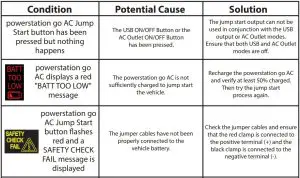
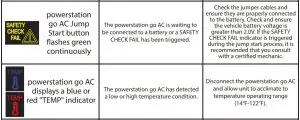
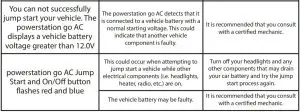
NOTE:If none of these troubleshooting tips work, please consult a certified mechanic for assistance.
CHARGING A LAPTOP VIA THE AC OUTPUT PORT
1. Connect the AC power plug from your laptop (or other electronic device which is rated at 65 watts or less) into the AC output port of the powerstation go AC charger.
NOTE: Any electronic device can be powered by the AC output port as long as it is rated at 65 watts or less. BE SURE TO CHECK THAT YOUR LAPTOP OR OTHER ELECTRONIC DEVICE IS RATED AT 65 WATTS OR LESS.

2. Press the AC Power ON/OFF Button and wait for a solid white light
NOTE: Make sure the AC power plug is fully plugged into the AC output port before pressing the AC Power ON/OFF Button.
NOTE: A ashing white light indicates safety checks are in progress.If you see a ashing red light, the device you connected is rated for greater than 65 watts and cannot be powered using the powerstation go AC charger.
The powerstation go AC charger will automatically power o after 30 minutes of inactivity. While jump starting your vehicle, you cannot charge your electronic devices using the USB or AC output ports and you cannot charge the powerstation go battery via the AC wall adapter.
LAPTOP CHARGING TROUBLESHOOTING TIPS
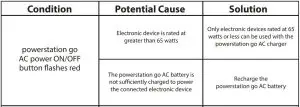
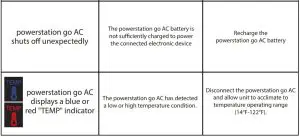
CHARGING AN ELECTRONIC DEVICE USING 5V/2.4A USB OUTPUT PORT
- Connect the USB-C tip of the supplied USB-C cable into the USB-C input of your electronic device and connect the Standard USB end of the supplied USB-C cable into either one of the powerstation go AC USB 5V/2.4A Output ports.NOTE:If your electronic device does not have a USB-C Input, your powerstation go AC is also compatible with the charging cable provided with your electronic device. To use, plug the Standard USB end of the cable into either one of the two 5V/2.4A USB Output ports located on your powerstation go AC.
- Turn on the USB charging by pressing the USB Power ON/OFF Button on the powerstation go AC.
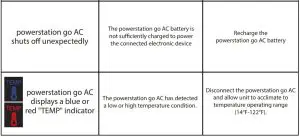
NOTE:The powerstation go AC USB charging feature will automatically power o after 30 minutes of inactivity.

MOPHIE SMART CHARGE TECHNOLOGY
Your powerstation go AC contains the mophie SMART CHARGE TECHNOLOGY to achieve higher compatibility for charging standard 5V USB electronic devices. The mophie SMART CHARGE TECHNOLOGY will allow the powerstation go AC to communicate with your electronic device and provide the fastest and safest charge for that device.
COMPATIBILITY
Standard 5V USB electronic devices including: Mobile phones, Tablets, PSP, NDS, MP3, MP4, MP5, Bluetooth, GPS, Cameras, and more.

USING YOUR POWERSTATION GO AC FLOODLIGHT
The floodlight can be turned on and o by simply pressing and releasing the floodlight ON/OFF button. The first press will turn on the flood light. Second press will turn on the red emergency light. Third press will turn on SOS ashing red light. The floodlight will automatically turn o after 2 hours of inactivity.
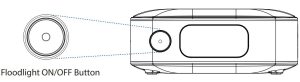
NOTE:Do not look directly into the LED floodlight.
SPECIFICATIONS
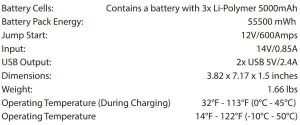
COMPLIANCE WITH FCC REGULATION
This device complies with part 15 of the FCC Rules and RSS-Gen of IC Rules. Operation is subject to the following two conditions: (1) This device may not cause harmful interference, and (2) this device must accept any interference received, including interference that may cause undesired operation.
NOTE: This equipment has been tested and found to comply with the limits for a Class B digital device, pursuant to part 15 of the FCC Rules. These limits are designed to provide reasonable protection against harmful interference in a residential installation. This equipment generates, uses, and can radiate radio frequency energy and, if not installed and used in accordance with the instructions, may cause harmful interference to radio communications. However, there is no guarantee that interference will not occur in a particular installation.
If this equipment does cause harmful interference to radio or television reception, which can be determined by turning the equipment o and on, the user is encouraged to try to correct the interference by one or more of the following measures:
- Reorient or relocate the receiving antenna.
- Increase the separation between the equipment and receiver.
- Connect the equipment into an outlet on a circuit different from that to which the receiver is connected.
- Consult the dealer or an experienced radio/TV technician for help.
CAUTION: To comply with the limits of the Class B digital device, pursuant to Part 15 of the FCC Rules, this device must be used with certified peripherals and shielded cables. All peripherals must be shielded and grounded. Operation with non-certified peripherals or non-shielded cables may result in interference to radio or reception.
LIMITED WARRANTY
At mophie, we are dedicated to making the best quality products. To back this up, this product is warranted for 90 days. For full details regarding warranty terms, exclusions and limitations, please visit: mophie.com/warranty. This warranty does not affect any statutory rights that you may be entitled to. Keep a copy of your purchase receipt as proof of purchase. Be sure to register your product at mophie.com.
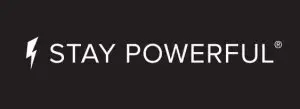
Customer Service
Telephone: 1-888-8mophie (1-888-866-7443)International: +1 (269) 743-1340Web: www.mophie.com/csmophie, powerstation, Stay Powerful, and the mophie logo are trademarks of mophie inc.All rights reserved. Patents: mophie.com/patents. USB-C is a trademark of USB Implementers Forum.
References
[xyz-ips snippet=”download-snippet”]


 NOTE:Make sure the jumper cables are fully plugged into the jump start output before trying to jump your vehicle.
NOTE:Make sure the jumper cables are fully plugged into the jump start output before trying to jump your vehicle.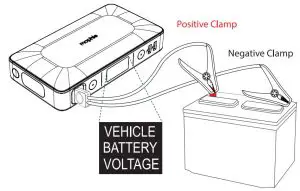 NOTE:• Once the jumper cable clamps are attached to the vehicle battery, the LCD will display the vehicle battery voltage.• Do not touch red (positive) and black (negative) clamps together at any point.• If the jump start button ashes red, and the “SAFETY CHECK FAIL” indicator is visible on the LCD screen,the jumper cables have been connected incorrectly. If this ashing red condition occurs, disconnect the jumper cables from vehicle battery and restart the process from Step 1.
NOTE:• Once the jumper cable clamps are attached to the vehicle battery, the LCD will display the vehicle battery voltage.• Do not touch red (positive) and black (negative) clamps together at any point.• If the jump start button ashes red, and the “SAFETY CHECK FAIL” indicator is visible on the LCD screen,the jumper cables have been connected incorrectly. If this ashing red condition occurs, disconnect the jumper cables from vehicle battery and restart the process from Step 1.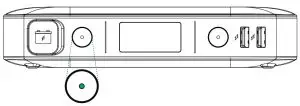 NOTE:A ashing green light indicates safety checks are in progress.
NOTE:A ashing green light indicates safety checks are in progress.