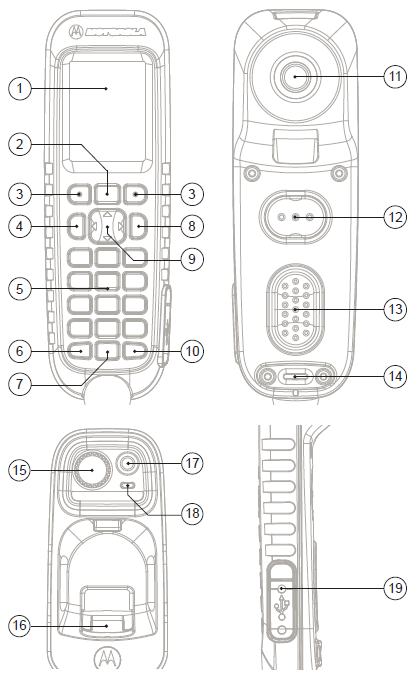MOTOROLA SOLUTIONS PMWN4025A TETRA Mobile Radio

Controls and Indicators
Handset
- Display
- Menu Key
- Soft Key
- Send Key
- Alphanumeric Keypad
- Function Key – Horn and Lights
- Function Key – Speaker On/Off
- On-Off/End/Home Key
- Navigation Key
- Function Key – Backlight
- Earpiece
- Upper Push-To-Talk Button (PTT)
- Lower Push-To-Talk Button (PTT)
- MicrophoneCradle
- Rotary Knob
- Hook
- Emergency Button
- LED Status Indicator
- Micro USB Port
LED Status Indicator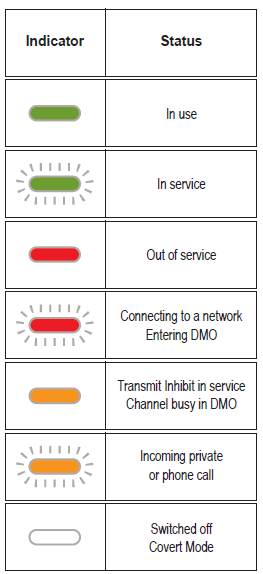
Getting Started
Unlocking/Locking Keys
To lock/unlock the keypad, press the Menu button and then *.
Unlocking the Radio
Your radio may be locked after turning on. To unlock the radio enter the code at the prompt. The unlock code is originally set to 0000. Your Service Provider may change this number before you receive your radio.
Soft Keys
Press a soft key to select the option that appears in the screen directly next to the respective key. In the home display Contacts is displayed next to the right soft key. Pressing the key enters the contact list.
Menu Key
Press the Menu button to enter:
- the menu (when there is no ongoing activity). The menu allows you to control your radio settings. The menu is organized in a hierarchy. The menu options provide access to a further list of options called a sub-menu.
- the context sensitive menu (when the context sensitive icon is on) to view a list of items for the current menu.
Navigation Key
Press Up, Down, Left or Right navigation key for list scrolling, while moving around the menu hierarchy, or for alphanumeric text editing. From the home screen, press to activate one of the following:
- Down – enters Recent Calls menu item.
- Up – changes My Groups talkgroup folder.
- Left and Right – toggle through the talkgroups.
Rotary Knob
The Service Provider can program the Rotary knob to one of the following uses:
- Dual Control – the knob is used as both a Volume control and to scroll through Lists. Press the knob to toggle between Volume and List (default programming).
- List Control – the knob is used to scroll lists (for example talk groups) or menu items. In this case volume can be controlled only via menu or via external accessories (if present).
- Volume Control – the knob is used only as a volume control. Turn clockwise to increase the audio volume level. Press and hold the Rotary knob to lock it, press and hold it again to unlock. On turning off the Rotary knob is also unlocked.
Emergency Button
Press and hold this button to enter Emergency Operation. When the radio is turned off, press and hold this button to turn the radio on in Emergency Operation (if configured by your Service Provider).
Looking After Your Control Head
To clean your control head, use a moistened or antistatic cloth. Do not use a dry or electrostatically charged cloth.
Icons

Using the Control Head
Turning the Radio On/OffTo power the radio on/off, press and hold On/Off key.
Display OrientationWhen the handset is on-hook its display orientation may be rotated (as per your Service provider settings). When the handset is off-hook its display orientation is always portrait.
Using the Radio Menu
- To enter the menu, press the Menu key.
- To scroll through the menu, press the Up or Down Navigation key.
- To select a menu item, press Select or the Right Navigation key.
- To return to previous level, press Back or the Left Navigation key.
- To exit the menu items, press the Home key.
Selecting Trunked/Direct Mode OperationFrom the home screen press Optns, select Trunked Mode or Direct Mode.
Selecting Gateway/Repeater Mode OperationIn the Gateway Mode your radio provides interface between DMO and TMO.In the Repeater Mode your radio is used to extend the DMO range by retransmitting received information. From the Home display press Optns, select Gateway Mode or Repeater Mode.
Making a TMO/DMO Group CallEnter TMO or DMO. From the home screen navigate to the desired group. Press Select (if configured). Press and hold the PTT. Wait for the talk permit tone (if configured) and talk. Release the PTT to listen.
Making a TMO/DMO Emergency Group Call
Enter TMO or DMO. Press and hold the Emergency button. Emergency alarm is sent automatically (if configured). Press and hold the PTT. Wait for the talk permit tone (if configured) and talk. Release the PTT to listen. If using Hot Mic feature, wait for the Emgcy Mic On message to appear on the display and talk without pressing the PTT. To exit Emergency Mode, press and hold Exit.
Making a Simplex Private Call
From the Home display dial a number. Press and release the PTT button. The ringing sounds. The called party answers. Wait for the called party to finish speaking. Press and hold the PTT button. Wait for the talk permit tone (if configured) and talk. Release the PTT button to listen. Press the End key to terminate the call. Making a Duplex Private Call/Phone/PABX Call From the Home display dial a number. Press and release the Send key. The ringing sounds. The called party answers. Press the End key to terminate the call.
Local Site TrunkingLocal Site Trunking allows more than one radio from the same site to communicate when the link between the site and the infrastructure fails. (The mode availability depends on your Service Provider settings.) When your radio enters Local Site Trunking, a special tone is played, a message is displayed, display icons and soft keys turn olive.
Sending a New MessagePress the Menu key and select Messages > New Message. Write your message. Select Send. Select your message recipient. Select Send, or press the Send key to send the message.
Sending a Status MessageSelect the desired group, then press the Menu key and select Messages > Send Status. Select a status and press the Send key or PTT button.
More Information on the RadioVisit the Motorola Solutions Web site at: http://www.motorolasolutions.com/
Learning Experience PortalUser related documentation available at: https://learning.motorolasolutions.com/
Open Source Software Legal NoticesAvailable in Customer Programming Software Plus (CPS Plus) DVD
This document is copyright protected. Duplications for the purpose of the use of Motorola Solutions products are permitted to an appropriate extent. Duplications for other purposes, changes, additions or other processing of this document are not permitted. Only this electronically-saved document is considered to be the original. Duplications are considered merely copies. Motorola Solutions, Inc., and its subsidiaries and affiliates do not vouch for the correctness of such kinds of copies.
MOTOROLA, MOTO, MOTOROLA SOLUTIONS and the Stylized M Logo are trademarks or registered trademarks of Motorola Trademark Holdings, LLC and are used under license. All other trademarks are the property of their respective owners. © 2012 and 2020 Motorola Solutions, Inc. All rights reserved.
References
[xyz-ips snippet=”download-snippet”]