Motorola Solutions RKN4155 CPS Programming Cable User Guide
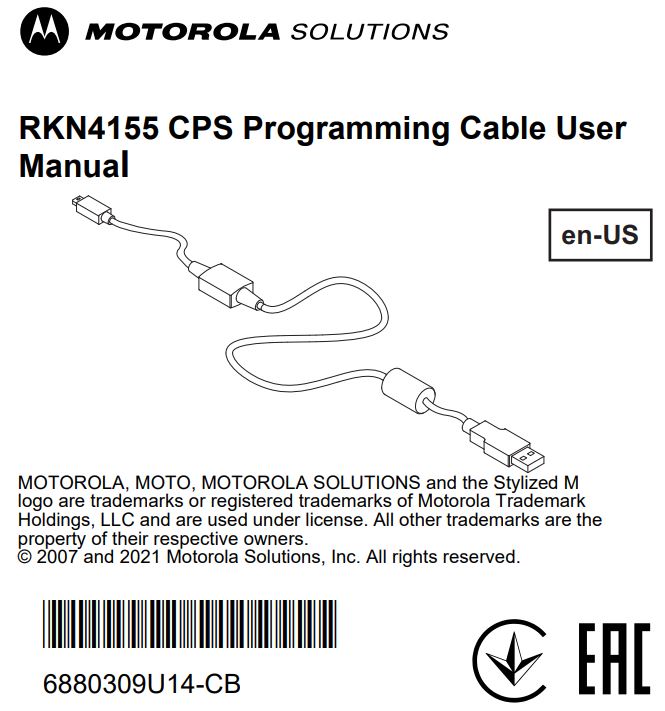
![]() Please notice that this CPS Programming cable mini-connector should not be used for connecting devices other than the ones specified in Table 1. Use of accessories not recommended by Motorola Solutions may result in risk of fire, electric shock, or injury.
Please notice that this CPS Programming cable mini-connector should not be used for connecting devices other than the ones specified in Table 1. Use of accessories not recommended by Motorola Solutions may result in risk of fire, electric shock, or injury.
About the CPS Programming CableRDXTM and CP110TM series radios have the capability to be programmed by using the Computer Programming Software (CPS). CPS allows the user to program features like frequencies, PL/DPL codes, Bandwidth, Time-out Timer, Power Select, Battery Type Select, Scan List, Call Tones, Scramble, etc. Your CPS Programming Cable will help you read and modify this kind of features in your radios. Note: Before using the CPS Programming Cable make sure you disconnect the Power Supply from the drop-in tray charger.
Operating Instructions
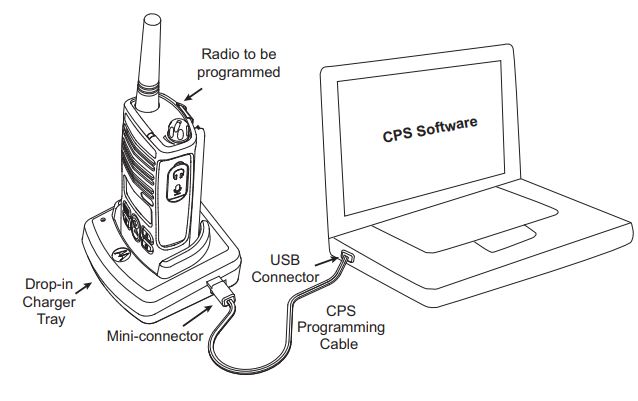
How to read and modify your radio features
- Turn the radio OFF and place it in the drop-in tray charger. Make sure your charger is configured to fit perfectly into your radio battery guides. For more details, please refer to “Batteries and Chargers” in the Radio User Guide.
- In your computer, ensure you have installed the latest CPS (Computer Programming Software). For RDX series radios the “CPS End User” version is available for free download at www.motorola.com/rdx under “resources” options.
- Plug the CPS cable mini-connector into the drop-in tray charger. Plug the other end of the cable into your computer USB port.
- Open your CPS software and turn your radio ON. Click “read” icon in the upper bar menuNote: The “read” icon is grayed-out until the computer detects the CPS Programming Cable.
- When the CPS reads the radio successfully, you will hear distinctive beeps and a new window will open showing the radio profile information.
Note: You will be now able to read and modify all your radiofeatures with the options available at the left side menu in your profile window. For more details on how to read, write or modify radio features please refer to the CPS Help → Menu Content and Index. Detailed information about how to clone radios is available in the CPS Help Menu → Content and Index → Cloning Radios.
MOTOROLA SOLUTIONS AUTHORIZED COMPONENTSThe CPS Programming Cable is designed to be connected between your USB Computer port and any of the following drop-in tray chargers:
Table 1: Motorola Solutions Authorized Drop-In Tray Chargers
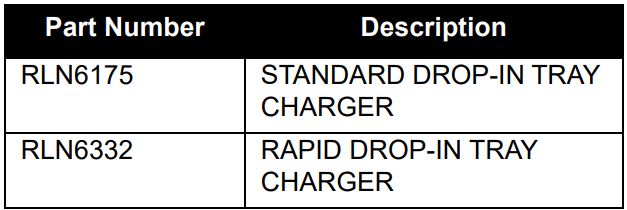
TROUBLESHOOTING
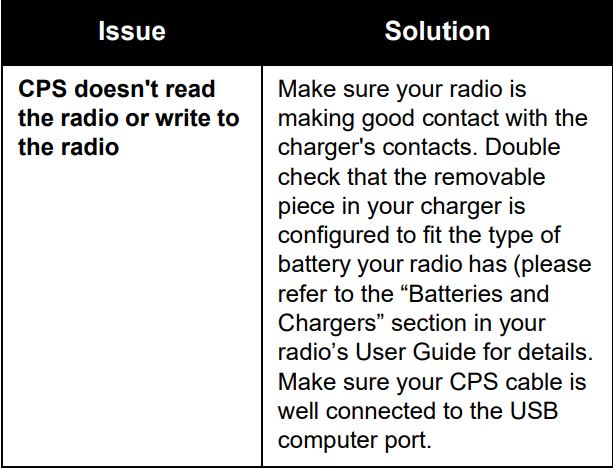
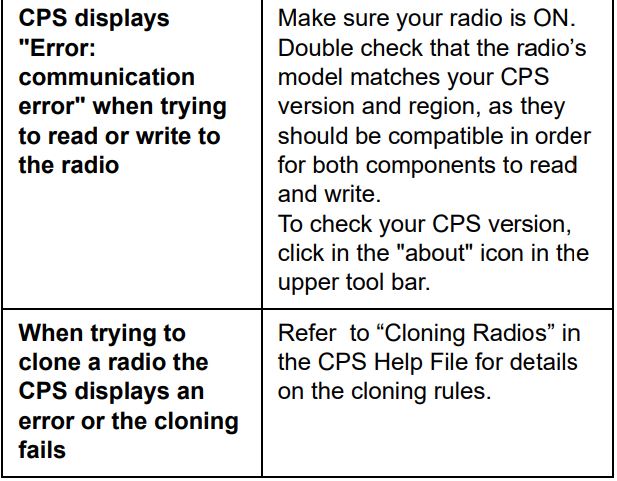
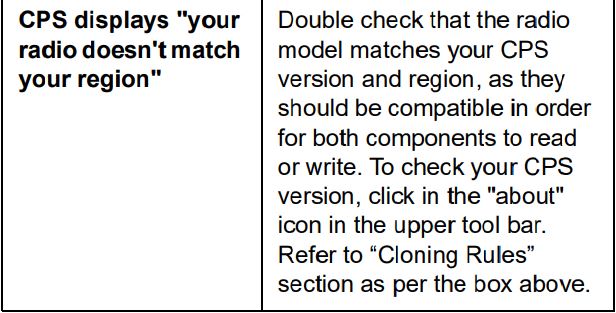
For all other issues please refer to the “Help” Menu in the CPS software or contact our Call Center for support (see Service Information below). The CPS Programming Cable is not repairable. It is covered under the Motorola Solutions one year limited warranty. Order a replacement of the CPS Programming Cable if necessary.
For product-related questions, contact:1-800-448-6686 in the USA1-800-461-4575 in Canada1-866-522-5210 on your TTY (Text Telephone)1-800-927-2744 (U.S. Dealer Support Line)For product information please visit us at: www.motorola.com/radios/business
References
[xyz-ips snippet=”download-snippet”]

