motorola MB8611 DOCSIS 3.1 cable modem with 2.5 Gbps Ethernet User Guide
Model: MB8611
Packaged with your MB8611 modem
www.motorolanetwork.com/MB8611ir
Let’s get started
- Call your cable service provider to order cable Internet service if you don’t already have it. Mention that your MB8611 supports DOCSIS 3.1, the fastest cable modem service standard. Your MB8611 also supports all speeds of any DOCSIS 3.0 services.Or, if you already have cable service, you should have your account number handy in case you need it during the activation process. You can generally find the account number on the landing page when you log in to your cable service provider account. You can also find it on a recent cable bill.
- Now connect your MB8611 as shown on the next panel.
Connecting to a coax cable
See the connection photo on the next panel. Connect your MB8611 to a “live” coax cable. Sometimes a cable will already be available. Sometimes there’s a coax wall jack available, and you connect to the jack with a coax cable. Your MB8611 can also share a coax cable attached to a TV by using a coax splitter. Please note that a badly chosen splitter may reduce a cable modem’s speed or prevent connection to the network. If you need to use a splitter, use a two-way splitter whose top frequency is 1,000 MHz or higher.
RESET button
ETHERNET (LAN)You can connect a WiFi router, computer, HDTV, game station, or other Ethernet-capable device. To connect your router, see If you want to connect a router, below.
COAXConnect a “live” coax cable to the modem’s COAX connector as discussed above. (Use the wrench to tighten the nut finger-tight: Do not overtighten.)
ON/OFF button
POWERConnect the supplied power adapter between the power jack and an electrical outlet.
Prepare to activate
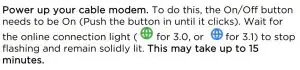
Activate with your service provider
Some service providers allow you to activate by calling them. Others, like Comcast Xfinity and Cox, prefer that you activate by opening the Web browser of a computer that’s plugged into the MB8611’s Ethernet port.
If you have a computer, plug it into the MB8611’s Ethernet port. Once you’ve opened the computer’s browser, go to your service provider’s web page. This should bring you directly to the service provider’s activation page. Follow the onscreen instructions.
If you don’t have a computer, you can normally activate by calling your service provider.
Another option is to first connect a WiFi router to the MB8611 as described on page 7 of this Quick Start. Then use the browser of your smartphone, tablet, or other WiFi device to go to your service provider’s web page, where you should see an activation page’s onscreen instructions.
For Comcast XFINITY Users Only:If the activation page does not appear, please go to www.xfinity.com/activate for more information and to activate your modem.
Here is a list of phone numbers for some major cable service providers. (Note that this list is subject to change.)
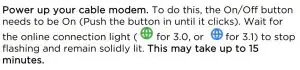
Once your MB8611 is activated either online or by phone, your service provider will provision your MB8611 service. Typically this takes less than 5 minutes, but in some cases this may take 30 minutes or longer to complete.
Once you have activated, you should have Internet access for whatever’s plugged into your cable modem.Congratulations!
If your cable modem is NOT working, see TroubleshootingTips below.
Note: You can connect this device to a WiFi router, computer, Internet capable TV, game station, or other Ethernet-capable device. This product does not include a router, WiFi, or telephone capability.
If you want to connect a router
Most users will connect a WiFi router to the MB8611. This connection may be made initially, before activating the cable modem, or it may be done after the cable modem has been activated. A wireless router lets multiple devices (computers, smartphones, tablets, video devices, game stations…) share your cable modem’s Internet connection, either wirelessly or through a direct Ethernet connection.
The MB8611 has a 2.5 Gbps Ethernet LAN port for connecting a router. This is unusually fast and flexible, and it supports router WAN port speeds from 100 Mbps to 2.5 Gbps.
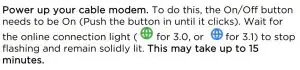
If you haven’t already activated your Internet service, do that now. (See Prepare to activate on page 5.) Using a computer or other device connected to the router, try connecting to the Internet. If it works, Congratulations! Installation is complete.
MB8611 Lights
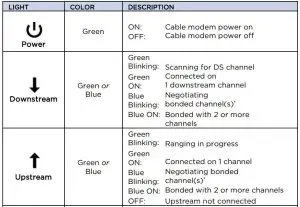
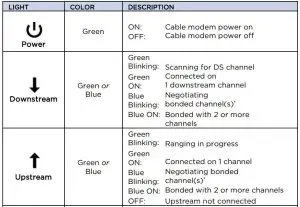
If a blue Upstream or Downstream light blinks continuously, this indicates partial service (at least one designated channel has not completed bonding). You should still get high Internet speeds, but your service provider may want to know so they can adjust their network.
Troubleshooting Tips
What if I can’t make an Internet connection right after installation?
- First turn your cable modem off for at least 8 seconds, then on, to see if that fixes the problem.
- Check the connections you’ve made to your cable modem – power, Ethernet, and coax. Are those connections good?
- Check that the modem’s power cube is plugged into a live outlet, and that the Ethernet cable is connected securely.
- Make sure that your coax cable is live. You can check that by using it with a TV.
- Check that you provided the correct setup information to your cable service provider.
- Contact your cable service provider to make sure they’ve turned on your Internet service.
What if my cable modem has been working, and then stops working?
- First turn your cable modem off for at least 8 seconds, then on, to see if that fixes the problem.
- If the modem’s lights don’t come on, check that the modem is getting power from its power cube and that the modem’s power button is on.
- Check your cable modem cables.
- Check with your service provider. Sometimes there’s a service outage or some other service issue.
What if I’m getting Internet service but my speed is disappointing?
- Be sure you know what speed you’re paying for.
- Check the speed with a computer plugged into the modem.Use one of the tools found when you search the phrase: broadband speed test.
- No matter who your service provider is, check Comcast XFINITY’s Internet Minimum System Recommendations here:https://www.xfinity.com/support/internet/requirementsto-run-xfinity-internet-service/
- If you get good speed when a computer is plugged into the modem, you may have a router problem.
- Some video streaming services get bottlenecked, especially at busy times like after dinner. See whether you have the speed problem at less busy times.
- Try connecting your cable modem nearer to where the coaxial cable comes into your home. This lets you see whether your home’s cabling is a problem.
- If you’re using a splitter with your cable modem, try the cable modem without the splitter to see if that helps. If it does, you may need to get a better splitter, one with a top frequency of at least 1000 MHz.
- To take full advantage of the 2.5GE Ethernet port on your MB8611, make sure the computer or router you connect to also supports 2.5GE. Your MB8611’s 2.5GE port will also connect to lower speed 1000BT or 1GE Ethernet ports. Seewww.motorolanetwork.com/31
What if I’m told that my cable modem isn’t approved for my cable modem service?That’s probably not true. Leading cable service providers have a list of certified cable modems, and you can check the list for your service provider. You can also find information about certifications at www.motorolanetwork.com/services
Do you have any other questions? We have lots more information at www.motorolanetwork.com/mentor
We like to help.
Feel free to visit our support Website or call our support specialists. Our Website features helpful Motorola Mentor information, as well as information about returns and warranty information.www.motorolanetwork.com/supportEmail: [email protected]Phone: 800-753-0797 or 617-753-0562
Limited Warranty
MTRLC LLC warrants this product against defects in material and workmanship for a warranty period of 2 years. To read the full warranty, please go to www.motorolanetwork.com/warranty
Label Symbols
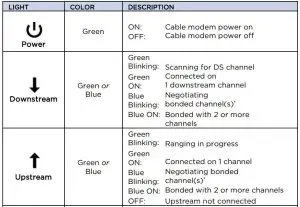
Safety Precautions
These precautions help protect you and your cable modem.
- Do not put the cable modem or its power adapter in water, since this is a shock hazard.
- The cable modem should normally be installed indoors. If you use it outdoors, protect it from moisture and be careful about temperature.
- Your cable modem should be operated in an environment that’s between 32 and 104° Fahrenheit (0 to 40° Centigrade).
- Your cable modem should not be in a confined space. There should be room for air flow around the top, front, and sides of the cable modem.
- Make sure to use your cable modem’s power adapter and a compatible electrical outlet.
- The coaxial cable’s ground shield is intended to be connected to the building’s Earth ground. Attachment to Earth ground is typically provided through your cable service provider’s installation.
MOTOROLA and MTRLC assume no liability for damage caused by any improper use of the modem.
FCC StatementThis device complies with Class B Part 15 of the FCC Rules. Operation is subject to the following two conditions: (1) this device may not cause harmful interference, and (2) this device must accept any interference received, including interference that may cause undesired operation.
Only coaxial cables are to be used with this device in order to ensure compliance with FCC emissions limits. Accessories connected to this device by the user must comply with FCC Class B limits. The manufacturer is not responsible for any interference which results from use of improper cables, or which results from unauthorized changes or modifications to the device.
MTRLC LLC PO Box 121147 Boston, MA 02112-1147©MTRLC LLC 2020. MOTOROLA and the Stylized M Logo are trademarks or registeredtrademarks of Motorola Trademark Holdings, LLC. and are used under license. All other trademarks are the property of their respective owners. All rights reserved.
References
[xyz-ips snippet=”download-snippet”]

