MOTOROLA MOTOTRBO XiR C2660/C2620/C1200 Series Portable Radios

Your Quick Reference GuideThis Quick Reference Guide covers the basic operation of the radio. Check with your dealer or system administrator because your radio may have been customized for your specific needs.For more operational details and information on warnings and safety, refer to the following User Guides:
Full Keypad Portable : MN000784A01Limited Keypad Portable : MN000783A01Non-Keypad Portable : MN000782A01
Important Safety Information
Caution: Before using this product, read the operating instructions for safe usage contained in the Product Safety and RF Exposure booklet enclosed with your radio.
ATTENTION!This radio is restricted to Occupational use only. Before using the radio, read the RF Energy Exposure and Product Safety Guide for Portable Two-Way Radios which contains important operating instructions for safe usage and RF energy awareness and control for Compliance with applicable standards and Regulations.
Computer Software CopyrightsThe Motorola Solutions products described in this manual may include copyrighted Motorola Solutions computer programs stored in semiconductor memories or other media. Laws in the United States and
- Not for Non-Keypad models.
- Not for Limited Keypad models.
- Non-Keypad models have Channel Selector Knob instead.
other countries preserve for Motorola Solutions certain exclusive rights for copyrighted computer programs including, but not limited to, the exclusive right to copy or reproduce in any form the copyrighted computer program.
Accordingly, any copyrighted Motorola Solutions computer programs contained in the Motorola Solutions products described in this manual may not be copied, reproduced, modified, reverse-engineered, or distributed in any manner without the express written permission of Motorola Solutions. Furthermore, the purchase of Motorola Solutions products shall not be deemed to grant either directly or by implication, estoppel, or otherwise, any license under the copyrights, patents or patent applications of Motorola Solutions, except for the normal non-exclusive license to use that arises by operation of law in the sale of a product.
Radio Controls
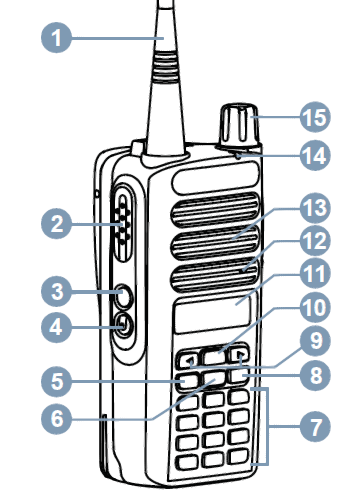
- Antenna
- Push-to-Talk (PTT) Button
- Programmable Side Button 1
- Programmable Side Button 2
- Programmable Front Button P11
- Back/Home Button1
- Keypad1 2
- Programmable Front Button P21
- Channel Selector Keypad3
- Menu/OK Button1
- Display1
- Microphone
- Speaker
- LED Indicator
- On/ Off/ Volume Control Knob
Attaching the Battery
Notice: For optimal performance, charge a new battery 14 to 16 hours before initial use.
- Align the battery with the rails on the back of the radio.
- Slide the battery upwards until the latch snaps into place.
- Lock the battery latch.
Attaching the Antenna
- Turn off the radio.
- Set the antenna in the receptacle and turn clockwise.
Turning the Radio On and Off
- Rotate the On/Off/Volume Control Knob clockwise or counterclockwise until a click sounds.
Adjusting the Volume
- Rotate the On/Off/Volume Control Knob clockwise or counterclockwise.
LED Indicators
Blinking RedRadio is transmitting in low battery state, has failed the self-test upon powering up, has moved out of range if radio is configured with Auto-Range Transponder System, or is receiving an emergency transmission.
Solid GreenRadio is powering up, transmitting, indicating full battery capacity when the programmed Battery Strength button is pressed, or selecting NiMH as the battery type when the Battery Type button is pressed.
Blinking GreenRadio is receiving a call or data, or detecting activity over the air.
Solid YellowRadio is monitoring a conventional channel, selecting Li-Ion as the battery type when the Battery Type button is pressed, or indicating fair battery charge when programmed Battery Strength button is pressed.
Blinking YellowRadio is scanning for activity, has Flexible Receive List enabled, or has yet to respond to a Call Alert.
Double Blinking YellowRadio is actively searching for a new site, is locked, or has yet to respond to a Group Call Alert.
Display IconsThe following icons appear on the status bar at the top of the radio display. The icons are arranged left most in order of appearance or usage, and are channel-specific.

References
[xyz-ips snippet=”download-snippet”]


