MTP3550QUICK START GUIDEwww.motorolasolutions.com

Controls and Indicators
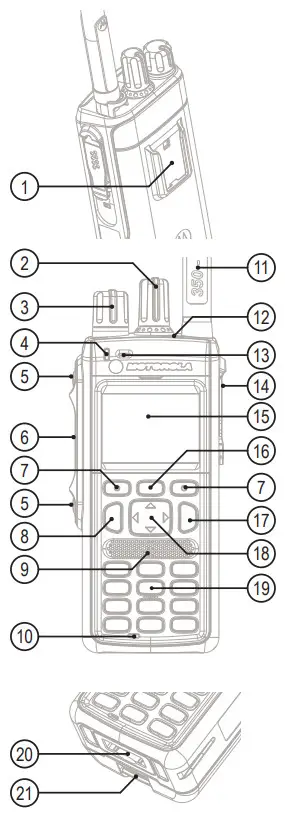 |
|
LED Status Indicator
| Indicator | Status | Charging Status |
| Solid green | In use | Fully Charged |
| Blinking green | In service | 90% Charged |
| Solid red | Out of service | Rapid Charge |
| Blinking red | Connecting to a networkEntering DM0 | Faulty or Invalid Battery |
| Solid orange | Transmit Inhibit in serviceChannel busy in DMO | – |
| Blinking orange | Incoming private or phone call | Battery is waitingto charge |
| No indication | Switched off | – |
Battery Capacity Information
| Information | Description |
| Full (80% – 100% capacity) | |
| Middle (60% – 80% capacity) | |
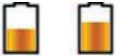 |
Low (25% – 60% capacity) |
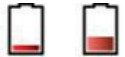 |
Very low (5% – 25% capacity) |
 |
Less than 5% capacity |
Getting Started
Installing the Battery
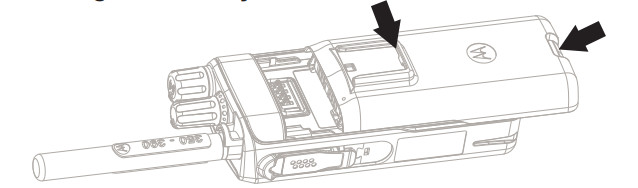 Insert the battery into the compartment.Slide towards the top of the radio until it clicks.Attaching the Antenna
Insert the battery into the compartment.Slide towards the top of the radio until it clicks.Attaching the Antenna

Turn the radio off before attaching the antenna.Align the bottom of the antenna and the screw-in base on the top of the radio.Turn clockwise until snug. Do not force.Unlocking the RadioYour radio may be locked at power-up. To unlock the radio after powering on, enter the code at the prompt using Navigation keys.The unlock code is originally set to 0000. Your service provider may change this number before you receive your radio.
Unlocking/Locking the KeypadTo unlock/lock the keypad, press the Menu key and then the * key.Holding Your RadioThe radio has two microphones:
- A top microphone for the simplex group, dispatcher, or private calls
- A bottom microphone for duplex, telephone-like calls
When making duplex calls (low audio), hold your radio as you would a telephone. Speak into the bottom microphone. Listen via the earpiece. Keep the antenna at least 2.5 centimeters from your head and body.
 When making simplex calls (high audio), hold the radio in a vertical position with the top microphone 5 to 10 centimeters away from your mouth. Speak into the top microphone. Listen via the radio internal speaker. Keep the antenna at least 2.5 centimeters from your head and body.
When making simplex calls (high audio), hold the radio in a vertical position with the top microphone 5 to 10 centimeters away from your mouth. Speak into the top microphone. Listen via the radio internal speaker. Keep the antenna at least 2.5 centimeters from your head and body.
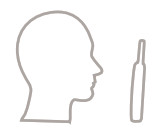
Looking After Your RadioNever leave your radio or battery in extreme temperatures(over +85 °C), for example, behind a windscreen in direct sunlight.The radio is submersible (compliant with the IP67 standard) – but only with the battery and the antenna attached.To clean your radio, use a moistened or antistatic cloth.
| Icon | Description |
| In-Service (TMO) | |
| No Service (TMO) | |
 |
Signal Strength |
| Direct Mode (DMO) | |
| Emergency Mode | |
 |
Scan (TMO) |
| Priority Scan (TMO) | |
 |
Battery Level |
 |
Battery Charging |
| All Ring Muted | |
 |
Simplex Ring Muted |
 |
Duplex Ring Muted |
 |
Bluetooth No/Active Connection |
| Icon | Description |
 |
Migration |
| Low Audio | |
 |
High Audio |
| Earpiece Connected | |
 |
Speaker Off |
 |
New Message Has Arrived |
| New Message(s) | |
| Packet Data Enabled | |
| Packet Data Transmitting | |
 |
High RF Power |
| Radio Keys Locked | |
 |
Location |
Using the Terminal
Turning the Radio On/OffTo power, the radio is on/off, press and hold On/Off key.Using the Radio MenuTo enter the menu, press the Menu key.To scroll through the menu, press the Up or Down Navigation key.To select a menu item, press Select or the Right Navigation key.To return to the previous level, press Back or the Left Navigation key.To exit the menu, press the Home key.Sending Status MessagesSelect the target talk group, then press the Menu key and select Messages > Send Status. Highlight a status message and press the Send key or PTT to send it.Sending SDS MessagesFrom the home screen, press the Menu key. Select Messages > New Message.Enter your message and select Send. Select Private or Group. Enter a Private ID or choose a group.Selecting Trunked/Direct Mode OperationFrom the home screen, press Options, then select Trunked Mode or Direct Mode.Making TMO/DMO Group CallsEnter TMO or DMO. From the home screen, use the Talkgroup Knob or Navigation keys to highlight the target talk group. Press Select (if configured). Press and holdPTT. Wait for the talk permit tone (if configured) and talk. Release PTT to listen.Making TMO/DMO Emergency Group CallsEnter TMO or DMO. Press and hold the Emergency button. The emergency alarm is sent automatically (if configured). Press and hold PTT. Wait for the talk permit tone (if configured) and talk. Release PTT to listen.
If using the Hot Mic feature, wait for the “Emgcy Mic On” message to appear on the display, then talk without pressing PTT.To exit the emergency mode, press and hold the Exit soft key.Making Simplex Private CallsIN DMO: From the home screen, dial a number. Press and hold PTT to make the call and talk (wait for the talk permit tone if configured). Release PTT to listen. Press the End key to terminate the call.IN TMO: From the home screen, dial a number. Press and release PTT to make the call. Wait for the called party to pick up. Once the call is connected, press and hold PTT to talk (wait for the talk permit tone if configured). Release PTT to listen. Press the End key to terminate the call.Making Duplex Private/Phone/PABX CallsFrom the home screen, dial a number. Change the call type by pressing Ctype. Press and release the Send key. The ringing sounds. The called party answers. Press the End key to terminate the call.To answer an incoming call, press the Send key.Pairing Your Radio with Bluetooth DevicesFrom the home screen, press the Menu key and select Bluetooth > Scan for Accessories. Highlight the required device and select Pair. If needed, enter a PIN code or a passkey.More Information on the RadioVisit the Motorola Solutions Web site at: http://www.motorolasolutions.com/Learning Experience PortalUser documentation available at: https://learning.motorolasolutions.com/Open Source Software Legal NoticesAvailable in Customer Programming Software Plus (CPS Plus) DVD
This document is copyright protected. Duplications for the purpose of the use of Motorola Solutions products are permitted to an appropriate extent. Duplications for other purposes, changes, additions or other processing of this document are not permitted. Only this electronically-saved document is considered to be the original. Duplications are considered merely copies. Motorola Solutions, Inc., and its subsidiaries and affiliates do not vouch for the correctness of such kinds of copies.MOTOROLA, MOTO, MOTOROLA SOLUTIONS and the Stylized M Logo are trademarks or registered trademarks of Motorola Trademark Holdings, LLC and are used under license. All other trademarks are the property of their respective owners.© 2015 and 2020 Motorola Solutions, Inc. All rights reserved.
References
[xyz-ips snippet=”download-snippet”]



