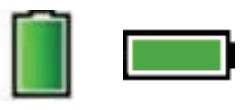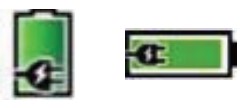Motorola MTP8500 Ex Radio and Trunking Distributors User Guide
Product overview
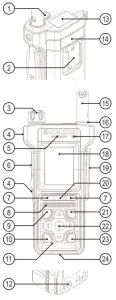
- Emergency Button
- Belt Clip Connector
- Talkgroup/Volume Knob
- Programmable Side Button
- Earpiece
- Push-To-Talk Button (PTT)
- Soft Key
- Speaker
- Send Key
- Programmable Function Key
- Bottom Microphone
- Charger Connector
- Charger Connector
- Customizable Label Space
- Antenna
- Signal Indicator
- Top Microphone
- Front Display
- Side Connector
- Menu Key
- On-Off/End/Home Key
- Four Way Navigation Key
- Programmable Function Key
- Battery Latch
Signal Indicator Status
| Indicator | Status | Charging
Status |
| Solid green | In use | Fully Charged |
| Blinking green | In service | 90% – 99% Charged |
| Solid red | Out of service | Rapid Charge |
| Blinking red | Connecting to a network
Entering DMO |
Faulty or Invalid
Battery |
| Solid orange | Transmit Inhibit in service Channel busy in DMO | – |
| Blinking orange | Incoming private or phone call | Battery is waiting to charge |
| No indication | Switched off or in Covert Mode | – |
Battery Capacity Information
| Information | Description |
 |
Full (80% – 100% capacity) |
 |
Middle (60% – 80% capacity) |
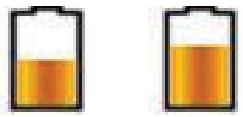 |
Low (25% – 60% capacity) |
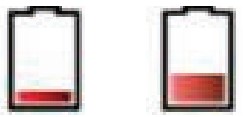 |
Very low (5% – 25% capacity) |
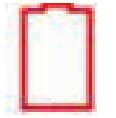 |
Less than 5% capacity |
Installing the Battery
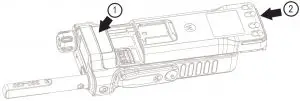
Battery installing must occur only in non-hazardous areas.Remove the battery from its protective case.Fit the customizable label (1). Insert the battery into the compartment (2).Carefully slide the battery towards the top of the radio until it clicks into place
Attaching the Antenna

Turn the radio off before attaching the antenna.Align the bottom of the antenna and the screw-in base on the top of the radio.Turn clockwise until snug. Do not force.
Unlocking the Radio
Your radio may be locked at power up. To unlock the radio after powering on, enter the code at the prompt using Navigation keys.The unlock code is originally set to 0000. Your service provider may changethis number before you receive your radio.
Unlocking/Locking the Keypad
To unlock/lock the keypad, press the Menu key and then Left Navigation key
Holding Your Radio
The radio has two microphones:
- A top microphone for simplex group, dispatcher, or private calls
- A bottom microphone for duplex, telephone-like calls
When making duplex calls (low audio), hold your radio as you would a telephone. Speak into the bottom microphone. Listen via the earpiece. Keep the antenna at least 2.5 cm from your head and body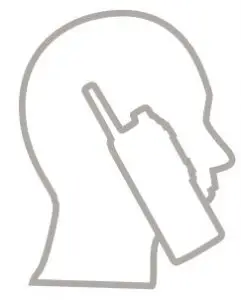
When making simplex calls (high audio), hold the radio in a vertical position with the top microphone 5 to 10 cm away from your mouth. Speak into the top microphone. Listen via the radio internal speaker. Keep the antenna at least 2.5 cm from your head and body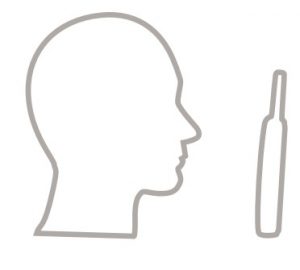
Looking After Your Radio
Never leave your radio or battery in extreme temperatures (over +85 °C), for example, behind a windscreen in direct sunlight.The radio is submersible (compliant with the IP67 standard) – but only with the battery, antenna, and dust cover or its equivalent, attached.To clean your radio, use a moistened or antistatic cloth.If the radio is exposed to impure liquids such as dirty water or salt water, follow the washing procedures as described in the Appendix section of the MTP8500Ex Feature User Guide.
Selected Icons
| Icon | Description |
 |
In Service (TMO) |
 |
No Service (TMO) |
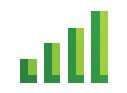 |
Signal Strength |
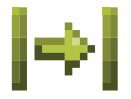 |
Direct Mode (DMO) |
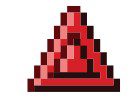 |
Emergency Mode |
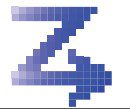 |
Scan (TMO) |
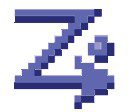 |
Priority Scan (TMO) |
|
|
Battery Level (Front/Top Display) |
|
|
Battery Charging (Front/Top Display) |
 |
All Ring Muted |
 |
Simplex Ring Muted |
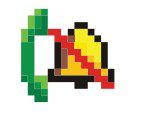 |
Duplex Ring Muted |
| Description | |
| Migration | |
| Low Audio | |
| |
High Audio |
 |
Earpiece Connected |
 |
New Message Has Arrived |
 |
New Message(s) |
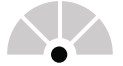 |
Packet Data Enabled |
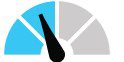 |
Packet Data Transmitting |
 |
High RF Power |
 |
Radio Keys Locked |
 |
Location |
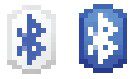 |
Bluetooth No/Active Connection |
Turning the Radio On/Off
To power the radio on/off, press and hold On/Off key
Using the Top Display
The radio is equipped with a secondary display placed at the top.Use it to check for key information, such as the battery level, volume level, signal strength, talkgroup name, or radio status.
Using the Radio Menu
- To enter the menu, press the Menu key.
- To scroll through the menu, press the Up or Down Navigation key.
- To select a menu item, press Select or the Right Navigation key.
- To return to the previous level, press Back or the Left Navigation key.
- To exit the menu, press the Home key
Sending Status MessagesSelect the target talkgroup, then press the Menu key and select Messages > Send Status. Highlight a status message and press the Send key or PTT to send it.
Sending SDS Messages
From the home screen, press the Menu key. Select Messages > New Message.Enter your message and select Send. Select Private or Group. Enter a Private ID or choose a group.
Selecting Trunked/Direct Mode Operation
From the home screen, press Optns, then select Trunked Mode or Direct Mode.
Making TMO/DMO Group Calls
Enter TMO or DMO. From the home screen, use the Talkgroup Knob or Navigation keys to highlight the target talkgroup. Press Select (if configured). Press and hold PTT. Wait for the talk permit tone (if configured) and talk. Release PTT to listen.
Making TMO/DMO Emergency Group Calls
Enter TMO or DMO. Press and hold the Emergency button. The emergency alarm is sent automatically (if configured). Press and hold PTT. Wait for the talk permit tone (if configured) and talk. Release PTT to listen.
If using the Hot Mic feature, wait for the “Emgcy Mic On” message to appear on the display, then talk without pressing PTT.
To exit the emergency mode, press and hold the Exit soft key
Making Simplex Private Calls
IN DMO: From the home screen, dial a number using Software Numeric Keypad (a shortcut needs to be assigned to a Function Key or a Navigation Key – refer to the Feature User Guide for details). Press and hold PTT to make the call and talk (wait for the talk permit tone if configured). Release PTT to listen. Press the End key to terminate the call.
IN TMO: From the home screen, dial a number using Software Numeric Keypad (a shortcut needs to be assigned to a Function Key or a Navigation Key – refer to the Feature User Guide for details). Press and release PTT to make the call. Wait for the called party to pick up. Once the call is connected, press and hold PTT to talk (wait for the talk permit tone if configured). Release PTT to listen. Press the End key to terminate the call.
Making Duplex Private/Phone/PABX Calls
From the home screen, dial a number using Software Numeric Keypad (a shortcut needs to be assigned to a Function Key or a Navigation Key – refer to the Feature User Guide for details). Change the call type by pressing Ctype. Press and release the Send key. The ringing sounds. The called party answers. Press the End key to terminate the call.To answer an incoming call, press the Send key.
Pairing Your Radio with Bluetooth Devices
From the home screen, press the Menu key and select Bluetooth > Add Device.Highlight the required device and select Pair. If needed, enter a PIN code or a passkey.
More Information on the RadioVisit the Motorola Solutions Web site at: http://www.motorolasolutions.com/
Learning Experience PortalUser documentation available at: https://learning.motorolasolutions.com/
Open Source Software Legal NoticesAvailable in Customer Programming Software Plus (CPS Plus) DVD.
Motorola Solutions
This document is copyright protected. Duplications for the purpose of the use of Motorola Solutions products are permitted to an appropriate extent. Duplications for other purposes, changes, additions or other processing of this document are not permitted. Only this electronically-saved document is considered to be the original. Duplications are considered merely copies. Motorola Solutions, Inc., and its subsidiaries and affiliates do not vouch for the correctness of such kinds of copies.
MOTOROLA, MOTO, MOTOROLA SOLUTIONS and the Stylized M Logo are trademarks or registered trademarks of Motorola Trademark Holdings, LLC and are used under license. All other trademarks are the property of their respective owners.© 2015 and 2021 Motorola Solutions, Inc. All rights reserved.

References
[xyz-ips snippet=”download-snippet”]