MOTOROLA PMMN4127 WM500 Remote Speaker Microphone

Notice to Users (FCC and Industry Canada)This device complies with part 15 of the FCC Rules and Industry Canada license-exempt RSS standard(s). Operation is subject to the following conditions:
- This device may not cause harmful interference.
- This device must accept any interference received, including interference that may cause undesired operation.
- Changes or modifications made to this device, not expressly approved by Motorola Solutions, could void the authority of the user to operate this equipment.
Supplier’s Declaration of ConformityPer FCC CFR 47 Part 2 Section 2.1077(a)
Responsible PartyName: Motorola Solutions, Inc.Address: 1303 East Algonquin Road, Schaumburg, IL 60196-1078, U.S.A. Phone Number: 1-800-927-2744Hereby declares that the product:Model Name: WM500 conforms to the following regulations: FCC Part 15, subpart B, section 15.107(a), 15.107(d), and section 15.109(a)
Class B Digital DeviceAs a personal computer peripheral, this device complies with Part 15 of the FCC Rules. This device complies with Industry Canada license-exempt RSS standard(s). Operation is subject to the following conditions:
- This device may not cause harmful interference.
- This device must accept any interference received, including interference that may cause undesired operation.
Notice: This equipment has been tested and found to comply with the limits for a Class B digital device, pursuant to part 15 of the FCC Rules. These limits are designed to provide reasonable protection against harmful interference in a residential installation. This equipment generates, uses and can radiate radio frequency energy and, if not installed and used in accordance with the instructions, may cause harmful interference to radio communications. However, there is no guarantee that interference will not occur in a particular installation.
If this equipment does cause harmful interference to radio or television reception, which can be determined by turning the equipment off and on, the user is encouraged to try to correct the interference by one or more of the following measures:
- Reorient or relocate the receiving antenna.
- Increase the separation between the equipment and receiver.
- Connect the equipment into an outlet on a circuit different from that to which the receiver is connected.
- Consult the dealer or an experienced radio or TV technician for help.
RF Energy Exposure and Product Safety Guide for Portable Two-Way Radios
Before using this product, read the RF Energy Exposure and Product Safety Guide that ships with the radio which contains instructions for safe usage and RF energy awareness and control for compliance with applicable standards and regulation.
Acoustic SafetyExposure to loud noises from any source for extended periods of time may temporarily or permanently affect your hearing. The louder the radio’s volume, the less time is required before your hearing could be affected. Hearing damage from loud noise is sometimes undetectable at first and can have a cumulative effect. To protect your hearing:
- Use the lowest volume necessary to do your job.
- Turn up the volume only if you are in noisy surroundings.
- Turn down the volume before connecting headset or earpiece.
- Limit the amount of time you use headsets or earpieces at high volume.
- When using the radio without a headset or earpiece, do not place the radio’s speaker directly against your ear.
- If you experience hearing discomfort, ringing in your ears, or speeches that are muffled, you should stop listening to your radio through your headset or earpiece, and have your hearing checked by your doctor.
Important Information
- Do not charge your accessory in temperature below 0 °C (32 °F) or above 45 °C (113 °F).
- Do not store your accessory in direct sunlight or where expected temperatures can exceed this range such as inside a parked car.
- Storing your fully charged accessory in high temperature conditions may permanently reduce the life of the internal battery.
- Battery life may temporarily shorten in low-temperature conditions.
- The Remote Speaker Microphone (RSM) should be stored between -10 °C (14 °F) and 30 °C (86 °F) to minimize battery permanent capacity loss.
- To prevent injury, do not disassemble, puncture, or crush the RSM because this action can cause the battery to short-circuit.
- Do not expose or throw the RSM into heat or fire.
- Do not dispose the RSM into household waste.
- Do not fill the audio jack and USB charging port with water. If water enters the audio jack and/or USB charging port, remove water by shaking the RSM. Always cover the audio jack and USB charging port with a dust cap when not in use.
Notice: This device is intended for use in occupational/controlled conditions where users are aware of their exposure and can exercise control over their exposure to meet the requirements in national and international regulations.To ensure continued compliances with applicable RF exposure limits, use only Motorola Solutions approved, supplied or replacement antennas, batteries, and accessories.For more information on what RF energy exposure is, and how to control your exposure to ensure compliance with established RF exposure limits, consult the following websites:
- https://www.fcc.gov/
- http://www.ic.gc.ca/eic/site/smt-gst.nsf/eng/sf11467.html
- http://www.ic.gc.ca/eic/site/smt-gst.nsf/eng/sf01904.html
- https://www.osha.gov/
- https://osha.europa.eu/en
- http://www.who.int/peh-emf/project/en/
For additional user training information on exposure requirements, consult the following websites:
- https://www.motorolasolutions.com/en_us/about/company-overview/corporaterespon-sibility/governance-and-policies/wireless-communication-and-healthfaqs.html
- https://learning.motorolasolutions.com/
Accessory Manager App IntroductionDownload and Install Accessory Manager application from Google Play Store for future software upgrades and new feature releases.https://play.google.com/store/apps/details?id=com.motorolasolutions.ama
RSM Overview
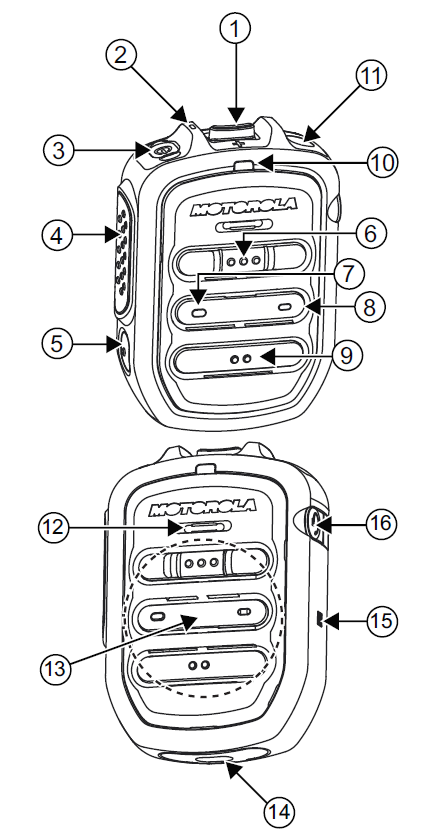
Table 1: RSM Overview and Description
| No. | Description |
| 1 | Volume toggle |
| 2 | Power Indicator |
| 3 | Power button |
| 4 | Push-To-Talk (PTT) button |
| PTT call can be either transmitted to a
talkgroup or individual user |
|
| 5 | Multifunction (MFB) Button |
| Available multiple functions:
To change language/tone in disconnected state To answer calls upon incoming call To reject calls upon incoming call To end calls while call is active To mute/unmute microphone while call is active |
|
| 6 | P1 button |
| Function configured on the host or the WAVE
application. WAVE default function: WAVE OSM |
|
| 7 | P2 button |
| Function configured on the host or the WAVE
application. WAVE default function: Channel Down |
| No. | Description |
| 8 | P3 button |
| Function configured on the host or the WAVE application.
WAVE default function: Channel Up |
|
| 9 | P4 button |
| Function is set by the host:
WFunction configured on the host or the WAVE application. WAVE default function: WAVE OSM |
|
| 10 | Audio/Bluetooth Indicator |
| 11 | Emergency button |
| 12 | Microphone |
| 13 | Speaker |
| 14 | Charging port |
| 15 | NFC Location |
| 16 | Audio jack |
Note:
- Operational Status Messaging (OSM) require pre-configuration in the WAVE Application.
- Answer/reject/end call and microphone mute functionalities are not applicable for the radios.
- More programmable functions may be added on the WAVE application in the future. Refer to Kodiak User Guide for details.
Radio/Device Compatibility
Refer to WM500 online manual for the list of compatible radios.To support new radios and functionalities, always upgrade to the latest WM500 firmware.
Table 2: Compatible Parts and Accessories
| Part Number | Description |
| PMLN7560_ | Receive-only earpiece with translucent tube |
| 42009312001 | Belt Clip |
| 4205823V01 | |
| CB000756A01 | USB-C Cable (1 m) |
- These accessories can be paired with a Kodiak Broadband PTT enabled device. Currently, the supported Kodiak feature is Operational Status Messaging (the additional features will be added in the future), refer to your Kodiak User Guide for setup instructions.
- The MAC Address is located on top of the individual box and within the QR code behind the belt clip.
- Additional MAC Address labels are provided in the individual box.
Getting Started
Before you start, fully charge the RSM. To charge, connect the USB charging cable to the RSM and plug it to the USB power source.
Table 3: Charging Indicator Behavior
| Power Indicator | Description |
| Blinking reda | Battery is low |
| Solid red | Battery is charging |
| Solid green | Battery is fully charged |
| Blinking green | More than 90 % charged |
| Rapid blinking red | Charging error |
a. Charge the RSM immediately to prevent flat- battery condition. When RSM is not charging, read the following table to understand the indication.
Table 4: Battery Indication
| Power Indication | Description |
| Rapid blinking red | Battery level is critically low |
| Blinking red | Battery level is low |
| Offa | Battery is medium or high |
a. Press the Power button to get the status.Read the following table to understand the audio and Bluetooth status indication.
Table 5: Audio and Bluetooth Status
| Audio/ Bluetooth Indication | Description |
| Blinking in blue | Enter pairing |
| Solid blue | Disconnected |
| Double blinking blue (Once) | Connected |
| Solid red | Mic muted |
| Blinking in red | Voice prompt/Tone mute |
| Blinking in green | Receiving incoming call |
Short press the Power button to determine the details status of the RSM.
Table 6: Status Indication
| Indicator | Status | Description |
| Audio/ Bluetooth | Double-blinking blue | Connected |
| Power | Double blinking green | Battery level is high |
| Double-blinking amber | Battery level is medium |
Pairing the RSM through Bluetooth
- While RSM is power off, press and hold the Power button until you hear “Power On” followed by “Searching for Host”, and the blue LED blinks.
- From the compatible device, search and select “WM500” from the Bluetooth list.
- Once the devices are paired successfully, a tone is played.
- A voice prompt from the RSM indicates that the device is “Connected”.
- For iPhone, choose RSM from the Bluetooth list and pair again for second time.
Pairing the RSM through NFC
- While RSM is power off, press and hold the Power button until you hear “Power On” followed by “Searching for Host”, and the blue LED blinks.
- Align the NFC locations on both the RSM and the compatibles devices.
- Check the compatible device for indication of successful pairing.
Unpairing the RSM
- While RSM is power off, press and hold the Power button and PTT buttons.
- The blue LED blinks and a voice prompt from the RSM indicates that the paired device is “Cleared”.
Note: Always unpair the WM500 from the Bluetooth host and ensure that the paired device is “Cleared” before starting another pairing process.
Service and Warranty
Other than the clip, the RSM is not repairable. The RSM is covered under the standard Motorola Solutions one-year limited warranty.
Warranty Exclusion
Motorola Solutions does not warrant the installation, maintenance or service of the Product, accessories, batteries or parts. Motorola Solutions will not be responsible in any way for problems or damage caused by any ancillary equipment or peripherals (specific examples include, but are not limited to: batteries, chargers, adapters, and power supplies) not furnished or manufactured by Motorola Solutions which is attached to or used in connection with the Product. When the Product is used in conjunction with ancillary or peripheral equipment not supplied by Motorola Solutions, Motorola Solutions does not warrant the operation of the Product/peripheral combination and Motorola Solutions will not honor any warranty claim where the Product is used in such a combination and it is determined by Motorola Solutions that there is no fault with the Product. Upon open or dismantle the Product, warranty is immediately voided. Motorola Solutions specifically disclaim any responsibility for any damage in any way caused by improper installation by un-authorized personnel.
Open Source Software Legal NoticesThis product contains Open Source Software. For information regarding licenses, acknowledgments, required copyright notices, and other usage terms, visit http://businessonline.motorolasolutions.comGo to Resource Center > Product Information > Manual > Accessories > Remote Speaker Microphones
Note: For better performance, wear the RSM and the device on the same side.

FCC ID: AZ489FT6023IC: 109U-89FT6023For other WM500 manuals, refer to our Learning eXperience Portal:https://learning.motorolasolutions.com
References
Motorola Solutions
($V>Main – English)
Federal Communications Commission | The United States of America
Home | Occupational Safety and Health Administration
Motorola Solutions
Governance and Compliance – Motorola Solutions
RSS-102 â Radio Frequency (RF) Exposure Compliance of Radiocommunication Apparatus (All Frequency Bands) – Spectrum management and telecommunications
Motorola Solutions
Motorola Login
Radiofrequency Energy and Safety – Spectrum management and telecommunications
Motorola Solutions
[xyz-ips snippet=”download-snippet”]

