
Rx Only Adjustable DStyle Earpiece With GCAIMini PMLN8248 User Manual
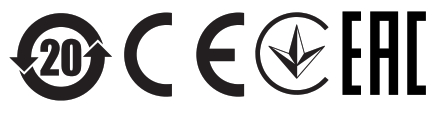
EU Contact: Motorola Solutions, Czerwone Maki 82, 30-392 Krakow, Poland
FEBRUARY 2021© 2021Motorola Solutions, Inc. All rights reserved
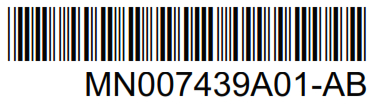
MN007439A01-ABCopyrights
Copyrights
The Motorola Solutions products described in this document may include copyrighted Motorola Solutions computer programs. Laws in the United States and other countries preserve for Motorola Solutions certain exclusive rights for copyrighted computer programs. Accordingly, any copyrighted Motorola Solutions computer programs contained in the Motorola Solutions products described in this document may not be copied or reproduced in any manner without the express written permission of Motorola Solutions.
© 2021 Motorola Solutions, Inc. All Rights Reserved
No part of this document may be reproduced, transmitted, stored in a retrieval system, or translated into any language or computer language, in any form or by any means, without the prior written permission of Motorola Solutions, Inc.
Furthermore, the purchase of Motorola Solutions products shall not be deemed to grant either directly or by implication, estoppel or otherwise, any license under the copyrights, patents, or patent applications of Motorola Solutions, except for the normal non-exclusive, royalty-free license to use that arises by operation of law in the sale of a product.
DisclaimerPlease note that certain features, facilities, and capabilities described in this document may not be applicable to or licensed for use on a specific system, or maybe dependent upon the characteristics of a specific mobile subscriber unit or configuration of certain parameters. Please refer to your Motorola Solutions contact for further information.
TrademarksMOTOROLA, MOTO, MOTOROLA SOLUTIONS, and the Stylized M Logo are trademarks or registered trademarks of Motorola Trademark Holdings, LLC and are used under license. All other trademarks are the property of their respective owners.
Open Source ContentThis product contains Open Source software used under license. Refer to the product installation media for full Open Source Legal Notices and Attribution content.
European Union (EU) Waste of Electrical and Electronic Equipment (WEEE) directive The European Union’s WEEE directive requires that products sold into EU countries must have the crossed-out trash bin label on the product (or the package in some cases). As defined by the WEEE directive, this cross-out trash bin label means that customers and end-users in EU countries should not dispose of electronic and electrical equipment or accessories in householdwaste.Customers or end-users in EU countries should contact their local equipment supplier representative or service center for information about the waste collection system in their country.
The European Union’s WEEE directive requires that products sold into EU countries must have the crossed-out trash bin label on the product (or the package in some cases). As defined by the WEEE directive, this cross-out trash bin label means that customers and end-users in EU countries should not dispose of electronic and electrical equipment or accessories in householdwaste.Customers or end-users in EU countries should contact their local equipment supplier representative or service center for information about the waste collection system in their country.
MN007439A01-ABContact Us
Contact Us
The Solutions Support Center (SSC) is the primary contact for technical support included in your organization’s service agreement with Motorola Solutions. Service agreement customers should be sure to call the SSC in all situations listed under the CustomerResponsibilities in their agreement, such as:
- Before reloading software
- To confirm troubleshooting results and analysis before taking action
Your organization received support phone numbers and other contact information appropriate for your geographic region and service agreement. Use that contact information for the most efficient response. However, if needed, you can also find general support contact information on the Motorola Solutions website, by following these steps:
- Enter motorolasolutions.com in your browser.
- Ensure that your organization’s country or region is displayed on the page. Clicking or tapping the name of the region provides a way to change it.
- Select “Support” on the motorolasolutions.com page.
CommentsSend questions and comments regarding user documentation to [email protected].Provide the following information when reporting a documentation error:
- The document title and part number
- The page number or title of the section with the error
- A description of the errorMotorola Solutions offers various courses designed to assist in learning about the system. For information, go to https://learning.motorolasolutions.com to view the current course offerings and technology paths.
Icon Conventions
The documentation set is designed to give the reader more visual clues. The following graphic icons are used throughout the documentation set. DANGER: The signal word DANGER with the associated safety icon implies information that, if disregarded, will result in death or serious injury.
DANGER: The signal word DANGER with the associated safety icon implies information that, if disregarded, will result in death or serious injury. WARNING: The signal word WARNING with the associated safety icon implies information that, if disregarded, could result in death or serious injury, or serious product damage.
WARNING: The signal word WARNING with the associated safety icon implies information that, if disregarded, could result in death or serious injury, or serious product damage. CAUTION: The signal word CAUTION with the associated safety icon implies information that, if disregarded, may result in minor or moderate injury, or serious product damage.CAUTION: The signal word CAUTION may be used without the safety icon to state potential damage or injury that is not related to the product.
CAUTION: The signal word CAUTION with the associated safety icon implies information that, if disregarded, may result in minor or moderate injury, or serious product damage.CAUTION: The signal word CAUTION may be used without the safety icon to state potential damage or injury that is not related to the product.![]() IMPORTANT: IMPORTANT statements contain information that is crucial to the discussion at hand, but is not CAUTION or WARNING. There is no warning level associated with the IMPORTANT statement.
IMPORTANT: IMPORTANT statements contain information that is crucial to the discussion at hand, but is not CAUTION or WARNING. There is no warning level associated with the IMPORTANT statement.![]() NOTICE: NOTICE contains information more important than the surrounding text, such as exceptions or preconditions. They also refer the reader elsewhere for additional information, remind the reader how to complete an action (when it is not part of the current procedure, for instance), or tell the reader where something is on the screen. There is no warning level associated with a notice.
NOTICE: NOTICE contains information more important than the surrounding text, such as exceptions or preconditions. They also refer the reader elsewhere for additional information, remind the reader how to complete an action (when it is not part of the current procedure, for instance), or tell the reader where something is on the screen. There is no warning level associated with a notice.
Style Conventions
The following style conventions are used:
|
Convention |
Description |
| Bold | This typeface is used for names of, for instance, windows, buttons, and labels when these names appear on the screen (example: the Alarms Browser window). When it is clear that we are referring to, for instance, a button, the name is used alone (example: Click OK). |
| Monospacing font in bold | This typeface is used for words to be typed in exactly as they are shown in the text (example: In the Address field, type http://ucs01.ucs:9080/). |
| Monospacing font | This typeface is used for messages, prompts, and other text displayed on the computer screen (example: A new trap destination has been added). |
| <Monospacing font in bold Italic> | This typeface is used with angle brackets as placeholders for a specific member of the group that the words represent (example: <router number>).
|
| CAPITAL LETTERS | This typeface is used for keyboard keys (example: Press Y, and then press ENTER). |
| Italic | This typeface is used for citations. A citation usually is the name of a document or a phrase from another document (example: Dimetra IP System Overview). |
| → | An → (arrow pointing right) is used for indicating the menu or tab structure in instructions on how to select a certain menu item (example: File→Save) or a certain sub-tab. |
Chapter 1
Foreword
RF Energy Exposure and Product Safety GuideCAUTION: Before using this product, read the RF Energy Exposure and Product Safety Guide that ships with the radio which contains instructions for safe usage and RF energy awareness and control for compliance with applicable standards and regulations.
Acoustic SafetyExposure to loud noises from any source for extended periods of time may temporarily or permanently affect your hearing. The louder the volume of the radio, the less time is required before your hearing can be affected.Hearing damage from loud noise is sometimes undetectable at first and can have a cumulative effect.Follow the following guidelines to protect your hearing:
- Use the lowest volume necessary to do your job.
- Turn up the volume only if you are in noisy surroundings.
- Turn down the volume before attaching the headset or earpiece.
- Limit the amount of time you use headsets or earpieces at high volume.
- When using the radio without a headset or earpiece, do not place the speaker of the radio directly against your ear.
- If you experience hearing discomfort, ringing in your ears, or muffled speech, you should stoplistening to your radio through your headset or earpiece, and have your hearing checked by your doctor.To change the volume level, refer to Radio Product Safety Leaflet or Customer Programming Software for Surveillance Kit Configurations.
Chapter 2
Earpiece Overview
This user manual applies to the following earpiece.Figure 1: D-Style Earpiece
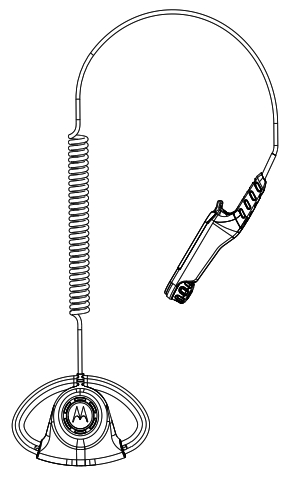
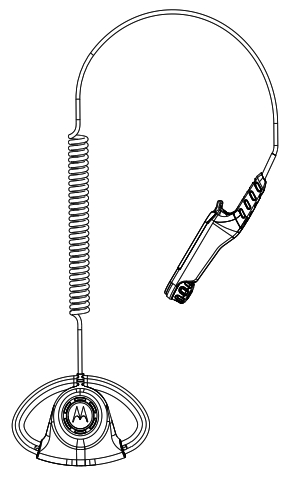
2.1Recommended PracticeCAUTION:• Do not fill the earpiece with water.• Clean the earpiece with a soft damp cloth.• Do not use the earpiece until completely dry.2.2Attaching the EarpiecePrerequisites: Turn off your radio.Procedure:1 Attach the earpiece to your radio.2 Pull the rubber earloop to its largest size.
Figure 2: Pulling the Rubber Earloop
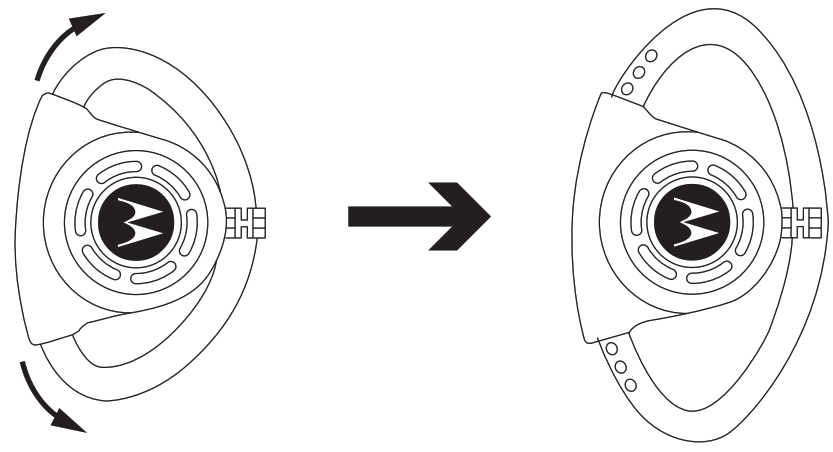
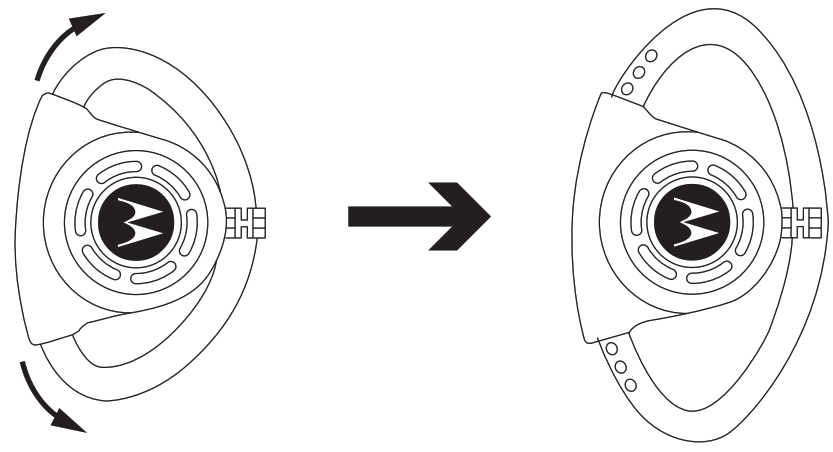
3 Slip the rubber earloop over your ear.4 Push in the rubber earloop to adjust to a comfortable position.5 Turn your radio on and adjust the audio volume to a comfortable listening level. When the earpiece is connected to the radio side connector, the radio speaker is muted and the audio is only heard from the earpiece speaker.Post requisites: Turn your radio off before removing the earpiece from the side connector.2.3Cable ManagementThis section describes the recommended cable position.Figure 3: Recommended
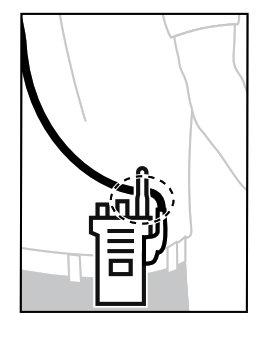
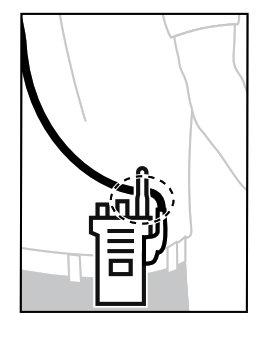
To ensure optimum range and user experience, it is recommended to avoid crossing accessory cablewith the radio antenna.2.4Service and WarrantyMotorola Solutions offers a warranty for your accessory. Refer to your Motorola Solutions dealer or point-of-purchase for detailed information.![]()
![]()
![]()
![]()
References
Mission Critical Communications – Motorola Solutions
Motorola Solutions
Mission Critical Communications – Motorola Solutions
Motorola Solutions
Motorola Solutions
Mission Critical Communications – Motorola Solutions
Mission Critical Communications – Motorola Solutions
Motorola Solutions
Motorola Solutions
Motorola Solutions
[xyz-ips snippet=”download-snippet”]

