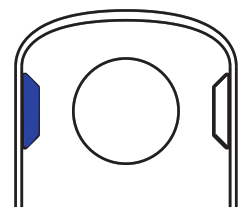Mini-MiQuick Start Guide
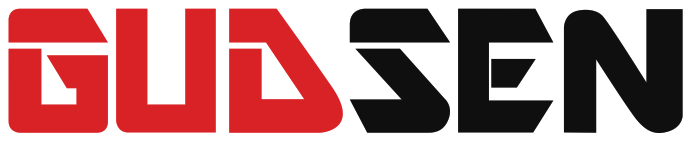
INVENTED FOR VIDEOGudsen Technology Co. ltdWeb: www.gudsen.com
Mini-Mi
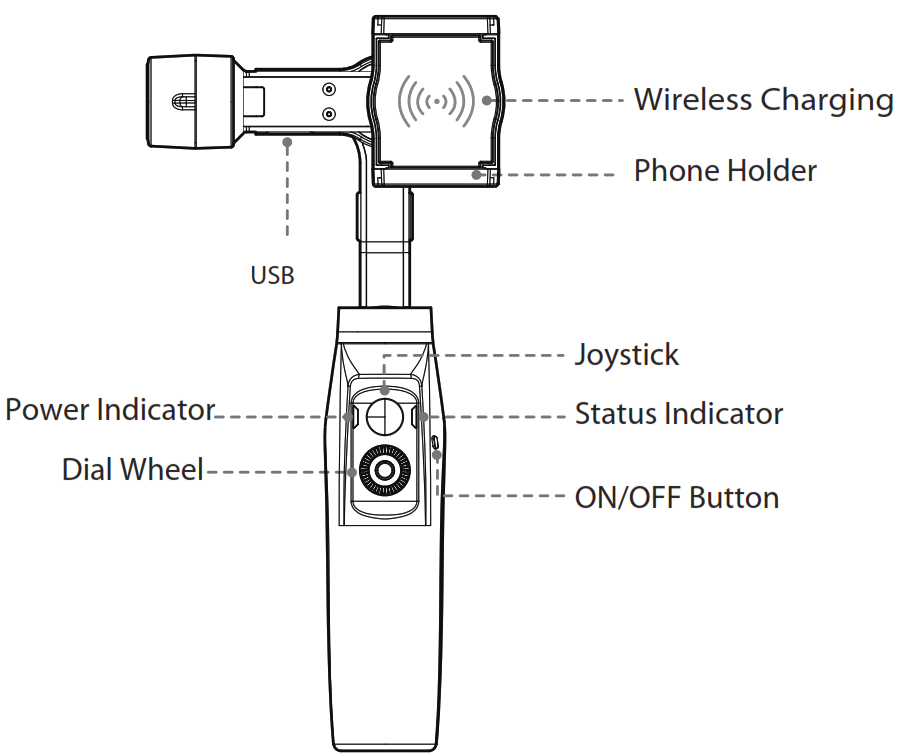
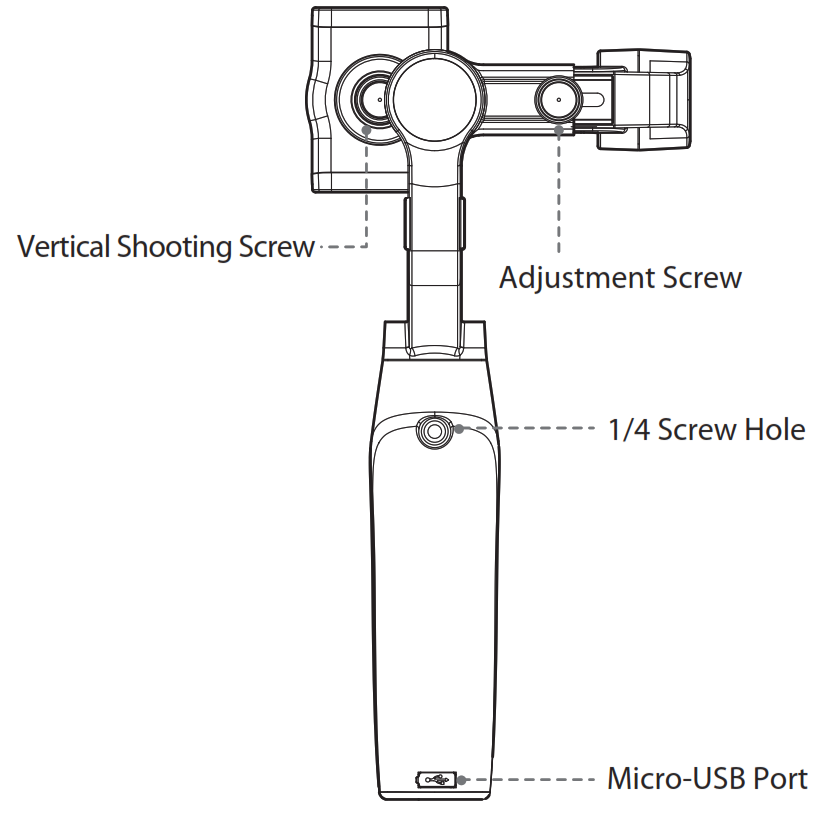
Phone Mounting
Stretch the holder and place your phone into it, following the directions as shown on image A
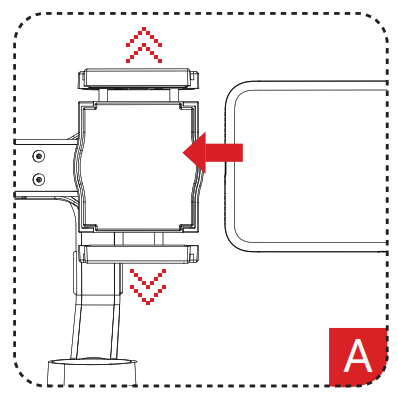
Vertical Shooting Mode
Loosen the knob screw on the back of the holder, pull the holder out 5mm, rotate the holder clockwise 90°, and then tighten the screw.
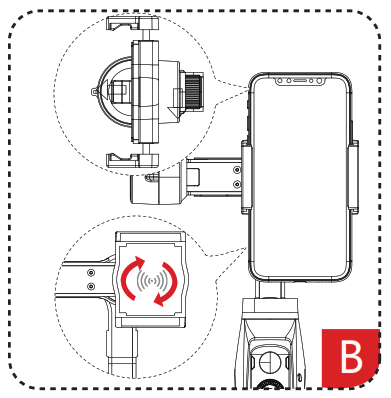
Balance Adjustment
If the phone can’t keep level, you can loosen the adjustment screw on the roll arm, then adjust the length of the arm to achieve balance.
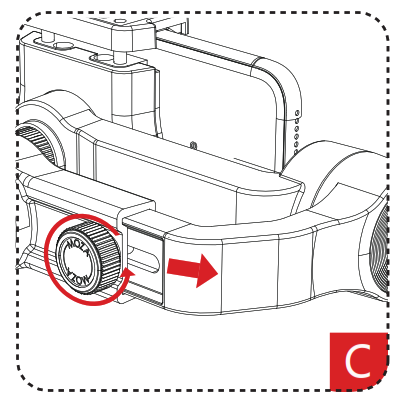
Starting Up
- ON/OFF Button
- Long press: on/off
- Single press: standby/wake up
- Double press: start/stop wireless charging

Battery Level Viewing
Power indicator
- Steady blue light for upper and lower
- indicators: 70%-100% battery level
- Steady blue light for lower indicator: 30%-70%
- Flashing blue light: 0-30%
- Steady red light: charging

Gimbal Charging
Flashing blue light indicates the gimbal needs to be charged in time. MOZA Mini-MI has a universal USB port which is compatible with phone chargers and power banks.
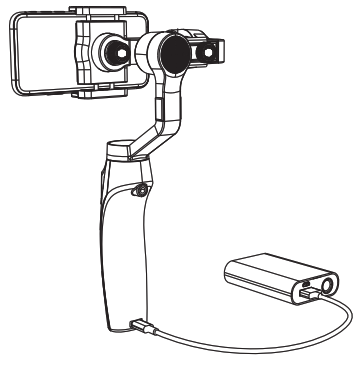
Phone Charging
Magnetic coils in the holder can make phones with wireless charging function like iPhone 8, Samsung S6 get charge wirelessly. For the phones that don’t have wireless charging, there is a universal USB port in the pitch arm.
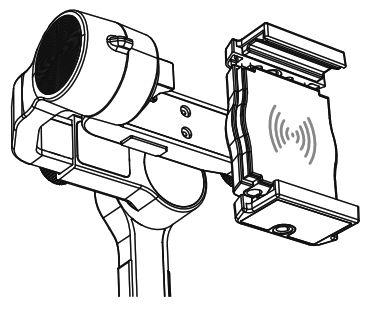
Joystick
- Move the joystick upwards/downwards/leftwards/righ twards to control the movement of phone camera.
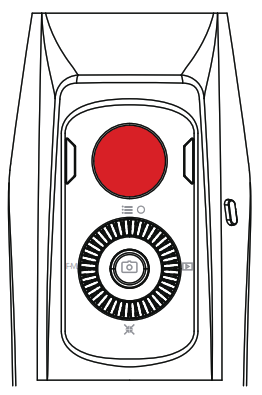
Follow Modes
Status indicator
- Upper light is on: pitch axis follows
- Upper light is off: pitch axis locks
- Lower light is on: yaw axis follows
- Lower light is off: yaw axis locks
Left button of the dial wheel
- Double press: yaw axis locks/follows
- Triple press: pitch axis locks/follows
- Long press: roll follow
Right button of the dial wheel
- Double press: Sport Gear Mode
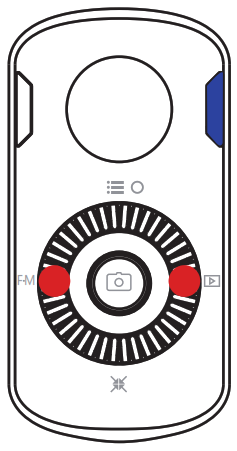
Quick Operation
Lower button of the dial wheel
- Double press: re-center (back to the starting point)
- Triple press: selfie (phone’s rear camera facing to the operator)
Upper button of the dial wheel
- Triple press: Inception Mode
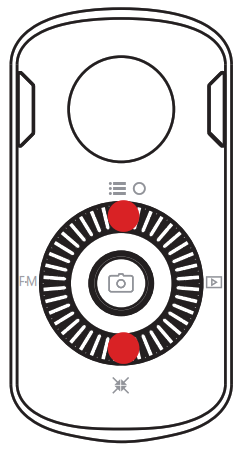
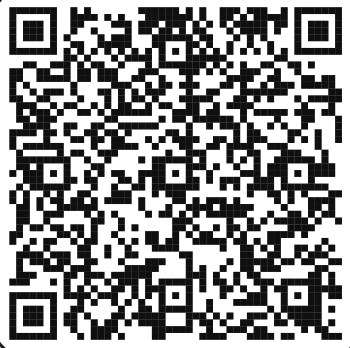 APP for Ioshttps://itunes.apple.com/us/app/moza-genie/id1380540775?l=en&ls=1&mt=8
APP for Ioshttps://itunes.apple.com/us/app/moza-genie/id1380540775?l=en&ls=1&mt=8
Camera Interface
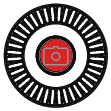 |
Single press the center button: start/stop recording (only valid in video mode) |
| Double press the center button: photo-taking (also valid during the video recording) | |
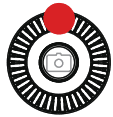 |
Double press the upper button: switching video mode & photo mode |
| Long press the upper button: switching front camera & rear camera | |
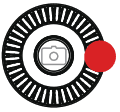 |
Single press the right button: Quick playback |
| Single press the right button to return to the camera | |
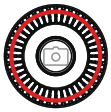 |
Rotate the dial wheel: Zoom ZOOM INZOOM OUT |
On the camera interface, single press the upper button to enter the menu
- Rotate the dial wheel or single press the upper/down buttonto select an item
- Single press the left buttonto enter the next step
- Single press the right button to return to the previous step
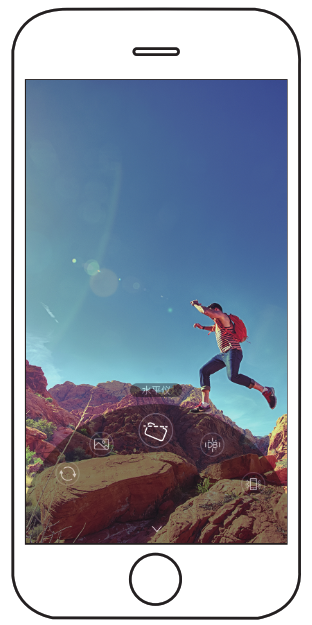
Professional Mode
Enter the menu to select “professional mode”, parameter setting icons will appear at the bottom of the screen, which can be used to set shutter, ISO, focus, white balance and so on. Press the upper/down button to select the corresponding parameter icon, values will appear at the right of the screen, then rotate the dial wheel to adjust values.
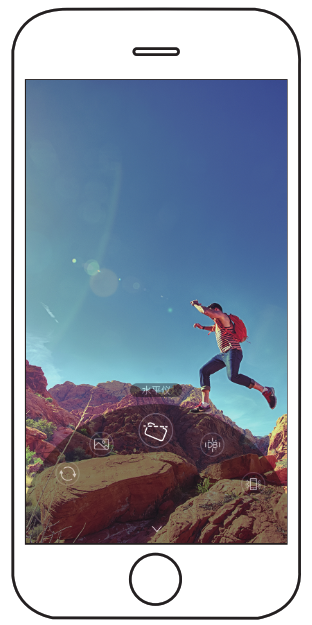
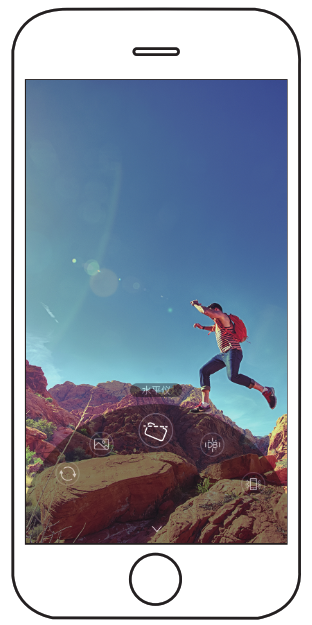
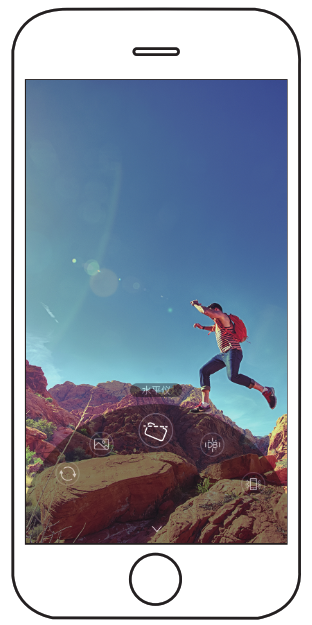
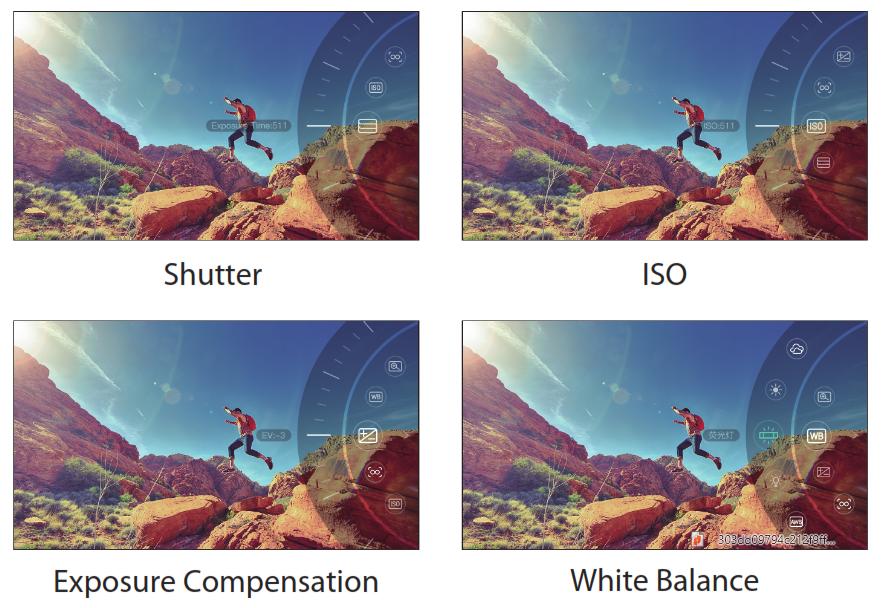
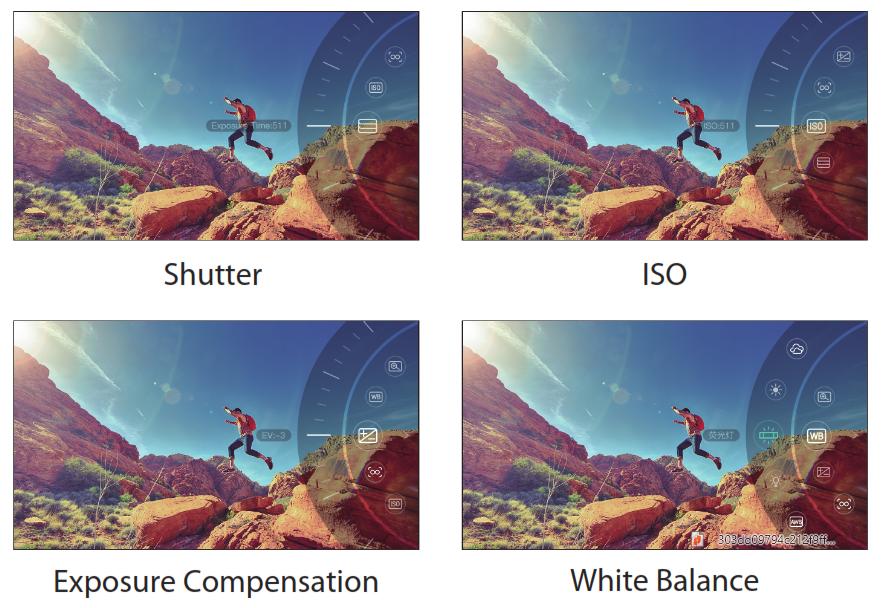
Support 3 focusing modes: single auto-focus, continuous auto-focus and manual focus In manual focusing mode, rotate the dial wheel to focus After exiting menu, the dial wheel cannot be used for focusing operation.
Object Tracking
1. Short click the setting icon to activate the shortcut bar
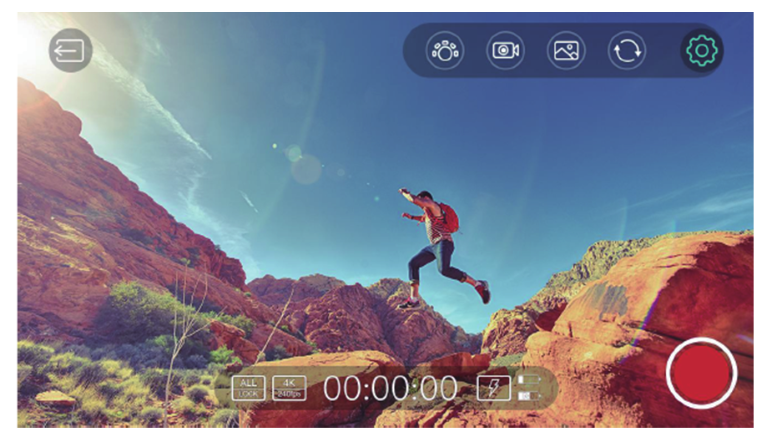
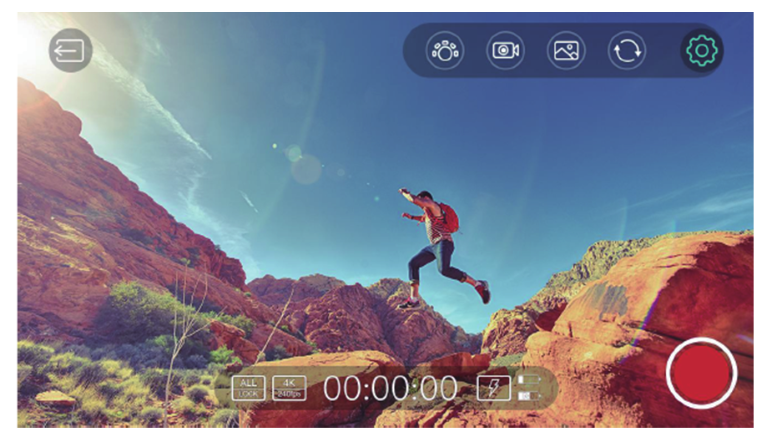
2. Select and click the tracking icon
![]()
![]()
3. Touch screen to draw the target person or object, a green box appears
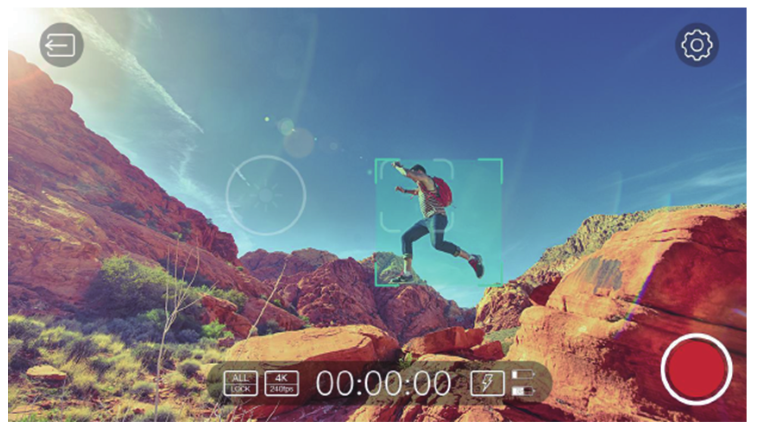
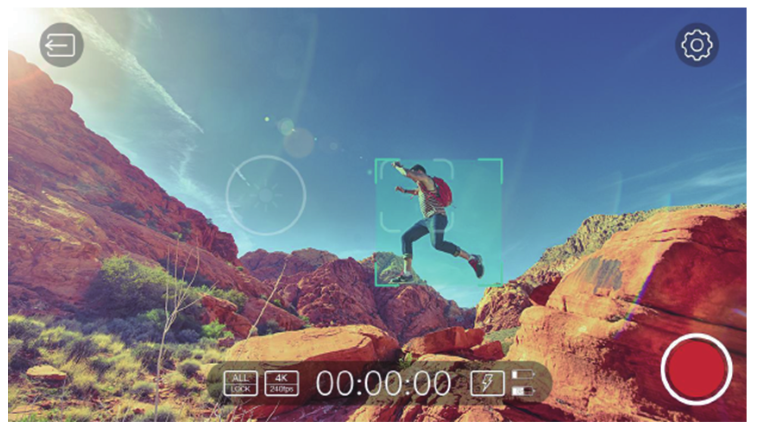
4. Object in the greenbox is the tracking target, the gimbal will move with the target Click the tracking icon again to exit
SPECS
|
Gimbal |
|
| Max Payload | 300g |
| Wireless Charging | 5W Output |
| Dual-side Quick Launch | Both left and right |
| Extension Hole | Four 1/4 screw holes |
| Follow Mode | 8 follow modes |
| Manual Positioning | 3 directions
1.Tilt 2.Yaw 3. Roll (off by default) |
| Sport Gear Mode | Support |
| Vertical Mode | Support (Manual rotation/Software ) |
| One – key Recenter | Support |
| One – key 180° | Support |
| Power Supply
Interface |
5V 2A USB Port from gimbal
to phone |
|
App |
|
| Built-in Camera | Support |
| Shooting Control | Support |
| Focus | Support |
| Zoom | Support |
| Object Tracking | Support |
| Time-Lapse | Support |
| Panorama | 360°/ 180° |
| Slow Motion | Support |
| Manual Mode | Support |
| Quick Play-back | Support |
|
Basic Performance |
|
| Gimbal Weight | 543g |
| Gimbal Dimension | 143*107*290(W*D*H) |
| Phone-Dimension | 61 to 92 mm |
| Battery Life (hrs) | 10-Hour |
| Charging Time | 3.5-Hour |
| Mechanical Axis Angle | Yaw axis :± 360° |
| Roll axis :310° | |
| Tilt axis :±165° |
References
[xyz-ips snippet=”download-snippet”]