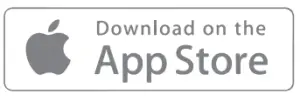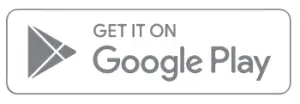MOZA Mini MX Smartphone Gimbal Handheld Stabilizer User Guide
Mini MX Overview
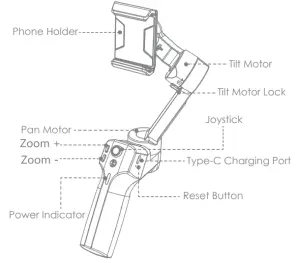
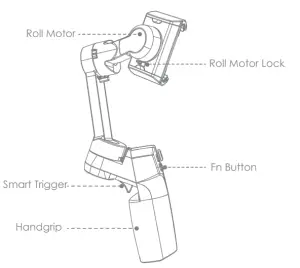
Note: Please activate MOZA Mini MX with MOZA Genie App before the first use. Otherwise, normal working functions may be limited.
MOZA Genie APP
Mounting and Balancing
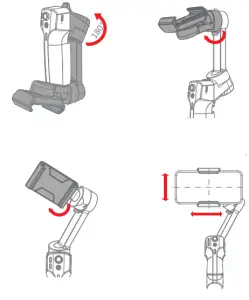
Fn button
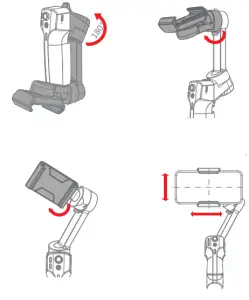
- Long press: on/off
- Power on and enter standby mode
- (phone not clipped/unlocked)
- Single press: shutter; record / stop
- Wake up (gimbal in standby mode)
- Double press: switch to video mode/photo mode
- Triple press: Horizontal and vertical mode switching
Joystick
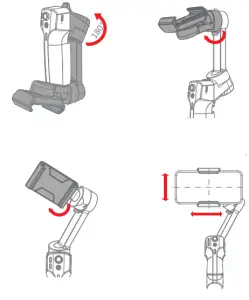
- Move upwards: phone camera goes up
- Move downwards: phone camera goes down
- Move leftwards: phone camera goes left
- Move rightwards: phone camera goes right
- Inception mode: Move leftwards, roll axis
- rotates counterclockwise
- Move rightwards, roll axis rotates clockwise
Zoom +

- Click and hold: Zoom in
- Single press: Pan-tilt follow
- Double click: Automatically zoom in to maximum
Zoom –

- Press and hold: Zoom out
- Single press: FPV Mode
- Double click: Automatically zoom out to minimum
- Inception Mode: Push the joystick left and
- right in FPV mode to control the rotation direction
Smart Trigger
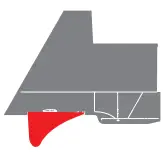
- Click and hold: All Lock Mode
- Double click and hold: Sport Gear Mode
- Click: Follow the center of the shot intelligently
- Double click: Re-center and exit the current mode
- Triple Click: Switch between the rear and
References
[xyz-ips snippet=”download-snippet”]