USER MANUAL
Bluetooth Transmitter and ReceiverMpow BH390A
Package List
Any issues during usage. please contact to get professional services.
Diagram
- Next Track/Volume Up
- Previous Track/Volume Down
- RX,OFF/IX: Bluetooth Recar.er Mode (RX)Power Off/ Bluetooth Transmitter Mode [TX)
- 35mm Audio Output
- Microphone
- USB Charging Port
- LED Indicator Light
- Multifunction Button (MFB}. Pause/ Play.Answer/ Hang up…..|
Bluetooth Transmitter Mode
Power on
- Slide the side button to “TX”
- LED flashes green quickly— On (Paring mode being activated)
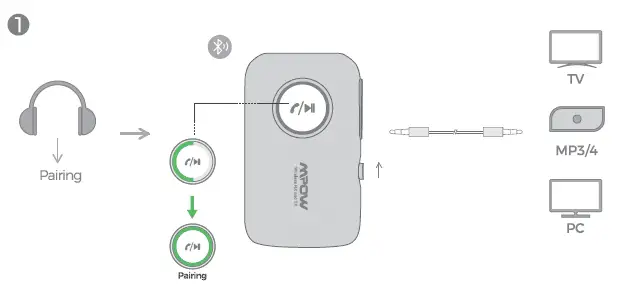
Pair with one Bluetooth headphone
- Turn on pairing mode of your Bluetooth headphone and put it as close as possible to BH390A
- Pairing mode: LED flashes green quickly.
- Successfully Connected: LED stays on green.
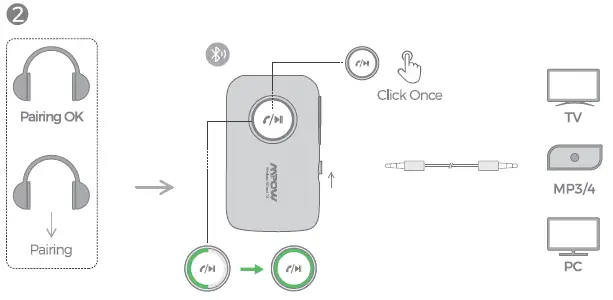
Pair with two Bluetooth headphones
- After successful connection to the first Bluetooth headphone, then click the “MFB”. Turn on Bluetooth of the second headphone and put it as close as possible to BH390A
- Pairing mode: LED flashes green quickly.
- Successfully Connected: LED stays on green.
Power Off
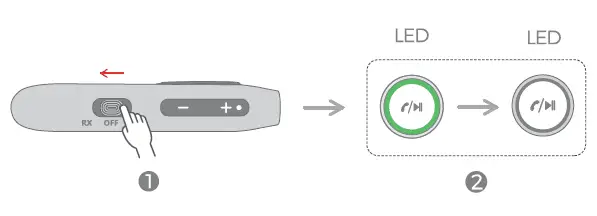
1. Slide the side button to “OFF’2 Green LED goes out—Off
Bluetooth Receiver Mode
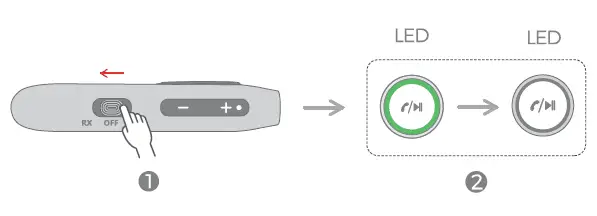
Pawer on
- Slide the side button to “RX”
- LED flashes blue quickly—On (Paring mode being activated)
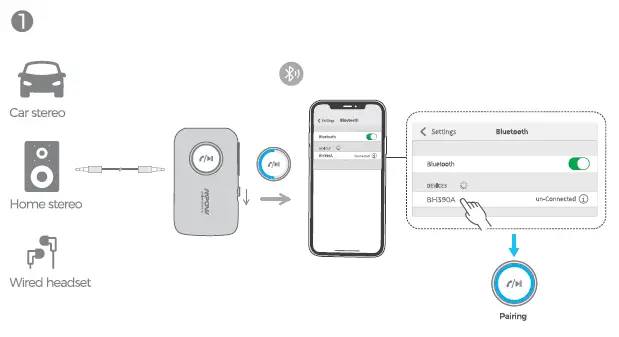
Pair with one smartphone
- Pairing mode: LED flashes blue quickly.
- Tum on the Bluetooth on }<)Ur phone. and connect with “BH390A”.
- Successfully connected: LED stays on blue.
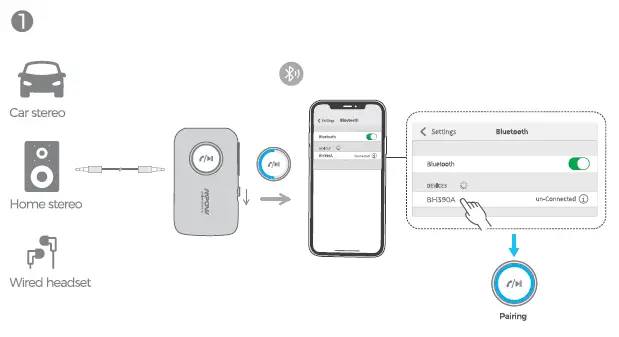
Pair with two smartphones
- After successful connection to the first Bluetooth headphone.
- Tum on the Bluetooth on the second headphone. and connect with “BH390A”.
- successfully connected: LED flashes blue twice. then stays on blue.
Play Music
Pause/Play/Next Song/Volume Up/Previous Song /Volume Down
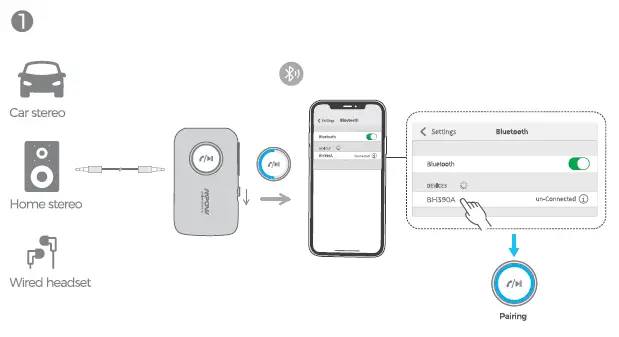
Handsfree call
Answer/Hang up/Redial/Reject
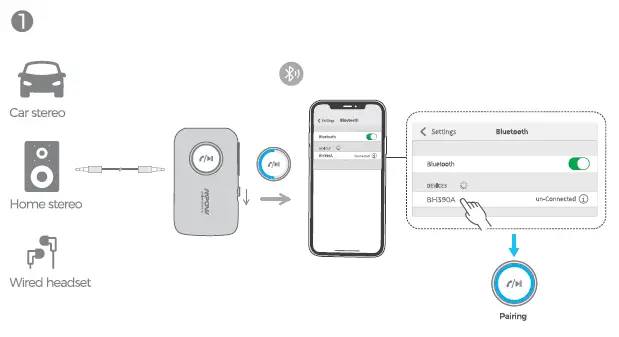
Activate Siri
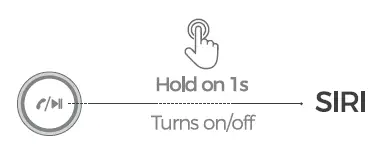
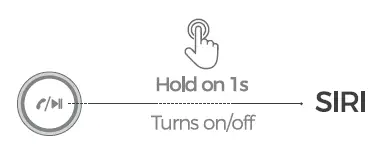
Slide the side button to “OFF’Blue LED goes out—Off
Reconnection
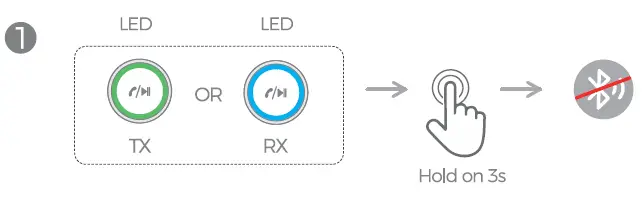
Disconnect Bluetooth and reconnect with new Bluetooth device. (It is not recommended to do so if not necessary for avoiding disconnection try mistaken operation)TX & RX –> Keep pressing “MFB” for 3s —>Bluetooth disconnected
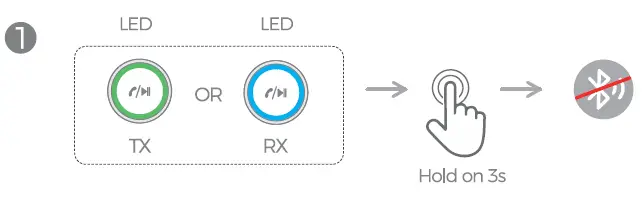
LED flashes green or blue quickly, which means it enters into re-paring mode.
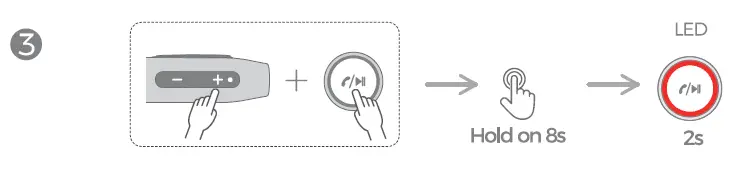
Erase Bluetooth pairing informationKeep pressing • +· and “MFB” together for 8s – LED stays on red for 2s – Information erased
Low Battery warning
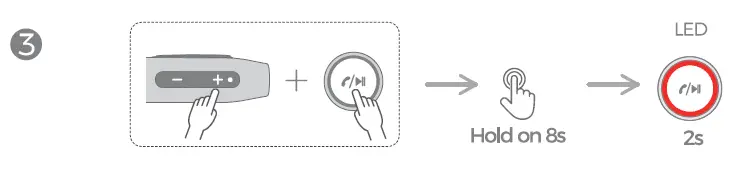
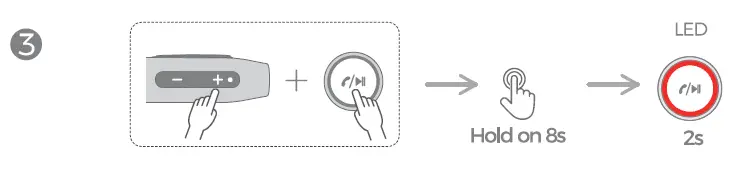
- When battery runs 1cm, BH390A will alarm automatically. The LED indicator will flash red quickly for 15s every 3 minutes
- When battery is below 32V, BH390A will tum off automatically.
Charge
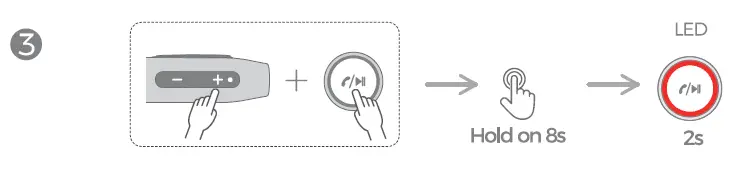
When battery runs low or unable to tum on, charge it
Troubleshooting
Check the following operation if there is any issueIf the operation does not help. please contact via e-mail to getprofessional services (Showing details of the issues as much as possible will be helpful for us to solve }\'<)Ur problem. such as Device Model, Purchase Order Number. Reason of Returning. etc.)
Why BH390A can’t be charged?Step 1 : Check whether }OU are using a standard 5 V charger.Step 2: Check whether two ends of the USB charging cable have been connected firmly.Step 3: Try another power outlet or USB charging cable.
Why can’t BH390A be turned on?Step 1: Check whether BH390A has power or not Ensure that BH390A has power. try charging again and turning it on again.Step 2: Check whether the switch has been turned to 7X’ / “RX” from “OFF” or not
Why can’t BH390A be paired?Step l: Please ensure that BH390A has been turned on.Step 2: Please check whether you’ve selected a proper Bluetooth mode. Turn the switch to “TX” side and the Green indicator light flashes quickly: Tum the switch to “RX’ side and the Blue indicator light flashes quickly.Step 3: Check whether BH390A is in pairing mode (Green or Blue indicator light flashes quicklyStep 4: In RX mode. check whether }\'<)Ur smartphone can search the Bluetooth name. If not disable and enable Bluetooth on }\'<)Ur smartphone. In lX mode. check whether your Bluetooth headphone is in pairing mode. If not set the Bluetooth headphone to pairing mode according to its instructions.Step 5: Long press “MFB” & “+”for 8 seconds to clear the paring information on BH390Aand try pairing again. Clear the Bluetooth pairing list on the smartphone and Bluetooth headphone 1:¥ the instructions of the smartphone or Bluetooth headphone.• Take Bose QC 35 II for example. turn the switch to the Bluetooth icon. Long press for10s until you hear “Bluetooth device list cleared” (Bluetooth pairing list have been erased) and the Bluetooth indicator light flashes in blue.
Why can’t BH390A be connected to my television in Bluetooth TX mode?Confirm whether }\'<)Ur television has an audio output Connect the audio cable or RCA cable to the audio output port of the television.
Why there is no sound after the successful connection?Step l: Check whether the volume of your computer. TV. or Bluetooth headphone and BH390A is high enough.Step 2: Check whether the cable is firmly connected.Step 3: Check whether the audio cable is complete.Step 4: In TX mode. check whether the TV has sound with a wired headphone. If not adjust the audio output to “headphone· for the television.Step 5: Change an audio cable and check whether it has sound.
Why is the volume so low when listening to music?Step l: Confirm whether two ends of the audio cable are firmly connected.Step 2: Increase the volume on BH390A. smartphone and speaker etc.Step 3: Change another compatible device.
Why is the music quality poor?Step l: Ensure two ends of the 35 mm cable are firmly connected.Step 2: Check whether the AUX cable is fully plugged in.Step 3: Change a 35 mm audio cable.Step 4: Try another Non-Bluetooth device.
Why is the connection short-distanced and intermittent?Bluetooth is a short-distanced wireless technology. When too much obstructions are nearby, such as Bluetooth devices. wireless signals. walls. they will disturb the transmission.Step 1: Maybe the device exceeds the Bluetooth distance. Come back to the effective distance. Maybe it’s obstructed by the wall. please use BH390A in a spare place.Step 2: The wireless signal will disturb the Bluetooth connection. Please use the BH390A in an environment without strong obstruction.
FCC Statement
Any Changes or modifications not expressly approved to the party responsible for compliance could \<lid the user’s authority to operate the equipment This device compiles with part 15 of the FCC Rules. Operation is subject to the following two conditions.
(1 )This device may not cause harmful interference, and(2) This device must accept any interference received. including interference that may cause undesired operation.
FCC Radiation Exposure Statement
This equipment complies with FCC radiation exposure limits set 1orth for an uncontrolled environments is equipment should be installed and operated with minimum distance 20cm between the radiator & your body.
[xyz-ips snippet=”download-snippet”]


