MPS Musical Parameter Synthesizer
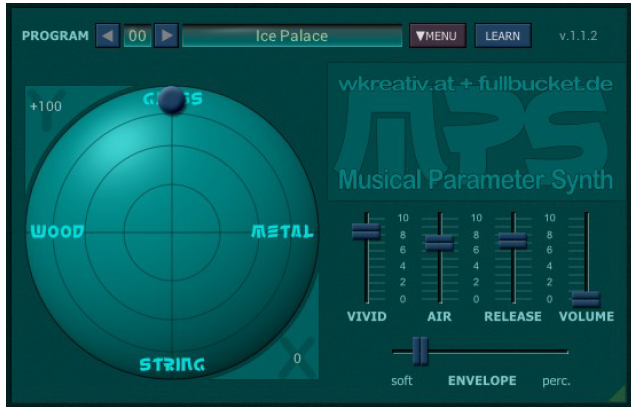
VST is a trademark of Steinberg Media Technologies GmbH Windows is a registered trademark of Microsoft Corporation The Audio Units logo is a trademark of Apple Computer, Inc.
Introduction
MPS – short for “Musical Parameter Synthesizer” – is a software synthesizer plug-in for Microsoft Windows (VST) and Apple macOS (VST/AU). It is written in native C++ code for high performance and low CPU consumption. The main features are:
● Unconventional sound creation approach● Fast & easy editing using just a few “musical” parameters● Straightforward user interface● 64 voices polyphony● MIDI Learn ‒ all parameters can be controlled by MIDI CC● Double precision audio processing● Plug-in supports Windows and macOS (32 bit and 64 bit)
The aim of MPS is to create sounds fast and easy using a small intuitive set of parameters without bothering about the technical details.
Changes in Version 1.1
The changes since version 1.0 do not seem to be very impressive:
● Resizable plug-in window● Added “MIDI Thru” and “Ignore Program Change” options
However, under the hood MPS was ported to the new iPlug2 framework maintained by Oli Larkin and the iPlug2 team. Big thanks, guys!!! Without your work it would not have been possible to create a resizable MPS user interface.To resize the plug-in you just grab the yellow triangle at the bottom right of the MPS window and drag it. You can save the current window size using the menu entry“Save Window Size” in the Options Menu.
Background
In October 2017, I (Björn) received a mail from Wolfgang (whom I never met before). Therein Wolfgang described a novel approach for creating sounds by simple “musical” parameters like Soft or Percussive, Wood or Metal, and so forth. A hardcore synthesist knows how to translate these tags to the parameter settings of a “real” synthesizer, but this often requires changing many parameters at the same time which can get pretty tedious especially in real-time. Furthermore, the layman may not even understand what is going on.Take for example the amplitude envelope of a sound: When we say the sound is “soft” we typically expect its envelope to start with a long attack time and to stop with a potentially long release time. On the other hand, a “percussive” sound is expected to start instantly and to decay pretty fast. With a standard ADSR generator one would have to address four parameters (Attack, Decay, Sustain, Release) while MPS requires just one parameter ranging from “soft” to “percussive” (OK, there is also an additional Release parameter for your convenience…)
Of course, when you reduce the number of parameters you loose part of the overall flexibility of the synthesizer. Thus, you cannot expect MPS to produce all the sounds that a classical synthesizer can do. However, you can achieve an extremely fast and intuitive sound creation workflow (assuming that the “parameter reduction” was done in a smart way)!
So Wolfgang created the concept and the basic UI layout of MPS while I myself contributed the necessary DSP/UI coding plus some experience in plug-in creation J. The resulting instrument is really fun to play with while not being just a cheap toy – do not get fooled by its simplistic appearance!
Sound Generation
MPS is a 64-voice polyphonic instrument that consists of five individual sound generators coming in the flavors Wood, Glass, Metal, String, and Sine. Their output can be mixed using the X-Y “Ball Pad” control (the Sine generator sits right in the middle of the pad and is not explicitly labeled).Via dragging the ball with the mouse you can continuously change the mix balance between the five generators. The more you deviate from the center, the more harmonics will be created – which harmonics depends on the orientation of the ball. Play with it! Parameters
Parameters
Besides the Ball Pad control, MPS features five more parameters – that’s it!
The Envelope ParameterThis parameters controls the contour of the amplitude and brilliance of the sound. “Soft” stands for smooth attack and decay while “Perc.” leads to more percussive envelopes.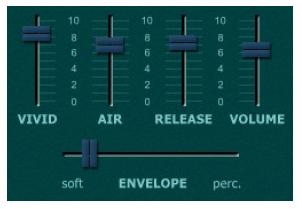
The Vivid ParameterThis parameter adds modulation (life!) to the sound. Each generator has its own kind of modulation: an Ensemble-like effect for String, Tremolo for Metal, a Phaser for Glass, a combination of filtered Ring modulation plus complex Tremolo for Wood, and a slightly detuned additional octave for Sine.
The Air ParameterAs the name says it, Air will bring some air to the sound. Technically it is realized by a double stereo Chorus. But please do not think in technical terms – put on your headphones and listen!
The Release ParameterRelease controls the length of the release time of the sound. Unlike the standard release parameter known from ADSR generators, the release time here cannot be longer than the decay time set via the Envelope parameter. This results in a more natural way of playing percussive sounds with short decay.
The Volume ParameterDoes exactly what you expect.
Performance Controls
Program MenuIf you know my other plug-ins then there will be no surprises: To select one of the 64 patches just click on the program number, and edit its name by clicking in the text field.
Options MenuWhen clicking on the Options button, a context menu opens with the following options:
| Copy Program | Copy current program to internal clipboard |
| Paste Program | Paste internal clipboard to current program |
| Load Program | Load a program file containing a patch to the current program |
| Save Program | Save the current program to a program file |
| Load Bank | Load a bank file containing 64 patches into MPS |
| Save Bank | Save the 64 patches to a bank file |
| Init Program | Initialize the current program |
| Select Startup Bank | Select the bank file that should always be loaded when
MPS is started |
| Load Startup Bank | Load the Startup bank file; can also be used to check what the current Startup bank is |
| Unselect Startup Bank | Unselect the current Startup bank |
| MIDI Thru | Set globally if MIDI data sent to MPS should be sent through to its MIDI output (stored in configuration file) |
| Ignore Program Change | Set globally if MIDI Program Change data sent to the
MPS should be ignored (stored in configuration file) |
| Reload Configuration | Reload the configuration file (see section The mps.ini Configuration File) |
| Save Configuration | Saves the configuration file (see section The mps.ini Configuration File) |
| Save Window Size | Stores the current window size to the configuration file so that it will be restored on the next loading of MPS |
| Check Online for Update | When connected to the Internet, this function will check if a newer version of MPS is available at fullbucket.de |
| Visit fullbucket.de | Open fullbucket.de in your standard browser |
Note: If the MPS DLL and the mps.ini configuration file are located in a “protected” Windows folder (for example somewhere under “C:\Program Files\..”) then it may not be possible to save the configuration. In this case it is strongly recommended to use a VstPlugins directory that lies “outside” the protected folder.
MIDI Learn
Every parameter of MPS can be controlled by one MIDI controller. If you want to change the assignment of MIDI controller (CC; MIDI Control Change) to MPS parameter the MIDI Learn function comes in quite handy: Just click the LEARN button on the MPS’s control panel (caption turns red) and wiggle both the MIDI controller and the parameter you want to assign (you can abort LEARN by clicking the red button again). To save the controller assignments use “Save Configuration” in the Options menu (see previous section).If you want to unlearn the assignment, right-click the LEARN button (the label now reads “UNLEARN”) and activate it. Now wiggle the MIDI controller or the parameter that you want to unlearn.
The mps.ini Configuration File
MPS is able to read some settings from a configuration file (mps.ini) located in the same directory as the MPS VST DLL (mps.dll or mps64.dll) or Mac VST/AU (MPS.component or MPS.vst) itself. After you have edited this INI file in a text editor, you have to reload it using the Reload Configuration command from the Options menu (see section Performance Controls).
MIDI Control Change Messages
All parameters of MPS can be controlled by MIDI controllers, or more precise: Each MIDI controller (except Modulation Wheel and Sustain Pedal) can control one of the MPS’s parameters. The mapping is defined in the mps.ini for example like this:
[MIDI Control] CC7 = 0 # Volume
CC16 = 1 # Variation X CC17 = 2 # Variation Y
The syntax is straight forward:CC<controller number> = <parameter ID>
Given the above example, controller 16 directly controls the Variation X parameter, controller 17 the Variation Y etc. As you can see, comments are introduced by the Pound sign (#); they are here just for description purposes and completely optional.The parameter ID of one of the MPS’s parameters is given in the section Parameters below. Note that the controller number can run from 0 to 119, with the exception of 1 (Modulation Wheel) and 64 (Sustain Pedal); the latter two are simply ignored.Of course, instead of editing the controller/parameter assignments in mps.ini with a text editor it is much easier to use the MIDI Learn function and save the configuration (see sections Options Menu and MIDI Learn above).
Parameters
Global
| parameter | ID | description |
| Volume | 0 | Master volume |
| Variation X | 1 | X-Y Ball Pad horizontal axis |
| Variation Y | 2 | X-Y Ball Pad vertical axis |
| Vivid | 3 | Vivid parameter value |
| Air | 4 | Air parameter value |
| Release | 5 | Release parameter value |
| Envelope | 6 | Envelope parameter value |
Frequently Asked Questions
How do I install MPS (Windows 32 bit version)?Just copy the files mps.dll and mps.ini from the ZIP archive you have downloaded to your system’s or favorite DAW’s VST plug-in folder. Your DAW should automatically register the MPS VST plug-in the next time you start it.
How do I install MPS (Windows 64 bit version)?Just copy the file mps64.dll and mps.ini from the ZIP archive you have downloaded to your system’s or favorite DAW’s VST plug-in folder. Your DAW should automatically register the MPS VST plug-in the next time you start it.Note: You may have to remove any existing (32 bit) mps.dll from your VST plug-in folder or else your DAW may screw the versions up…
How do I install MPS (Mac VST/AU universal 32/64 bit)?Locate the downloaded PKG package file mps_1_1_2_mac.pkg in Finder (!) and do a right- or control-click on it. In the context menu, click on “Open”. You will be asked if you really want to install the package because it comes from an “unidentified developer” (me J). Click “OK” and follow the installation instructions.
What is the plug-in ID of MPS?The ID is MPS1.
Can I save the MIDI controller/parameter assignments?Yes, by using “Save Configuration” in the Options menu (see section Options Menu).
Why doesn’t the configuration file (mps.ini) get saved?Under Windows, you may have placed the MPS files mps.dll/mps64.dll and mps.ini into a “protected” folder somewhere under ”C:\Program Files\…”? In this case you should use a VstPlugins directory that lies “outside” the protected folder (also see section Options Menu).
How do I know if a new version of MPS is available?When connected to the Internet, open the Options menu (see section Options Menu) by clicking the disk icon and select the entry “Check Online for Updates”. If a new version of MPS is available on fullbucket.de the respective information will be shown in a message box.
References
[xyz-ips snippet=”download-snippet”]

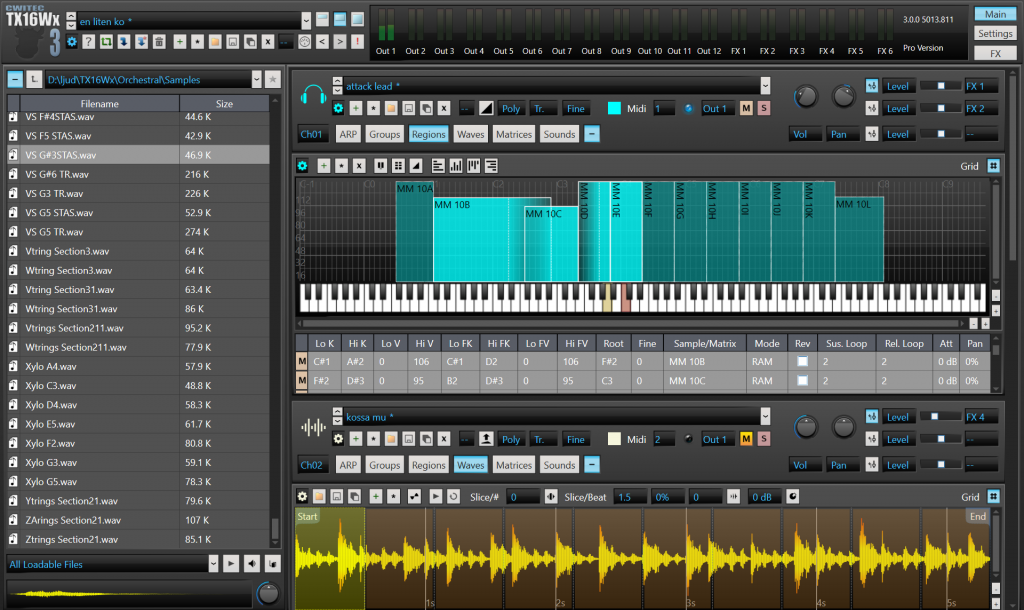

 Parameters
Parameters