MSI Graphics CardUser Guide
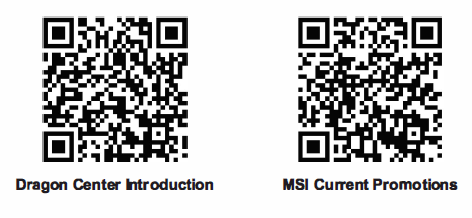

MSI Afterburner is the world’s most recognized and widely used graphics card overclocking utility.For more information please visit:http://www.msi.com/page/afterburner
- Note that the installation pictures shown here are for reference only and may vary from the actual ones
- For more information about MSI Graphics Cards, please visit MSI websites at www.msi.corn/Graphics-cards
Package Contents
(Please consult your retailer if anything in missing or damaged )
- Graphics Card.
- User Manual or Quick Guide (depends on the product).
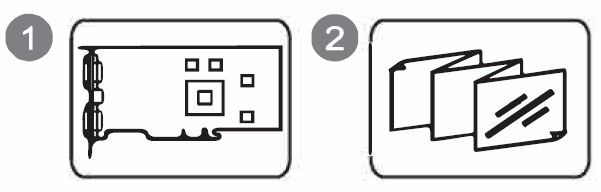
System Requirements
- PCI Express-compliant motherboard with one dual-width x16 graphics slot.
- A monitor with at least one input connector equivalent to the output connectors of your graphics card.
- Microsoft. Windows® 7, Windows’ 10 or later, or Linux operating system (depends on the product).
- At least 1 5 GB of available hard-disk space

Auxiliary Tools
1. Phillips head screwdriver: This can be used to do most of the installation. A screwdriver with a magnetic head makes the process a lot easier.

Hardware installation
1. Turn off the computer and unplug the power cable. Then open your computer case by removing the side panel. Remove any expansion bracket on the beck of your case which may obstruct your new graphics card.
If you are replacing a graphics card, make sure to hold the graphics card bracket in place and carefully loosen the screws. Then unplug any supplementary PCIe power connectors on the card and carefully rern,vu thecard using the release clip on the PCIe socket on the motherboard.
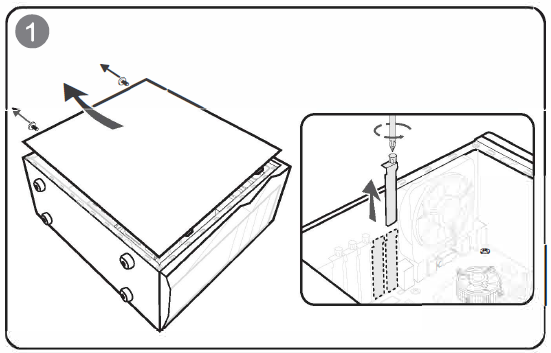
2. Position the graphics card directly over the empty PCIe slot and press one end of the card into the slot first. Gently but firmly press the other end until it is fully seated in the slot (you will hear a click). Secure the bracket of the graphics card to your case with screws.
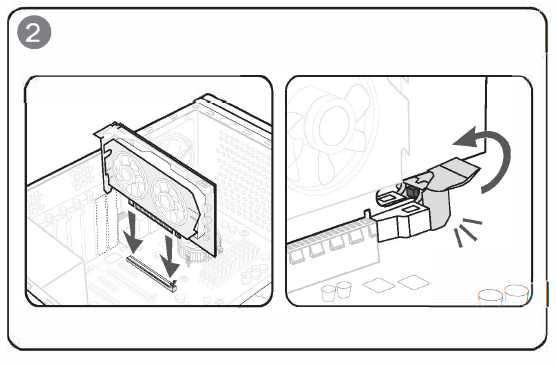
3. Connect any supplementary PCIe 6/8-pin power connector.
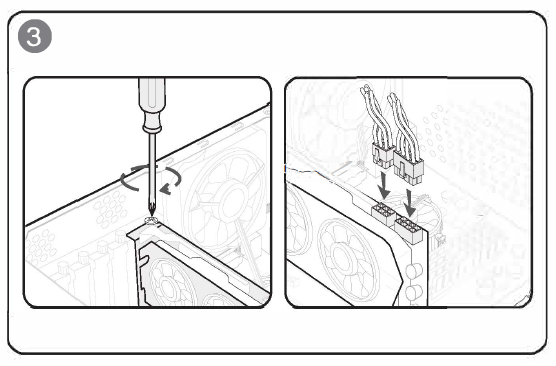
4. Close your computer case back up and plug in the power cable. Connect the output of your graphics card to your monitor with a display cable.

Software Installation
- Turn on your computer and let it boot into your operating system
- Open a web browser, go to www.msi.com and go to the webpage of the graphics card you have installed.
- Click “SUPPORT’ to see an overview of the Drivers and Utilities for your specific producta. Driver: Choose operating system and download the driver. Alternatively, you can download the driver directly from the NVIDIA orAMD official weteite (depending on the GPU of your card).b. Dragon Center. Please download the software and follow the steps to complete the installation. (Requires Microsoft. Windows® 10 or later) To, -;..–Atrol the graphics card’s LED effects, please run the Dragon Center software final and then activate the Mystic Light function.c. Afterburner: Choose appropriate operating system and download it, then follow the steps to complete the installation.d. Live Update: If your graphics card is not yet supported by the Dragon Center, you can download and launch the Live Update to keep your graphics cards drivers/bios/firmware up-to-date.
[xyz-ips snippet=”download-snippet”]

