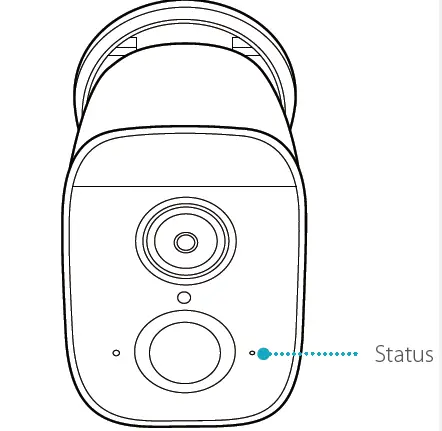my dlink DCS-8630LH Full HD Outdoor Pro Wi-Fi Spotlight Camera

What’s in the Box
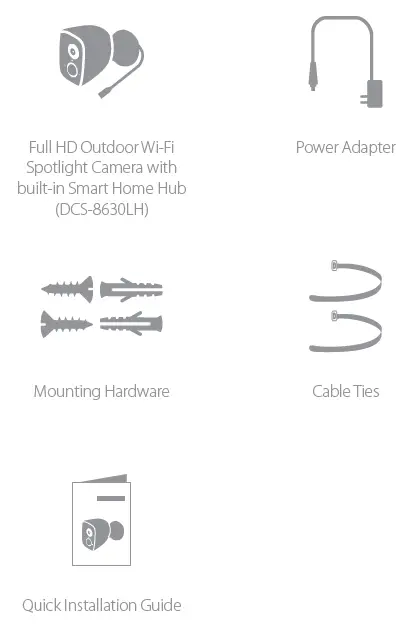
Simple Setup
Note: Please set up your device before mounting it.
- Get the mydlink app on the App Store or on Google Play. Launch the app, then Sign In or Create a New Account.

- Power on the device and wait for the Status LED to flash orange.Note: Make sure that your mobile device’s Bluetooth is on.

- Place your device next to your mobile device. A prompt will appear – tap Add Device, then follow the app instructions.
 Note: If not automatically prompted within 30 seconds, tap then tap Add Device.
Note: If not automatically prompted within 30 seconds, tap then tap Add Device.
Setup CodeThis is a backup of your device’s Setup Code. Please keep it as future reference for your device.
LED Behavior
- Connected to the network and mydlink
- Booting up
- Ready for setup
- Pairing with a mydlink Smart DIY device
- Firmware being updated – do not power off
Mounting
To get the most out of your camera’s view and features, please take the following placement guidelines into consideration.Height: Place the camera 2 to 2.5 meters (6.5 to 8 feet) from the ground.Person Detection: Person Detection works best when the subject is between 2 to 7 meters (6.5 to 23 feet) away from the camera.
Pole Mounting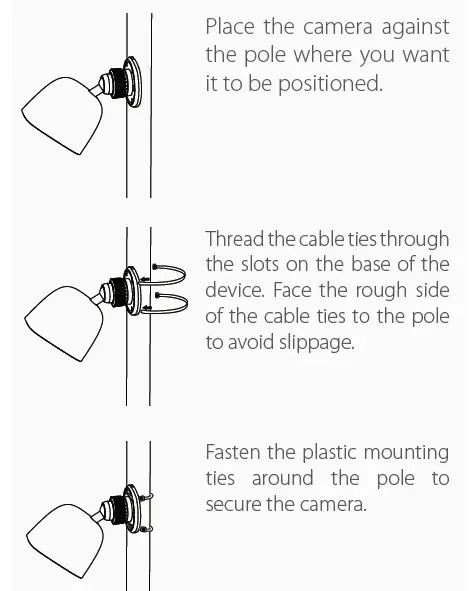
Flat Surface Mounting
The device can be mounted on a wall or on the ceiling.
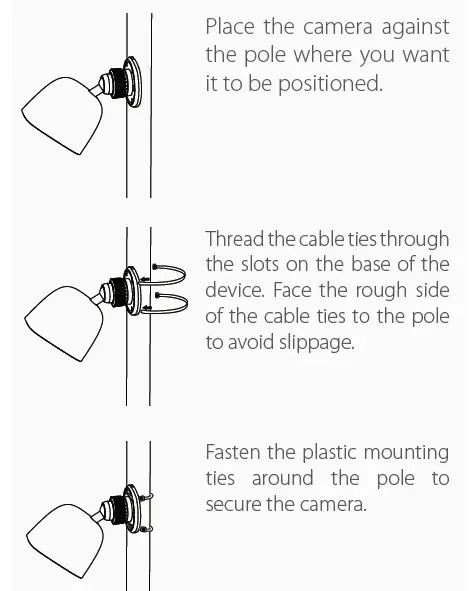 Place the camera against the wall where you want it to be positioned. Use a pencil to make two marks where the holes are located.
Place the camera against the wall where you want it to be positioned. Use a pencil to make two marks where the holes are located.
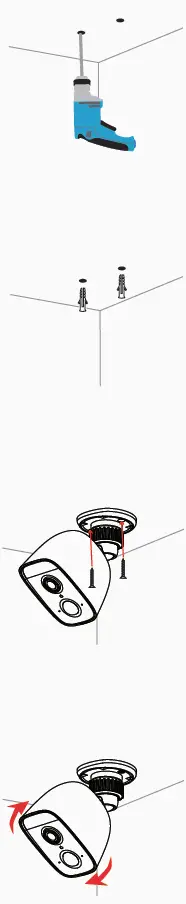
- Use a 6 mm drill bit to drill two 26 mm deep holes over the pencil marks.
- Hammer in the plastic wall anchors to support the screws.
- Align the camera mount’s holes over the plastic anchors. Drive the screws into the anchors to secure the camera.
- Twist the camera head to your desired position.
FAQ
What do I do if my device is not working properly?Reset and reinstall your device. Use a paper clip to press the recessed Reset button and the LED will turn solid red.
During installation, ensure that:
- Your router is connected to the Internet and Wi-Fi is enabled
- Your mobile device is connected to your router’s Wi-Fi and Bluetooth is enabled
- Your mydlink device is in range of your Wi-Fi network
How can I use voice commands to control my device?The device will work with both Amazon Alexa and the Google Assistant. For setup instructions on these services, visit the following websites:
Amazon Alexa: dlink.com/en/alexaThe Google Assistant: dlink.com/en/google-assistant
Why is my microSD card not working/not supported?The microSD card must be formatted into the correct file system (FAT32) before it can be used with this product. This can be done in the mydlink app by selecting the Format function in the storage menu under the device settings.
What is my username and password for setting up my device with an ONVIF system?To connect your device to an ONVIF system, key in “admin” as the username and use the PIN code of your mydlink device as the password. You can find the PIN code on your device’s label.
What is Color Night Vision and how does it work?Color Night Vision is enabled by default and allows you to see color images while viewing the live feed in low light scenarios. To turn it off, select disable under the device settings page for your camera.Why does my device get so hot?Heating of the exterior may occur if the spotlight is activated for long periods of time. This may occur if the live-view is used continuously for an extended period of time. Heating will not cause damage, premature failure or safety issues.
Need Help?
Having trouble installing your new product? D-Link’s website contains the latest user documentation and software updates for D-Link products. Customers can contact D-Link Technical Support through our website by choosing the relevant region.United StatesWebsite: http://support.dlink.comTelephone: (877) 453-5465CanadaWebsite: http://support.dlink.caTelephone: (800) 361-5265
References
[xyz-ips snippet=”download-snippet”]




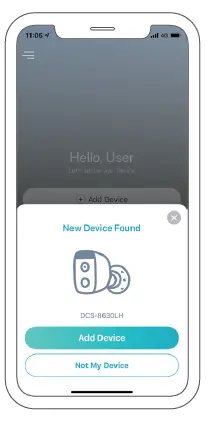 Note: If not automatically prompted within 30 seconds, tap then tap Add Device.
Note: If not automatically prompted within 30 seconds, tap then tap Add Device.