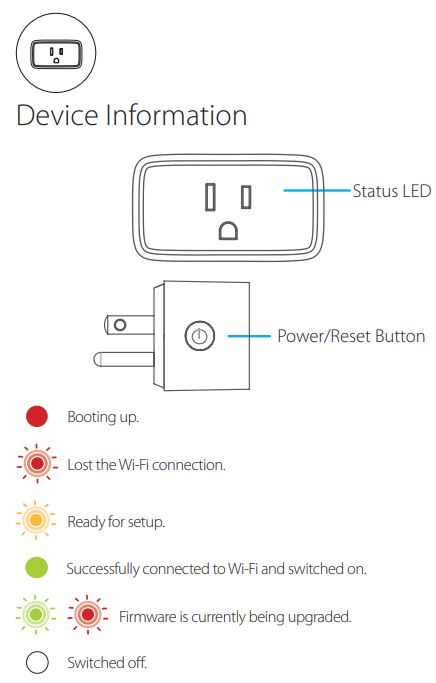mydlink Mini Wi-Fi Smart Plug
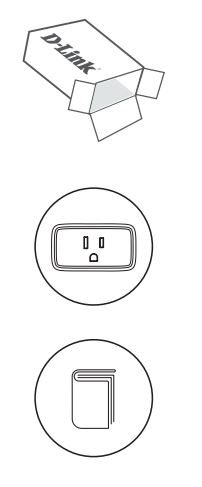
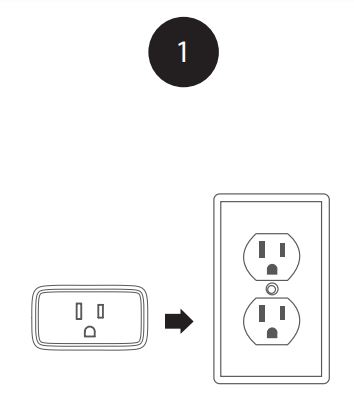
Plug the Mini Wi-Fi Smart Plug into a power outlet. Wait until the LED on the front changes from red to flashing amber.
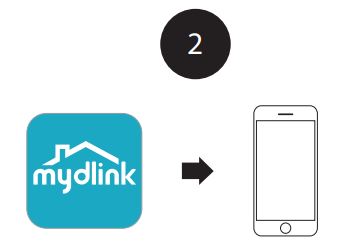
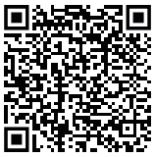
Scan the QR code above to download the mydlink app or search for “mydlink” on the App Store or Google Play™.Note: This product is NOT COMPATIBLE with the other mydlink apps. Please install the app titled only “mydlink.”If you are a mydlink Lite user, sign in to the new app with the same username and password and your existing cameras will appear in the new app.
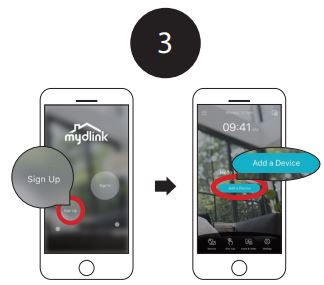 New Users: Tap Sign Up to register for a mydlink account, then tap Add a Device to install your Wi-Fi Smart Plug. Continue to follow the onscreen instructions.OR
New Users: Tap Sign Up to register for a mydlink account, then tap Add a Device to install your Wi-Fi Smart Plug. Continue to follow the onscreen instructions.OR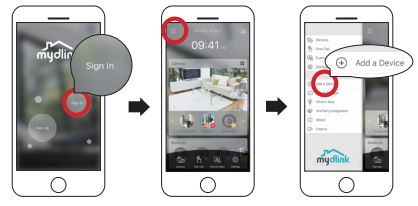
Existing Users:Sign in using your mydlink account and tap the icon at the topleft, then tap Add a Device to start the setup wizard. Continue to follow the onscreen instructions.
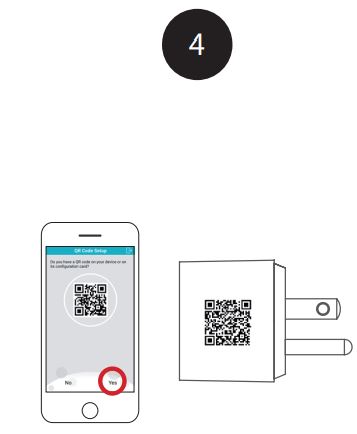 When asked to scan a Setup Code, it will be located on the right side of your Mini Wi-Fi Smart Plug.Note: Please ensure that your mobile device is connected to the same Wi-Fi network of the router that you plan on connecting the smart plug to.
When asked to scan a Setup Code, it will be located on the right side of your Mini Wi-Fi Smart Plug.Note: Please ensure that your mobile device is connected to the same Wi-Fi network of the router that you plan on connecting the smart plug to.
Frequently Asked Questions
1) What can I do if my smart plug is not working properly?First, reset the smart plug and try setting the smart plug up again. To reset your smart plug, press and hold the Power button until the LED turns to solid red.To make sure your hardware is installed correctly, make sure that:• you have an Internet connection on your router• your router’s Wi-Fi is turned on• your smart plug is on the same Wi-Fi network as your mobile device during setup
2) How can I use voice commands to control my smart plug?The smart plug will work with both Amazon Alexa and the Google Assistant.For step by step instructions on how to pair your smart plug with either of these services, visit: support.dlink.ca/DSP-W118
SupportFor additional support resources, frequently asked questions and warranty information, visit: support.dlink.com (USA) or support.dlink.ca (CAN)
©2019 All rights reserved. D-Link and the D-Link logo are registered trademarks of D-Link Corporation or its subsidiaries. Product specification, size, and shape are subject to change without notice, and actual product appearance may differ from that depicted on the package. Visit dlink.ca for more details.Version 1.00 (CA_EN)_70X110 March 12, 2019
Mini Wi-Fi Smart PlugQuick Installation Guide
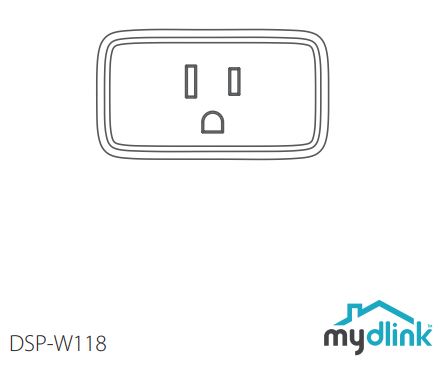
References
[xyz-ips snippet=”download-snippet”]