
NAMRON DIY ZigBee RGBW LED Controller
![]() Important: Read All Instructions Prior to Installation
Important: Read All Instructions Prior to Installation
Function introduction
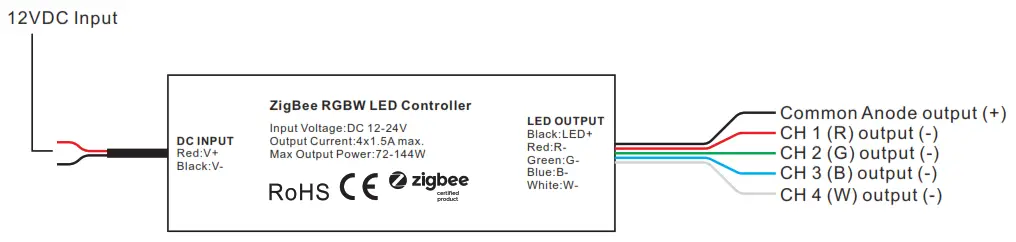
Note 1) W channel can be turned on through Gateway’s color temperature control interface which will mix RGB channels as 1 channel white and then make color tuning with the 4th channel white. Once turned on, the brightness of the white channel will be controlled together with RGB channels. 2) W channel can be controlled separately from RGB channels through RGBW zigbee remote or touch panel’s W button, please refer to their manuals.
Product Data
| No. | Input Voltage | Output Current | Output Power | Output Type | Dimension (LxWxH) |
| 1 | 12124VDC | 4CH, 1.5A/CH | , | Constant voltage | 84x20x14mm |
- Mini size ZigBee RGBW LED light device based on latest ZigBee 3.0 protocol
- Enables to control ON/OFF, light intensity and RGB color of connected RGBW LED lights
- W channel can be controlled through Gateway’s color temperature control interface
- W channel can be controlled separately from RGB channels through RGBW Zigbee remote or touch panel’s W button
- ZigBee end device that supports Touchlink commissioning
- Supports self-forming ZigBee network without a coordinator
- Supports find and bind mode to bind a ZigBee remote
- Supports ZigBee green power and can bind max. 20 Zigbee green power remotes
- Compatible with universal ZigBee gateway products
- Waterproof grade: IP20
Safety & Warnings
- DO NOT install with power applied to device.
- DO NOT expose the device to moisture.
Operation
- Do wiring according to the connection diagram correctly.
- This ZigBee device is a wireless receiver that communicates with a variety of ZigBee compatible systems. This receiver receives and is controlled by wireless radio signals from the compatible ZigBee system.
- Zigbee Network Pairing through Coordinator or Hub (Added to a Zigbee Network)
Step 1: Remove the device from the previous Zigbee network if it has already been added to, otherwise pairing will fail. Please refer to the part “Factory Reset Manually”.Step 2: From your ZigBee Controller or hub interface, choose to add a lighting device and enter Pairing mode as instructed by the controller.Step 3: Re-power on the device to set it into network pairing mode (connected light flashes twice slowly), 15minutes timeout, repeat the operation.
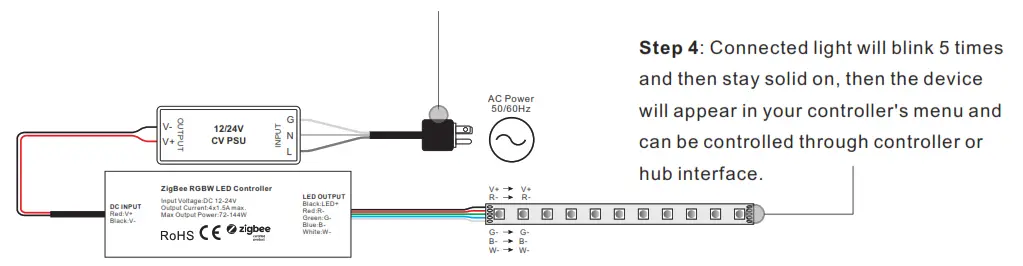
TouchLink to a Zigbee Remote
Step 1: Method 1: Re-power on the device 4 times to start Touchlink commissioning immediately, 180S timeout, repeat the operation.Method 2: Re-power on the device, Touchlink commissioning will start after 15 if it’s not added to a minutes Zigbee network, 165S timeout. Or start immediately if it’s already added to a network, 180S timeout. Once timeout, repeat the operation.
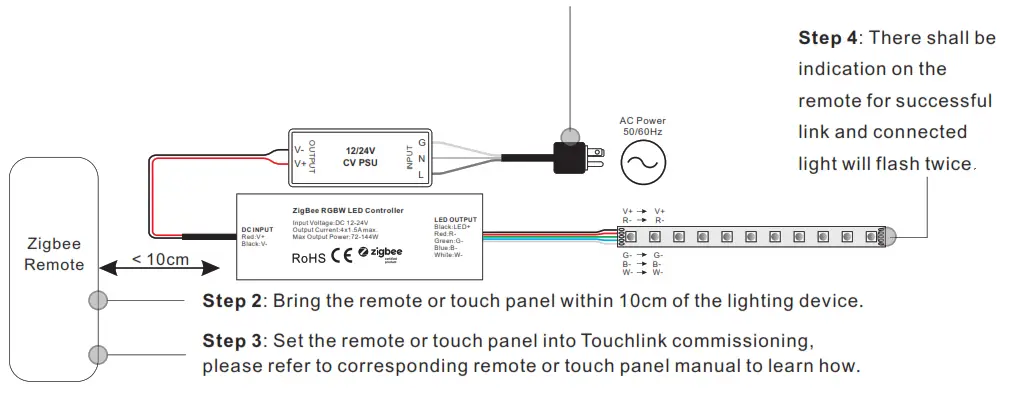
Note: 1) Directly TouchLink (both not added to a ZigBee network), each device can link with 1 remote.2) TouchLink after both are added to a ZigBee network, each device can link with max. 30 remotes.3) For Hue Bridge & Amazon Echo Plus, add remote and device to a network first then TouchLink.4) After TouchLink, the device can be controlled by the linked remotes.
Removed from a Zigbee Network through Coordinator or Hub Interface
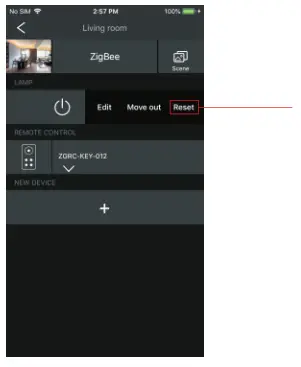
From your ZigBee controller or hub interface, choose to delete or reset the lighting device as instructed. The connected light blinks 3 times to indicate a successful reset.
Factory Reset Manually

Note 1) If the device is already at the factory default setting, there is no indication when the factory reset again.2) All configuration parameters will be reset after the device is reset or removed from the network.
Factory Reset through a Zigbee Remote (Touch Reset)
Note: Make sure the device is already added to a network, the remote added to the same one, or not added to any network.
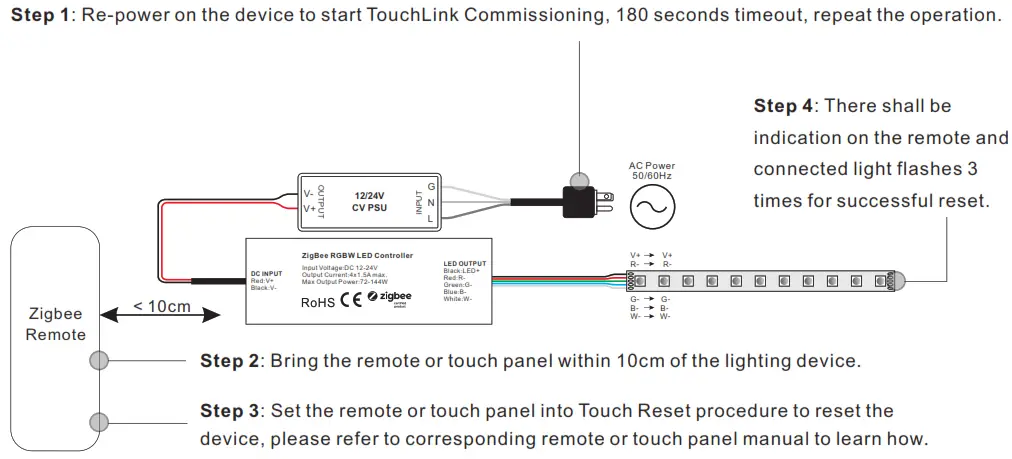
Find and Bind Mode
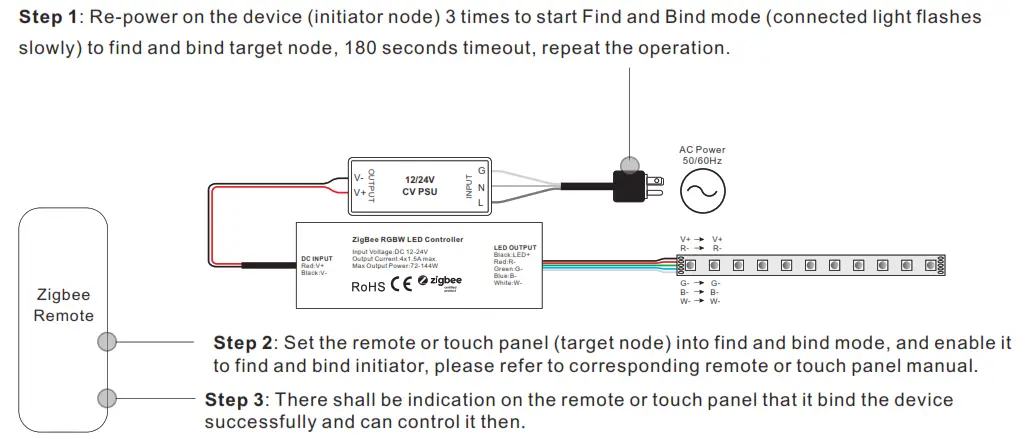
Learning to a Zigbee Green Power Remote
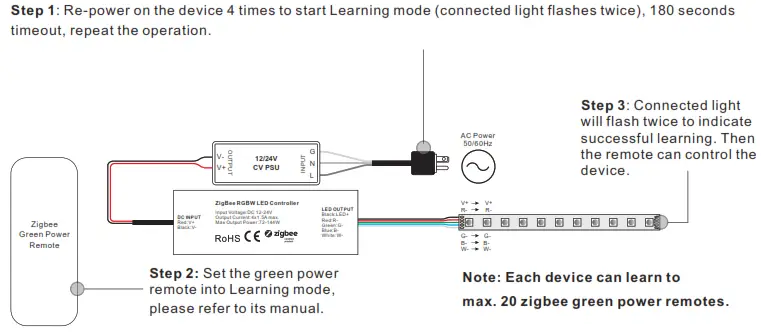
Delete Learning to a Zigbee Green Power Remote
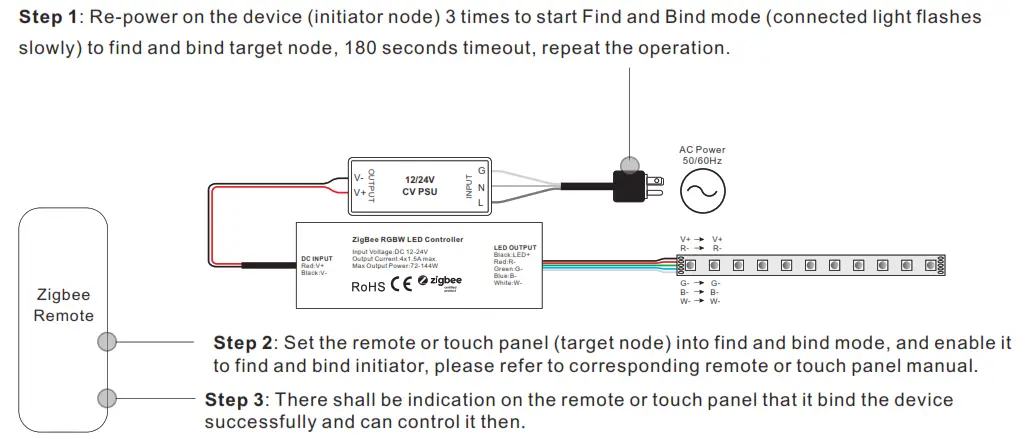
Setup a Zigbee Network & Add Other Devices to the Network (No Coordinator Required)
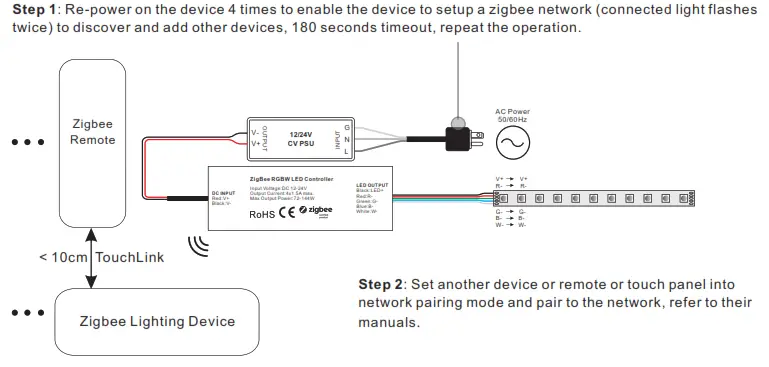
Step 3: Pair more devices and remotes to the network as you would like, refer to their manuals.Step 4: Bind the added devices and remotes through Touchlink so that the devices can be controlled by the remotes, refer to their manuals.Note:1) Each added device can link and be controlled by max. 30 added remotes.2) Each added remote can link and control max. 30 added devices.12. ZigBee Clusters the device supports are as follows:Input Clusters• 0x0000: Basic• 0x0003: Identify• 0x0004: Groups• 0x0005: Scenes• 0x0006: On/off• 0x0008: Level Control• 0x0300: Color Control• 0x0b05: DiagnosticsOutput Clusters• 0x0019: OTA13. OTAThe device supports firmware updating through OTA and will acquire new firmware from the Zigbee controller or hub every 10 minutes automatically.
Wiring Diagram
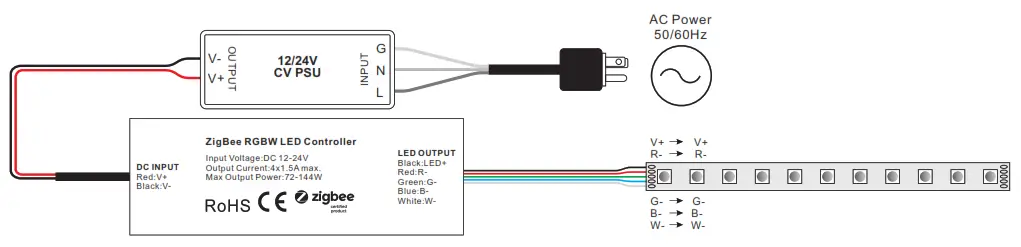
Product Dimension

Importer:Namron ASNedre kalbakkvei 88B1081 OlsoNorwayMade in China
[xyz-ips snippet=”download-snippet”]


