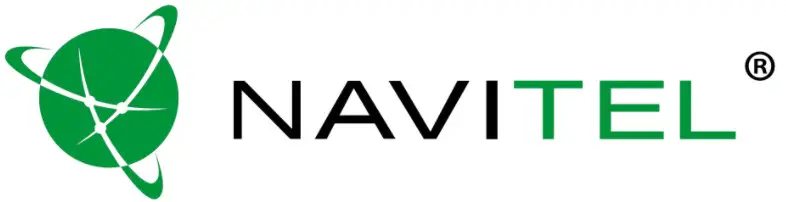User ManualNAVITEL R6
Introduction
Dear Customer!Thank you for purchasing this NAVITEL® product.NAVITEL R6 is a multifunctional high-definition dash cam with many functions and features that are described in this User Manual. Please read the manual carefully before using the device and keep it for future reference.
Device layout
| 1. Adhesive mount (3M sticker) | 9. Reset |
| 2. Mini-USB port for charging | 10. Mini-USB port |
| 3. Menu | 11. Microphone |
| 4. Up | 12. Power |
| 5. Down | 13. Camera |
| 6. OK | 14. microSD slot |
| 7. Mount lock | 15. LED indicator |
| 8. Speaker | 16. Display |
Specifications
| Processor | NOVATEK NT96660 |
| Display | 2”, 960×240, TN |
| Camera | OV4689 |
| Recording format | MOV |
| Video resolution | 2560×1440, 30 fps |
| Image format | JPG |
| Image resolution | 12 MP |
| View angle | 170° |
| Lens | 4-layer glass |
| Storage | microSD card |
| microSD card capacity | Max. 256 GB |
| USB | mini-USB |
| Battery | 180 mAh × 2 |
| Power | 5 V, 1.5 А |
| Frequency | 50/60 Hz |
| Microphone / speaker | Yes |
| Language | English, |
Note: the specifications may change due to upgrades.
Installation
- Put the microSD card into the dashcam. Use a high-speed SD card (Class10 or above); capacity should be within 8-64 GB.• To avoid malfunctions of the dashcam and/or SD-card, don’t insert and remove SD-card during dashcam operation.• Before using a microSD card, please format it inside the dashcam to avoid data errors. For formatting the SD-card in Menu mode select Format SD-card and confirm it.
- Secure the dashcam on the windshield with the mount.
- Connect the car charger to the cigarette lighter socket.
- Connect the car charger to the GPS antenna input (mini-USB). When connecting the car charger directly to the dashcam mini-USB port, the GPS operation is not available.
- Adjust the dashcam position.
- Turn the power on; check whether the dashcam is installed correctly. If the dashcam is installed correctly, the indicator will glow red; the dashcam will start up and begin recording.
Precautions
- Use only the original charger adapter. Using another adapter may negatively affect the device’s battery. Use accessories only approved by the manufacturer.
- Permissible ambient temperature in operating mode: 0 to +35 °С. Storage temperature: +5 to +45 °С. Relative humidity: 5% to 90% without condensation (25 °С).
- Put the device away from fire sources to avoid explosion or fire.
- Do not expose the device to physical impacts.
- Avoid contacting the device with sources of electromagnetic radiation.
- Keep the lens clean. Do not use chemicals or detergents to clean the product; always turn off the device before cleaning.
- Strictly follow the laws and regulatory acts of the region where the device is used. This device can not be used for illegal purposes.
- Do not disassemble or repair the device by yourself. In case of device failure, contact the service center.
|
Button |
Functions |
| Power | Press and hold for 3 seconds to turn the device on / off. Press to turn the screen on / off. |
| Menu | Press to enter Menu mode.In Menu, press to exit any menu or list of functions. |
| Up/Down | In Record mode, press Up to turn the microphone on / off.In Record mode (REC), press Down to lock a file (protected file cannot be deleted or overwritten).In Capture mode, press to zoom in / out.In Video / Photo mode, press to select the previous/next file.In Menu, press to select the previous/next menu item. |
| ОК | In Record mode (STBY), press to start recording; press again to stop recording.In Capture mode, press to take a picture.In Video mode, press to select a file, or pause/resume video.In Photo Mode, press to select a file.In Menu, press to select a menu item. |
| Reset | If the device is not responding, press to reset. |
Note: the built-in battery is designed only for recording an emergency event in parking mode and turning off the device correctly when the power is turned off; for the full operation of the device in any mode, a constant power connection is required.NAVITEL s.r.o. hereby declares that the device NAVITEL R6 is compatible with the European directive EMC 2014/30/EU.The full text of Declaration of conformity is available at the following internet address:www.navitel.cz/en/declaration_of_conformity/r6
Device functions
| Format SD-card | Formatting a microSD card in the DVR is necessary for the correct operation of the device. Before using a microSD card or in case of a data error, please format the microSD card. For formatting the SD-card in Menu mode select Format SD-card and confirm it. |
| Record | Connect the device to an external power supply and it will start recording automatically (indicated by the flashing blue light). Press the OK button to stop recording (the blue light will become steady). Press OK again to record another video. Each video will be saved automatically. |
| Capture | In Capture mode, press the OK button to take a photo (it will be saved automatically). |
| Video | In Video mode, press the Up and Down buttons to select a file; press the OK button to play a file. During playback, press OK to pause/unpause; press the Up and Down keys to fast forward/rewind. |
| Photo | In Photo mode, press the Up and Down buttons to select a file; press the OK button to play a file. |
| Record audio | Record video with or without sound. |
| Lock file | In Record mode (REC), press Down to protect the current recording. A key symbol will appear on the center top of the screen. In Video / Photo mode, select a file, press Menu, and select Protect, then Lock Current or Lock All. Protected files cannot be deleted or overwritten. Select Unlock Current / Unlock All to remove protection. |
| Loop recording | This feature allows you to save a video as a set of files given in the duration menu. If the memory card runs out of space, the unprotected files will be overwritten in the order in which they were created. |
| G-sensor | If the vehicle is hit by something, the DVR will automatically lock the current video. |
| Parking monitor | In the shutdown state, if the vibration is detected, the device will turn on automatically and start recording. The file will be protected (locked). If nothing happens for over 60 seconds, the device will shut down. |
| Battery | The red indicator lights up when the device is plugged into an external power supply; as the battery is charging, the red light will gradually dim; the red light going out means the battery is full. |
| LCD OFF | The device can automatically shut off the screen to reduce power consumption; time intervals can be set in the Screen Saver menu. |
| USB-connection * | When connecting the device to a PC using a USB cable, two connection options will appear:1) Mass Storage: play, copy and delete files.2) Record: standard mode. |
* This function is available only in firmware version 2020.6.8 and higher.
References
[xyz-ips snippet=”download-snippet”]