
The expert for robots in your home
With one click to the online shop
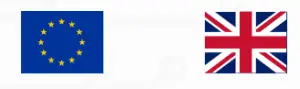
https://www.myrobotcenter.eu/ https://www.myrobotcenter.co.uk/

![]() Start Here
Start Here


REMOVE FILMS AND STICKERS
IMPORTANT: Remove all protective films and shipping material from the robot and charge base. If they are not removed, your Neato robot will not operate correctly.
SET UP CHARGE BASE
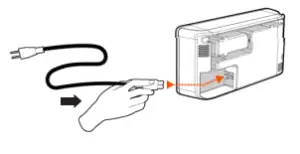
Plug the power cord securely into the charge base.
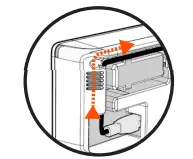
Adjust the length of the cord by wrapping it as shown.
Choose a wall outlet that has a 3’ (1 m) clearance on both sides and in front of the charge base. This helps your robot find the charge base.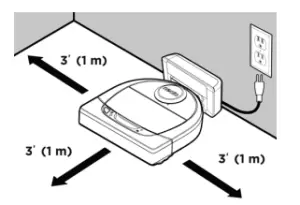
Plug in the power cord and push the charge base against the wall.
TIP: Locate the charge base on a hard floor surface.
TIP: Make sure the power outlet is not controlled by a switch.
INITIAL ROBOT CHARGING
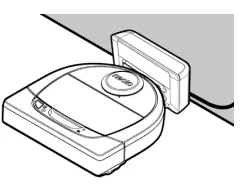 Place the rounded side of your Neato robot against the
Place the rounded side of your Neato robot against the metal charging contacts on the charge base until the contacts are pushed all of the way in.
metal charging contacts on the charge base until the contacts are pushed all of the way in.
For best results, charge the robot fully before your first cleaning cycle to experience a full high performance cleaning.NOTE: During bootup, the robot LEDs next to the Start Button will alternatively blink blue and green.NOTE: Your robot is only compatible with the included charge base.
Get your
- Smartphone / Table

- 2.4 GHz or 5 GHz Wi-Fi name & password

- Download the Neato app

- Open the Neato app and create a Neato account
- Click Link in email to verify your email address
- Follow steps in the Neato app to Add a new robot
During pairing the WI-FI LED will change based on connection status:
![]() WI-FI LED
WI-FI LED
| LED COLOR | WHAT IT MEANS |
| Soft Glowing Blue | Robot is in Pairing Mode |
| Fast Blinking Blue* | Pairing to Neato app/account |
| Fast Blinking Red | Error Connecting |
| Solid Blue | Pairing Successful |
| No Light | Robot Offline – please connect to access additional features |
*If you’ve already paired, Fast Blinking Blue means the robot has lost connection. The robot could be out of range, your Wi-Fi network may be down, or another Wi-Fi issue maybe have occurred. If out of range, the robot will automatically reconnect when it comes back within range. Otherwise, check your router to make sure it’s operating normally.
If you don’t connect within the first 60 minutes of charging your robot OR if the robot does not connect the first time, please do the following
- Press and hold the Start Button and
 Right Bumper for 15 seconds to turn robot off.
Right Bumper for 15 seconds to turn robot off. - Press the Start Button again to turn robot on. The WI-FI LED is slow blinking blue and robot is in pairing mode.
- Follow steps in the Neato app to Add a new robot.
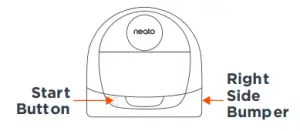 Use the Neato app to start using your robot, or press the Start Button on the robot.
Use the Neato app to start using your robot, or press the Start Button on the robot.
START BUTTON, ![]() HOUSE CLEAN and
HOUSE CLEAN and ![]() SPOT CLEAN LEDs
SPOT CLEAN LEDs
| ACTION | HOUSE CLEAN LED | SPOT CLEAN LED | |
| Start Cleaning | Press Start Button 1x for house cleaning | Solid Blue | |
| Press Start Button 2x for spot cleaning | Solid Blue | ||
| Pause/ Resume Cleaning | Press Start Button during cleaning to pause robot. | Pulses while paused in House Clean | Pulses while paused in Spot Clean |
| Press Start Button again to resume cleaning | Solid Blue | Solid Blue | |
| Cancel Cleaning (When Paused) | Press & hold Start Button for 5 seconds to cancel cleaning | Robot & LEDs turn off & robot plays a tone | Robot & LEDs turn off & robot plays a tone |
* NOTE: if LED light is blinking red or solid red, your robot needs robot maintenance or your robot has a navigation issue. Please check the troubleshooting section of this guide.
Use Neato FloorPlanner to add “No-Go” Lines. See page 9 of the User Guide.
Need Assistance?
Watch How–To Video here www.NeatoRobotics.com/connectCall 1-877-296-3286 or go to www.NeatoRobotics.com/supportfor a contact phone number in your area Email
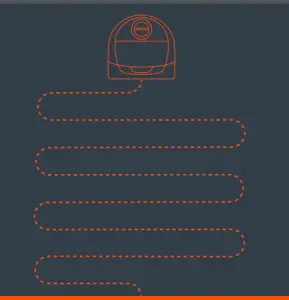
Neato Robotics, Inc.8100 Jarvis Avenue, Newark, CA 94560 USANeatoRobotics.com
References
Robots for your Home | myRobotcenter
Get Connected – Neato – Intelligent Robot Vacuums American Express Apple Pay Diners Club Discover Google Pay JCB Mastercard Shop Pay Visa
Robots for your Home | myRobotcenter
Support – Neato – Intelligent Robot Vacuums American Express Apple Pay Diners Club Discover Google Pay JCB Mastercard Shop Pay Visa
Neato Robotics | Smart Navigation Robot Vacuums and Accessories
Robots for your Home | myRobotcenter
Customer care – Neato Robotics American Express Apple Pay Diners Club Discover Google Pay JCB Mastercard Shop Pay Visa
Neato Robotics American Express Apple Pay Diners Club Discover Google Pay JCB Mastercard Shop Pay Visa
Neato Robotics | Smart Navigation Robot Vacuums and Accessories
Robots for your Home | myRobotcenter
Support – Neato – Intelligent Robot Vacuums American Express Apple Pay Diners Club Discover Google Pay JCB Mastercard Shop Pay Visa
Neato – YouTube
Create Account – Neato – Intelligent Robot Vacuums American Express Apple Pay Diners Club Discover Google Pay JCB Mastercard Shop Pay Visa
[xyz-ips snippet=”download-snippet”]



