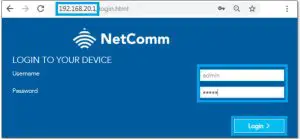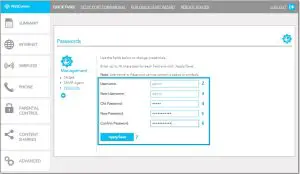NetComm casa systems NF18MESH – Change Administration Password Instructions
Copyright
Copyright© 2020 Casa Systems, Inc. All rights reserved.The information contained herein is proprietary to Casa Systems, Inc. No part of this document may be translated, transcribed, reproduced, in any form, or by any means without prior written consent of Casa Systems, Inc.Trademarks and registered trademarks are the property of Casa Systems, Inc or their respective subsidiaries. Specifications are subject to change without notice. Images shown may vary slightly from the actual product.Previous versions of this document may have been issued by NetComm Wireless Limited. NetComm Wireless Limited was acquired by Casa Systems Inc on 1 July 2019. Note – This document is subject to change without notice.
Document history
This document relates to the following product:
Casa Systems NF18MESH
|
Ver. |
Document description | Date |
| v1.0 | First document release |
23 June 2020 |
Table i. – Document revision history
Password Overview
Changing the default password allows you to prevent unauthorized access to the administration page of your NF18MESH.You can change both the default password and the default username.
Remember your username and passwordOnce the username and password have been changed, you must remember the words or strings of characters that you have defined.
If you forget your administration page login details, you will need to perform a factory reset to restore the default username and password of admin. The major drawback of a factory reset is that it will also clear any stored settings on your NF18MESH. If you have made custom settings and have neglected to back up your settings, you will have to re-enter all of them into the NF18MESH.
Important – NetComm Technical Support does not have a record of your personal username and/or password.
Change the default password
This guide will take you through the process of changing the password required to login to the Administration page of your NF18MESH.
Initial log in to the Web interface of the NF18MESH
- Open a web browser (such as Internet Explorer, Google Chrome or Firefox), type following address into the address bar and press enter.http://cloudmesh.net or http://192.168.20.1 Enter the following credentials:Username: adminPassword: <The password printed on the back of the modem> then click the Login button.NOTE – Some Internet Service Providers use custom password. If login fails, contact your Internet Service Provider. Use your own password if it is changed.

Customise the username and password.
- From the Advanced menu, Under Management click on Passwords.

- Enter “admin” as the Username.
- Enter your new username into the New Username field. In the following example we are keeping the username as it was admin, only changing the password.
- Enter the current password into the Old Password field (initially this will be “admin”).
- Enter a new password into the New Password field.
- Enter the new password once again into the Confirm Password field.
- Click the Apply/Save button.

Important – Remember your personal user name and password. If you forget it, you will have to factory reset and reset or restore all your internet settings.
References
[xyz-ips snippet=”download-snippet”]