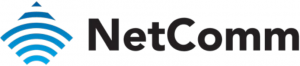
Restore Factory Default Settings GuideNF18ACV FAQs
This guide has been revised to include the latest changes and updates from the NF18ACV’s new NC2 web user interface.
About Factory Resets
A factory reset on the NF18ACV returns all settings to the default settings as they were when shipped from the factory.
![]()
Important - It is particularly important to perform a factory reset after upgrading the NF18ACV firmware to ensure the firmware installation is completed correctly.
Factory Reset Methods
There are two methods that can be used to perform a successful factory reset:
![]() Use the NF18ACV’s graphical user interface (GUI) to complete a factory reset.
Use the NF18ACV’s graphical user interface (GUI) to complete a factory reset.
![]()
![]()
![]()
This guide will explain both methods to complete a successful factory reset.
1 of 4
Web Interface Factory Reset
Log in to the Web Interface
1 Open a web browser (such as Internet Explorer, Google Chrome or Firefox), type http://192.168.20.1 into the address bar and press Enter.2 At the login screen, type admin into both the User Name and the Password fields and click the Login> button.
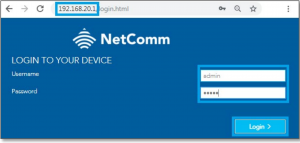
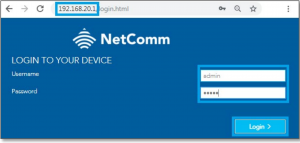
Restore Default Settings from Web interface
1 Click on the Advanced menu on the left hand side of the screen, then click on the Configurations option in the System group.
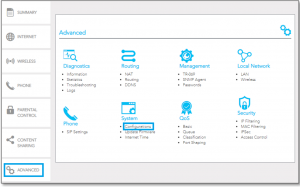
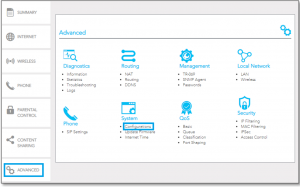
2 of 4
2 To reset the NF18ACV to its factory settings, select the ![]()
![]()
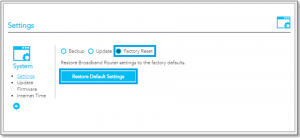
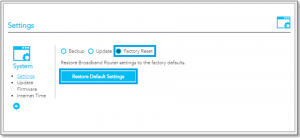
![]()
![]()
3 A pop-up dialog box will prompt: “Are you sure you want to restore factory default settings?”
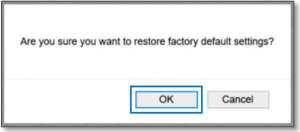
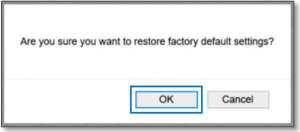
4 Click OK to confirm the reset.5 The NF18ACV will reboot.6 After the NF18ACV has rebooted you will need to log in to the NF18ACV and re-enter your broadband connection settings such as your ADSL/VDSL User ID and Password, etc. Please use the Quick Start Guide to set up your router.
3 of 4
Manual Factory Reset
1 Ensure the NF18ACV is powered on.2 On the back side of the NF18ACV, there is a small hole in the plastic with the word “Reset” printed above it.This is the recessed reset button:
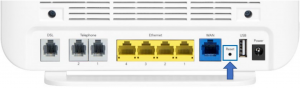
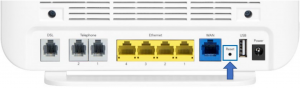
3 Insert the end of a paper-clip or other rigid, thin piece of metal into the Reset pinhole and depress and hold in for 10-12 seconds.If this does not happen:a Disconnect the power supply cable for 30 seconds and then reconnect it.b Then depress the Reset button and hold in for 10-12 seconds.
4 The NF18ACV is back to its factory defaults, you now need to reconfigure the broadband settings via the user interface.
![]()
![]()
5 To reconfigure the broadband settings :a Open a web browser (such as Internet Explorer, Google Chrome or Firefox), type http://192.168.20.1 into the address bar and press Enter.b At the login screen, type admin into both the User Name and the Password fields and click OK or Log In.
4 of 4
[xyz-ips snippet=”download-snippet”]

