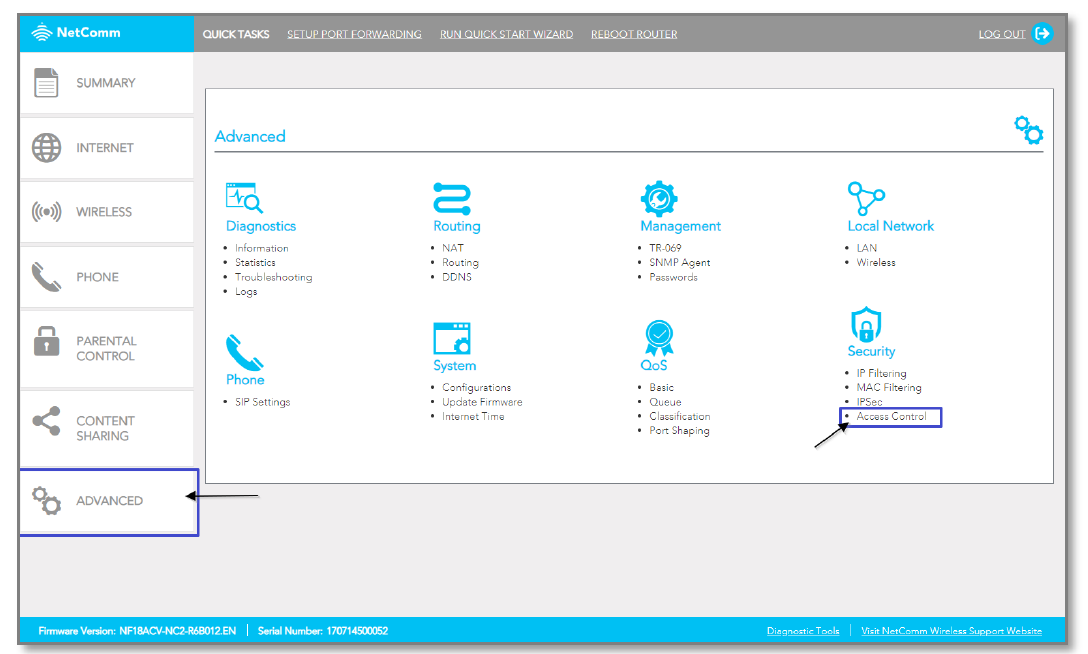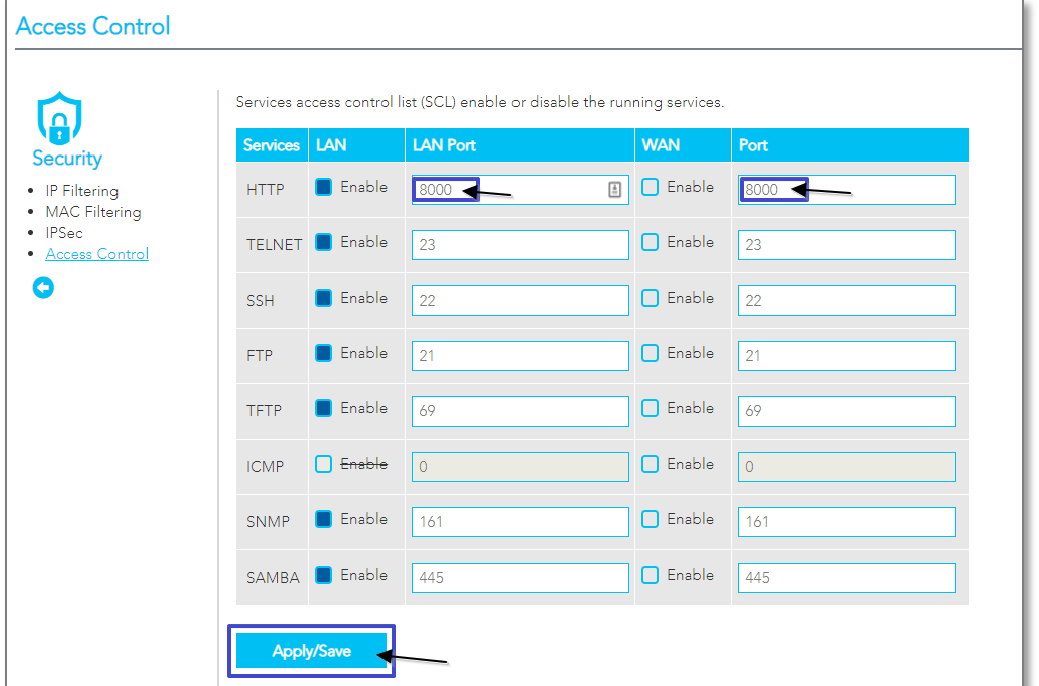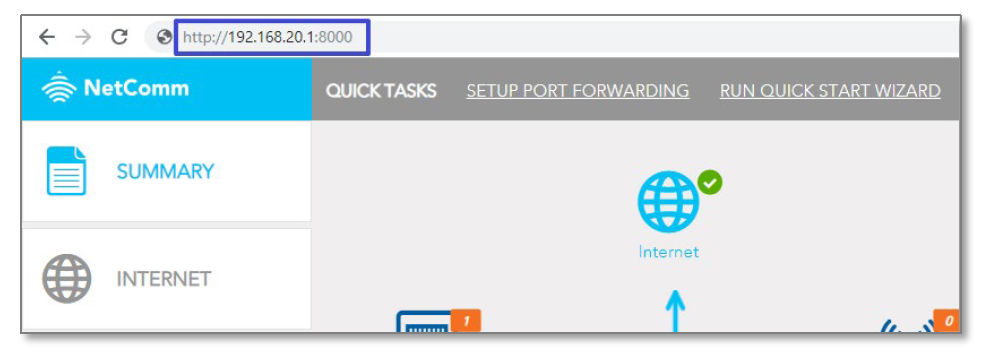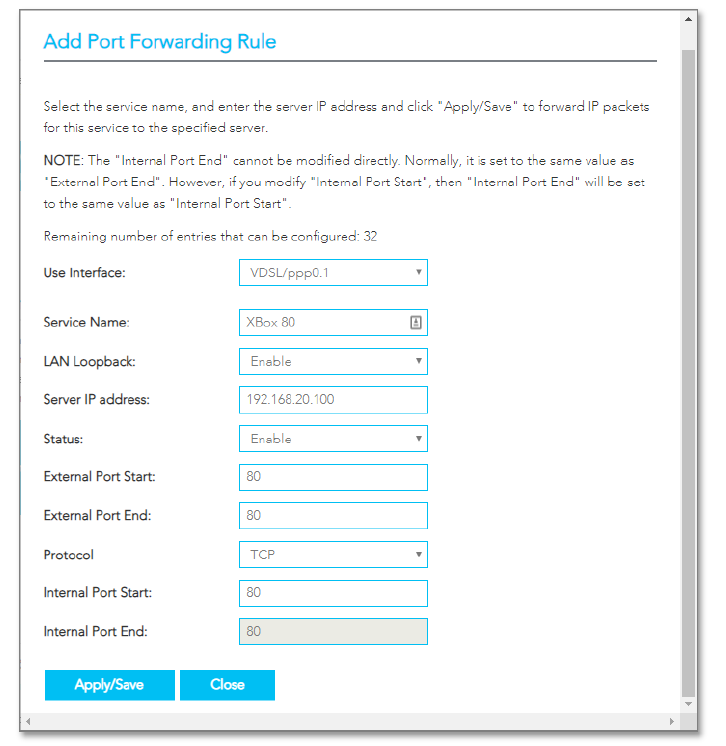NetComm Xbox

Xbox Setup
There are two ways of allowing your Xbox to communicate with the internet. One is through port forwarding and the other is through the DMZ feature. Port forwarding will enable specified ports on the NF18ACV to get access to your Xbox to communicate with the internet as if they were directly connected by allowing access through.Setting your Xbox as a DMZ host opens all the ports on the NF18ACV to allow access to a designated device.PrerequisiteBefore you configure the NF18ACV, you will need to set a static IP address on your Xbox. Please follow the instructions at the link below to set a static IP address on your Xbox. https://portforward.com/networking/static-ip-xbox-one/ You can use an IP address like 192.168.20.100 for example.
Important information
- You can only forward a port to one location (IP address).
- In some cases, this may cause issues when multiple LAN devices (computers, game consoles, or VOIP ATAs) attempt to use online gaming as same time or make multiple VOIP service connections.
- In these cases, you would need to use an alternate port for any subsequent connections after the first device.
- Please consult your VOIP provider or game manufacturer for assistance with this.
Setting the Xbox as the DMZ Host
Log in to the web interface
- Open a web browser (such as Internet Explorer, Google Chrome or Firefox), type http://192.168.20.1 into the address bar and press enter

- At the login screen, type admin into both the User Name and the Password fields and click Login.
- Click on the SETUP PORT FORWARDING option at the top of the page

- Scroll down to DMZ Host

- Enter the static IP address of the XBox in the DMZ Host IP Address field. In this example, 192.168.20.100 is the IP address of the XBox.
- Click on the Save/Apply button.
- Reboot the modem: Click REBOOT ROUTER option on the top of the page.
 Important information: DMZ can only be applied to one (1) device. Port Forwarding is not needed if DMZ was configured for this IP Address
Important information: DMZ can only be applied to one (1) device. Port Forwarding is not needed if DMZ was configured for this IP Address
Adding Port Forwarding Rules for Xbox
Log in to the web interface
- Open a web browser (such as Internet Explorer, Google Chrome or Firefox), type http://192.168.20.1 into the address bar and press enter.

- At the login screen, type admin into both the Username and the Password fields and click Login.
- Port 80 is also used to access webpage of the NF18ACV so it needs to be re-configured.
- Navigate to ADVANCED and click on Access Control

- Change the HTTP Service port number.It is recommended to change the webpage port number to 8000 as described below (Remember that from now onwards you can only access the webpage with port 8000.

- Navigate to ADVANCED and click on Access Control
- Click the Save/Apply button.
- Open a web browser (such as Internet Explorer, Google Chrome or Firefox), type http://192.168.20.1:8000 into the address bar and press enter.

- Click on the SETUP PORT FORWARDING at the top of the page.

- Click the Add button under Port Forwarding to add a port forwarding rules.
- Check the Interface currently selected in the Use Interface field is correct.
- Choose Use Interface ADSL or VDSL depending on your connection type for DSL.

- To create your own defined port forwarding rule, select the Service Name field and give the port forwarding rule a unique name. This example uses Xbox 80.
- Enter the IP address of the PlayStation that you wish to port forward to in the Server IP Address field. In this example, the IP address of the PlayStation is 192.168.20.100
- Enter the port number or port range into the External Port Start and External Port End fields.Note: that the Internal Port Start and Internal Port End fields will automatically populate with the same port numbers.
- Select the protocol to be used for the port forwarding rule. Options include TCP, UDP or TCP/UDP for both.
- Click Apply/Save.
- Repeat for additional Ports Forwarding rules for Maximum of 32 rules.Important information Each Port number can only be forwarded once. Port Forwarding is not needed if DMZ was configured for this IP Address.
Ports and protocols
The ports and protocols for Xbox are as follows: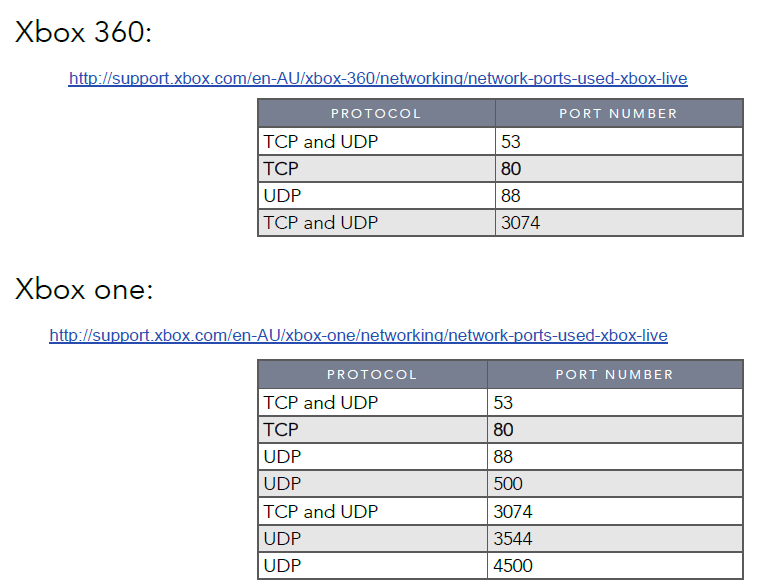
16. The port forwarding rules will now be displayed as the example above shows.17. Reboot the modem: Click REBOOT ROUTER option on the top of the page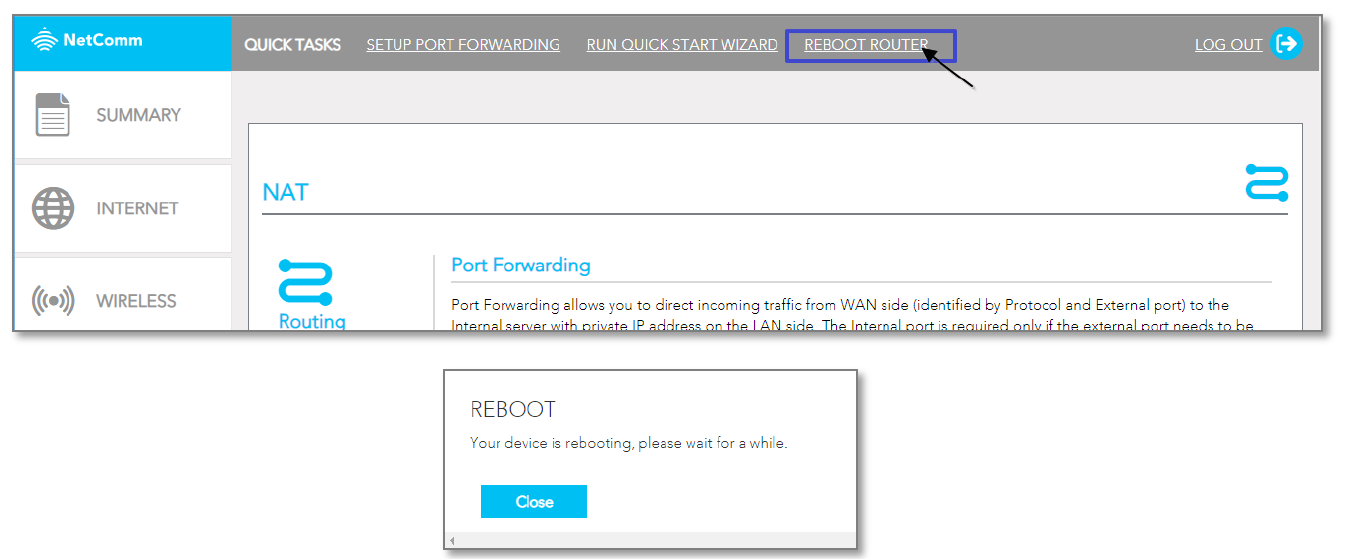 Important information:
Important information:
- You can only forward a port to one location (IP address).
- In some cases, this may cause issues when multiple LAN devices (computers, game consoles, or VOIP ATAs) attempt to use online gaming as same time or make multiple VOIP service connections.
- In these cases, you would need to use an alternate port for any subsequent connections after the first device.
- Please consult your VOIP provider or game manufacturer for assistance with this.

References
[xyz-ips snippet=”download-snippet”]



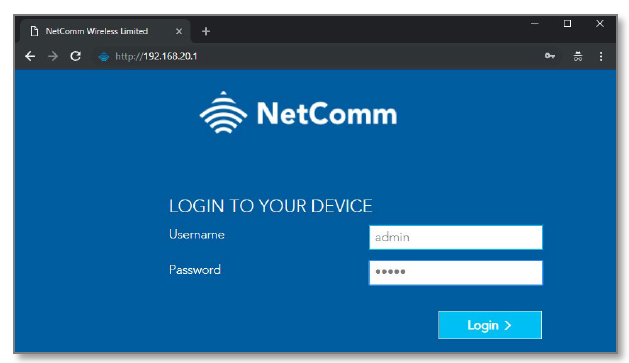
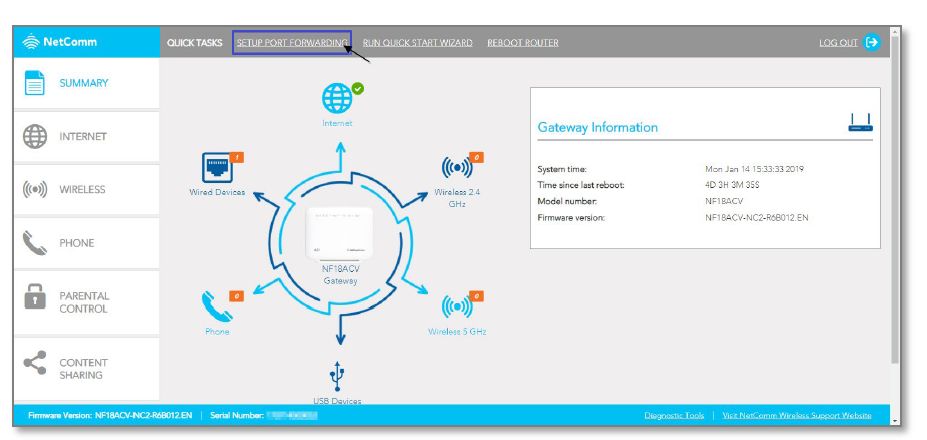
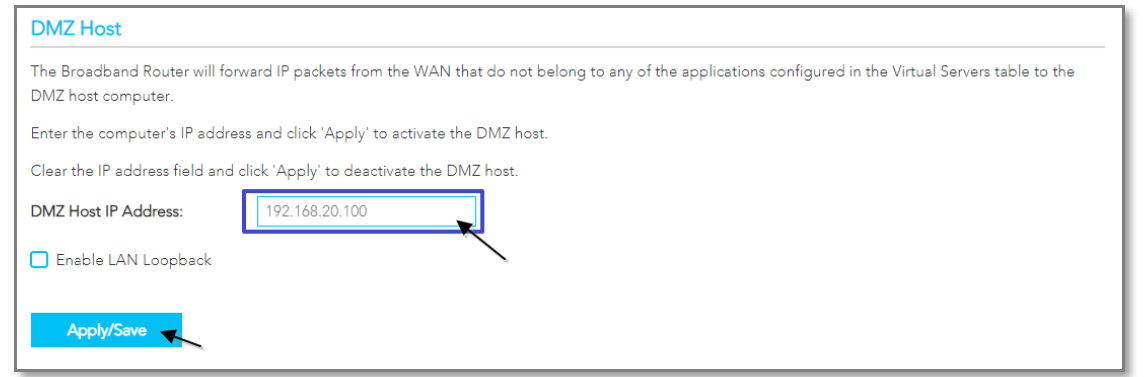
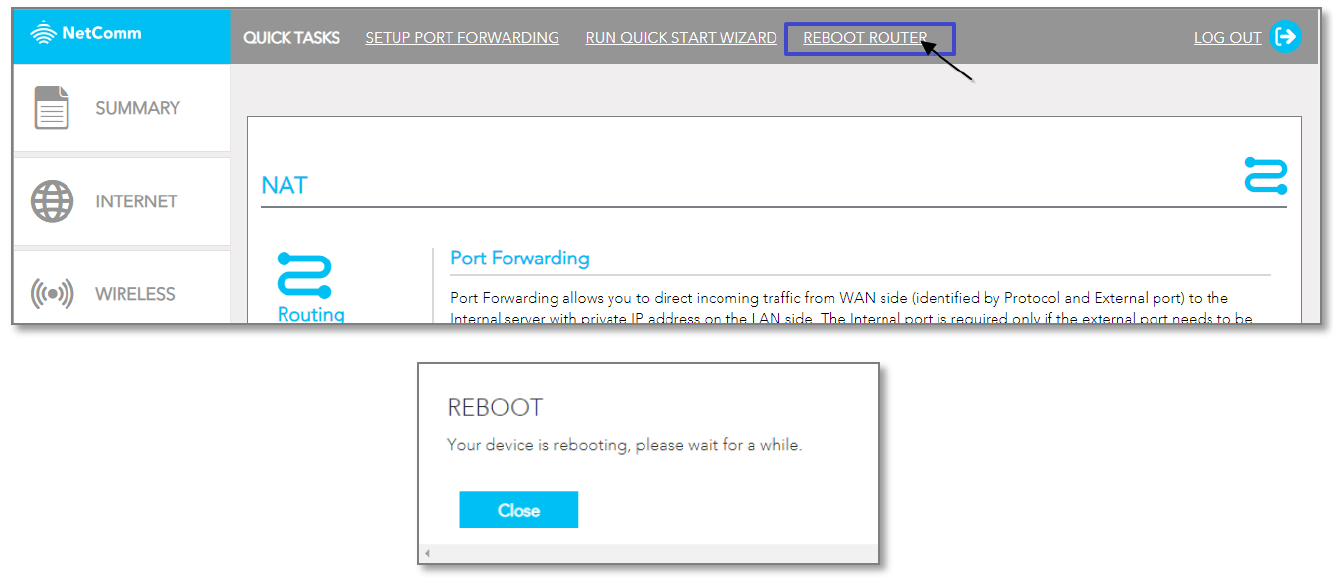 Important information: DMZ can only be applied to one (1) device. Port Forwarding is not needed if DMZ was configured for this IP Address
Important information: DMZ can only be applied to one (1) device. Port Forwarding is not needed if DMZ was configured for this IP Address