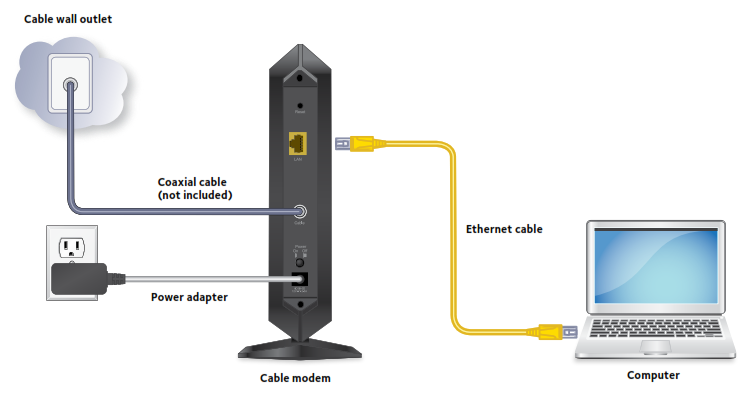High Speed Cable ModemModel CM1000Package Contents
- Collect your Comcast information.Collect your Comcast account number, account phone number, and login information (your email address or user name and password).
- Turn off existing modems and routers.If you are replacing a modem that is currently connected in your home, unplug the modem and plug the new cable modem into the same outlet.
- Connect a coaxial cable.Use the coaxial cable that is provided by Comcast XFINITY to connect the cable port on the cable modem to a cable wall outlet.Make sure that the cable is tightly connected.
- Connect the power adapter.Connect the power adapter to the cable modem and plug the power adapter into an electrical outlet.When the startup procedure is complete, the Power LED lights green.If the Power LED does not light, press the Power On/Off button.
- Wait for the cable modem to come online.When the cable modem comes online, the Internet LED stops blinking and lights solid green.This process might take up to 10 minutes.
- Connect a computer to the cable modem.Use the Ethernet cable that is provided in the package to connect a computer to the LAN port on the cable modem.Reboot the computer.
- Activate your Internet service.For information about how to activate your Internet service, see Activate Your Internet Service on the other side of this quick start guide.Note: After you install and activate the cable modem, you can disconnect the computer and connect a router to the cable modem. For more information, see Connect a Router on the other side of this quick start guide.
Activate Your Internet Service
Activate your Internet service by using Comcast XFINITY’s self-activation process. If you are unable to self-activate your cable modem, call Comcast XFINITY customer service. After you complete the setup, perform a speed test.
Before you start the self-activation process, make sure to collect your account number, account phone number, and login information (your email address or user name and password).
> To set up your Internet connection with Comcast XFINITY’s self-activation process:
- Close all web browsers.
- Launch a web browser.You are redirected to the XFINITY self-activation page. If you are not redirected to the XFINITY self-activation page, visit the following website:http://www.comcast.com/activate
- Provide your XFINITY credentials and complete the self-activation process.This process might take up to 15 minutes, during which the cable modem reboots a few times.
- If you are unable to activate your cable modem using the XFINITY self-activation process, call Comcast XFINITY customer service at1-800-XFINITY (1-800-934-6489) and do the following:a. When asked, provide your account information and provide the cable modem’s model number, which is CM1000, and MAC address.The MAC address is on the product label, which is on the back of the cable modem.b. Wait for Comcast XFINITY to confirm that your cable modem is active.c. If you do not get an Internet connection with the cable modem, ask Comcast XFINITY to look for your cable modem online, and do one of the following depending on what Comcast XFINITY tells you about your cable modem:• If the cable modem is not visible, Comcast XFINITY can give you instructions to verify why the cable modem does not connect with your high-speed Internet service.• If the cable modem is visible to Comcast XFINITY, reboot the cable modem. Check your online status again.
Connect a RouterAfter you install the cable modem and activate your Internet service, you can disconnect the computer and connect a router to the cable modem. > To connect a router to the cable modem:
- Reboot the cable modem by unplugging the power cable from the cable modem and plugging it back in.Wait for the Internet LED
 to stop blinking and light solid green.
to stop blinking and light solid green. - Use an Ethernet cable to connect the Ethernet port on the cable modem to the WAN or Internet port on the router.
- Power on the router.Wait until the router is ready.
- Connect a computer to the router.For more information about how to set up your router, see the documentation that came with your router.
Troubleshooting
If you are unable to activate your Internet service, try the following troubleshooting tips:
- Before you access the XFINITY self-activation page, clear your web browser’s cache.
- If you connected a router to the cable modem before activating your Internet service, you might need to delete any default or existing DNS server settings on the router and then try accessing XFINITY activation page again. NETGEAR recommends that you activate your Internet service before connecting a router.
Support
Thank you for purchasing this NETGEAR product. You can visit www.netgear.com/support to register your product, get help, access the latest downloads and user manuals, and join our community. We recommend that you use only official NETGEAR support resources.
If you are experiencing trouble installing your cable modem, contact NETGEAR at 1-866-874-8924. If you are experiencing trouble connecting your router, contact the router manufacturer.
For regulatory compliance information, visit http://www.netgear.com/about/regulatory/.See the regulatory compliance document before connecting the power supply.
© NETGEAR, Inc., NETGEAR and the NETGEAR Logo are trademarks of NETGEAR, Inc. Any non-NETGEAR trademarks are used for reference purposes only.
High Speed Cable Modem CM1000 User Manual – High Speed Cable Modem CM1000 User Manual –