High Speed Cable Modem CM500 User Manual

High Speed Cable Modem Model CM500
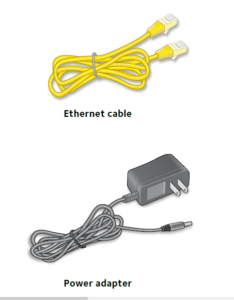
- Collect your cable Internet providerinformation.Collect your cable account number,account phone number, and logininformation (your email address or username and password).
- Connect a coaxial cable.Use a coaxial cable that is provided byyour cable company to connect the cableport on the cable modem to a cable walloutlet or a line splitter.
Make sure that the cable is tightly connected.Note: If Charter is your cable Internetprovider, Charter recommendsconnecting your cable modem directlyto a cable wall outlet. If you must usea splitter, use a splitter that is rated at3.5 dBmv.Note: If Comcast Xfinity is your cable Internet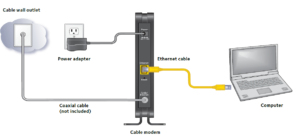 provider, Comcast Xfinity recommendsconnecting your cable modem directlyto a cable wall outlet.
provider, Comcast Xfinity recommendsconnecting your cable modem directlyto a cable wall outlet.
3. Connect a computer to thecable modem.Use the Ethernet cable that is provided inthe package to connect a computer to theEthernet port on the cable modem.Reboot the computer.Note: After you install and activate thecable modem, you can disconnect thecomputer and connect a router to thecable modem.
4. Connect the power adapter.Connect the power adapter to thecable modem and plug the power adapterinto an electrical outlet.When the startup procedure is completed,the Power LED lights green.
5. Wait for the cable modem to comeonline.The cable modem comes online when theInternet LED stops blinking and lightssolid green.This process might take up to 10 minutes.
6. Set up your Internet service.Even though an Internet connection is established, Internetservice is available only after you set it up with your cableInternet provider. For information about how to set up yourInternet service, see the other side of this quick start guide.Note: If Comcast Xfinity is your cable Internet provider, do the following:Close all web browsers and then launch a web browser. Youare redirected to the Xfinity self-activation page. If you are notredirected to the Xfinity self-activation page, visit the followingwebsite: http://www.comcast.com/activateYou must provide your Xfinity credentials during the activationprocess.If you are unable to self-activate your cable modem, call ComcastCable modem Xfinity customer service at 1-800-XFINITY (1-800-934-6489).
Set Up Your Internet Service
- Contact your cable Internet provider and inform them that you areinstalling a new cable modem that you bought from a retail store.Provide your cable Internet provider with the cable modem’s modelnumber, which is CM500.Note: The cable modem is certified by all major cable Internet providers.You can also visit your cable Internet provider’s website and follow theonscreen instructions to set up your Internet service.
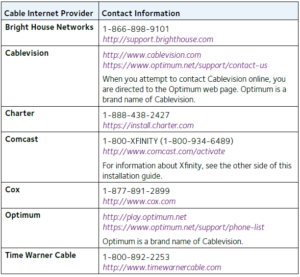
Note: Your cable Internet provider’s contact information might change.You can also find the contact number in your monthly Internetservice billing statement.
2. When asked, provide the cable modem’s serial number and MACaddress, which are on the product label on the bottom of thecable modem.3. Wait for your cable Internet provider to confirm that your cable modemis active.4. If you do not get an Internet connection with the cable modem, askyour cable Internet provider to look for your cable modem online, thendo one of the following depending on what your cable Internet providertells you about your cable modem:
- If the cable modem is visible to your cable Internet provider, reboot thecable modem. Check your online status again.
- If the cable modem is not visible to your cable Internet provider,ask your cable Internet provider how you can determine why thecable modem does not connect with your high-speed Internet service.
Perform a Speed TestTo determine the accurate Internet speed, visit the speed test website ofyour cable Internet provider and perform a speed test. If your actual speedis lower than your subscribed speed, contact your cable Internet provider.
Connect a RouterAfter you install and activate the cable modem, you can disconnect thecomputer and connect a router to the cable modem.¾¾ To connect a router to the cable modem:
- Reboot the cable modem by unplugging the power cable from thecable modem and plugging it back in.Wait for the Internet LED to stop blinking and light solid green.
- Use an Ethernet cable to connect the Ethernet port on the cable modem tothe WAN or Internet port on the router.
- Power on the router. Wait until the router is ready.
- Connect a computer to the router.
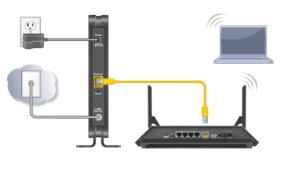
SupportThank you for purchasing this NETGEAR product. After installing your device,locate the serial number on the label of your product and use it to register yourproduct at https://my.netgear.com.
You must register your product before you can use NETGEAR telephonesupport. NETGEAR recommends registering your product through the NETGEARwebsite.
For product updates and web support, visithttp://support.netgear.com. NETGEAR recommends that you use only theofficial NETGEAR support resources.
You can get the user manual online at http://downloadcenter.netgear.com.For regulatory compliance information, visithttp://www.netgear.com/about/regulatory/.
See the regulatory compliance document before connecting the power supply.Customer-owned cable modems might not be compatible with certaincable networks. Check with your cable Internet provider to confirm that thisNETGEAR cable modem is allowed on your cable network.
NETGEAR, Inc. NETGEAR and the NETGEAR Logo are trademarks of NETGEAR, Inc. Any non-NETGEARtrademarks are used for reference purposes only.
Read More About This Manual & Download PDF:
High Speed Cable Modem CM500 User Manual – High Speed Cable Modem CM500 User Manual –
References
Xfinity Activation
NETGEAR Support | NETGEAR
NETGEAR Privacy Policy | NETGEAR
Sparklight Support
Optimum: self-installation guide
Regulatory | NETGEAR
English – NETGEAR Communities
Residential Support Overview | Cox Communications
Spectrum.net
cox.com/activate
Spectrum – Activation Home
How do I troubleshoot my NETGEAR cable modem? | Answer | NETGEAR Support
MediacomCable â Mediacom Communications
NETGEAR Terms and Conditions | NETGEAR
Contact Optimum, Find a Store Location | Optimum
How To Activate Your Xfinity Internet Service – Xfinity Support

