NETGEAR AC1200 Smart WiFi Router Installation Guide
Quick Start
- Download the Nighthawk app
 On your mobile phone, download the Nighthawk app, available on Google Play™ and the Apple App Store®.
On your mobile phone, download the Nighthawk app, available on Google Play™ and the Apple App Store®. - Install your router
 Open the Nighthawk app and follow the step-by-step instructions to set up your Do more with
Open the Nighthawk app and follow the step-by-step instructions to set up your Do more with - Do more with the app
 Check out everything you can do on the Nighthawk app! Run a speed test, pausethe Internet, see all the connected devices, and more.
Check out everything you can do on the Nighthawk app! Run a speed test, pausethe Internet, see all the connected devices, and more.
Contents
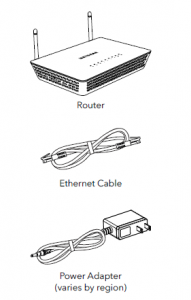
Overview
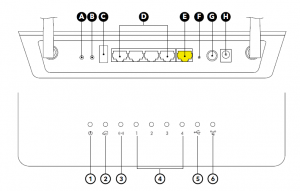
A WPS button E Internet WAN portB WiFi On/Off button F Reset buttonC USB port G Power On/Off buttonD Ethernet LAN ports 1–4 H Power connector
- Power LED
- Internet LED
- WiFi LED
- Ethernet LAN ports 1–4 LEDs
- USB port LED
- WPS LED
Troubleshooting
If you’re having problems with the installation, try one of the following:
- Turn off your modem and router and disconnect them. Reboot your modem. Reconnect your router to your modem, and try installing with the Nighthawk app again.
- If you’re still unable to install your router using the Nighthawk app, manually install it using the router web interface. Visit http://www.routerlogin.net to access the router web interface.For more information, visit netgear.com/routerhelp.
Support and Community
Visit netgear.com/support to get your questions answered and access the latest downloads.You can also check out our NETGEAR Community for helpful advice at community.netgear.com.
Regulatory and Legal
https://www.netgear.com/support/download/.(If this product is sold in Canada, you can access this document in Canadian French athttps://www.netgear.com/support/download/.)For regulatory compliance information including the EU Declaration of Conformity,visit https://www.netgear.com/about/regulatory/.See the regulatory compliance document before connecting the power supply.For NETGEAR’s Privacy Policy, visit https://www.netgear.com/about/privacy-policy.By using this device, you are agreeing to NETGEAR’s Terms and Conditions athttps://www.netgear.com/about/terms-and-conditions. If you do not agree, return thedevice to your place of purchase within your return period.
Read More About This Manual & Download PDF:
References
I’m having trouble installing my NETGEAR router; what do I do? | Answer | NETGEAR Support
Router Login & Setup | NETGEAR
NETGEAR Terms and Conditions | NETGEAR
Download Center | Support | NETGEAR
NETGEAR Privacy Policy | NETGEAR
NETGEAR Support | NETGEAR
English – NETGEAR Communities
Regulatory | NETGEAR
[xyz-ips snippet=”download-snippet”]



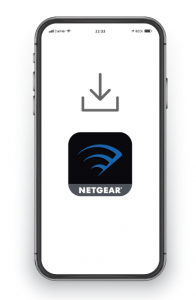 On your mobile phone, download the Nighthawk app, available on Google Play™ and the Apple App Store®.
On your mobile phone, download the Nighthawk app, available on Google Play™ and the Apple App Store®. Open the Nighthawk app and follow the step-by-step instructions to set up your Do more with
Open the Nighthawk app and follow the step-by-step instructions to set up your Do more with Check out everything you can do on the Nighthawk app! Run a speed test, pausethe Internet, see all the connected devices, and more.
Check out everything you can do on the Nighthawk app! Run a speed test, pausethe Internet, see all the connected devices, and more.