NETGEAR AC2100 Smart WiFi Router
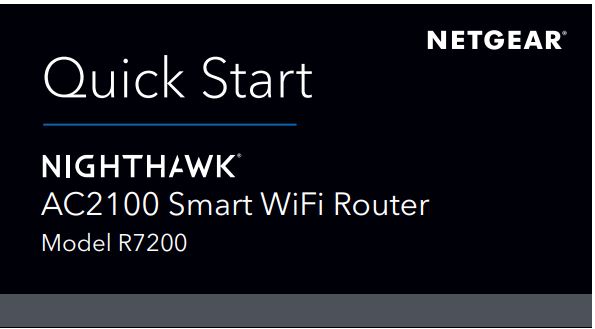
SupportThank you for purchasing this NETGEAR product. You can visit www.netgear.com/support to register your product, get help, access the latest downloads and user manuals, and join our community. We recommend that you use only official NETGEAR support resources.
(If this product is sold in Canada, you can access this document in Canadian French at http://downloadcenter.netgear.com/other/.)
For the current EU Declaration of Conformity, visit http://support.netgear.com/app/answers/detail/a_id/11621/.
For regulatory compliance information, visit http://www.netgear.com/about/regulatory/.See the regulatory compliance document before connecting the power supply.
 WAIT!First, download the Nighthawk app on your mobile device to install your router.
WAIT!First, download the Nighthawk app on your mobile device to install your router.

For more information about the Nighthawk app, visit Nighthawk-app.com.
NETGEAR, Inc.350 East Plumeria DriveSan Jose, CA 95134, USA© NETGEAR, Inc., NETGEAR, and the NETGEAR Logo are trademarks of NETGEAR, Inc. Any nonNETGEAR trademarks are used for reference purposes only.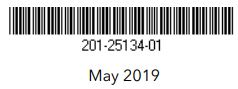
![]() NETGEAR INTL LTD Building 3, University Technology Centre Curraheen Road, Cork, Ireland
NETGEAR INTL LTD Building 3, University Technology Centre Curraheen Road, Cork, Ireland
Package contents
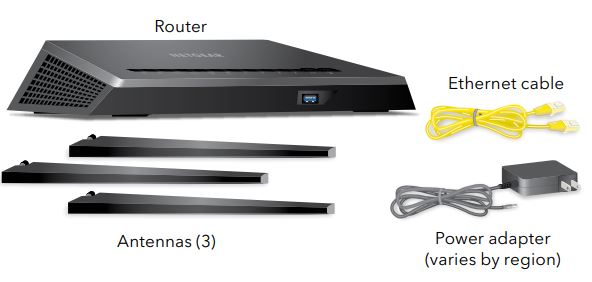
Router WiFi network name and passwordA sticker on your router displays the preset WiFi network name, password, and QR code.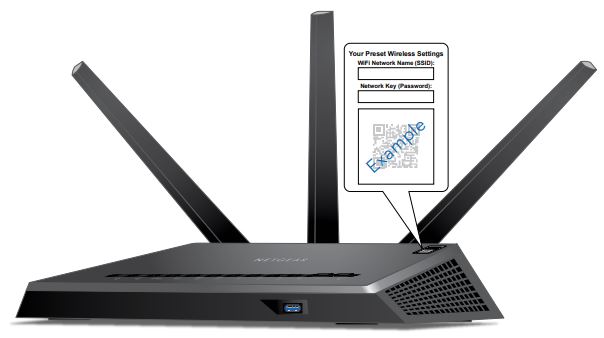
Do more with the Nighthawk appNow that your Nighthawk WiFi is set up, here are some more things you can do with the app:![]() View a list of devices that are connected to your network.
View a list of devices that are connected to your network.![]() Change your WiFi network name and password.
Change your WiFi network name and password.![]() Test your router’s Internet connection speeds.
Test your router’s Internet connection speeds.
References
[xyz-ips snippet=”download-snippet”]

