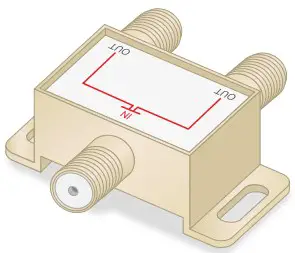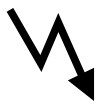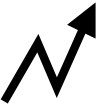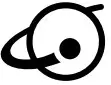NETGEAR CBK752 Orbi Whole Home Wifi 6 System User Guide
Set up and activate using the NETGEAR Orbi app
Set up your Orbi cable modem router and satellite and activate your Internet service with the NETGEAR Orbi app.
Note: Do not attempt to mount or hang your cable modem router or satellite on the wall or ceiling.Doing so might create a hazardous situation and might damage your product, which might not be covered by NETGEAR’s warranty.
If you do not want to use the NETGEAR Orbi app, set up your cable modem router and satellite using the instructions in Set up and activate using the Orbi cable modem router web interface.
- Scan a QR code or search for NETGEAR Orbi in the Apple App Store or Google Play Store.
- Download and launch the NETGEAR Orbi app on your mobile device and follow the prompts.





Set up and activate using the Orbi cable modem router web interface
- Turn off and disconnect existing modems and routers.If you are replacing a modem that is currently connected in your home, unplug the modem and plug the new cable modem router into the same outlet.
- Use a coaxial cable to connect the coaxial cable connector on the cable modem router to the cable wall outlet.
 We recommend connecting directly to the cable wall outlet. If you must share the connection, use a 3.5dB (1 to 2) splitter.
We recommend connecting directly to the cable wall outlet. If you must share the connection, use a 3.5dB (1 to 2) splitter.
- Connect the power adapter to the cable modem router and plug the power adapter into an electrical outlet.The startup procedure takes about one minute When it is complete, the Power LED lights solid white.
- Wait for the Online LED
 to light solid white.This process might take up to 10 minutes.Note: When the Online LED lights, your cable modem router is still not connected to the Internet. You must activate your cable modem router with your ISP.
to light solid white.This process might take up to 10 minutes.Note: When the Online LED lights, your cable modem router is still not connected to the Internet. You must activate your cable modem router with your ISP. - Connect your computer or mobile device to the Orbi cable modem router with WiFi or Ethernet:
- WiFi. Use the WiFi network name (SSID) and password on the cable modem router label to connect.
- Ethernet. Use an Ethernet cable to connect a computer to an Ethernet port on the cable modem router. (The computer must have an Ethernet port.)

- Launch a web browser and set up your cable modem router.You are automatically redirected to the cable modem router web interface. If you’re not redirected,, enter orbilogin.com or 192.168.1.1 in the address field of the web browser.Follow the prompts. You are asked to:
- Agree to the Terms and Conditions.
- Place and sync your satellite.For more information about the satellite ringLED colors during the sync process, see Orbi Satellite LEDs
- Change your router’s admin credentials and set up security questions.
- Set up your WiFi network name and password.Orbi Satellite

- Make sure that you can log in to the cable modem router web interface after the setup.In a new web browser window, enter orbilogin.com or 192.168.1.1 and then enter the cable modem router admin user name and password.If the BASIC Home page displays, you are ready to activate your Internet service.
- Activate your Internet service.Collect the following information before starting to activate your internet service:
- Your ISP account information
- Cable modem router model number, which is CBR750
- Cable modem router serial number
- Cable modem router MAC address
Your cable modem router’s serial number and MAC address are on the cable modem router label.
The following table lists contact information for ISPs that support your cable modem router.
|
Cable Internet Provider |
Activation contact |
|
Cox |
1-888-556-1193 |
| Mediacom |
1-855-Mediacom (1-855-633-4226) |
|
Optimum |
1-877-810-6750 |
| Sparklight |
1-877-692-2253 |
|
Spectrum |
1-833-267-6094 |
| Xfinity |
http://xfinity.com/activate (Follow the prompts to activate.) |
Note: Your ISP’s contact information might change.You can also find the contact information in your monthly Internet service billing statement.
Orbi Satellite LEDs
The satellite’s ring LED lights white while the satellite attempts to sync with the cable modem router. Then the ring LED lights one of the following colors for about three minutes and then turns off:
 Blue. The cable modem router and satellite successfully synced, and the connection between the cable modem router and satellite is good.
Blue. The cable modem router and satellite successfully synced, and the connection between the cable modem router and satellite is good. Amber. The cable modem router and satellite successfully synced, and the connection between the cable modem router and satellite is fair.Consider moving the satellite closer to the cable modem router.
Amber. The cable modem router and satellite successfully synced, and the connection between the cable modem router and satellite is fair.Consider moving the satellite closer to the cable modem router. Magenta. The cable modem router and satellite failed to sync. Move the satellite closer to the cable modem router and try again.
Magenta. The cable modem router and satellite failed to sync. Move the satellite closer to the cable modem router and try again.
Note: If the ring LED still lights magenta after about one minute, press the Sync button on the cable modem router and on the satellite. If the satellite syncs with the cable modem router, the satellite’s ring LED lights white. The ring LED then lights blue to indicate a good connection and then turns off.
Package contents
- Orbi Cable Modem Router (Model CBR750)

- Orbi Satellite (Model RBS750)

- Power adapter for CBR750

- Power adapter for RBS750

- Ethernet cable

Orbi Cable Modem Router overview


Orbi Satellite overview

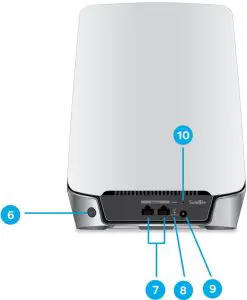
- Ring LED
- Power LED
- Downstream LED
- Upstream LED
- Online LED
- Sync button (also used for WPS connection)
- Ethernet ports
- DC power LED
- DC power connector
- Reset button
- Coaxial cable connector
Orbi Cable Modem Router LEDs

|
Power |
|
|
Downstream |
|
|
Upstream |
|
|
Online |
Note: If the Downstream and Upstream LEDs blink white after the Online LED lights solid white, the downstream and upstream channels are in partial service. |
Support and Community
Visit netgear.com/support to get your questions answered and access the latest downloads.
You can also check out our NETGEAR Community for helpful advice at community.netgear.com.
Customer-owned cable devices might not be compatible with certain cable networks. Check with your cable Internet provider to confirm that this NETGEAR cable device is allowed on your cable network.
If you are experiencing trouble installing your cable device, contact NETGEAR at 1-866-874-8924.
Regulatory and Legal
(If this product is sold in Canada, you can access this document in Canadian French at https://www.netgear.com/support/download/.)
For regulatory compliance information including the EU Declaration of Conformity, visit https://www.netgear.com/about/regulatory/.See the regulatory compliance document before connecting the power supply.
For NETGEAR’s Privacy Policy, visit https://www.netgear.com/about/privacy-policy
By using this device, you are agreeing to NETGEAR’s Terms and Conditions at https://www.netgear.com/about/terms-andconditions. If you do not agree, return the device to your place of purchase within your return period.
Note to CATV system installer: This reminder is provided to call the CATV systems installer’s attention to Section 820-93 of the National Electrical Code, which provide guidelines for proper grounding and in particular, specify that coaxial cable shield shall be connected to the grounding system of the building, as close to the point of cable entry as practical.
| Internet Provider | Cable Internet provider support contact |
|
Cox |
https://www.cox.com/residential/support/home.html https://www.cox.com/activate1-888-556-1193 |
|
Mediacom |
https://support.mediacomcable.com1-855-Mediacom(1-855-633-4226) |
|
Optimum |
https://www.optimum.net/support/contact-us https://install.optimum.com/JointInstall1-877-810-6750 |
|
Sparklight |
https://support.sparklight.com/1-877-692-2253 |
|
Spectrum |
https://www.spectrum.net/contact-ushttps://activate.spectrum.net/1-833-267-6094 |
|
Xfinity |
https://www.xfinity.com/support/articles/activate-purchased-modem http://xfinity.com/activate1-800-XFINITY (1-800-934-6489) |
NETGEAR, Inc.350 East Plumeria DriveSan Jose, CA 95134, USA
NETGEAR INTERNATIONAL LTDFloor 1, Building 3University Technology CentreCurraheen Road, Cork,T12EF21, Ireland
© NETGEAR, Inc., NETGEAR and the NETGEAR Logo are trademarks of NETGEAR, Inc. Any non -NETGEAR trademarks are used for reference purposes only.
References
cox.com/activate
Spectrum – Activation Home
MediacomCable â Mediacom Communications
Contact Optimum, Find a Store Location | Optimum
Sparklight Support
Regulatory | NETGEAR
Spectrum.net
Orbi Login & Setup | NETGEAR
Optimum: self-installation guide
NETGEAR Support | NETGEAR
Xfinity Activation
NETGEAR Support | NETGEAR
What is NETGEAR | Company Info | NETGEAR
Download Center | Support | NETGEAR
English – NETGEAR Communities
[xyz-ips snippet=”download-snippet”]



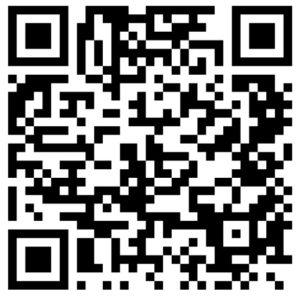
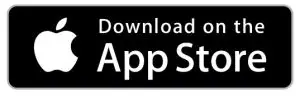
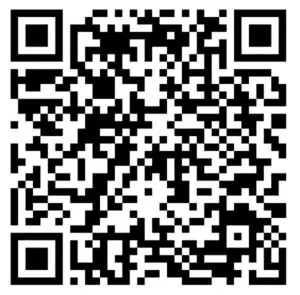
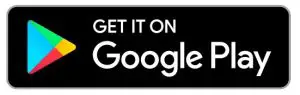
 We recommend connecting directly to the cable wall outlet. If you must share the connection, use a 3.5dB (1 to 2) splitter.
We recommend connecting directly to the cable wall outlet. If you must share the connection, use a 3.5dB (1 to 2) splitter.