 Installation GuideExternal Power AdapterModel EPS90W, EPS130W, and EPS200W
Installation GuideExternal Power AdapterModel EPS90W, EPS130W, and EPS200W


WARNING: Read this document first before connecting the new power adapter to a device.
Package contents
- Power adapter
- Power cord (varies by region)
- Installation guide
Flexible PoE power budget
For NETGEAR switches that support a flexible PoE budget, you can increase or decrease the available PoE power. To do this, you must first change the PoE power budget setting for the switch and then connect the new power adapter. For managed switches, log in to the device management UI to change the PoE power budget. Unmanaged switches come with a physical PoE power budget setting on the hardware.Note: Only connect the power adapter to a compatible NETGEAR switch listed in the following table.
| SwitchModel | Power AdapterModel | Power Adapter Wattage | PoE+ PowerWattage |
| GC108P and GC108PP | EPS130W | 130W | 126W |
| GS110TPP | EPS130W | 130W | 120W |
| EPS200W | 200W | 190W | |
| GS108LP and GS108PP | EPS90W | 90W | 83W |
| EPS130W | 130W | 123W | |
| GS116LP and GS116PP | EPS90W | 90W | 76W |
| EPS130W | 130W | 115W | |
| EPS200W | 200W | 183W |
Register your power adapter
Use the NETGEAR Insight app to register your new power adapter (and your switch if you haven’t already) to activate your warranty and access support.
- From a computer or mobile device that is connected to the Internet, visit my.netgear.com.
- Log in to your NETGEAR account. If you don’t have a free NETGEAR account, you can create one. The My Products page displays.
- From the menu on the left, select Register a Product.
- In the Serial Number field, type the serial number of your switch.The serial number is 13 digits long. It is printed on the switch label.
- From the Date of Purchase menu, select the date that you purchased the switch.
- Click the REGISTER button.Your switch is registered to your NETGEAR account.A confirmation email is sent to your NETGEAR account email address.
- To register your switch, repeat Steps 57.
Unmanaged switch: Change the PoE budget and connect the power adapter
Follow these steps for switch models that support flexible PoE.
- Power down the switch and disconnect the current power cord.
- Use a screwdriver to remove the metal plate that covers the slider.
- Move the slider to the setting that corresponds to the wattage of the new power adapter.


- Connect the new power adapter to the switch and plug it into an electrical outlet.The switch operates at the PoE budget allowable by the power adapter.
Managed switch: Connect the power adapter and set the new PoE budget
- Disconnect the current power adapter from your switch.
- Connect the new power adapter to the switch and plug it into an electrical outlet.
- Launch a web browser on a computer that is on the same network as the switch.
- Log in to the local browser interface of the switch.For information about how to log in, see the user manual for your switch, which you can download from https://www.netgear.com/support/.
- In the System tab, select PoE.
- Select the power adapter.
- Click the Apply button.The PoE budget for the switch is set to that of the new power adapter.
Support and Community
Visit netgear.com/support to get your questions answered and access the latest downloads.You can also check out our NETGEAR Community for helpful advice at the community. netgear.com.
Regulatory and Legal
(If this product is sold in Canada, you can access this document in Canadian French at https://www.netgear.com/support/download/.)For regulatory compliance information including the EU Declaration of Conformity, visit https://www.netgear.com/about/regulatory/.See the regulatory compliance document before connecting the power supply.For NETGEAR’s Privacy Policy, visit https://www.netgear.com/about/privacy-policy.By using this device, you are agreeing to NETGEAR’s Terms and Conditions at https://www.netgear.com/about/terms-and-conditions.If you do not agree, return the device to your place of purchase within your return period.Do not use this device outdoors. The PoE source is intended for intra building connections only.



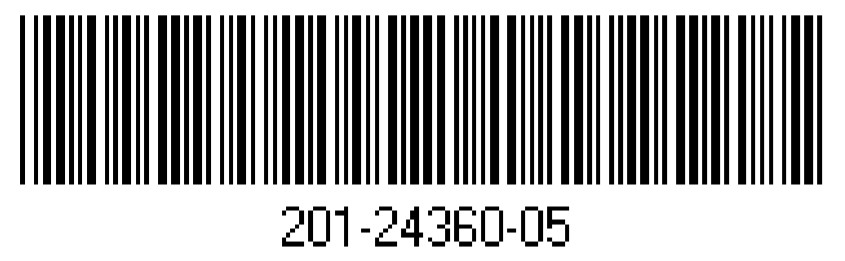
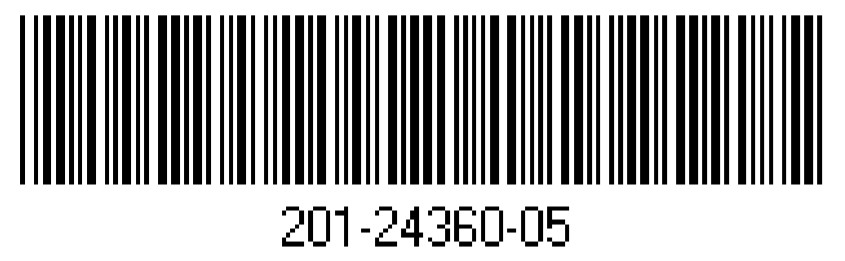
References
[xyz-ips snippet=”download-snippet”]

