 Quick Start
Quick Start
1 DownloadOn your mobile phone, download the Nighthawk app, available on Google Play and the Apple App Store, or go to nighthawk-app.com.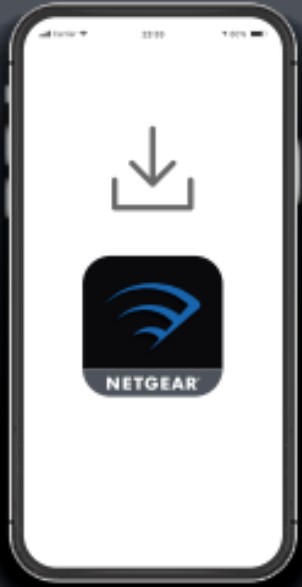
2 InstallOpen the Nighthawk app and follow the step-by-step instructions to set up your router.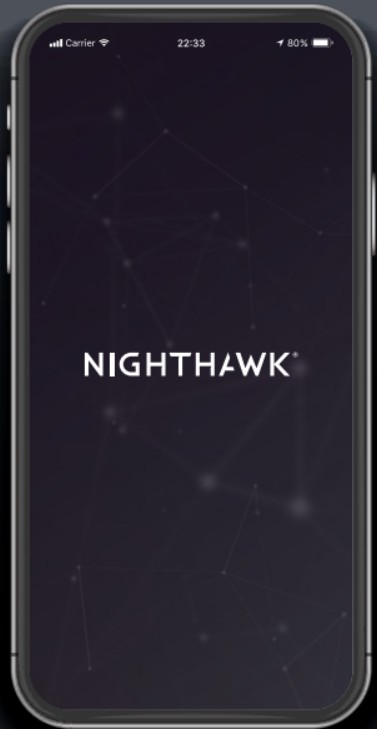 3 ExploreCheck out everything you can do on the Nighthawk app! Run a speed test, pause the Internet, see all the connected devices, and more.
3 ExploreCheck out everything you can do on the Nighthawk app! Run a speed test, pause the Internet, see all the connected devices, and more.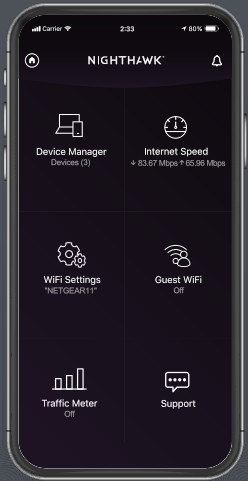
Contents

Overview
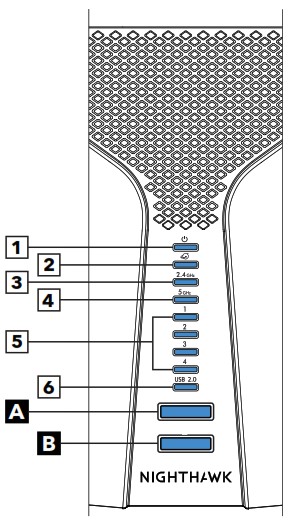 |
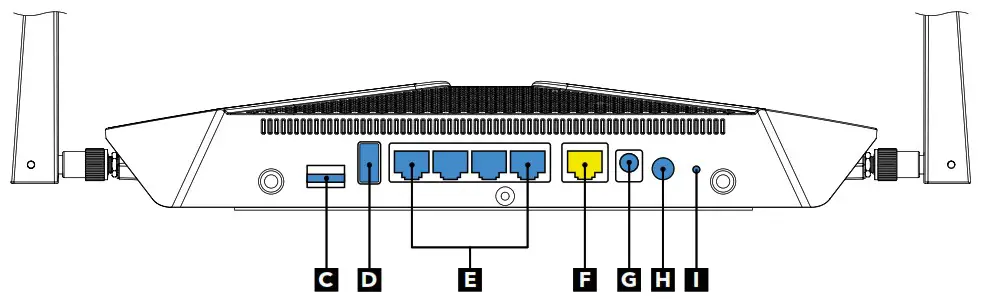 |
||
| 1. Power LED2. Internet LED3. 2.4 GHz WiFi LED4. 5 GHz WiFi LED | 5. Ethernet Ports 1–4 LEDs6. USB 2.0 LEDA. WiFi On/Off Button with LEDB. WPS Button with LED | C. Nano SIM SlotD. USB 2.0 PortE. Ethernet Ports 1–4F. WAN Port | G. Power ConnectorH. Power On/Off ButtonI. Reset Button |
Support and Community
Visit netgear.com/support to get your questions answered and access the latest downloads.You can also check out our NETGEAR Community for helpful advice atcommunity.netgear.com.
NETGEAR, Inc.350 East Plumeria DriveSan Jose, CA 95134, USA
NETGEAR INTERNATIONAL LTDFloor 1, Building 3,University Technology CentreCurraheen Road, Cork,T12EF21, Ireland
June 2020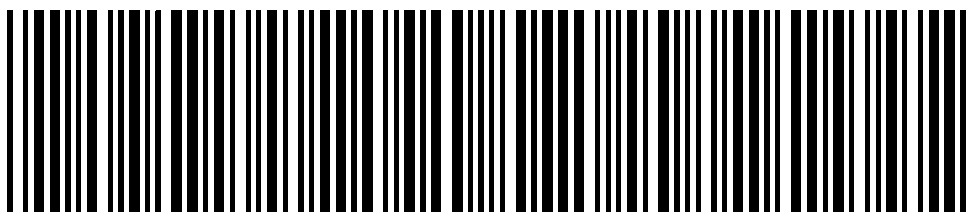 201-26435-01
201-26435-01
Regulatory and Legal
(If this product is sold in Canada, you can access this document in Canadian French at http://downloadcenter.netgear.com/other/.)For regulatory compliance information including the EU Declaration of Conformity, visit https://www.netgear.com/about/regulatory/.See the regulatory compliance document before connecting the power supply. For NETGEAR’s Privacy Policy, visit https://www.netgear.com/about/privacy-policy.By using this device, you are agreeing to NETGEAR’s Terms and Conditions at https://www.netgear.com/about/terms-and-conditions. If you do not agree, return the device to your place of purchase within your return period.© NETGEAR, Inc., NETGEAR, and the NETGEAR Logo are trademarks of NETGEAR, Inc. Any nonNETGEAR trademarks are used for reference purposes only.
References
[xyz-ips snippet=”download-snippet”]


