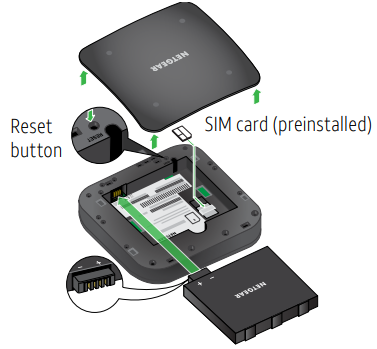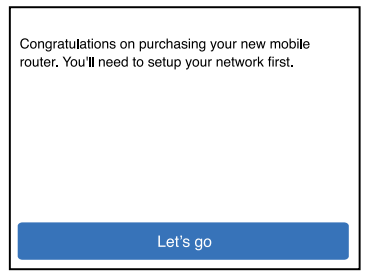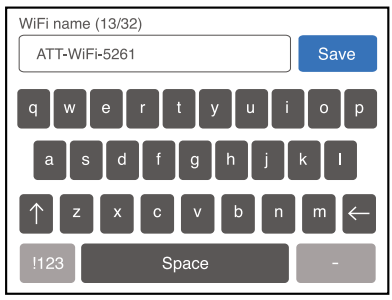Let’s get started

Nighthawk® 5G Mobile Hotspot Prt
What’s in the Box
- Nighthawk® 5G Mobile Hotspot Pro with pre-installed SIM card
- Battery cover
- Battery
- USB Type-C cable
- AC adapter
- Quick start guide
- Warranty card
Get to Know Your Mobile Hotspot
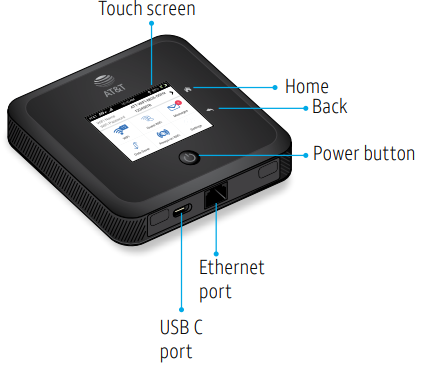
Install the Battery
- Insert the battery.

- Install the back cover.
The battery is partially charged. To fully charge it, connect the USB cable to the mobile hotspot and then plug into either:
- A wall socket, using the wall charger (faster charge option)
- The USB port on your laptop
Note: The mobile hotspot comes with a pre-installed SIM card.The SIM must be activated to a data plan with AT&T.
Set Up Your Mobile Hotspot
- Press and hold the Power button for 2 seconds.To better safeguard your network, the first time you turn on your mobile hotspot, you are asked to set up your login credentials.

- Follow the on-screen instructions to customize your mobile hotspot settings.
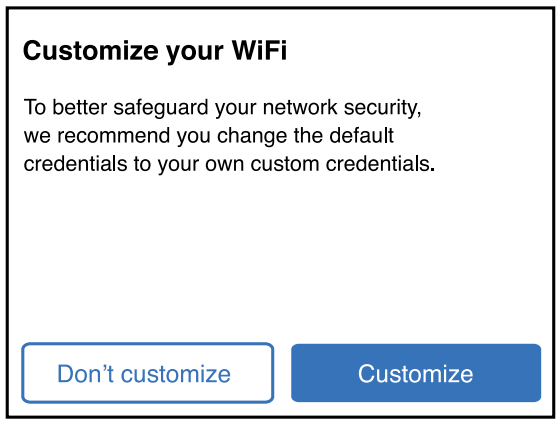
You can change settings such as the WiFi password, WiFi Manager login password, and WiFi standby time. The default WiFi Manageradmin login password is at admin. The default WiFi password is on the label inside the battery compartment.
Home Screen
The Home screen displays the mobile hotspot’s WiFi network name and password.The network indicator lets you know which AT&T wireless network you are connected to.
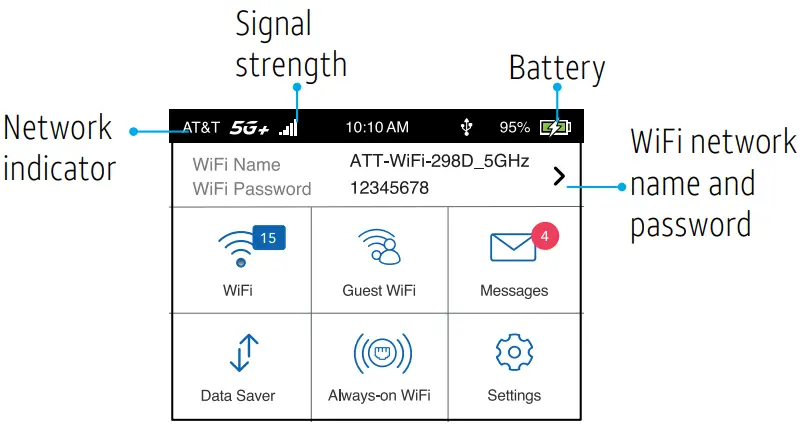
Connect to the Internet
Note: The mobile hotspot Home screen displays the WiFi network name and password. The screen goes dark to save power. Press and release the Power button to wake the screen.On your laptop or another WiFi device
- Open your WiFi network, connection manager.
- Find your mobile hotspot’s WiFi network name (ATT-WIFI-XXXX) and connect.
- Enter your mobile hotspot’s WiFi password.
- Launch your Internet browser.
Change the WiFi band
- On the Home screen, tap the WiFi icon.
- Tap Band.
- Select the 2.4 GHz, 5 GHz, or dual WiFi band.
LCD Settings
View or change the settingsOn the Home screen, tap the Settings icon.

For More Information
Manage your accountOn the web: att.com/my ATTCompatible device and online account required. Data and messaging rates may apply for download and app usage.Need more help?On the web: att.com/DeviceHowToGive us a call611 from any AT&T wireless phone, or 800.331.0500. When prompted, enter your device’s 10-digit number.
LCD WiFi Manager
You can manage the WiFi network from the LCD screen.Change the WiFi network name and password
- On the Home screen, tap the WiFi icon.

- Tap WiFi and then select from the available WiFi networks.
- Tap WiFi Name and enter your changes.

- Tap WiFi Password and enter your changes.
WiFi-Manager
You can use a browser to view the device information and messages and to change the mobile hotspot settings.
Log In
- On the WiFi device that is connected to your mobile hotspot, typehttp://www.attwifimanager/ or http://192.168.1.1 in the browser bar.
- Log in using your admin password.The default admin login password is at admin.
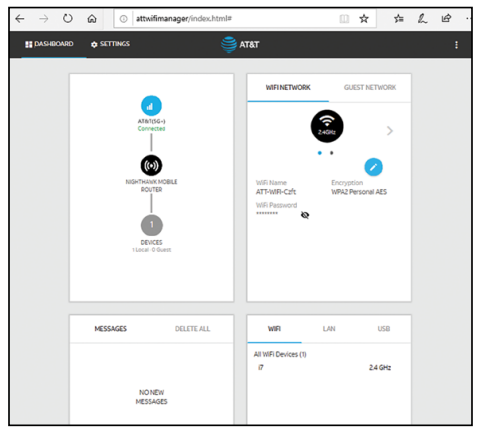
Manage settings using the NETGEAR mobile app
- Make sure your device is connected to the Internet.
- Download the NETGEAR mobile app from netgear.com/mobileapps.
 AT&T 3- StarEco- Rating 2.0att.com/ecospace
AT&T 3- StarEco- Rating 2.0att.com/ecospace
AT&T Eco-Rating 2.0 only applies to the NETGEAR Nighthawk 5G Mobile Hotspot, model MR5100. For limited factors evaluated visit att.com/EcoSpace.Wireless Emergency Alerts is a registered Trademark and Service Mark of CTIA.NETGEAR and Nighthawk are trademarks of NETGEAR, Inc. 5G is a trademark of 3GPP. 5G is not available everywhere. Contains Lithium-ion battery – recycle or dispose of properly.© 2020 AT&T Intellectual Property. All rights reserved. AT&T, the AT&T logo, and all other AT&T marks contained herein are trademarks of AT&T Intellectual Property. All other marks are the property of their respective owners.
Printed in USA201-26246-02
References
[xyz-ips snippet=”download-snippet”]