
![]()
![]()
Quick Start
| Download the Nighthawk app to install your router
On your mobile phone, download the Nighthawk app and follow the setup instructions. |
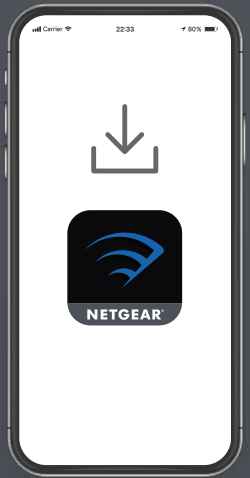 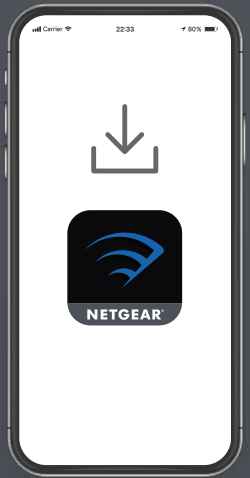 |
| Secure your devices with NETGEAR Armor™
Tap the Security icon in your Nighthawk app to verify thatNETGEAR Armoris activated. Your Nighthawk comes with NETGEAR Armor cybersecurity.Armor blocks online threats like hackers and phishing attempts on your devices. |
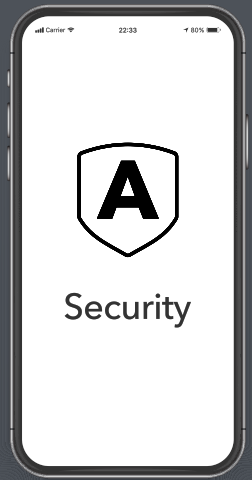 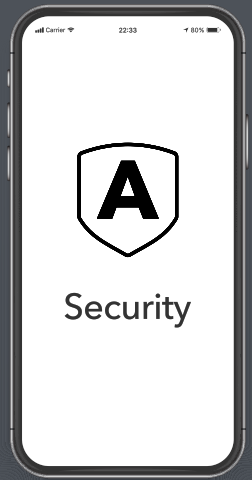 |
| Do more with the app
Check out everything you can do on the Nighthawk app! Run a speed test, pause the Internet, see all the connected devices, and more. |
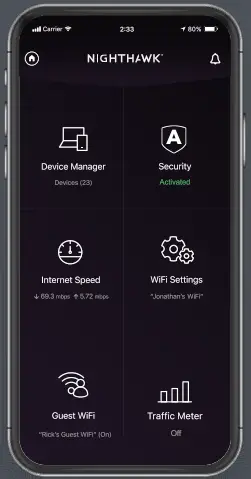 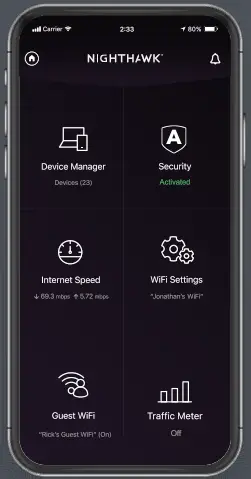 |
Contents
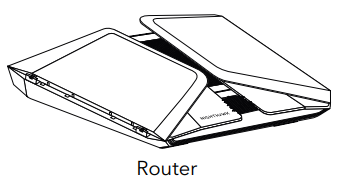 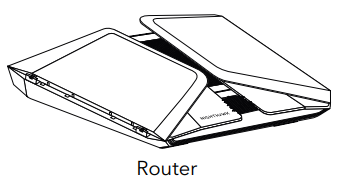 |
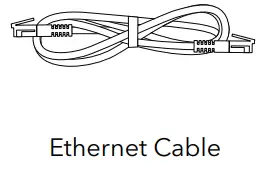 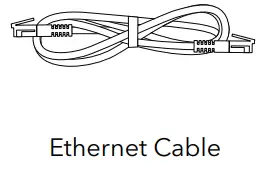 |
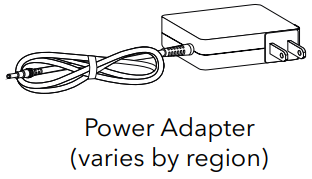 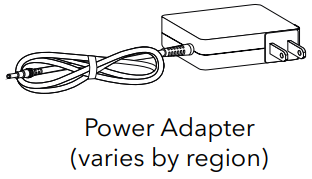 |
Overview
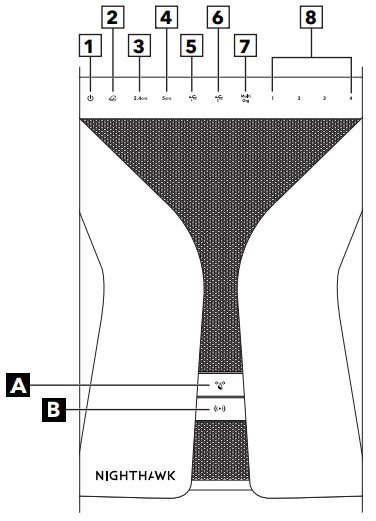
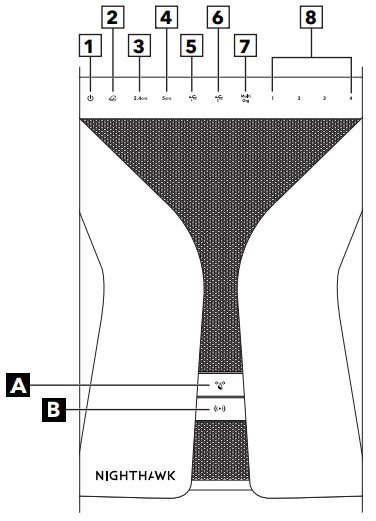
1 Power LED |
5 USB 1 LED |
2 Internet LED |
6 USB 2 LED |
3 2.4 GHz WiFi LED |
7 Multi-Gig port LED |
4 5 GHz WiFi LED |
8 Ethernet Ports 1–4 LEDs |
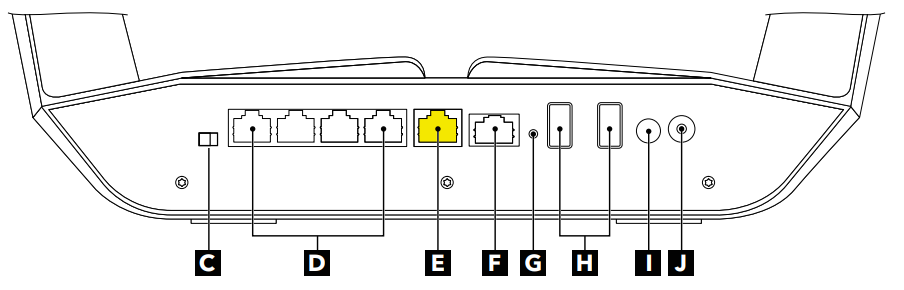
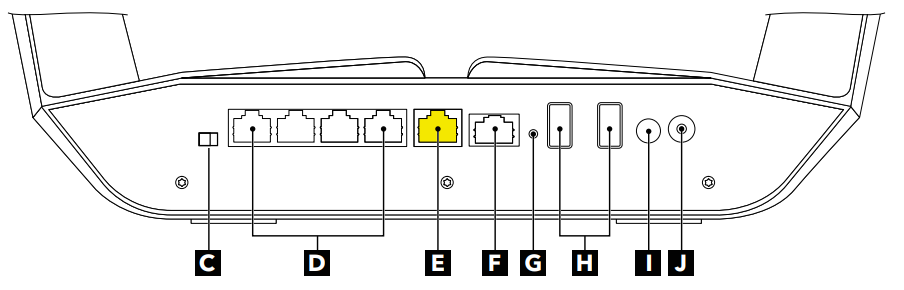
A WPS Button with LED |
F Multi-Gig Ethernet port |
B WiFi On/Off Button with LED |
G Reset button |
C LED On/Off switch |
H USB ports 1 and 2 |
D Ethernet ports 1–4 |
I Power On/Off Button |
E Internet Port |
J Power Connector |
Troubleshooting
If you’re having problems with the installation, try one of the following:
- Turn off your modem and router and disconnect them. Reboot your modem. Reconnect your router to your modem, and try installing with the Nighthawk app again.
- If you’re still unable to install your router using the Nighthawk app, manually install it using the router web interface. Visit http://www.routerlogin.net to access the router web interface.
For more information, visit netgear.com/routerhelp.
Support and Community
Visit netgear.com/support to get your questions answered and access the latest downloads.
You can also check out our NETGEAR Community for helpful advice at community.netgear.com.
Regulatory and Legal
(If this product is sold in Canada, you can access this document in Canadian French at https://www.netgear.com/support/download/.)
For regulatory compliance information including the EU Declaration of Conformity, visit https://www.netgear.com/about/regulatory/.
See the regulatory compliance document before connecting the power supply. For NETGEAR’s Privacy Policy, visit https://www.netgear.com/about/privacy-policy.
By using this device, you are agreeing to NETGEAR’s Terms and Conditions at https://www.netgear.com/about/terms-and-conditions. If you do not agree, return the device to your place of purchase within your return period.



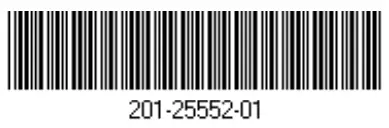
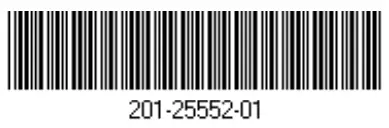
NETGEAR INTERNATIONAL LTDFloor 1, Building 3,University Technology CentreCurraheen Road, Cork,T12EF21, Ireland
© NETGEAR, Inc., NETGEAR, and the NETGEAR Logo are trademarks of NETGEAR, Inc.Any nonNETGEAR trademarks are used for reference purposes only.
References
English – NETGEAR Communities
Download Center | Support | NETGEAR
I’m having trouble installing my NETGEAR router; what do I do? | Answer | NETGEAR Support
NETGEAR Support | NETGEAR
Regulatory | NETGEAR
NETGEAR Terms and Conditions | NETGEAR
NETGEAR Privacy Policy | NETGEAR
Router Login & Setup | NETGEAR
[xyz-ips snippet=”download-snippet”]

